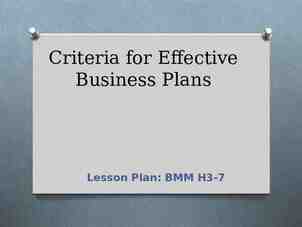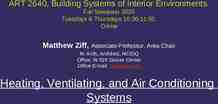Production Worksheets and Menu Production Records Provided by the
41 Slides8.95 MB
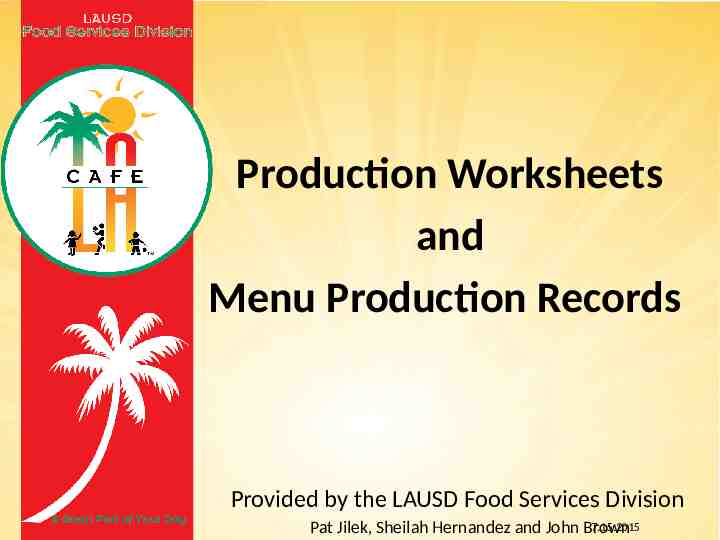
Production Worksheets and Menu Production Records Provided by the LAUSD Food Services Division 7.15.2015 Pat Jilek, Sheilah Hernandez and John Brown
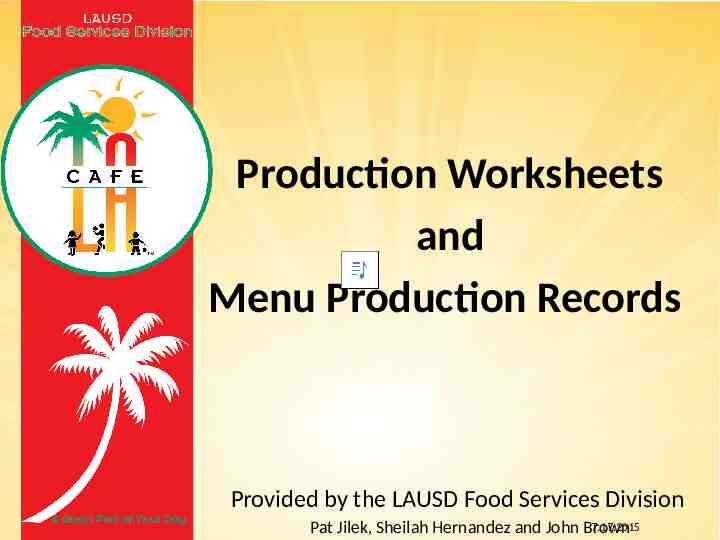
Production Worksheets and Menu Production Records Provided by the LAUSD Food Services Division 7.17.2015 Pat Jilek, Sheilah Hernandez and John Brown
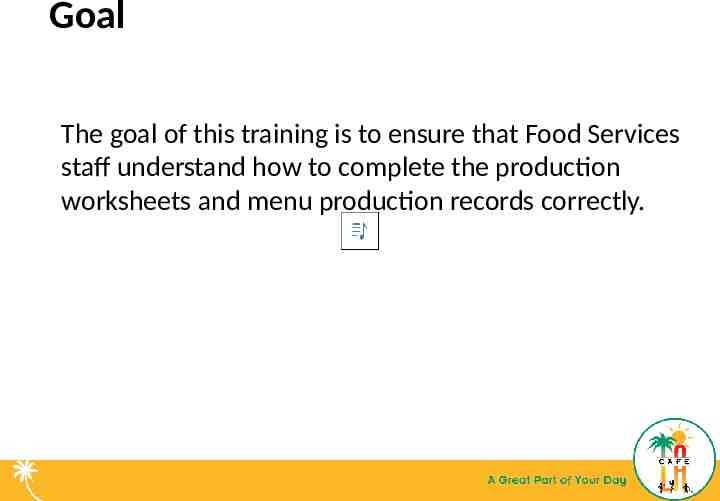
Goal The goal of this training is to ensure that Food Services staff understand how to complete the production worksheets and menu production records correctly.
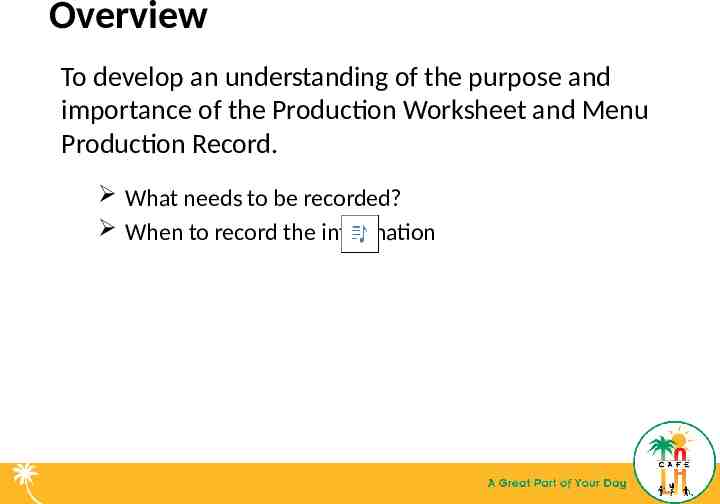
Overview To develop an understanding of the purpose and importance of the Production Worksheet and Menu Production Record. What needs to be recorded? When to record the information
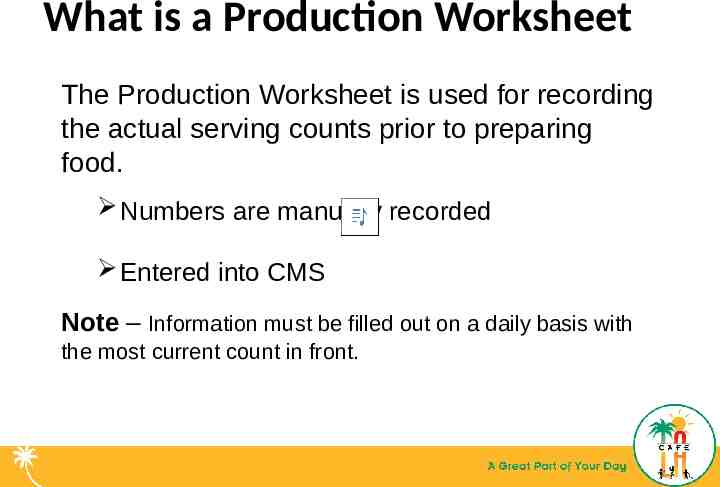
What is a Production Worksheet The Production Worksheet is used for recording the actual serving counts prior to preparing food. Numbers are manually recorded Entered into CMS Note – Information must be filled out on a daily basis with the most current count in front.
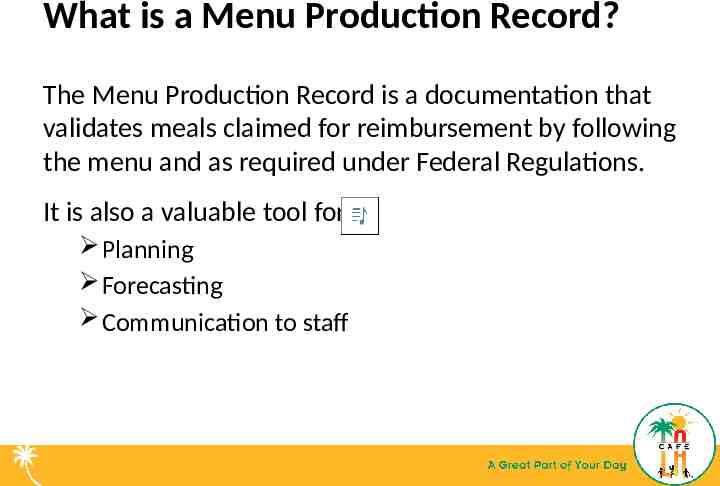
What is a Menu Production Record? The Menu Production Record is a documentation that validates meals claimed for reimbursement by following the menu and as required under Federal Regulations. It is also a valuable tool for: Planning Forecasting Communication to staff
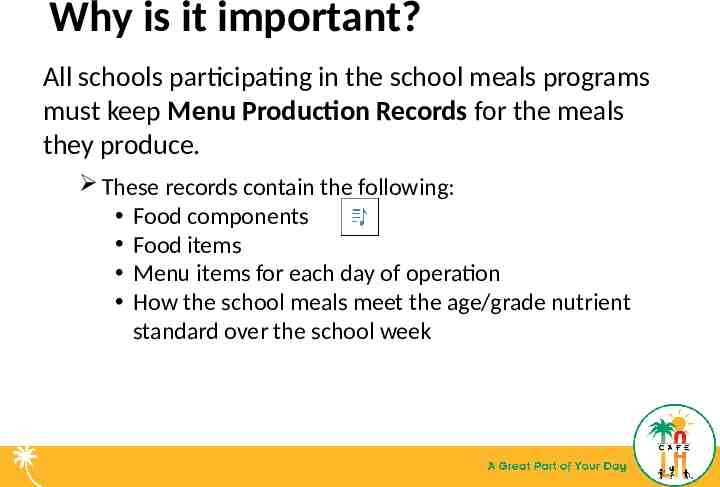
Why is it important? All schools participating in the school meals programs must keep Menu Production Records for the meals they produce. These records contain the following: Food components Food items Menu items for each day of operation How the school meals meet the age/grade nutrient standard over the school week
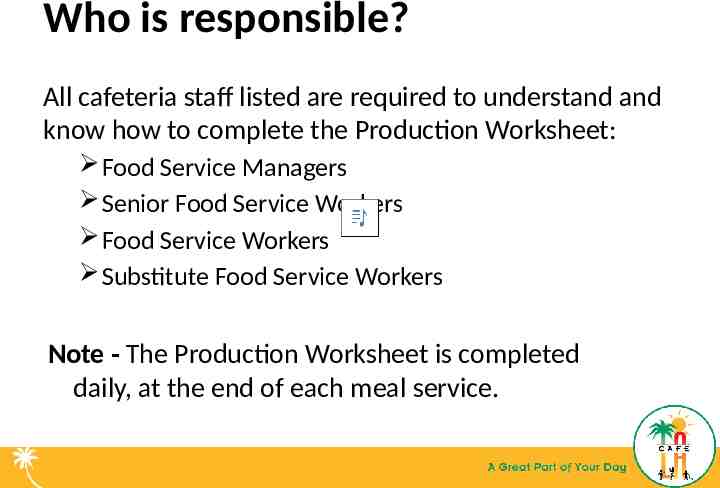
Who is responsible? All cafeteria staff listed are required to understand and know how to complete the Production Worksheet: Food Service Managers Senior Food Service Workers Food Service Workers Substitute Food Service Workers Note - The Production Worksheet is completed daily, at the end of each meal service.
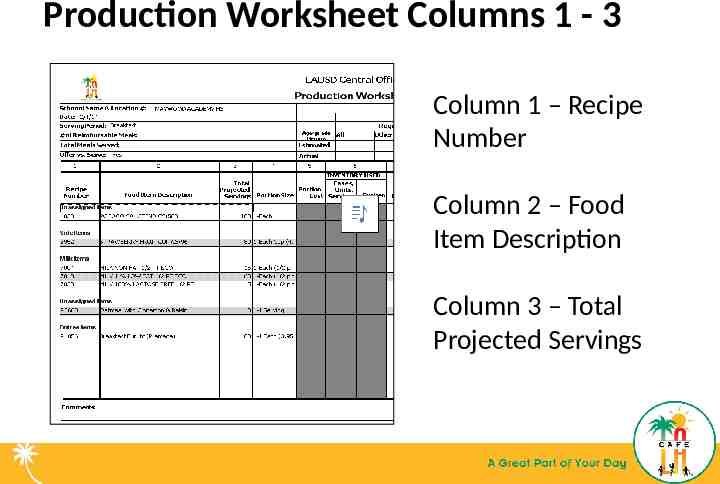
Production Worksheet Columns 1 - 3 Column 1 – Recipe Number Column 2 – Food Item Description Column 3 – Total Projected Servings
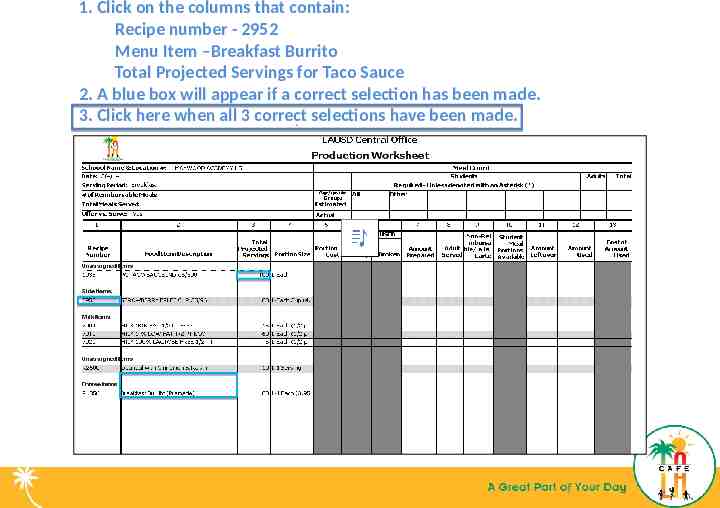
1. Click on the columns that contain: Recipe number - 2952 Menu Item –Breakfast Burrito Total Projected Servings for Taco Sauce 2. A blue box will appear if a correct selection has been made. 3. Click here when all 3 correct . selections have been made.
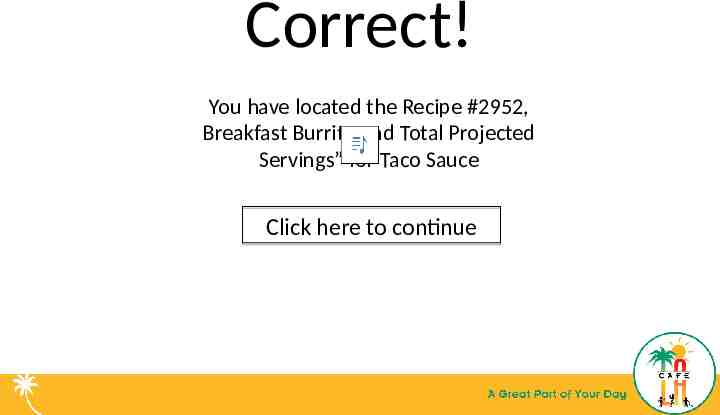
Correct! You have located the Recipe #2952, Breakfast Burrito and Total Projected Servings” for Taco Sauce Click here to continue
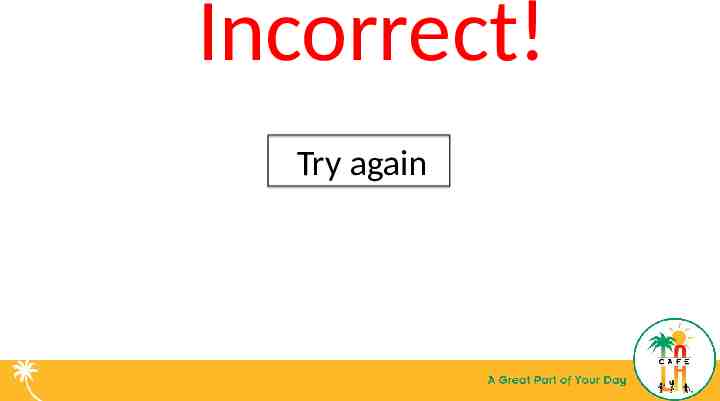
Incorrect! Try again
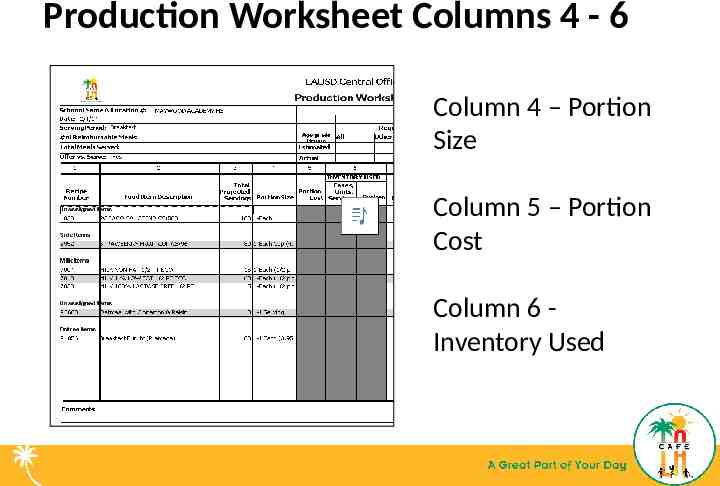
Production Worksheet Columns 4 - 6 Column 4 – Portion Size Column 5 – Portion Cost Column 6 Inventory Used
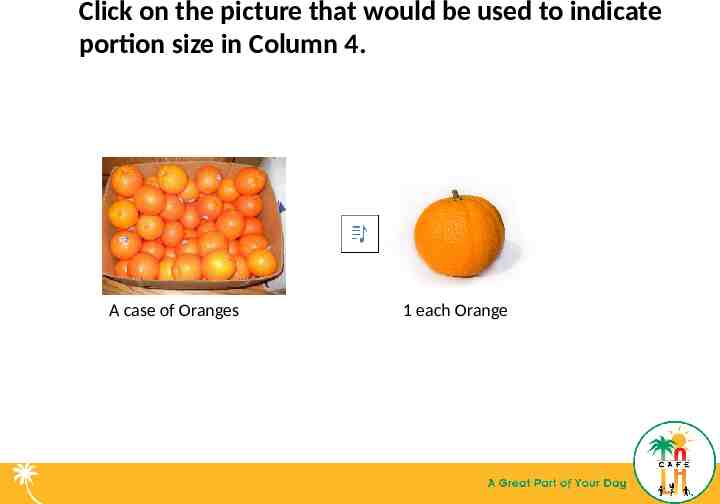
Click on the picture that would be used to indicate portion size in Column 4. A case of Oranges 1 each Orange
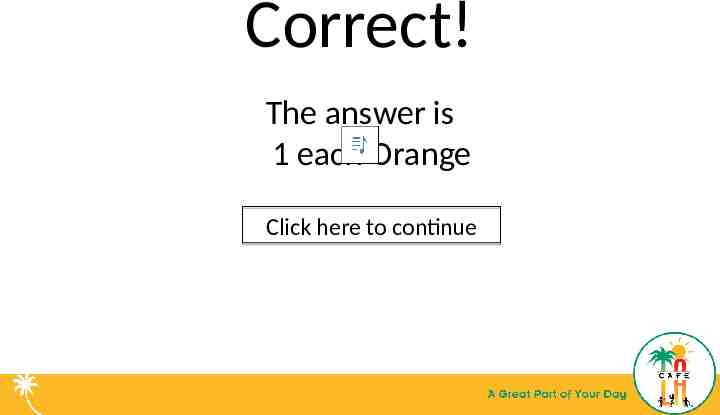
Correct! The answer is 1 each Orange Click here to continue
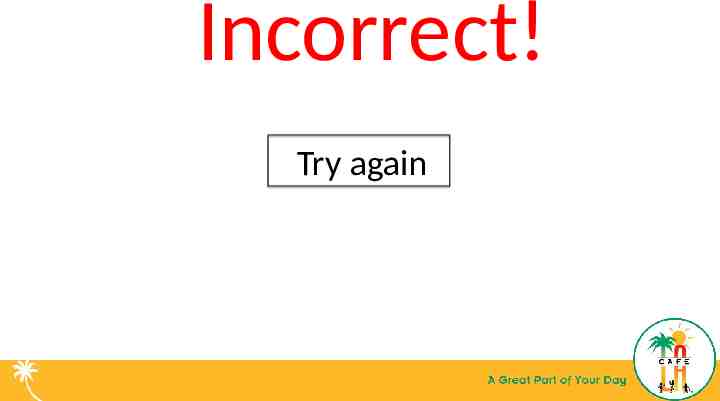
Incorrect! Try again
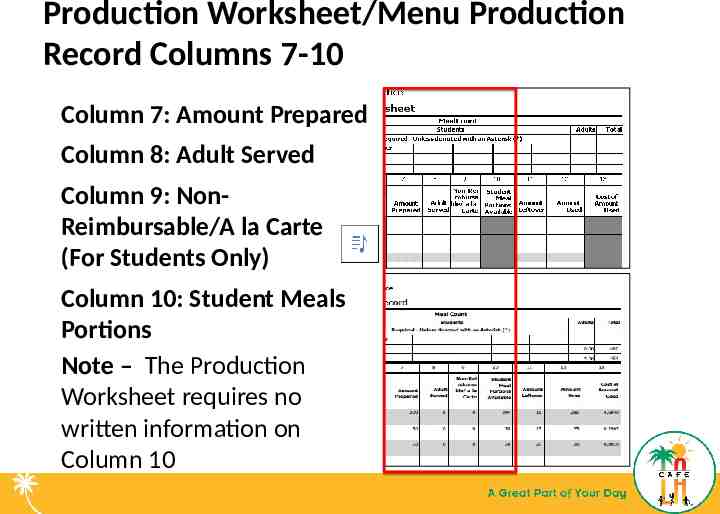
Production Worksheet/Menu Production Record Columns 7-10 Column 7: Amount Prepared Column 8: Adult Served Column 9: NonReimbursable/A la Carte (For Students Only) Column 10: Student Meals Portions Note – The Production Worksheet requires no written information on Column 10
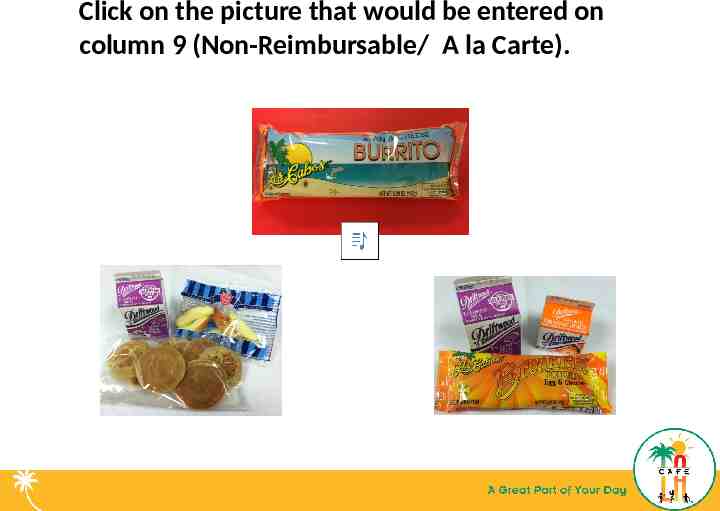
Click on the picture that would be entered on column 9 (Non-Reimbursable/ A la Carte).
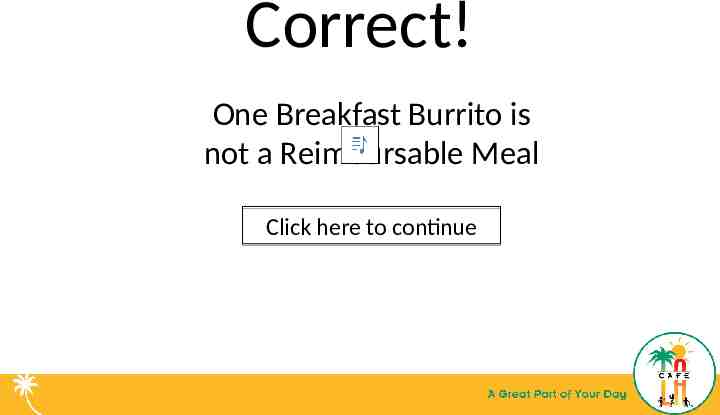
Correct! One Breakfast Burrito is not a Reimbursable Meal Click here to continue
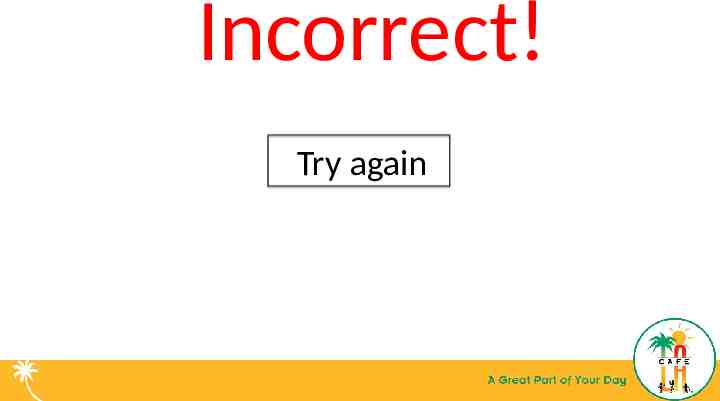
Incorrect! Try again
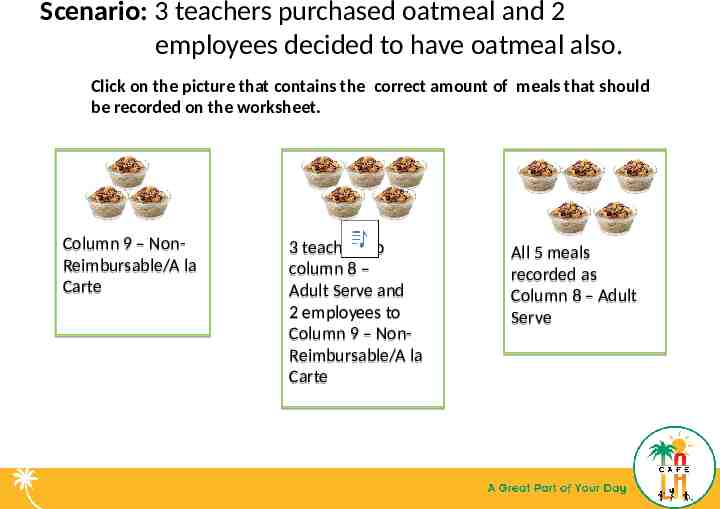
Scenario: 3 teachers purchased oatmeal and 2 employees decided to have oatmeal also. Click on the picture that contains the correct amount of meals that should be recorded on the worksheet. Column 9 – NonReimbursable/A la Carte 3 teachers to column 8 – Adult Serve and 2 employees to Column 9 – NonReimbursable/A la Carte All 5 meals recorded as Column 8 – Adult Serve
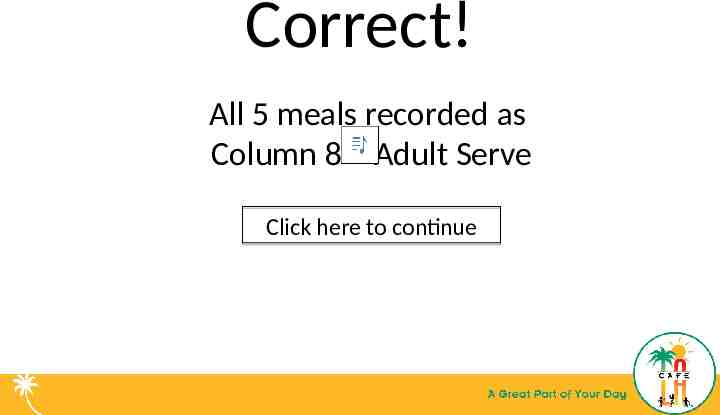
Correct! All 5 meals recorded as Column 8 – Adult Serve Click here to continue
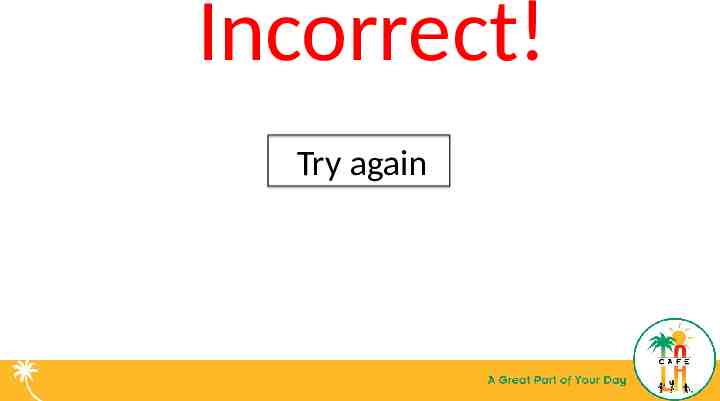
Incorrect! Try again
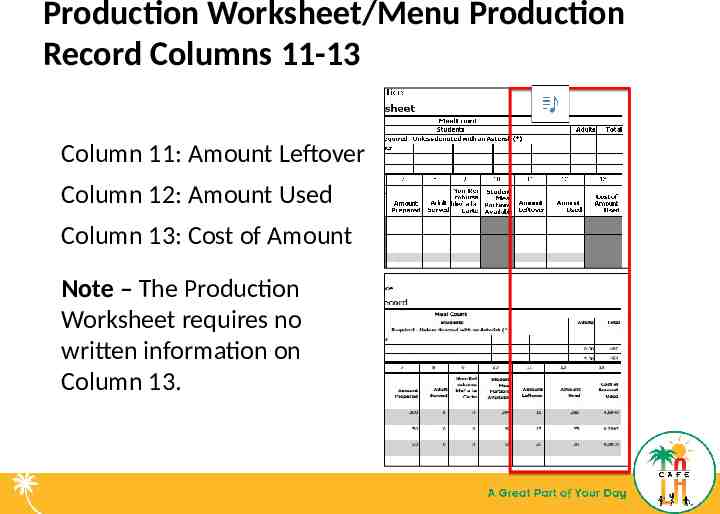
Production Worksheet/Menu Production Record Columns 11-13 Column 11: Amount Leftover Column 12: Amount Used Column 13: Cost of Amount Note – The Production Worksheet requires no written information on Column 13.
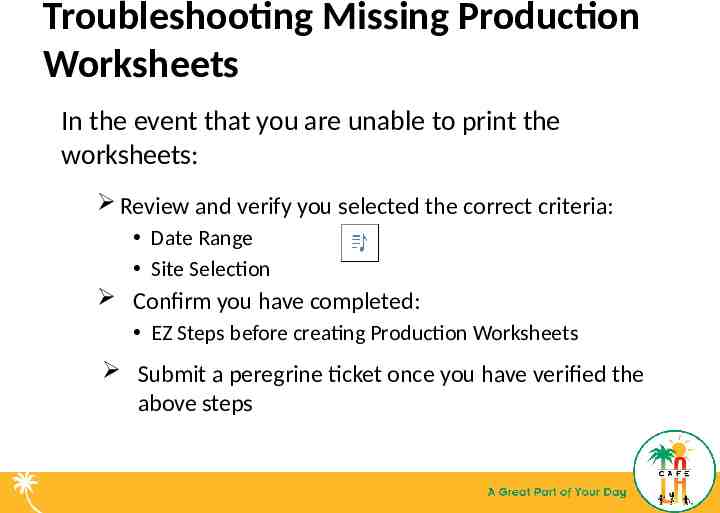
Troubleshooting Missing Production Worksheets In the event that you are unable to print the worksheets: Review and verify you selected the correct criteria: Date Range Site Selection Confirm you have completed: EZ Steps before creating Production Worksheets Submit a peregrine ticket once you have verified the above steps
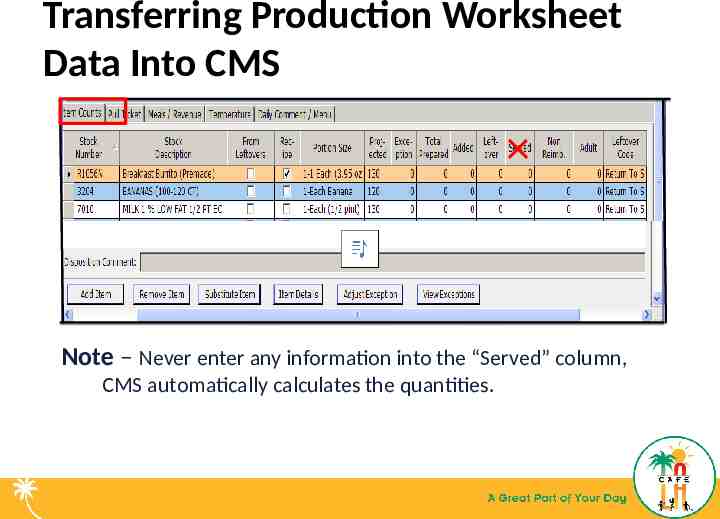
Transferring Production Worksheet Data Into CMS Note – Never enter any information into the “Served” column, CMS automatically calculates the quantities.
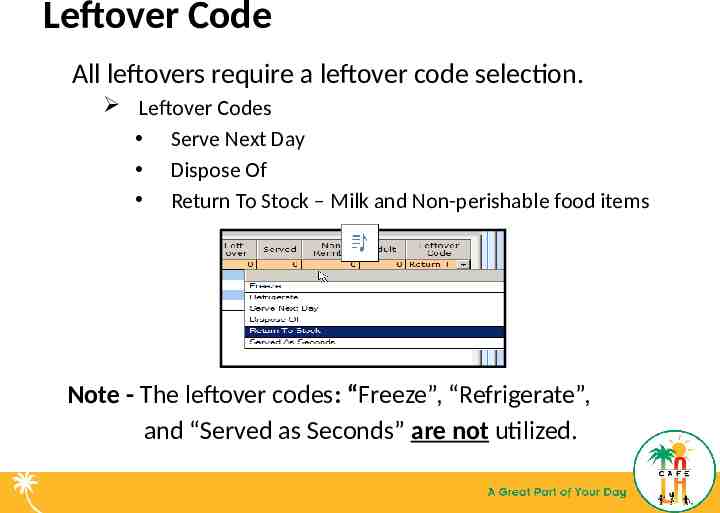
Leftover Code All leftovers require a leftover code selection. Leftover Codes Serve Next Day Dispose Of Return To Stock – Milk and Non-perishable food items Note - The leftover codes: “Freeze”, “Refrigerate”, and “Served as Seconds” are not utilized.
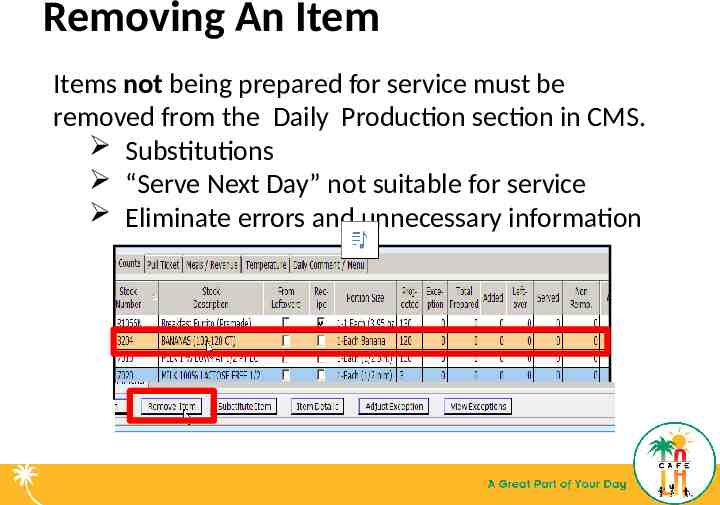
Removing An Item Items not being prepared for service must be removed from the Daily Production section in CMS. Substitutions “Serve Next Day” not suitable for service Eliminate errors and unnecessary information
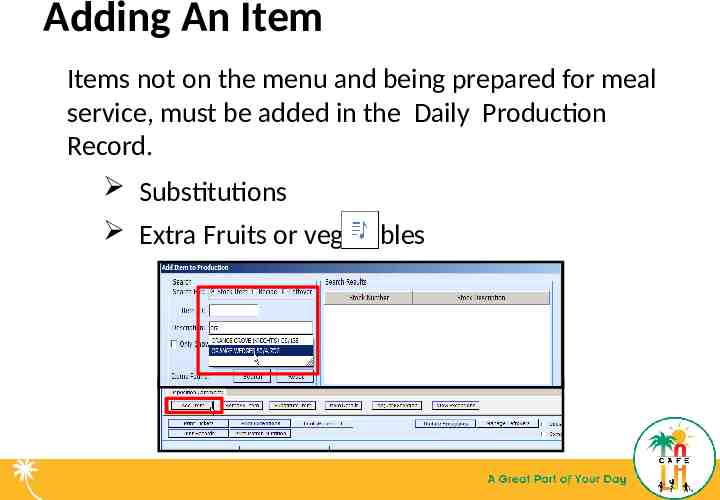
Adding An Item Items not on the menu and being prepared for meal service, must be added in the Daily Production Record. Substitutions Extra Fruits or vegetables

Meals/Revenue Tab Select the Meals/Revenue tab and enter the following information: All: Total number of reimbursable meals served Other: A la carte, dropped, burnt, theft, alternate meals, etc. Others: Leave blank (Not utilized) Adults: Total number of faculty meals sold Employee: Total number of foodservice staff meals Note - The “Total Meals” will be automatically calculated
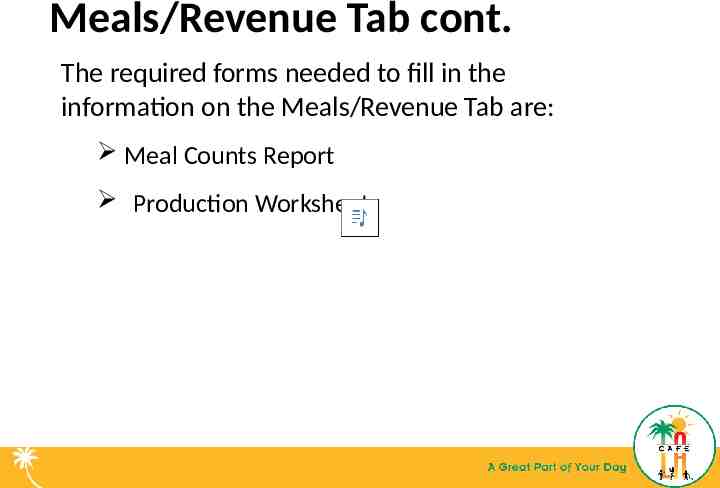
Meals/Revenue Tab cont. The required forms needed to fill in the information on the Meals/Revenue Tab are: Meal Counts Report Production Worksheet
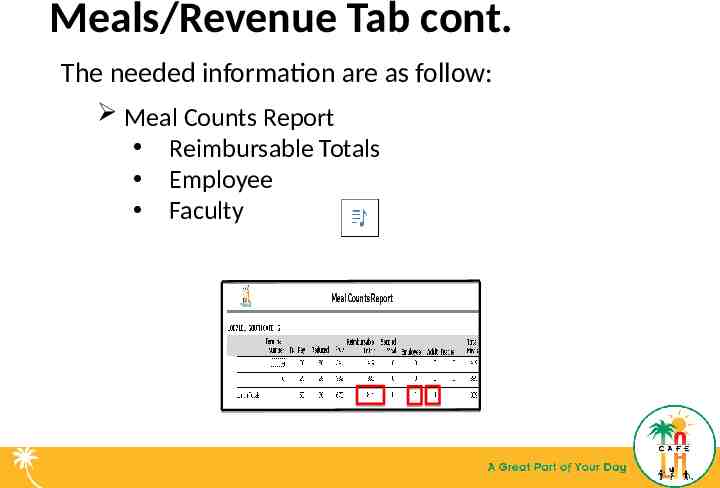
Meals/Revenue Tab cont. The needed information are as follow: Meal Counts Report Reimbursable Totals Employee Faculty
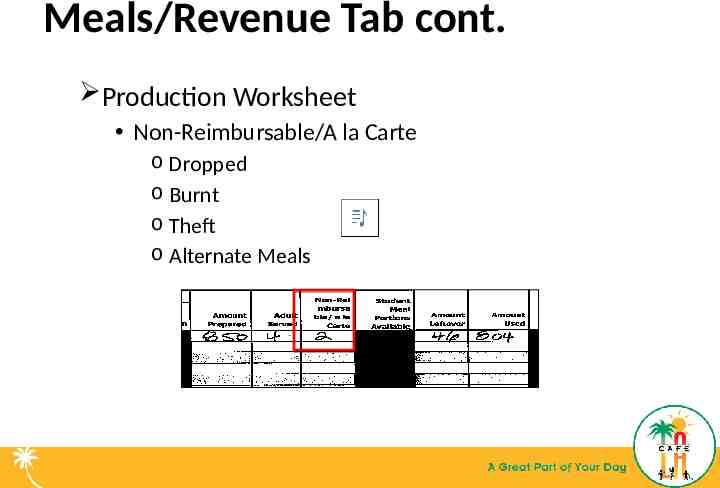
Meals/Revenue Tab cont. Production Worksheet Non-Reimbursable/A la Carte o Dropped o Burnt o Theft o Alternate Meals
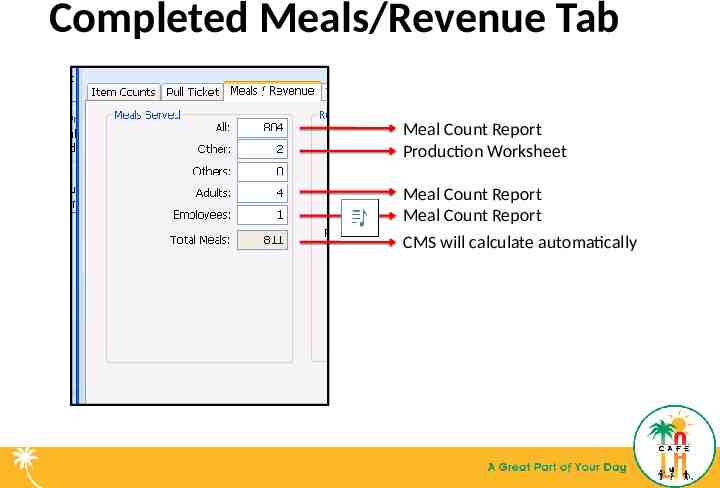
Completed Meals/Revenue Tab Meal Count Report Production Worksheet Meal Count Report Meal Count Report CMS will calculate automatically
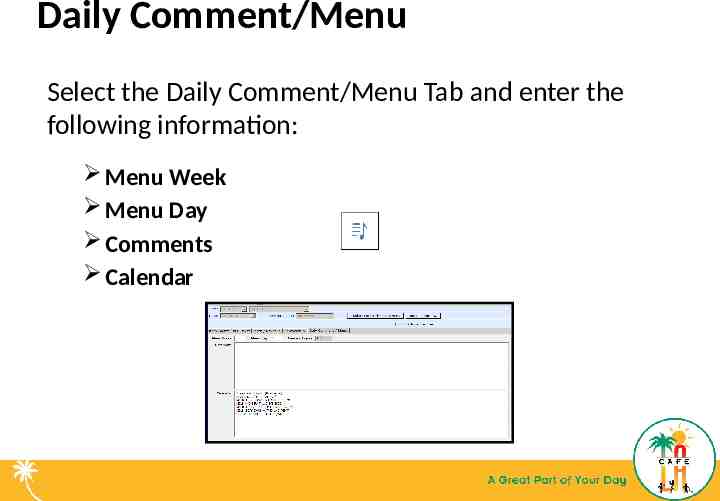
Daily Comment/Menu Select the Daily Comment/Menu Tab and enter the following information: Menu Week Menu Day Comments Calendar
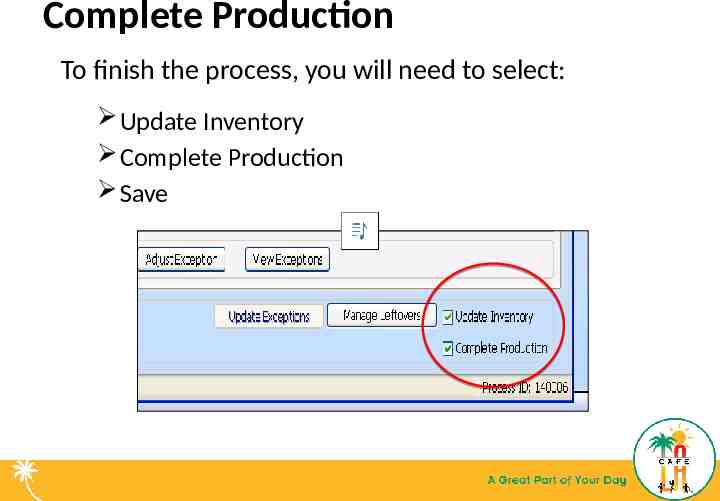
Complete Production To finish the process, you will need to select: Update Inventory Complete Production Save
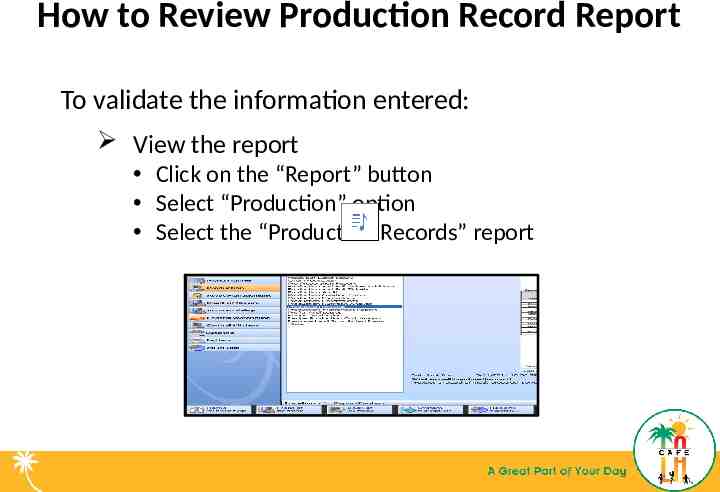
How to Review Production Record Report To validate the information entered: View the report Click on the “Report” button Select “Production” option Select the “Production Records” report
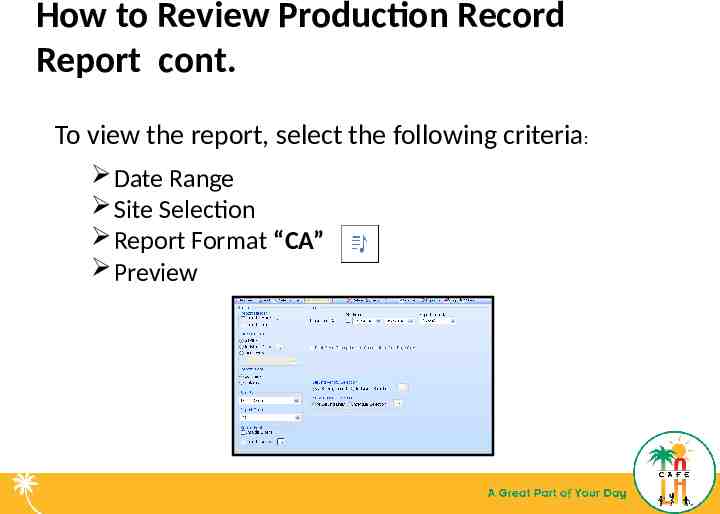
How to Review Production Record Report cont. To view the report, select the following criteria: Date Range Site Selection Report Format “CA” Preview
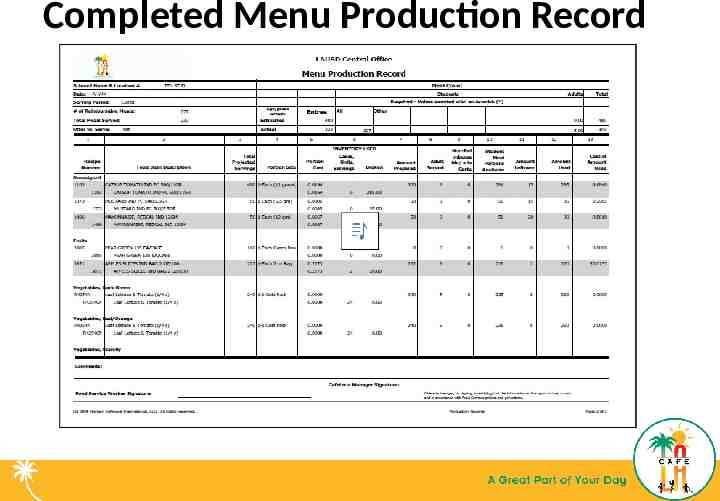
Completed Menu Production Record
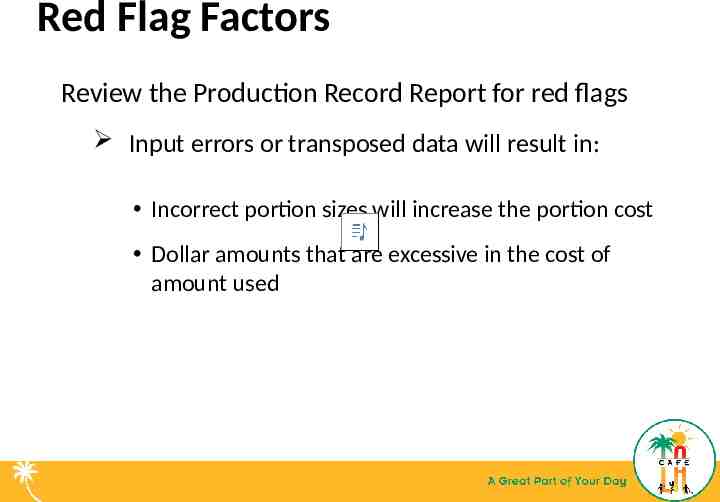
Red Flag Factors Review the Production Record Report for red flags Input errors or transposed data will result in: Incorrect portion sizes will increase the portion cost Dollar amounts that are excessive in the cost of amount used
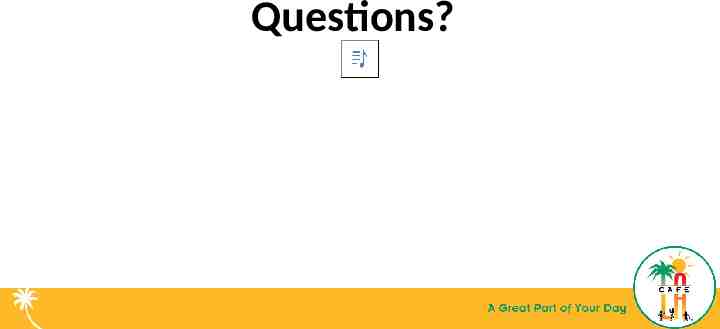
Questions?