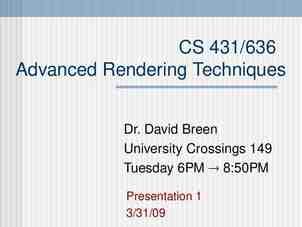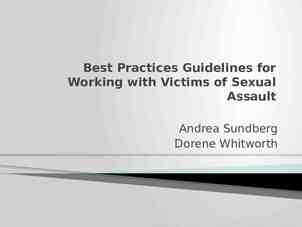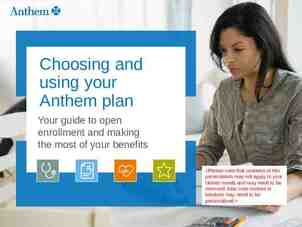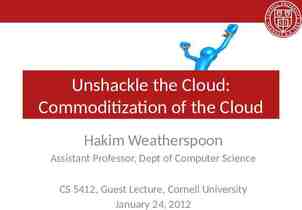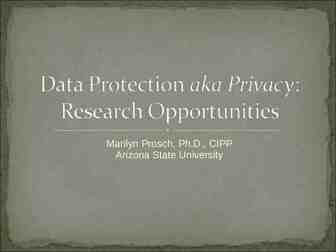2019 IIA Phone Conference 1. Welcome Remarks PHH 33 Chief
21 Slides915.00 KB
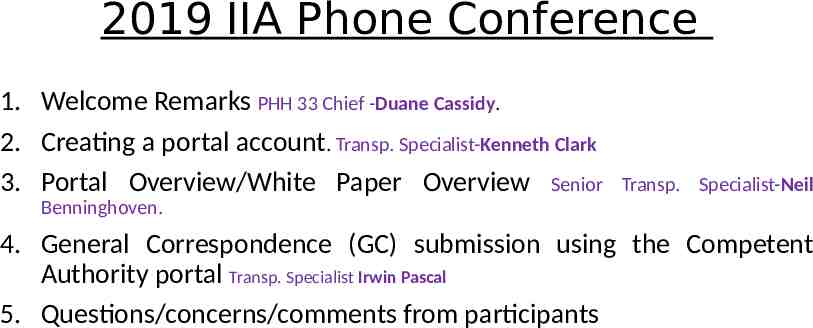
2019 IIA Phone Conference 1. Welcome Remarks PHH 33 Chief -Duane Cassidy. 2. Creating a portal account. Transp. Specialist-Kenneth Clark 3. Portal Overview/White Paper Overview Senior Transp. Specialist-Neil Benninghoven. 4. General Correspondence (GC) submission using the Competent Authority portal Transp. Specialist Irwin Pascal 5. Questions/concerns/comments from participants
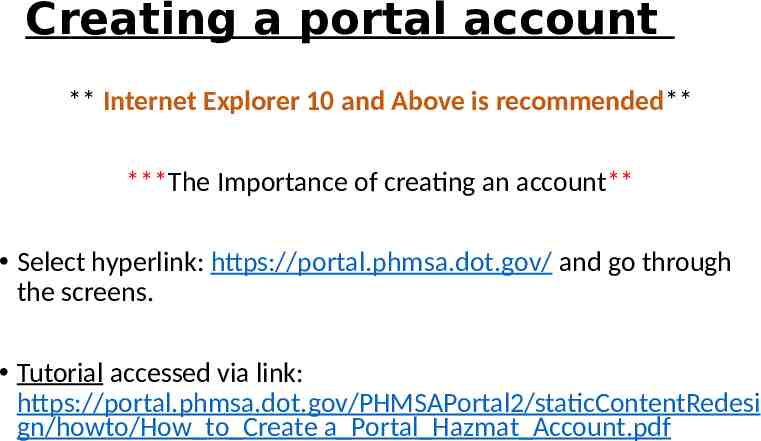
Creating a portal account ** Internet Explorer 10 and Above is recommended** ***The Importance of creating an account** Select hyperlink: https://portal.phmsa.dot.gov/ and go through the screens. Tutorial accessed via link: https://portal.phmsa.dot.gov/PHMSAPortal2/staticContentRedesi gn/howto/How to Create a Portal Hazmat Account.pdf
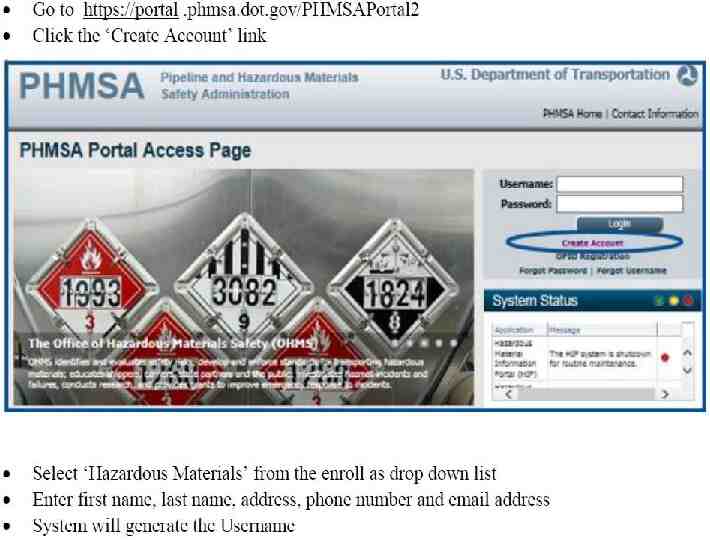
2019 IIA Phone conference Creating a Portal account
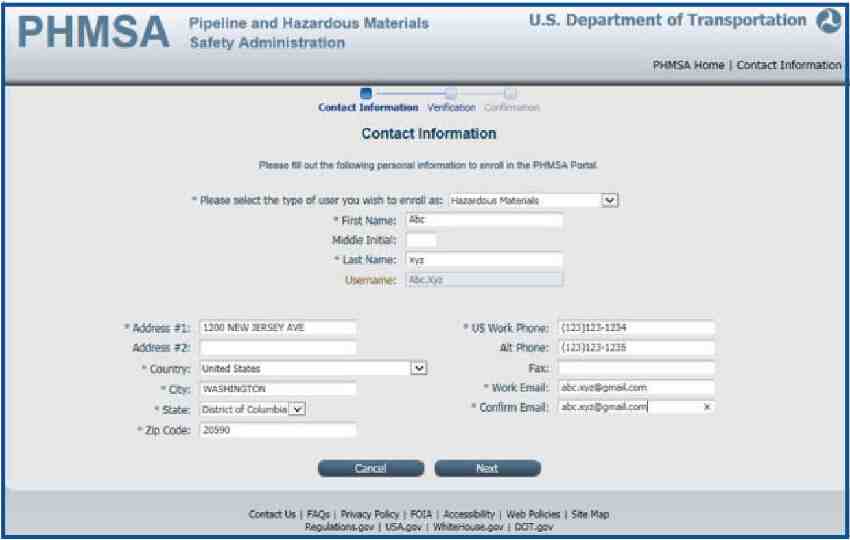
2019 IIA Phone conference
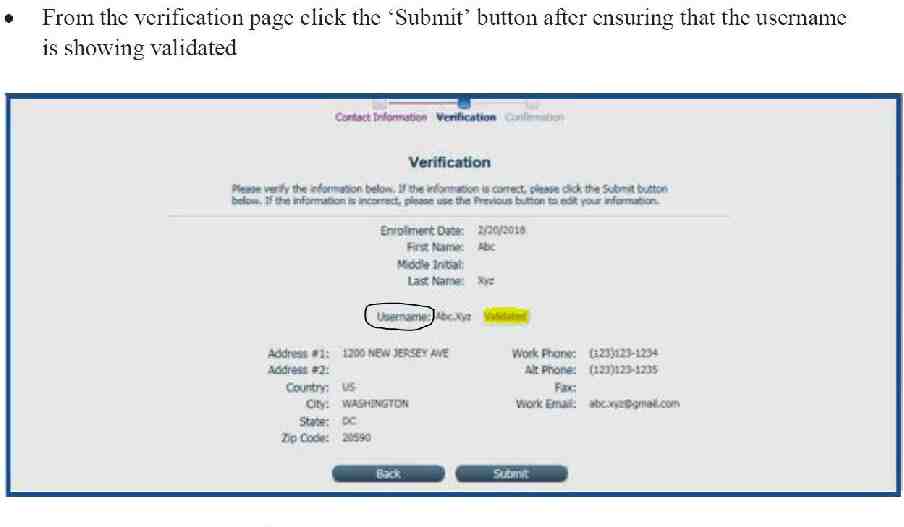
2019 IIA Phone conference
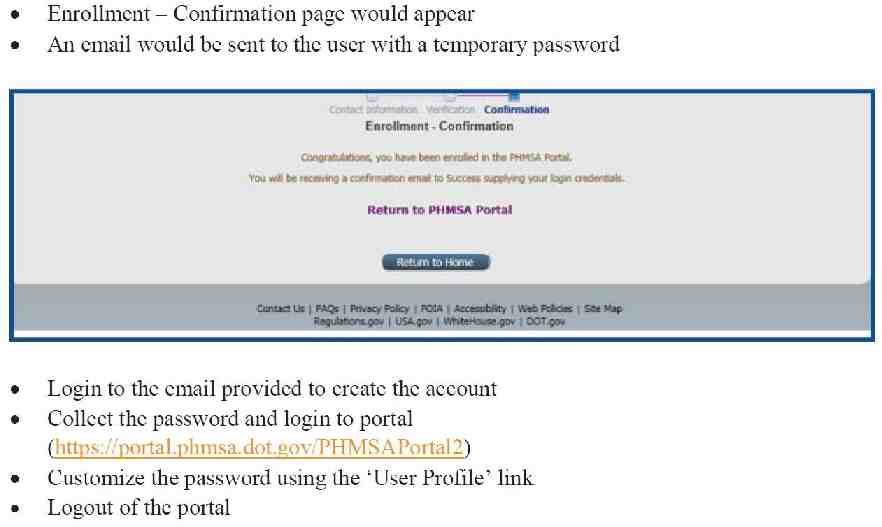
2019 IIA Phone conference
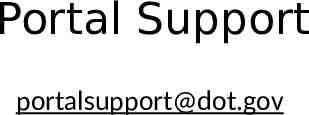
Portal Support [email protected]
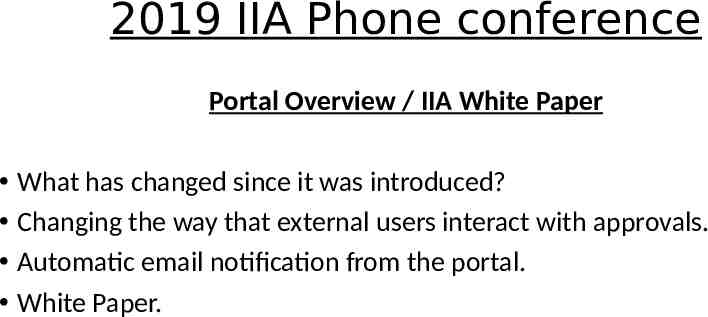
2019 IIA Phone conference Portal Overview / IIA White Paper What has changed since it was introduced? Changing the way that external users interact with approvals. Automatic email notification from the portal. White Paper.
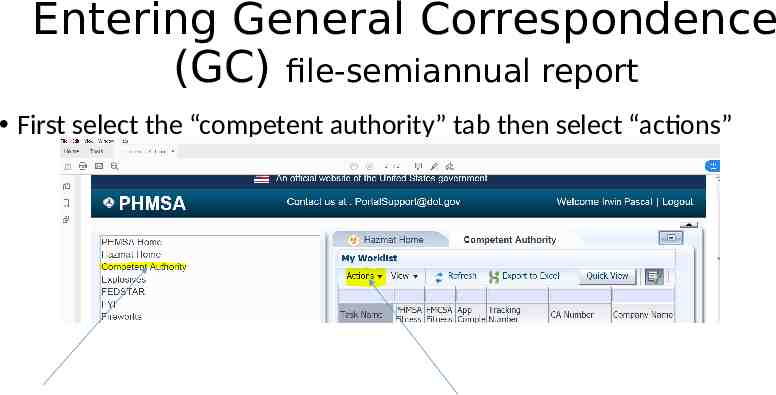
Entering General Correspondence (GC) file-semiannual report First select the “competent authority” tab then select “actions”
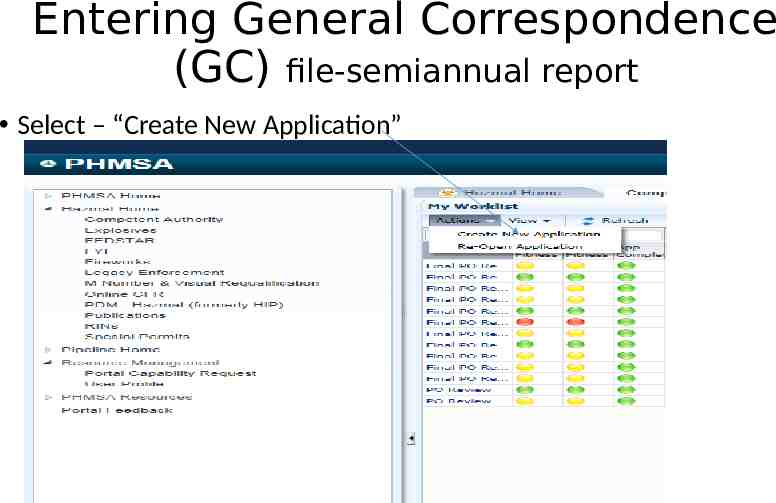
Entering General Correspondence (GC) file-semiannual report Select – “Create New Application”
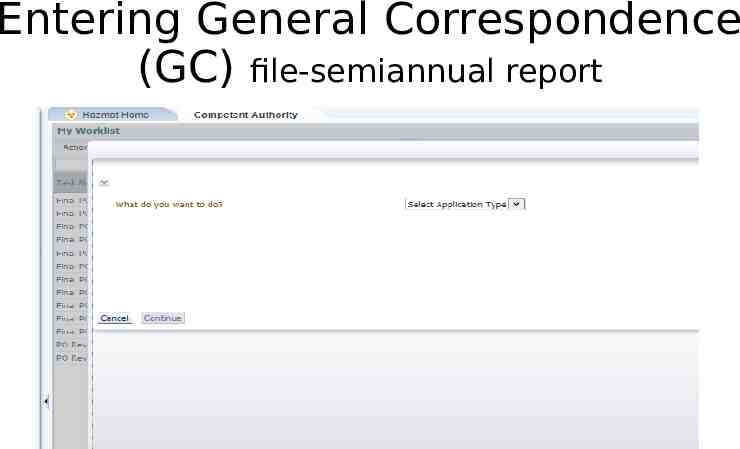
Entering General Correspondence (GC) file-semiannual report
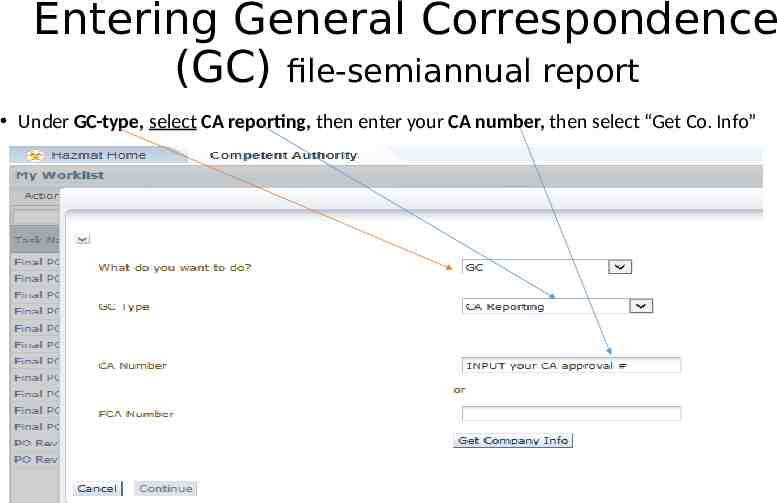
Entering General Correspondence (GC) file-semiannual report Under GC-type, select CA reporting, then enter your CA number, then select “Get Co. Info”
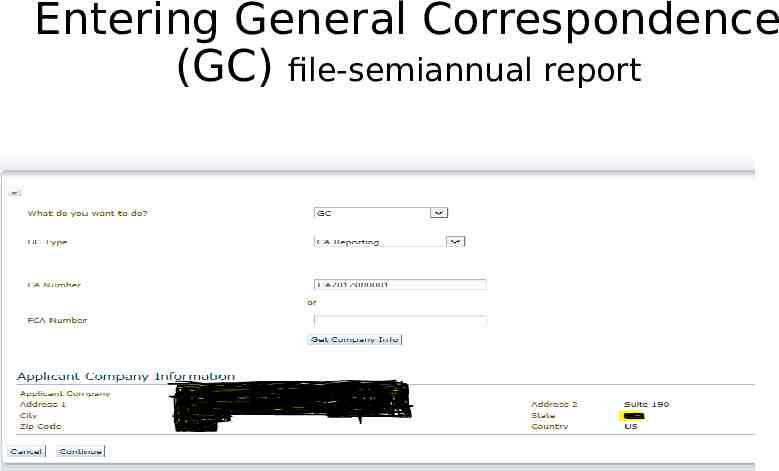
Entering General Correspondence (GC) file-semiannual report
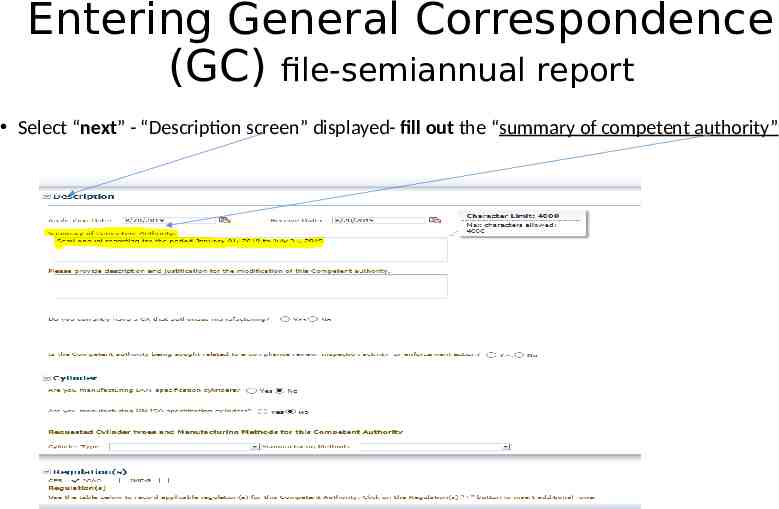
Entering General Correspondence (GC) file-semiannual report Select “next” - “Description screen” displayed- fill out the “summary of competent authority”
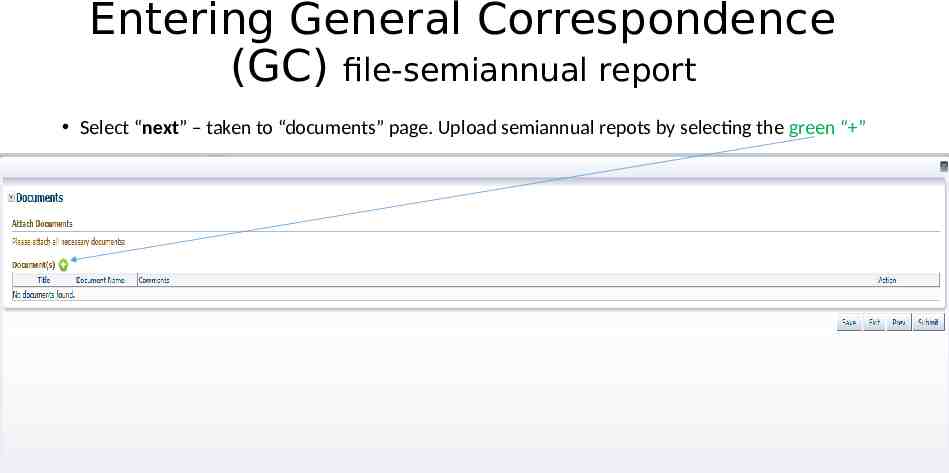
Entering General Correspondence (GC) file-semiannual report Select “next” – taken to “documents” page. Upload semiannual repots by selecting the green “ ”
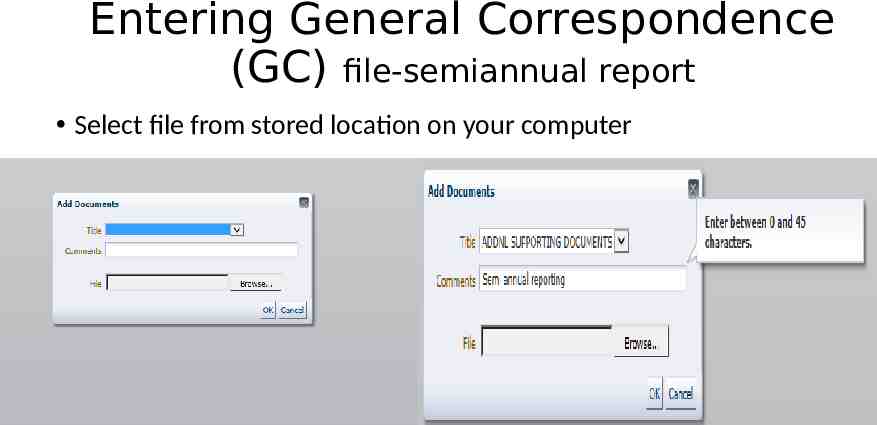
Entering General Correspondence (GC) file-semiannual report Select file from stored location on your computer
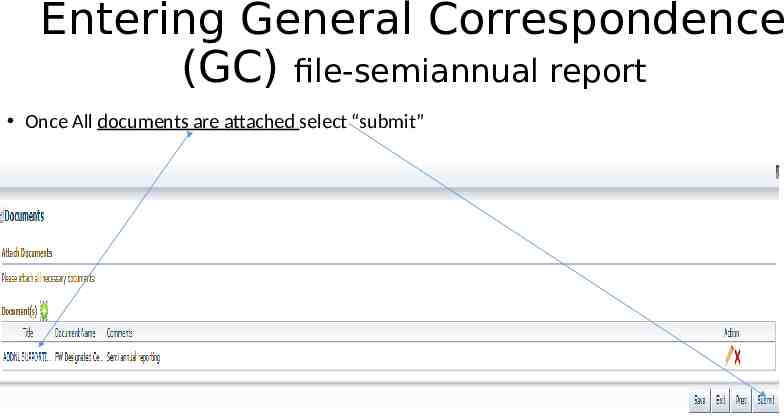
Entering General Correspondence (GC) file-semiannual report Once All documents are attached select “submit”
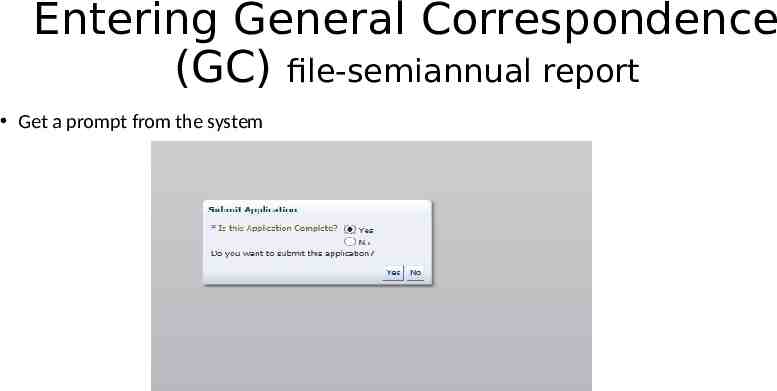
Entering General Correspondence (GC) file-semiannual report Get a prompt from the system
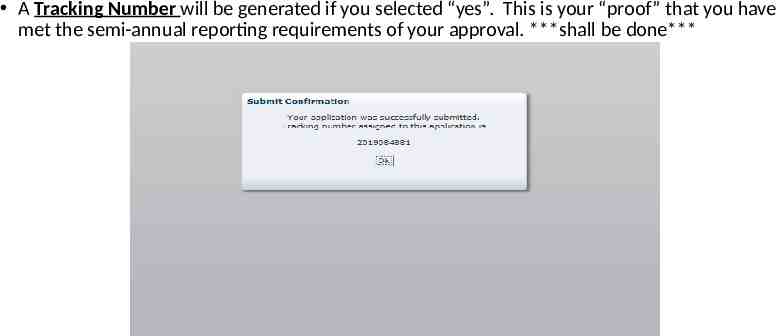
A Tracking Number will be generated if you selected “yes”. This is your “proof” that you have met the semi-annual reporting requirements of your approval. ***shall be done***
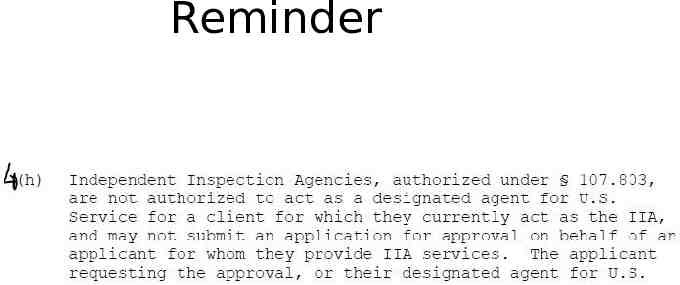
Reminder
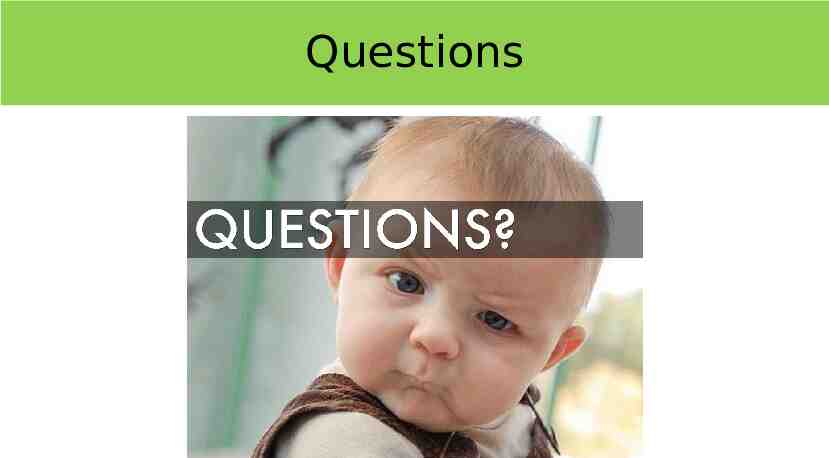
Questions