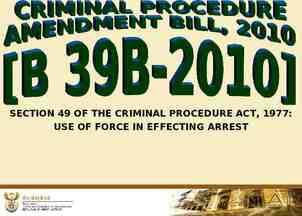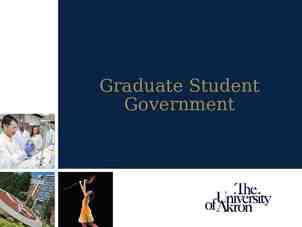Virtualization and Open source Software Mr. Lau Ka Lun – Lai King
19 Slides618.00 KB
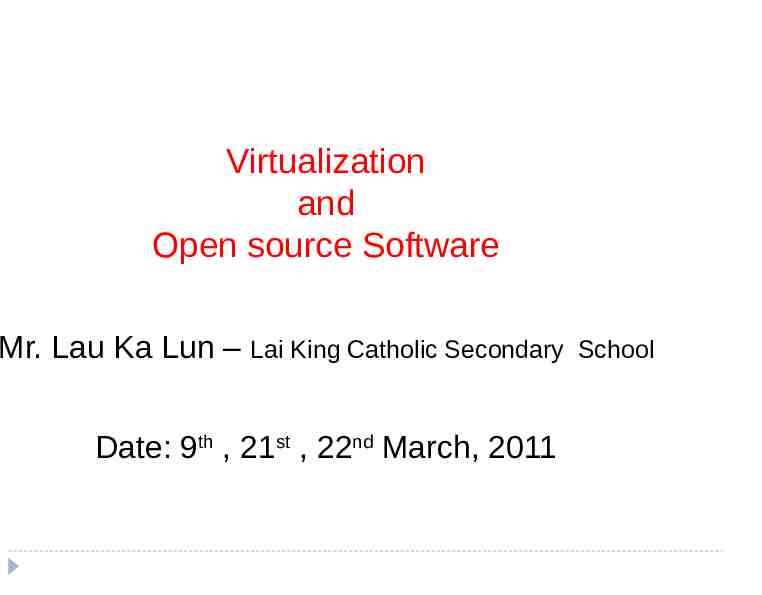
Virtualization and Open source Software Mr. Lau Ka Lun – Lai King Catholic Secondary Date: 9th , 21st , 22nd March, 2011 School
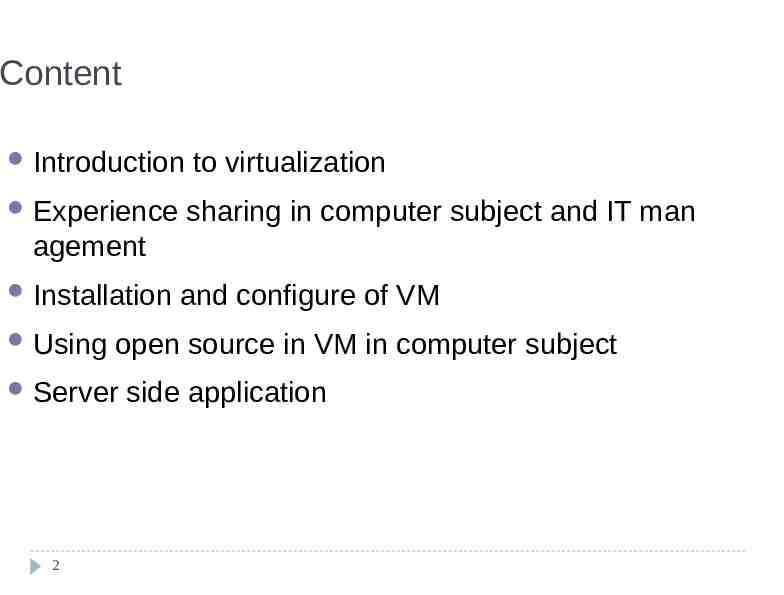
Content Introduction to virtualization Experience sharing in computer subject and IT man agement Installation Using open source in VM in computer subject Server 2 and configure of VM side application
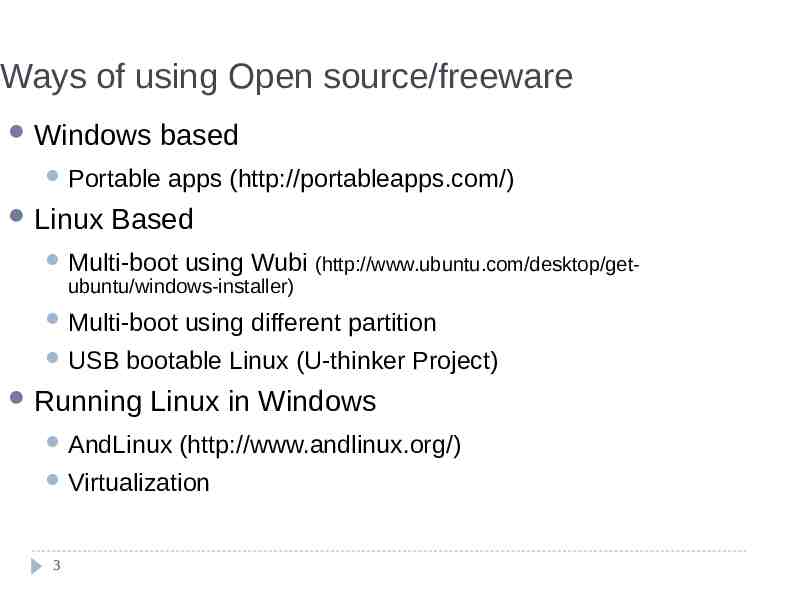
Ways of using Open source/freeware Windows based Portable Linux apps (http://portableapps.com/) Based Multi-boot using Wubi (http://www.ubuntu.com/desktop/get- Multi-boot using different partition ubuntu/windows-installer) USB bootable Linux (U-thinker Project) Running Linux in Windows AndLinux (http://www.andlinux.org/) Virtualization 3
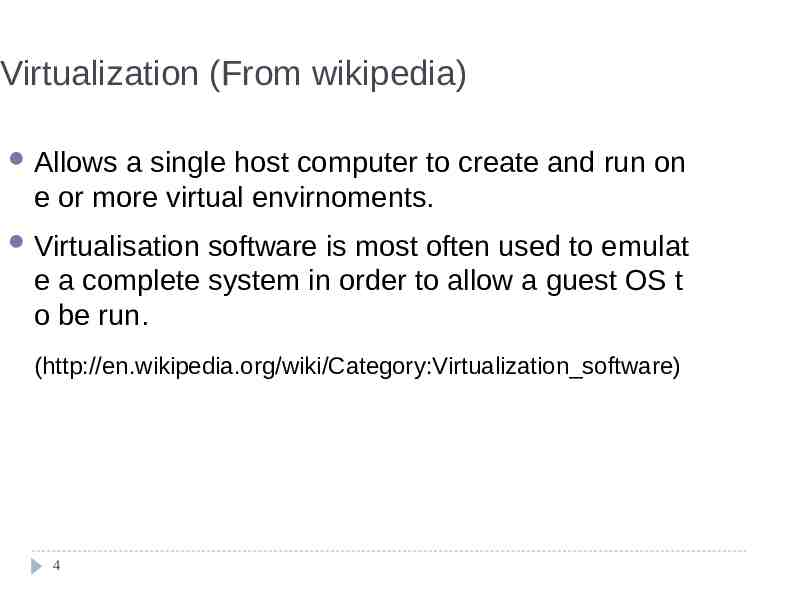
Virtualization (From wikipedia) Allows a single host computer to create and run on e or more virtual envirnoments. Virtualisation software is most often used to emulat e a complete system in order to allow a guest OS t o be run. (http://en.wikipedia.org/wiki/Category:Virtualization software) 4
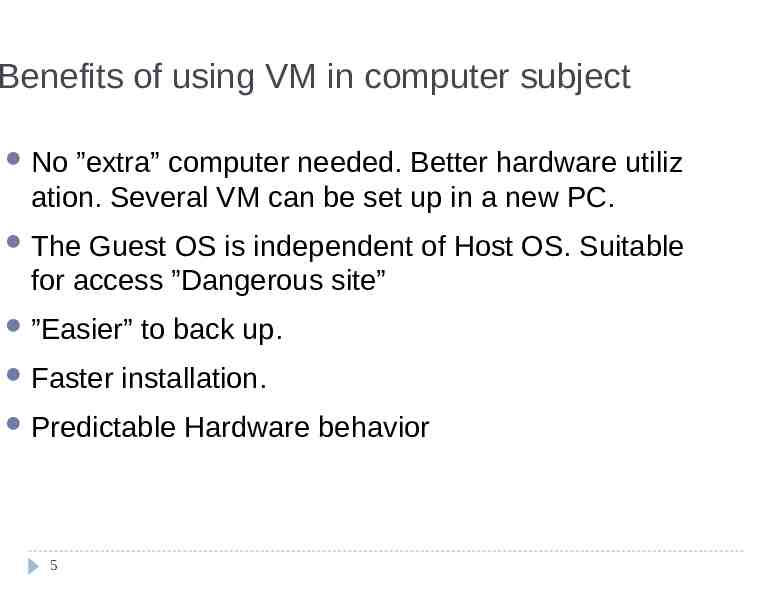
Benefits of using VM in computer subject No ”extra” computer needed. Better hardware utiliz ation. Several VM can be set up in a new PC. The Guest OS is independent of Host OS. Suitable for access ”Dangerous site” ”Easier” Faster to back up. installation. Predictable 5 Hardware behavior
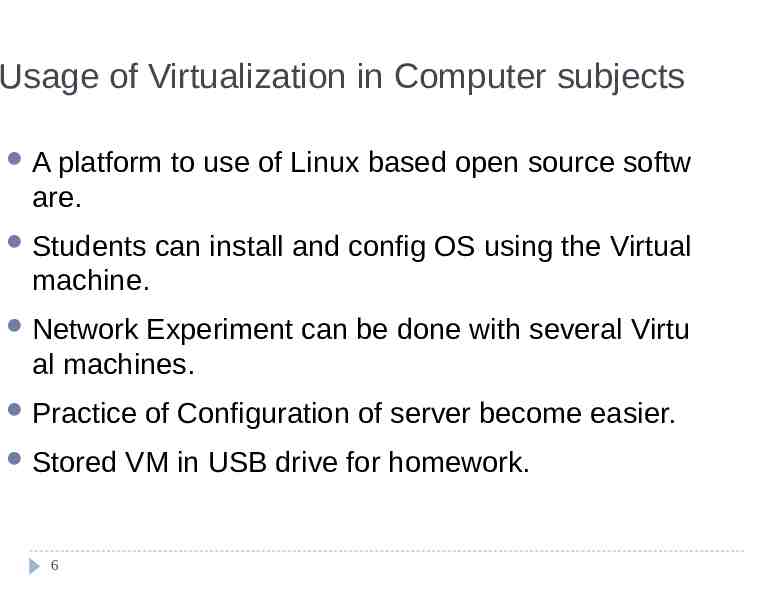
Usage of Virtualization in Computer subjects A platform to use of Linux based open source softw are. Students can install and config OS using the Virtual machine. Network Experiment can be done with several Virtu al machines. Practice Stored 6 of Configuration of server become easier. VM in USB drive for homework.
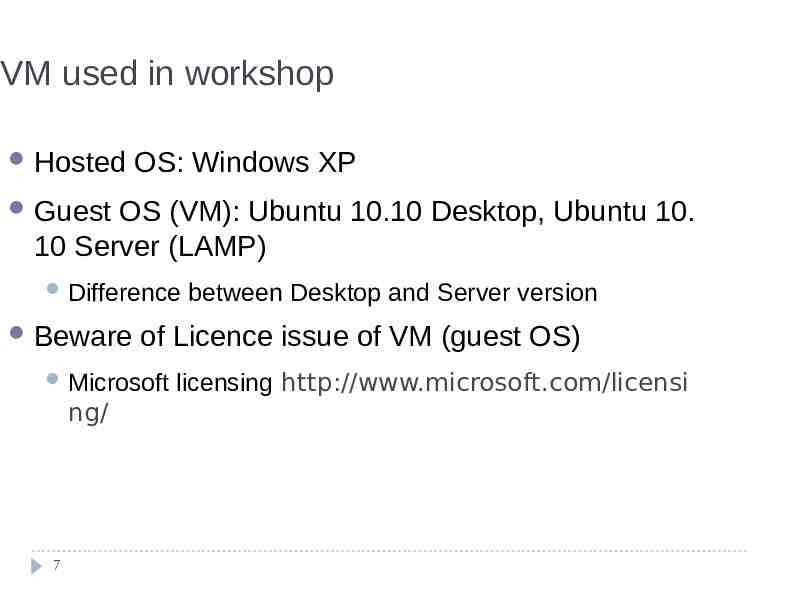
VM used in workshop Hosted OS: Windows XP Guest OS (VM): Ubuntu 10.10 Desktop, Ubuntu 10. 10 Server (LAMP) Difference Beware of Licence issue of VM (guest OS) Microsoft ng/ 7 between Desktop and Server version licensing http://www.microsoft.com/licensi
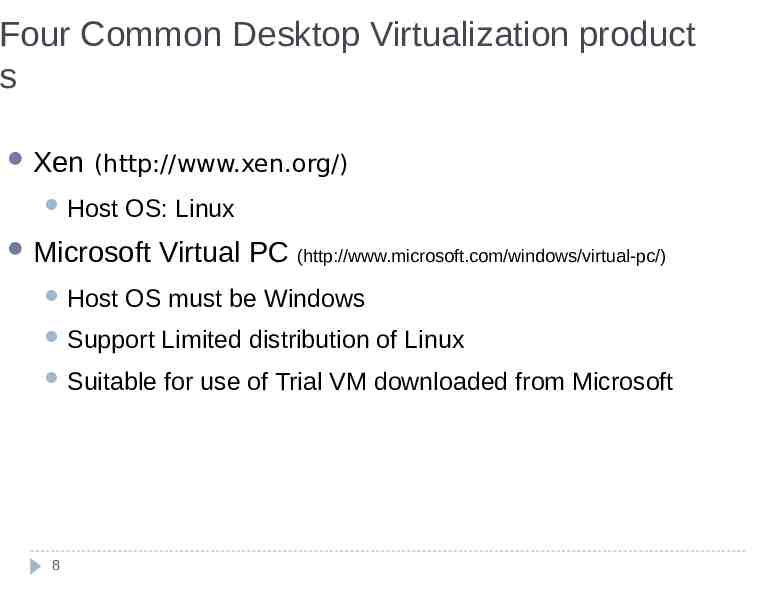
Four Common Desktop Virtualization product s Xen (http://www.xen.org/) Host OS: Linux Microsoft Host Virtual PC (http://www.microsoft.com/windows/virtual-pc/) OS must be Windows Support Limited distribution of Linux Suitable for use of Trial VM downloaded from Microsoft 8
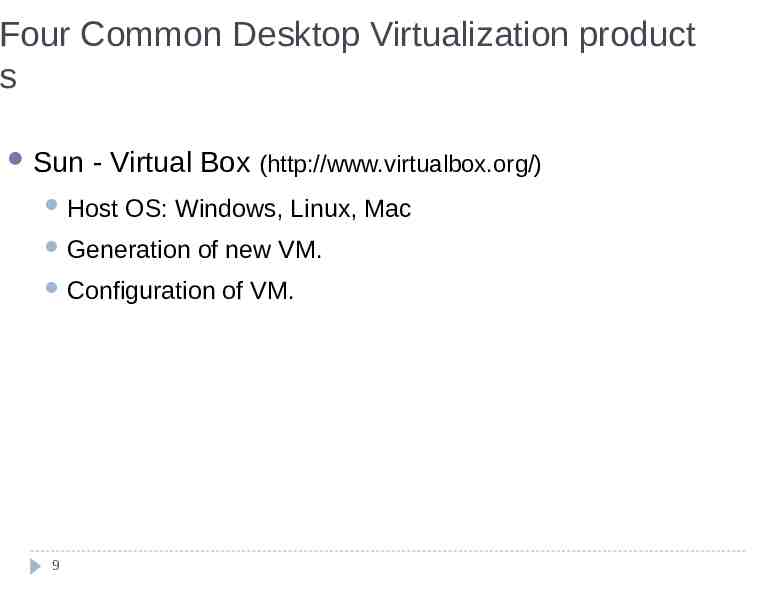
Four Common Desktop Virtualization product s Sun - Virtual Box (http://www.virtualbox.org/) Host OS: Windows, Linux, Mac Generation of new VM. Configuration 9 of VM.
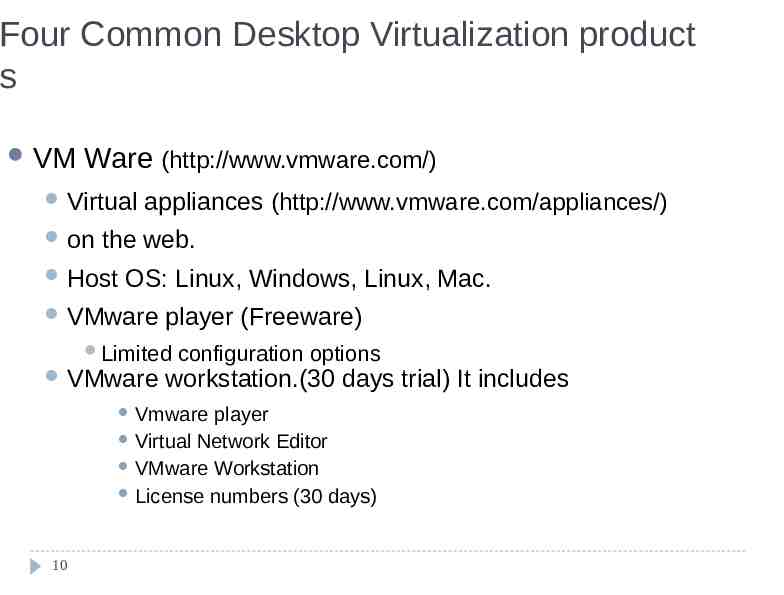
Four Common Desktop Virtualization product s VM Ware (http://www.vmware.com/) Virtual on appliances (http://www.vmware.com/appliances/) the web. Host OS: Linux, Windows, Linux, Mac. VMware player (Freeware) Limited VMware configuration options workstation.(30 days trial) It includes Vmware player Virtual Network Editor VMware Workstation License numbers (30 days) 10
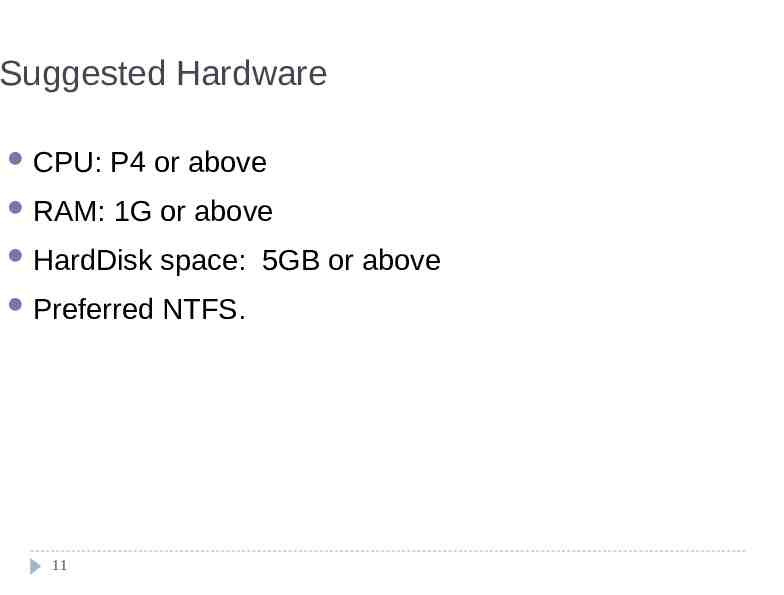
Suggested Hardware CPU: P4 or above RAM: 1G or above HardDisk space: 5GB or above Preferred NTFS. 11
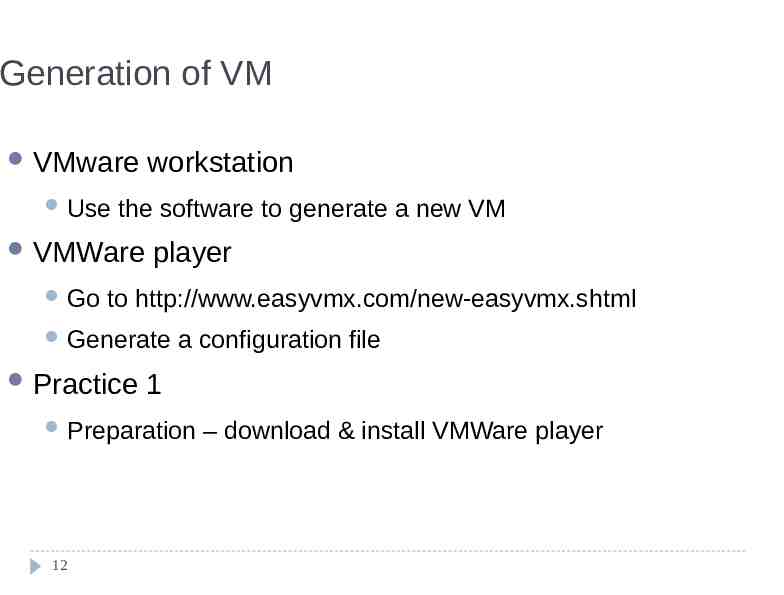
Generation of VM VMware Use the software to generate a new VM VMWare Go workstation player to http://www.easyvmx.com/new-easyvmx.shtml Generate Practice a configuration file 1 Preparation 12 – download & install VMWare player
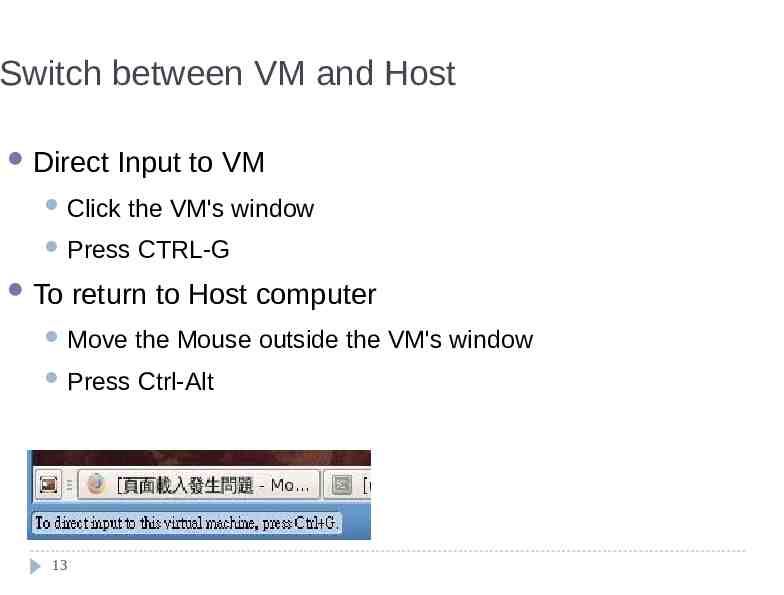
Switch between VM and Host Direct Input to VM Click the VM's window Press To CTRL-G return to Host computer Move the Mouse outside the VM's window Press Ctrl-Alt 13
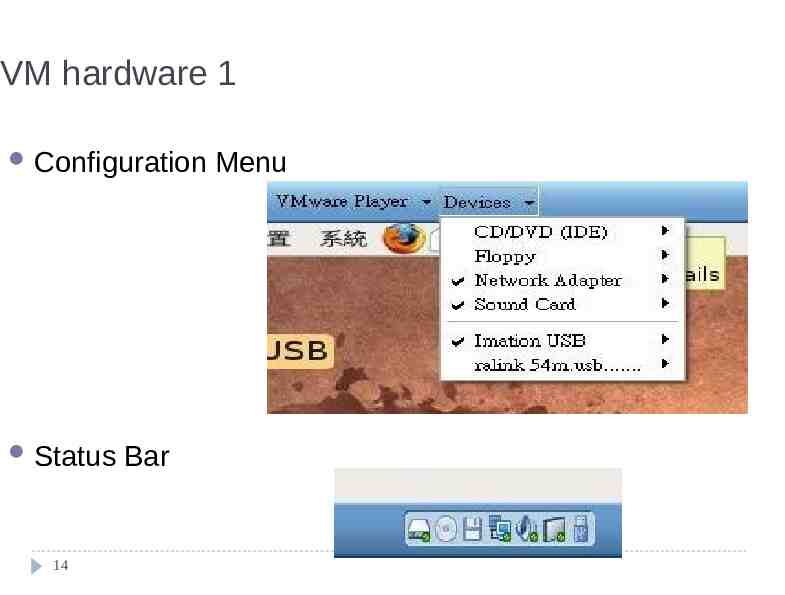
VM hardware 1 Configuration Status 14 Bar Menu
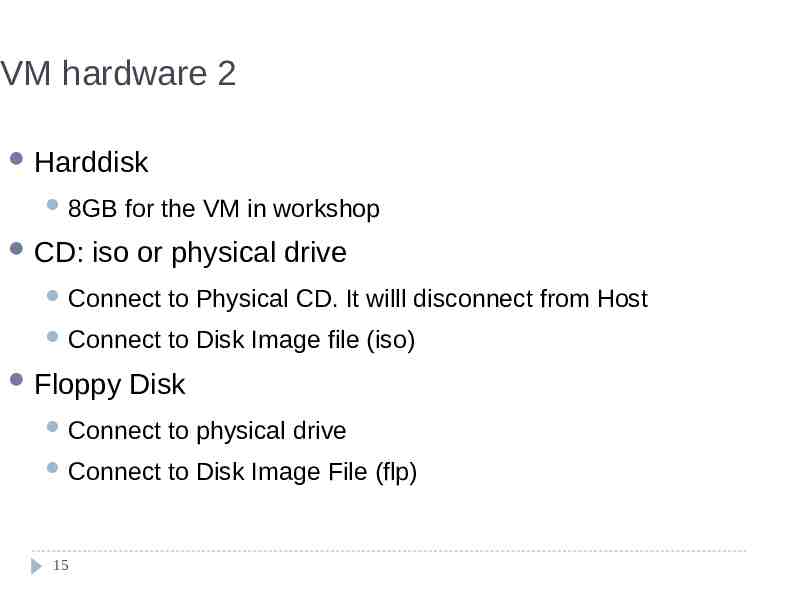
VM hardware 2 Harddisk 8GB CD: for the VM in workshop iso or physical drive Connect to Physical CD. It willl disconnect from Host Connect to Disk Image file (iso) Floppy Disk Connect to physical drive Connect to Disk Image File (flp) 15
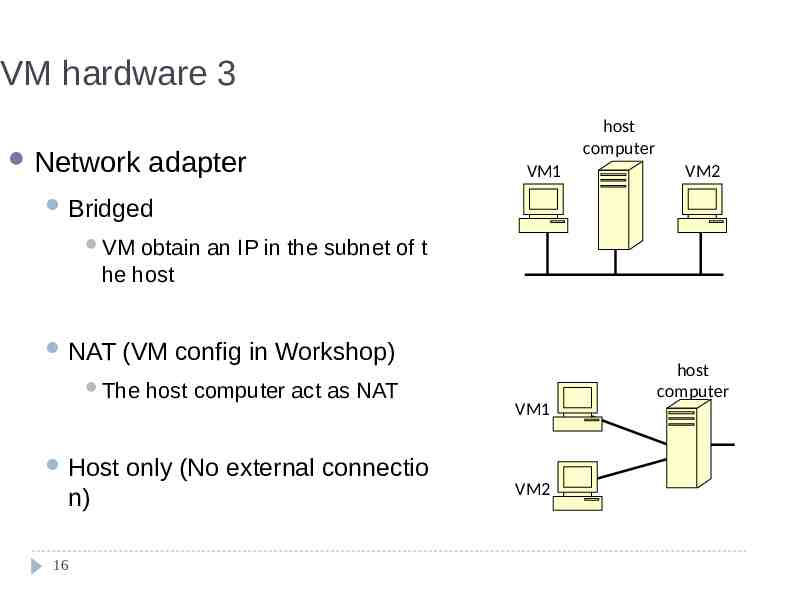
VM hardware 3 Network adapter host computer VM1 VM2 Bridged VM obtain an IP in the subnet of t he host NAT (VM config in Workshop) The Host n) 16 host computer act as NAT only (No external connectio host computer VM1 VM2
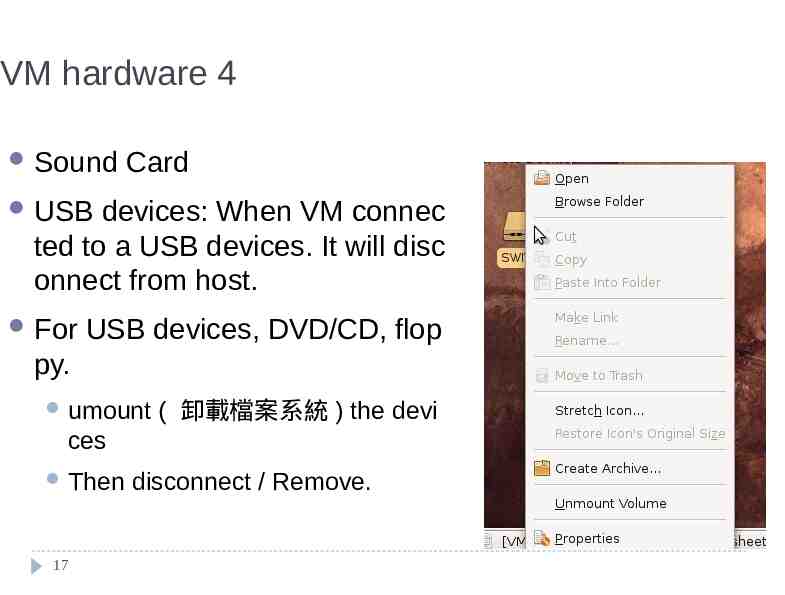
VM hardware 4 Sound Card USB devices: When VM connec ted to a USB devices. It will disc onnect from host. For USB devices, DVD/CD, flop py. umount ( 卸載檔案系統 ) the devi ces Then 17 disconnect / Remove.
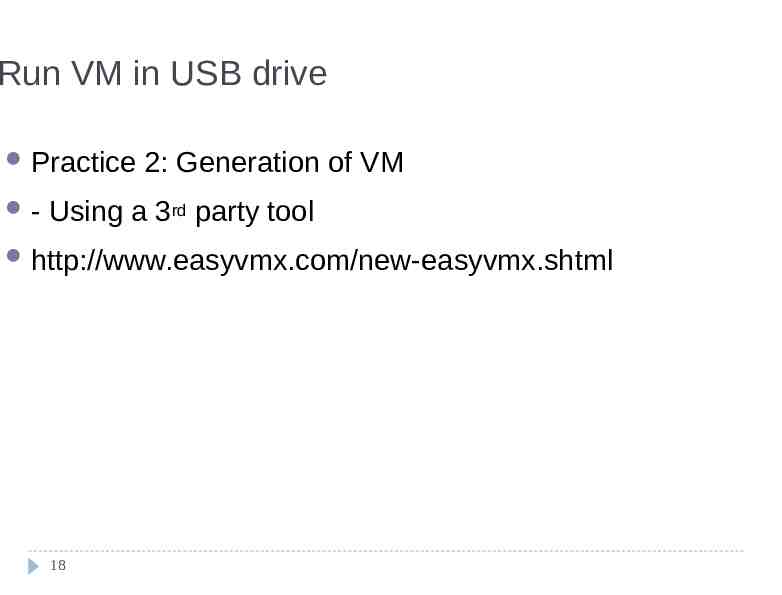
Run VM in USB drive Practice - 2: Generation of VM Using a 3rd party tool http://www.easyvmx.com/new-easyvmx.shtml 18
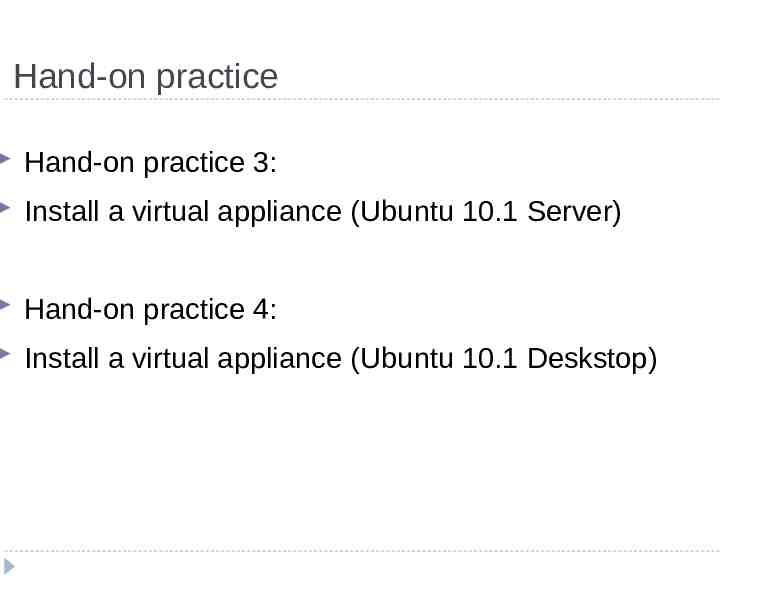
Hand-on practice Hand-on practice 3: Install a virtual appliance (Ubuntu 10.1 Server) Hand-on practice 4: Install a virtual appliance (Ubuntu 10.1 Deskstop)