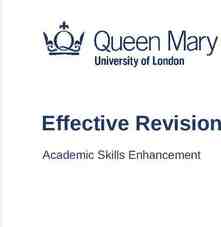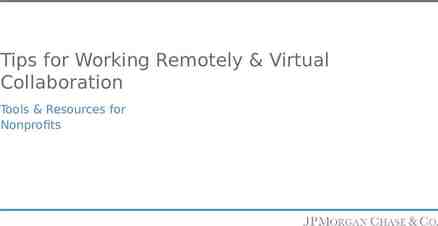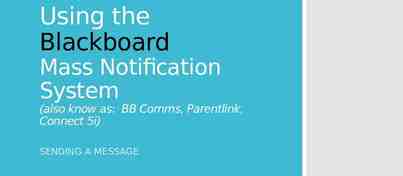Test-Taking Tips for the FSA Sawgrass Springs Middle School
20 Slides2.05 MB
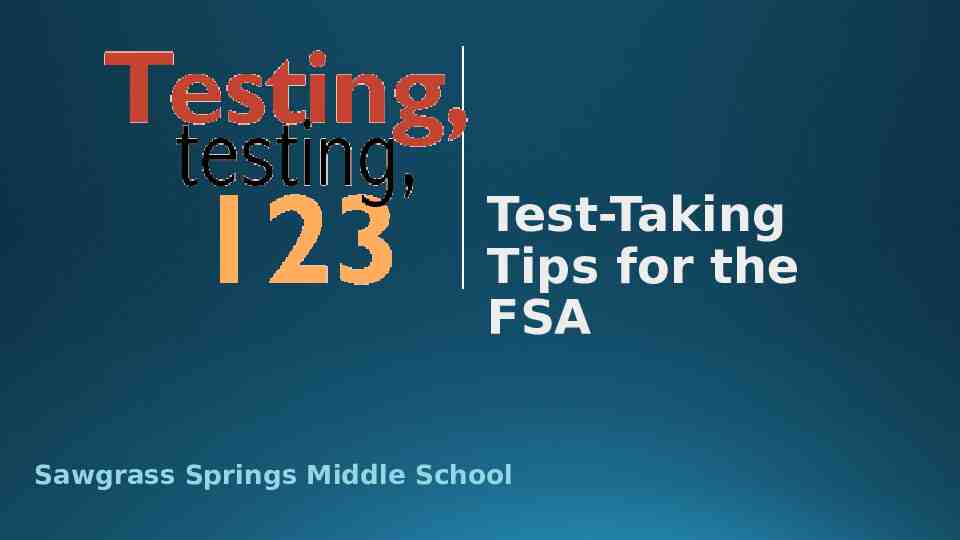
Test-Taking Tips for the FSA Sawgrass Springs Middle School
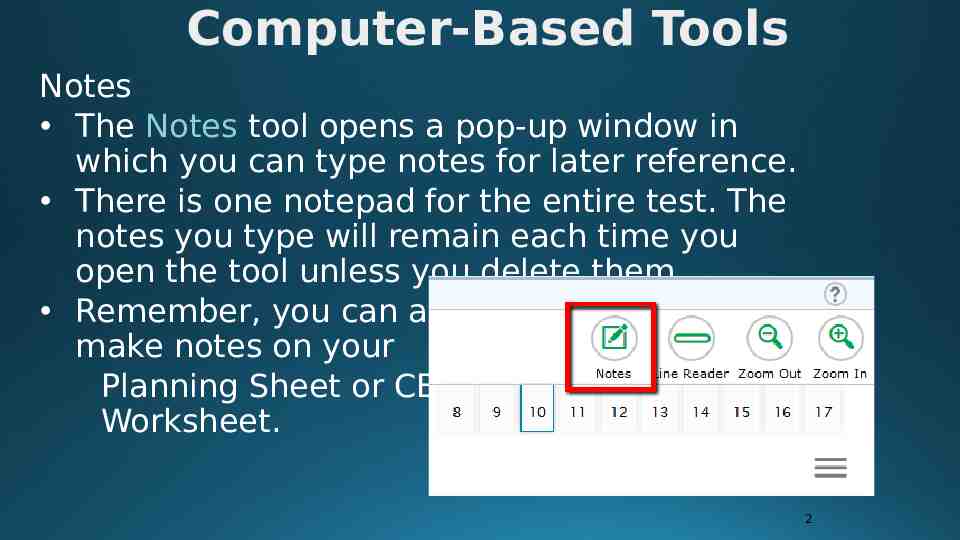
Computer-Based Tools Notes The Notes tool opens a pop-up window in which you can type notes for later reference. There is one notepad for the entire test. The notes you type will remain each time you open the tool unless you delete them. Remember, you can also make notes on your Planning Sheet or CBT Worksheet. 2
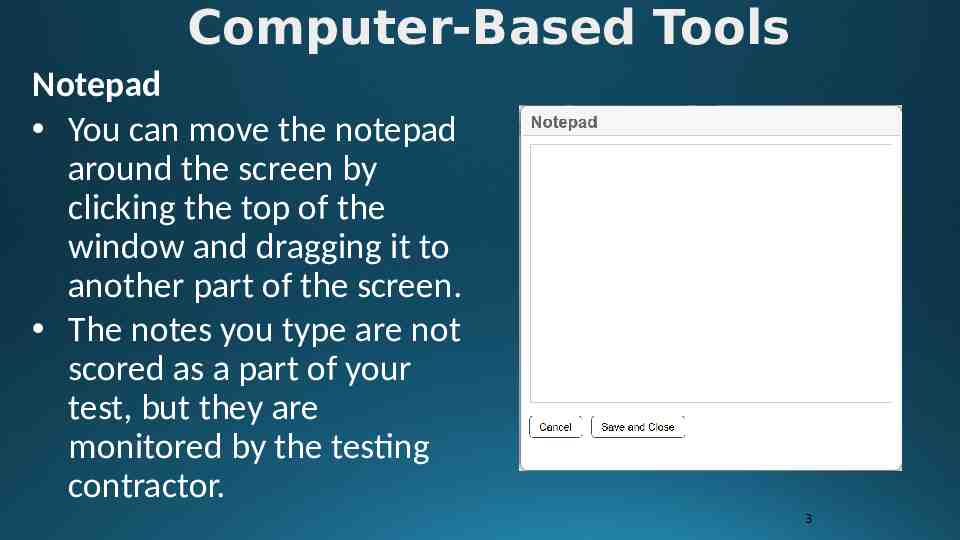
Computer-Based Tools Notepad You can move the notepad around the screen by clicking the top of the window and dragging it to another part of the screen. The notes you type are not scored as a part of your test, but they are monitored by the testing contractor. 3
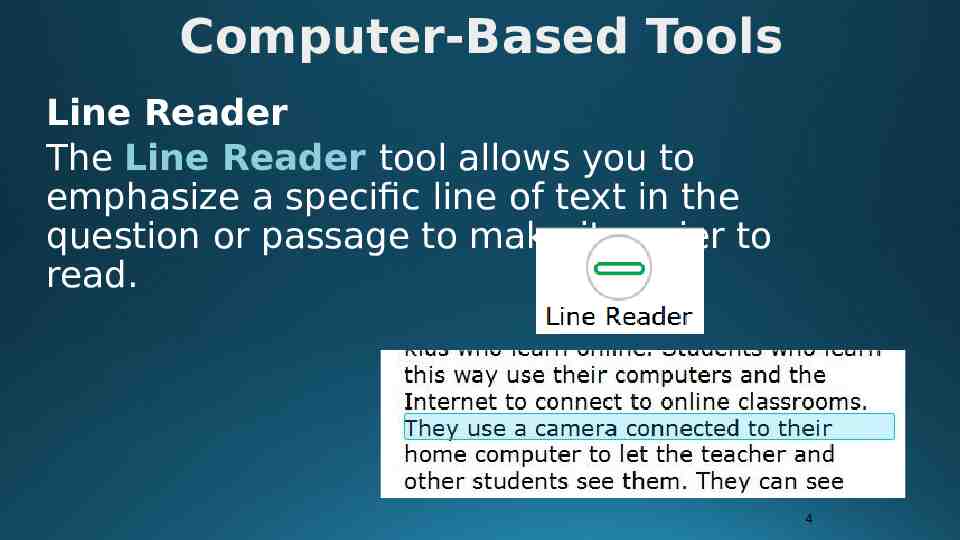
Computer-Based Tools Line Reader The Line Reader tool allows you to emphasize a specific line of text in the question or passage to make it easier to read. 4
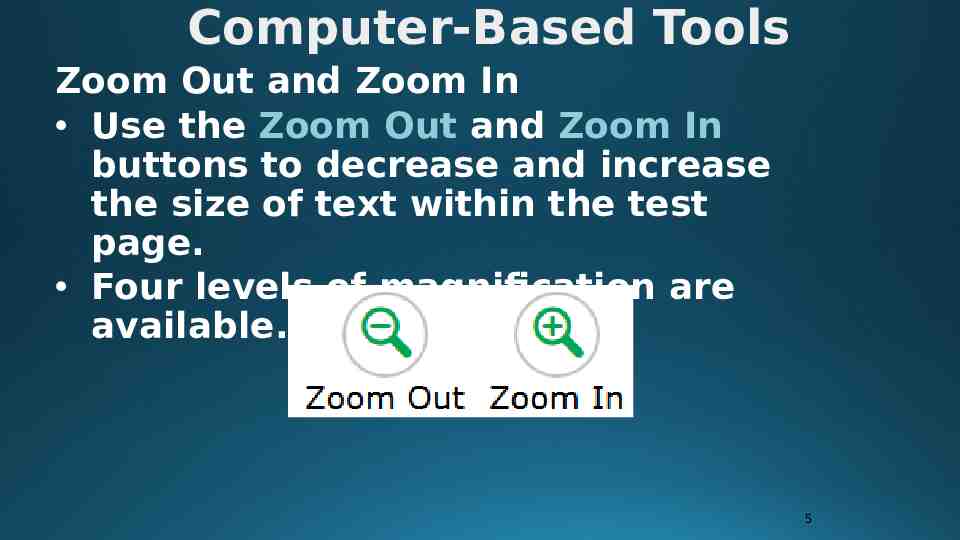
Computer-Based Tools Zoom Out and Zoom In Use the Zoom Out and Zoom In buttons to decrease and increase the size of text within the test page. Four levels of magnification are available. 5
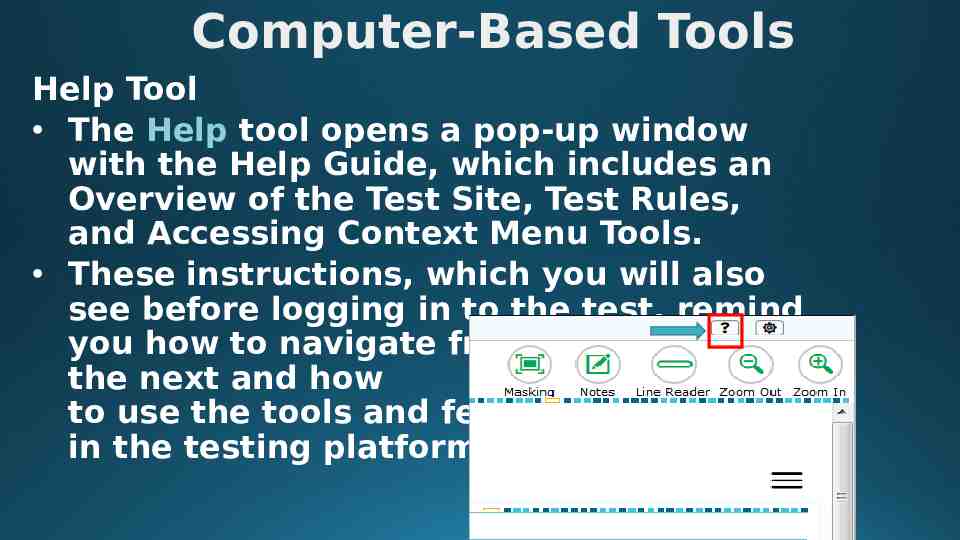
Computer-Based Tools Help Tool The Help tool opens a pop-up window with the Help Guide, which includes an Overview of the Test Site, Test Rules, and Accessing Context Menu Tools. These instructions, which you will also see before logging in to the test, remind you how to navigate from one item to the next and how to use the tools and features in the testing platform. 6
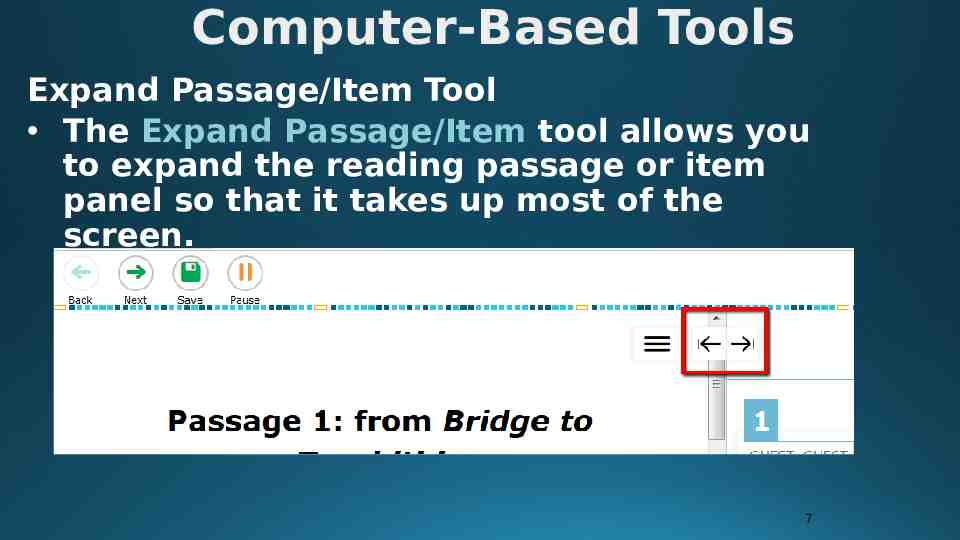
Computer-Based Tools Expand Passage/Item Tool The Expand Passage/Item tool allows you to expand the reading passage or item panel so that it takes up most of the screen. 7
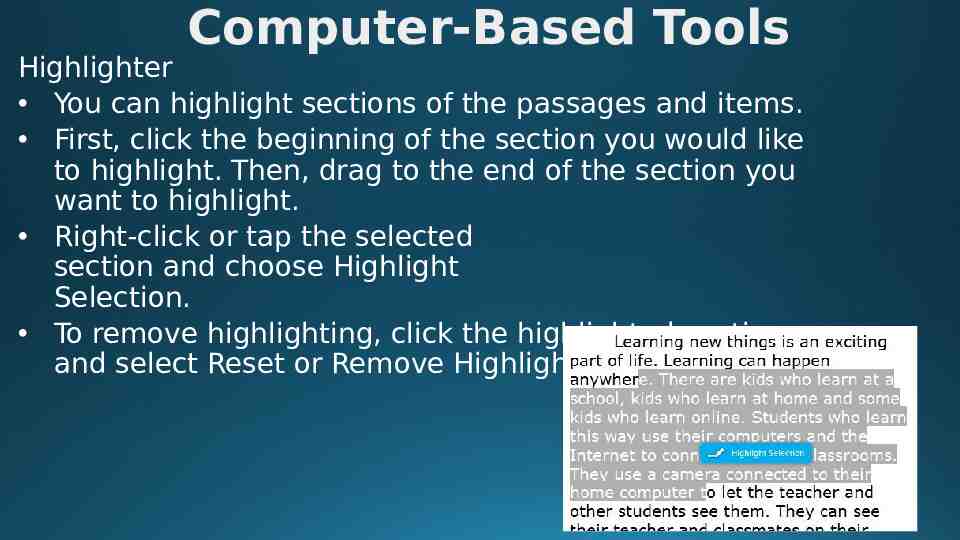
Computer-Based Tools Highlighter You can highlight sections of the passages and items. First, click the beginning of the section you would like to highlight. Then, drag to the end of the section you want to highlight. Right-click or tap the selected section and choose Highlight Selection. To remove highlighting, click the highlighted section and select Reset or Remove Highlighting. 8
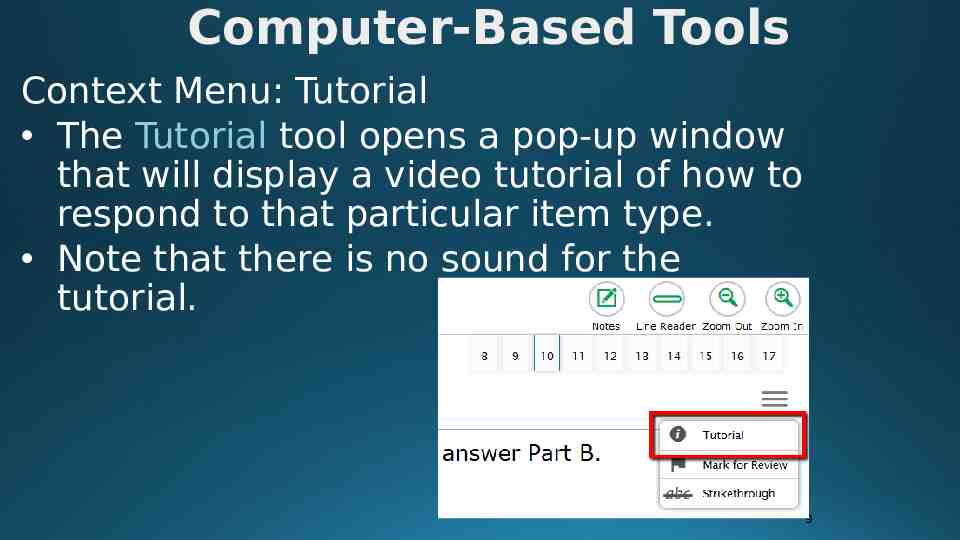
Computer-Based Tools Context Menu: Tutorial The Tutorial tool opens a pop-up window that will display a video tutorial of how to respond to that particular item type. Note that there is no sound for the tutorial. 9
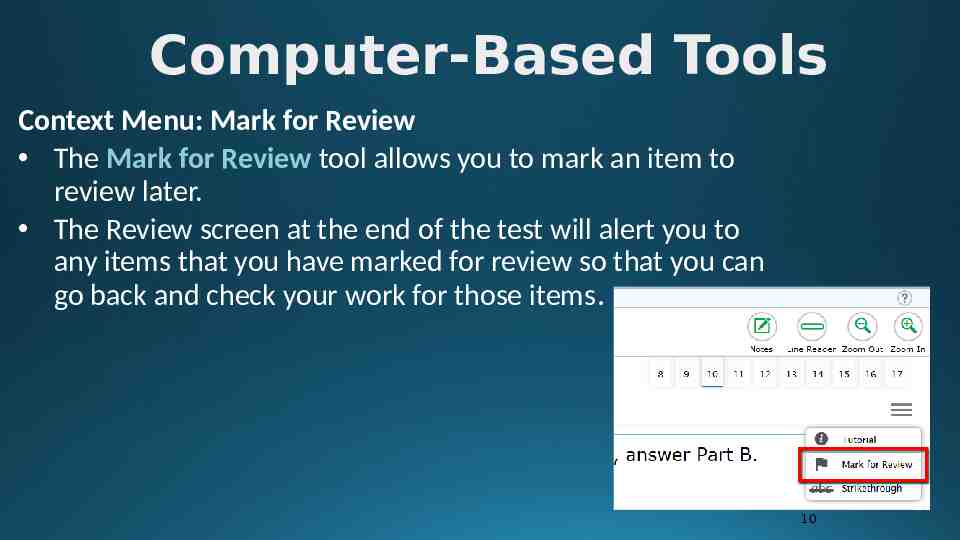
Computer-Based Tools Context Menu: Mark for Review The Mark for Review tool allows you to mark an item to review later. The Review screen at the end of the test will alert you to any items that you have marked for review so that you can go back and check your work for those items. 10
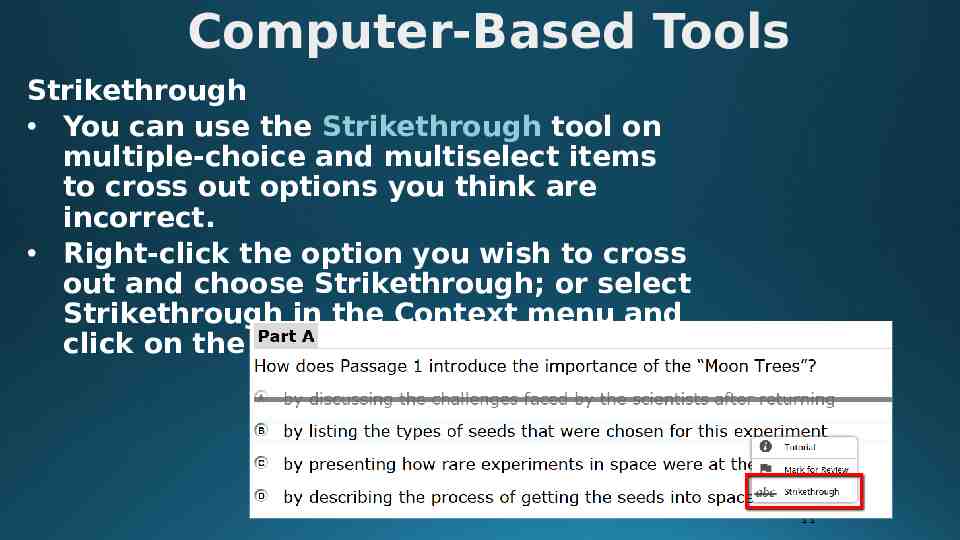
Computer-Based Tools Strikethrough You can use the Strikethrough tool on multiple-choice and multiselect items to cross out options you think are incorrect. Right-click the option you wish to cross out and choose Strikethrough; or select Strikethrough in the Context menu and click on the option. 11
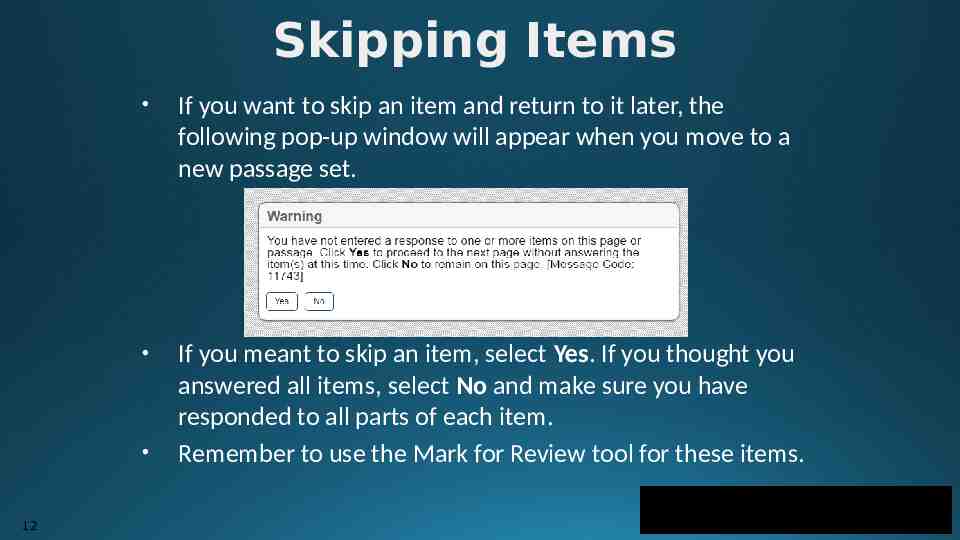
Skipping Items If you want to skip an item and return to it later, the following pop-up window will appear when you move to a new passage set. If you meant to skip an item, select Yes. If you thought you answered all items, select No and make sure you have responded to all parts of each item. Remember to use the Mark for Review tool for these items. 12

The night before testing go to bed on time, or EARLY The morning of testing Eat a good breakfast Be on time Think positive
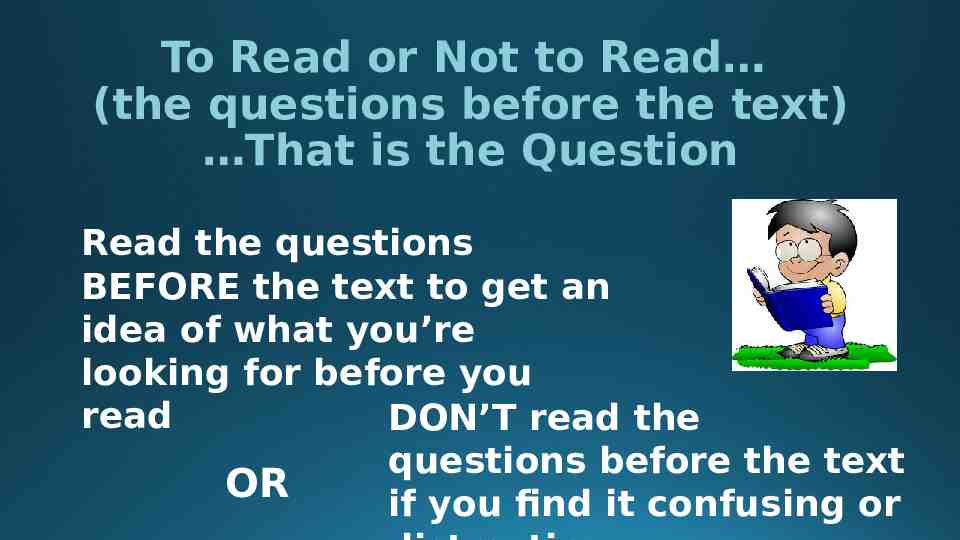
To Read or Not to Read (the questions before the text) That is the Question Read the questions BEFORE the text to get an idea of what you’re looking for before you read DON’T read the questions before the text OR if you find it confusing or
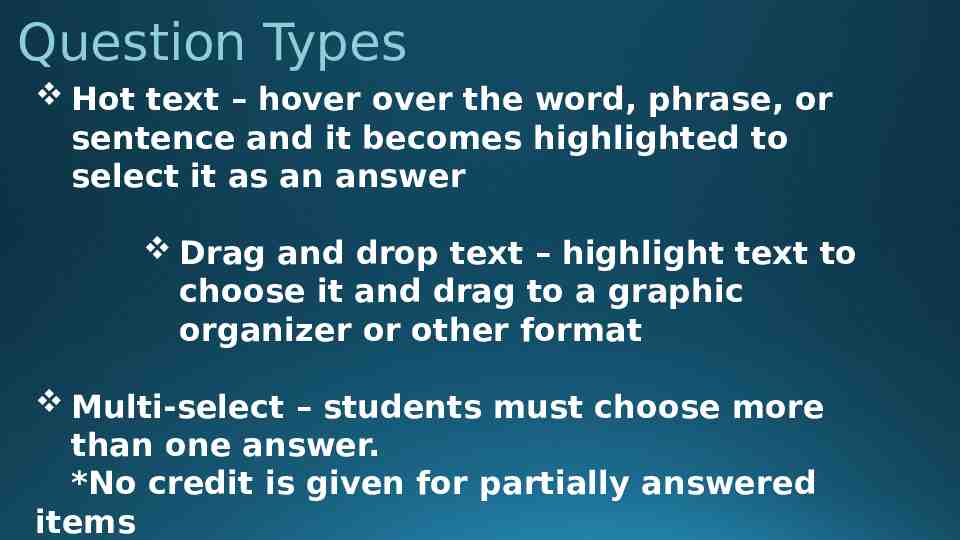
Question Types Hot text – hover over the word, phrase, or sentence and it becomes highlighted to select it as an answer Drag and drop text – highlight text to choose it and drag to a graphic organizer or other format Multi-select – students must choose more than one answer. *No credit is given for partially answered items
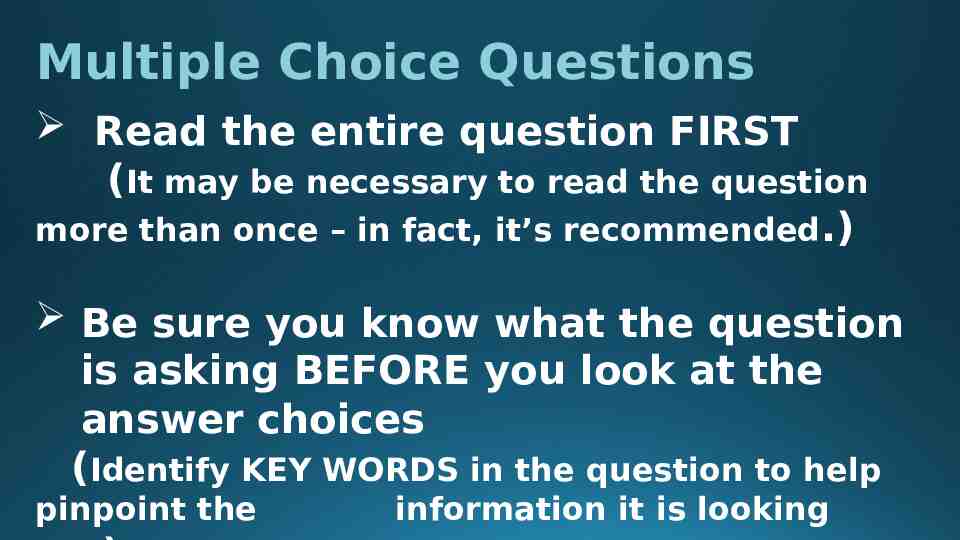
Multiple Choice Questions Read the entire question FIRST (It may be necessary to read the question more than once – in fact, it’s recommended.) Be sure you know what the question is asking BEFORE you look at the answer choices (Identify KEY WORDS in the question to help pinpoint the information it is looking
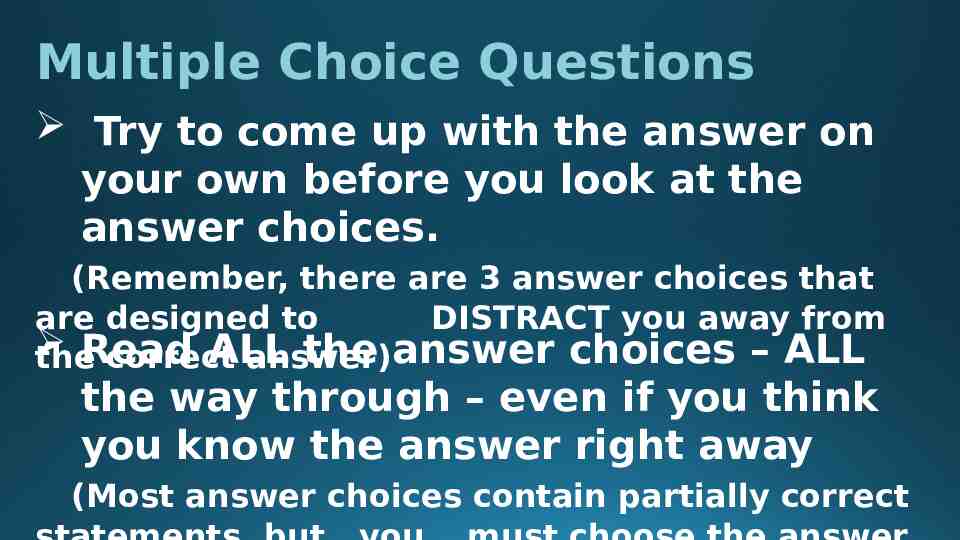
Multiple Choice Questions Try to come up with the answer on your own before you look at the answer choices. (Remember, there are 3 answer choices that are designed to DISTRACT you away from ALL the answer choices – ALL theRead correct answer) the way through – even if you think you know the answer right away (Most answer choices contain partially correct
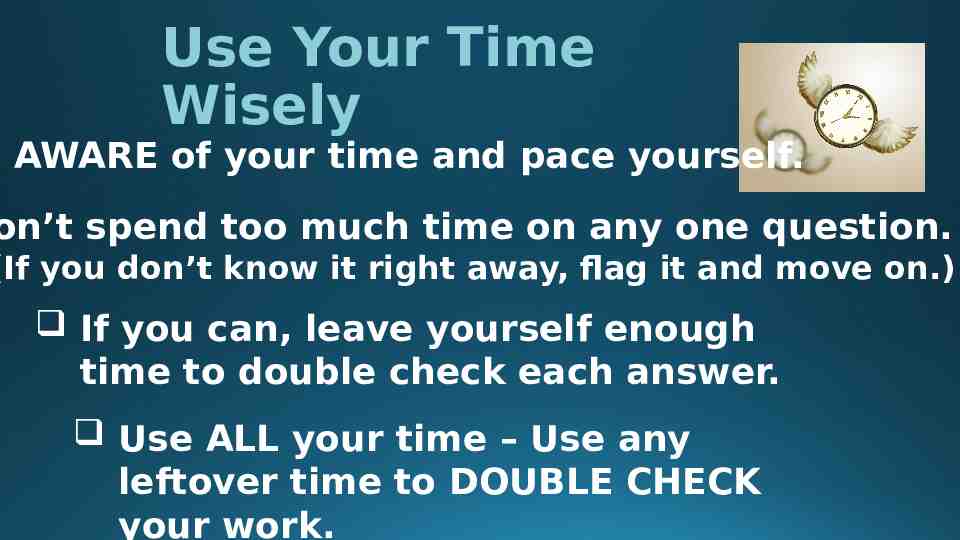
Use Your Time Wisely e AWARE of your time and pace yourself. on’t spend too much time on any one question. (If you don’t know it right away, flag it and move on.) If you can, leave yourself enough time to double check each answer. Use ALL your time – Use any leftover time to DOUBLE CHECK your work.
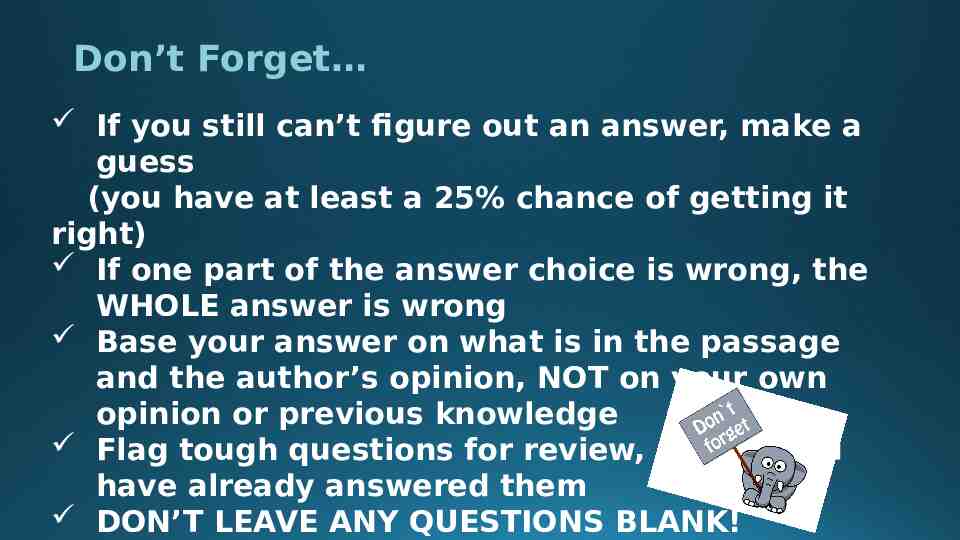
Don’t Forget If you still can’t figure out an answer, make a guess (you have at least a 25% chance of getting it right) If one part of the answer choice is wrong, the WHOLE answer is wrong Base your answer on what is in the passage and the author’s opinion, NOT on your own opinion or previous knowledge Flag tough questions for review, even if you have already answered them DON’T LEAVE ANY QUESTIONS BLANK!
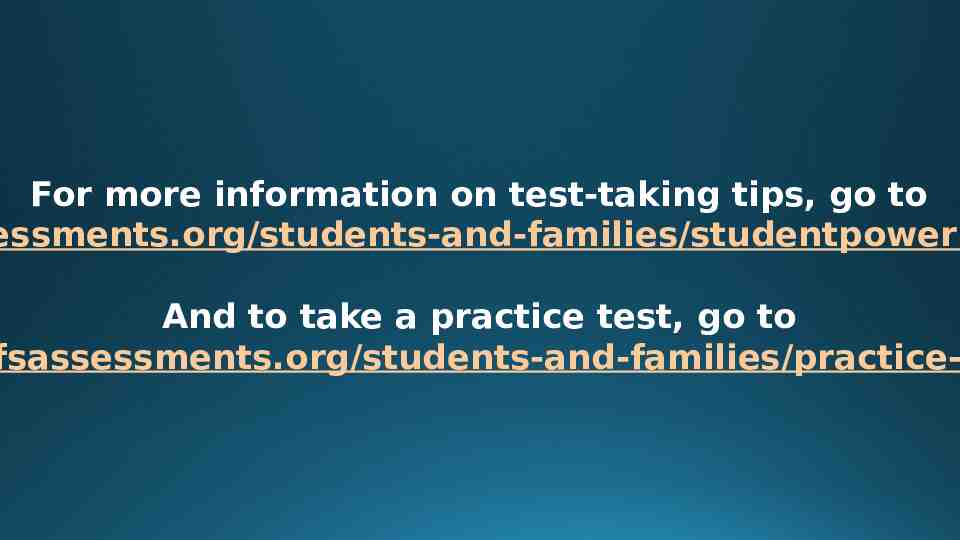
For more information on test-taking tips, go to essments.org/students-and-families/studentpowerp And to take a practice test, go to fsassessments.org/students-and-families/practice-