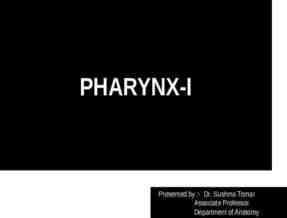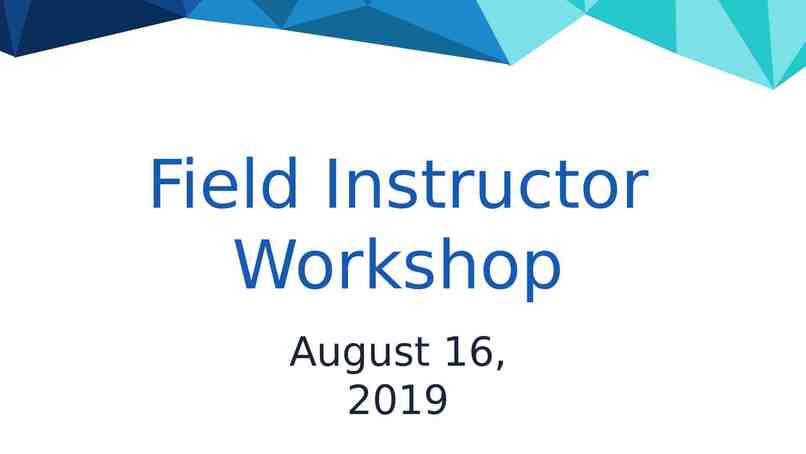Existing Program New Site Use this process to add an approved
11 Slides2.30 MB
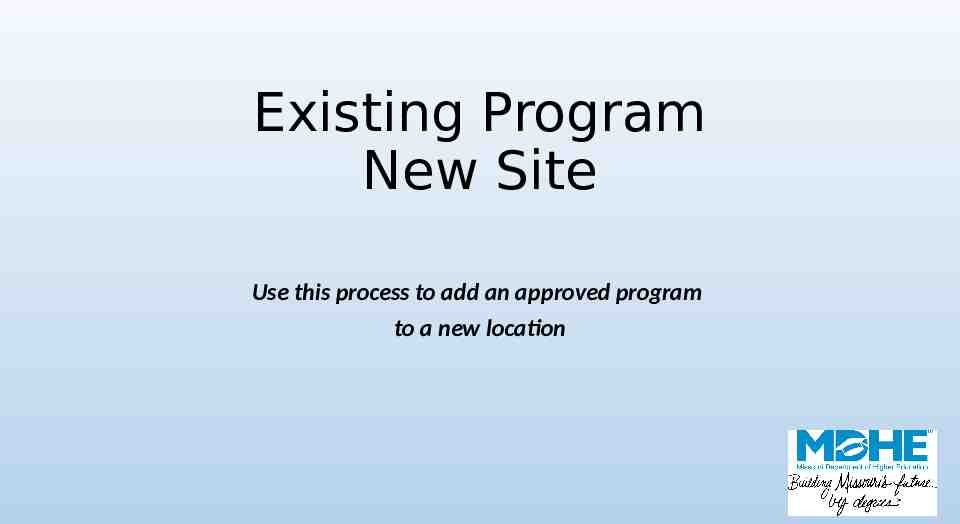
Existing Program New Site Use this process to add an approved program to a new location

You should see your institution’s name at the top of the screen. If you manage academic program approvals for multiple institutions, confirm that you are submitting for the correct institution. The numbers 1-6 indicate how many pages are included in the submission process. A list of your institution’s approved programs is available in the drop-down list. Choose which program you are adding to the new site and click Add Program. You may only add one program at a time. You will not be able to advance from screen to screen until all required fields are completed. Existing Program-New Site

This is an example of how the screen will look once you have chosen your program. Existing Program-New Site

Implementation Date is the date the program will begin to be offered at the off-site location. The date format is always MM/DD/YYYY. If your answer to this question is No you will be directed to contact MDHE staff about the comprehensive review process. Existing Program-New Site

Enter your new site’s name and address, then click Add. Existing Program-New Site

If your program has options, enter them here and upload supporting documentation (even if the options are not new ). This will ensure the program displays correctly in the MDHE inventory and on the College and Degree Search website. Existing Program-New Site

Indicate how your program will be delivered. Note that Online programs will no longer appear as a separate entry in the MDHE program inventory. Existing Program-New Site

Read and check the assurances. Assurances for public institutions will be different from independent institutions. If you have supporting documents or any other files relevant to the program, you can upload them here (PDF only). Existing Program-New Site

Prior to submission, you will see a screen summarizing your program. If correct, choose Submit. If you need to make corrections, use the Previous button. If you hit Cancel, all of the information entered will be lost. Existing Program-New Site

After submission, you can choose Print & Preview to save a copy for your files. If you have additional new programs to submit, choose submit another. Close takes you back to the main menu. Existing Program-New Site

Once you have submitted this change, it will enter a queue for staff review. Upon approval, your program will be uploaded to the MDHE inventory. Note that all programs have a unique identifier to help track changes and for data reporting purposes. Existing Program-New Site