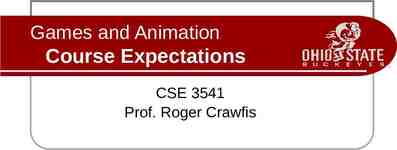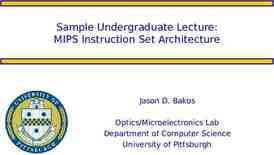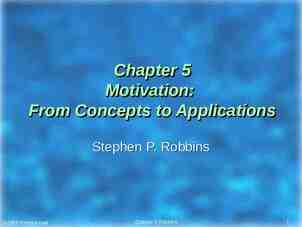EBCAP Managers Payroll Training paylocity/ Compatible with
32 Slides3.74 MB
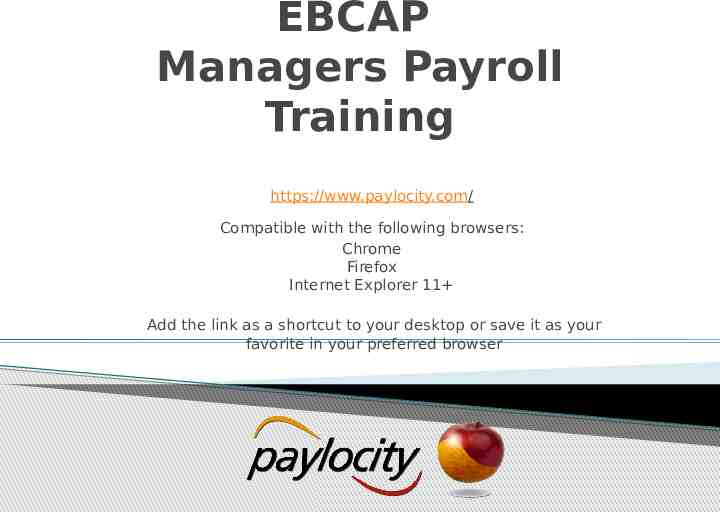
EBCAP Managers Payroll Training https://www.paylocity.com/ Compatible with the following browsers: Chrome Firefox Internet Explorer 11 Add the link as a shortcut to your desktop or save it as your favorite in your preferred browser
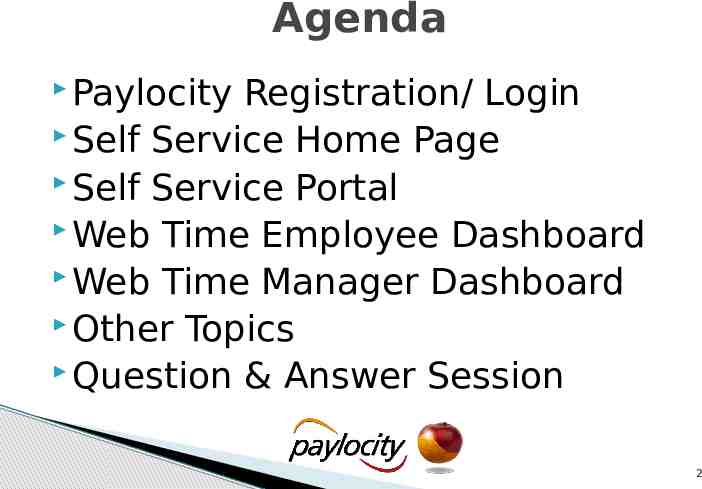
Agenda Paylocity Registration/ Login Self Service Home Page Self Service Portal Web Time Employee Dashboard Web Time Manager Dashboard Other Topics Question & Answer Session 2
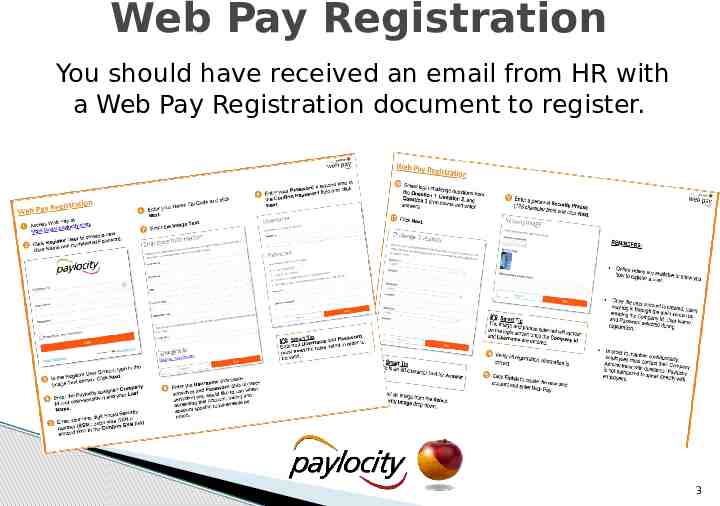
Web Pay Registration You should have received an email from HR with a Web Pay Registration document to register. 3
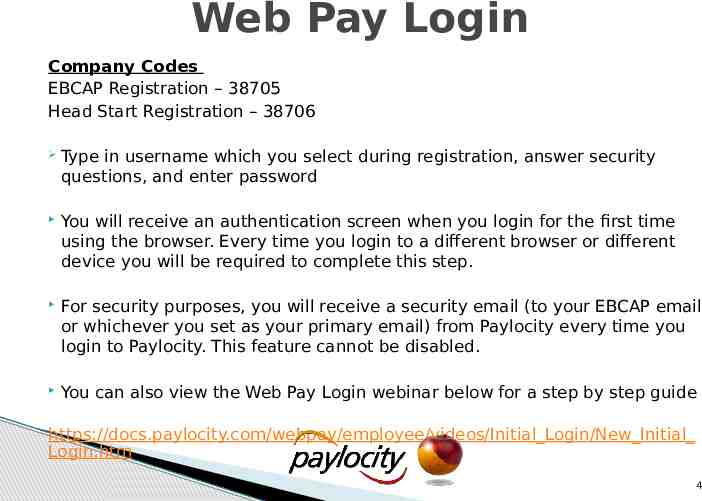
Web Pay Login Company Codes EBCAP Registration – 38705 Head Start Registration – 38706 Type in username which you select during registration, answer security questions, and enter password You will receive an authentication screen when you login for the first time using the browser. Every time you login to a different browser or different device you will be required to complete this step. For security purposes, you will receive a security email (to your EBCAP email or whichever you set as your primary email) from Paylocity every time you login to Paylocity. This feature cannot be disabled. You can also view the Web Pay Login webinar below for a step by step guide https://docs.paylocity.com/webpay/employee/videos/Initial Login/New Initial Login.htm 4
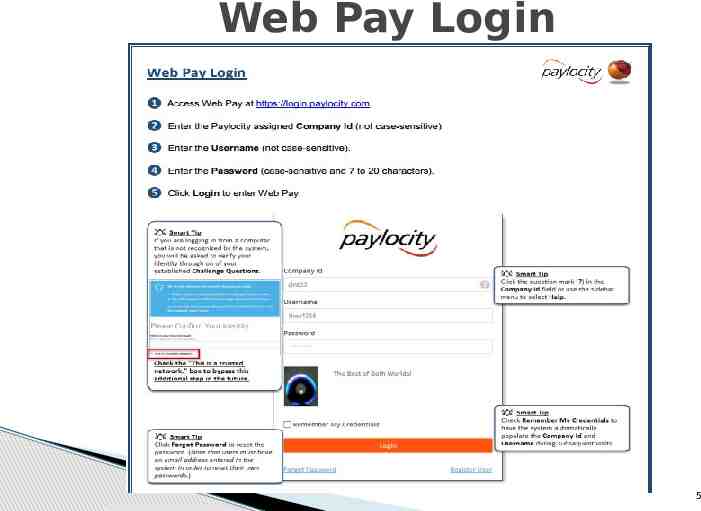
Web Pay Login 5
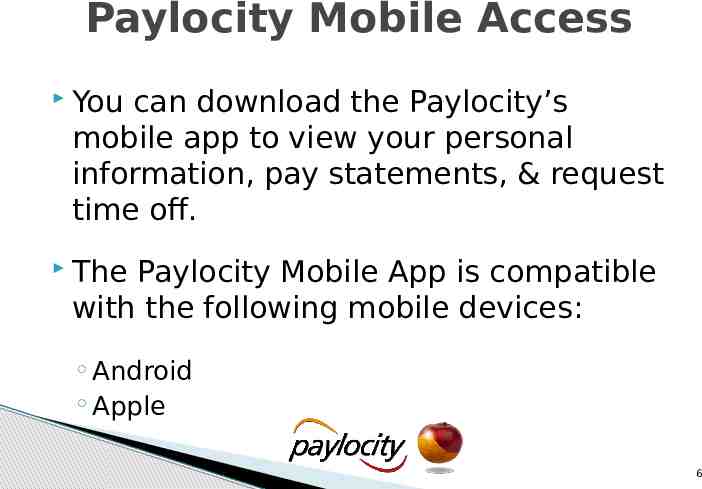
Paylocity Mobile Access You can download the Paylocity’s mobile app to view your personal information, pay statements, & request time off. The Paylocity Mobile App is compatible with the following mobile devices: Android Apple 6
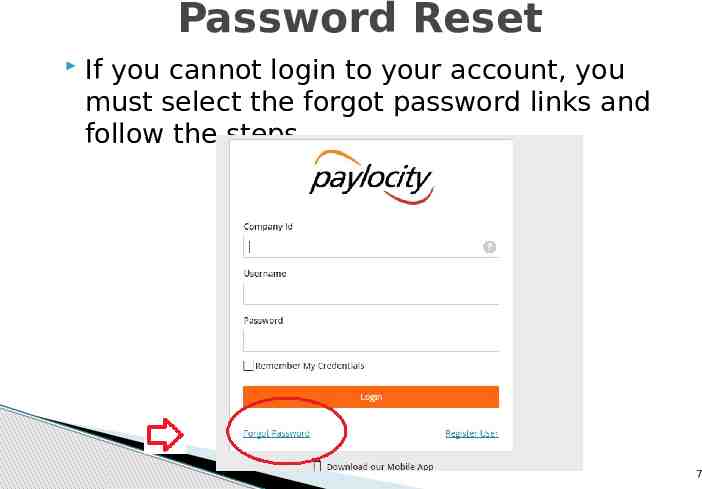
Password Reset If you cannot login to your account, you must select the forgot password links and follow the steps. 7
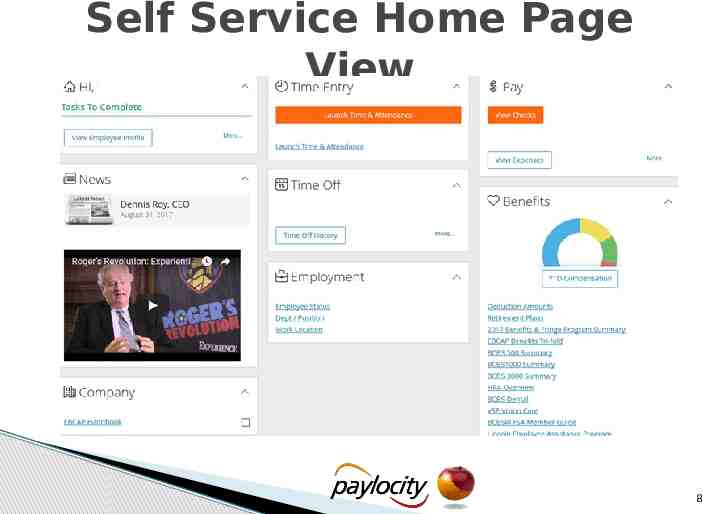
Self Service Home Page View 8
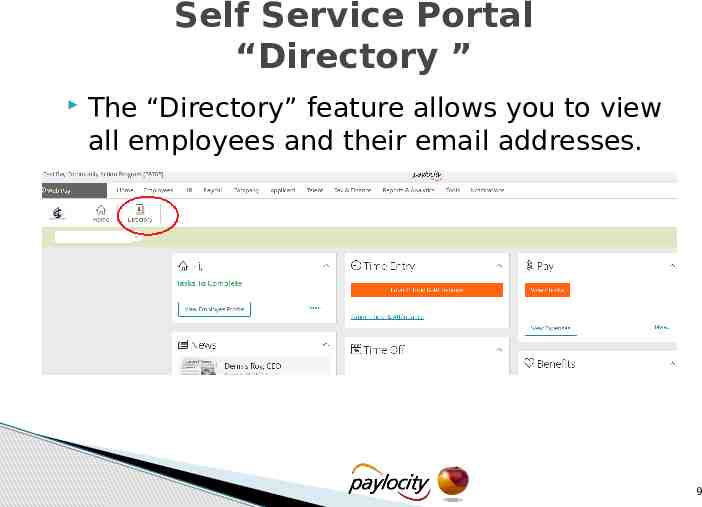
Self Service Portal “Directory ” The “Directory” feature allows you to view all employees and their email addresses. 9
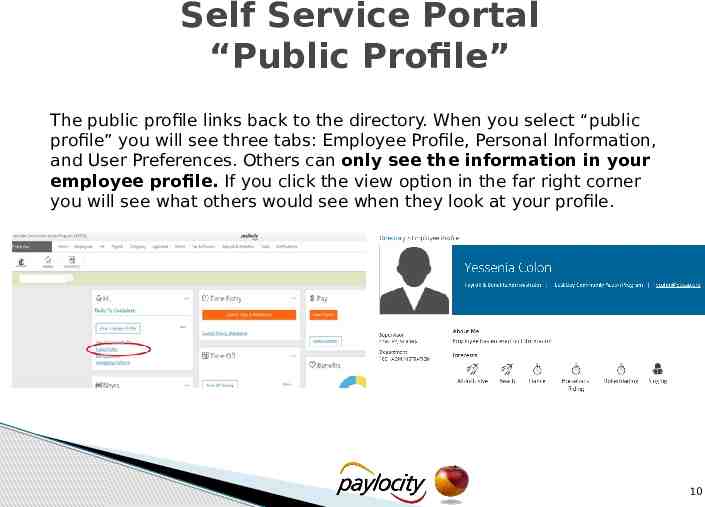
Self Service Portal “Public Profile” The public profile links back to the directory. When you select “public profile” you will see three tabs: Employee Profile, Personal Information, and User Preferences. Others can only see the information in your employee profile. If you click the view option in the far right corner you will see what others would see when they look at your profile. 10
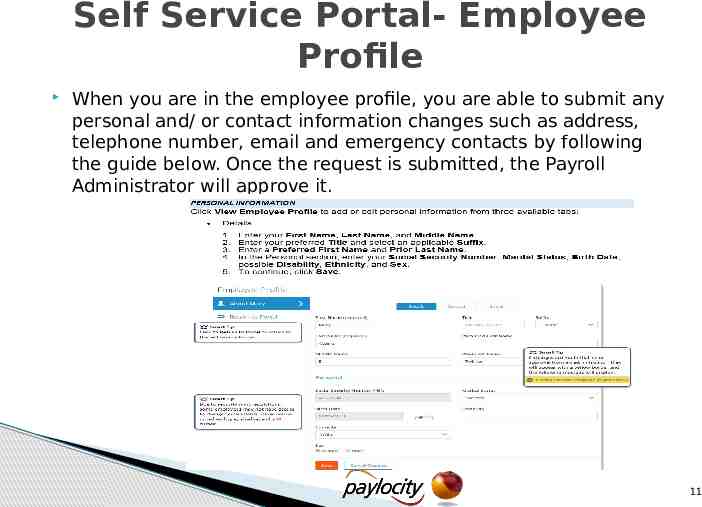
Self Service Portal- Employee Profile When you are in the employee profile, you are able to submit any personal and/ or contact information changes such as address, telephone number, email and emergency contacts by following the guide below. Once the request is submitted, the Payroll Administrator will approve it. 11
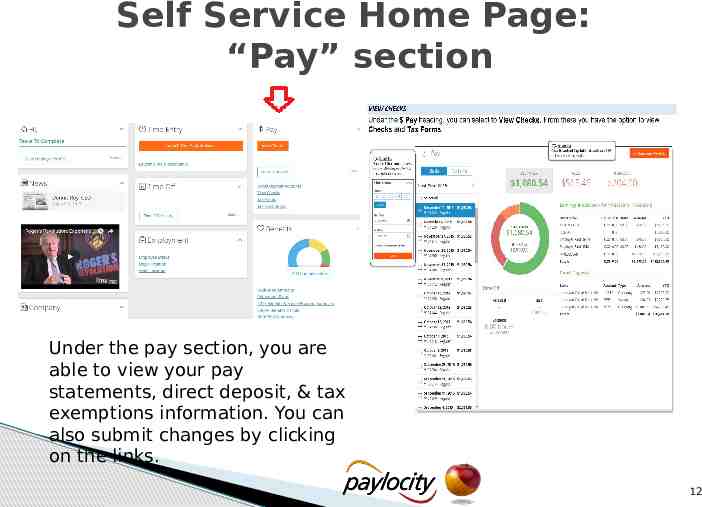
Self Service Home Page: “Pay” section Under the pay section, you are able to view your pay statements, direct deposit, & tax exemptions information. You can also submit changes by clicking on the links. 12
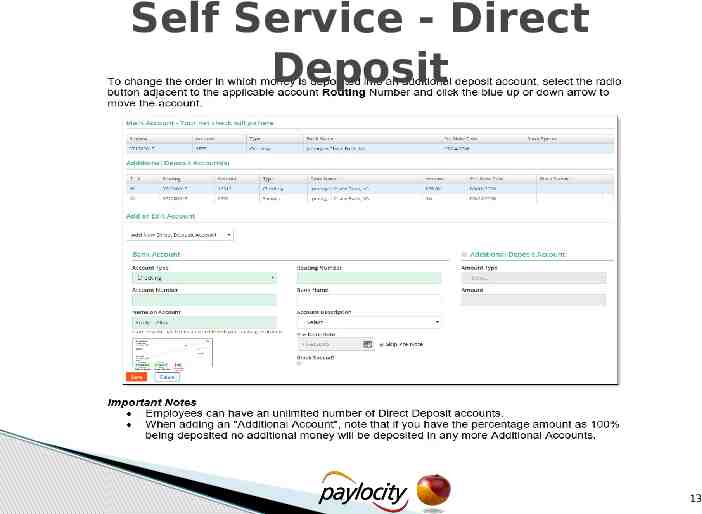
Self Service - Direct Deposit 13
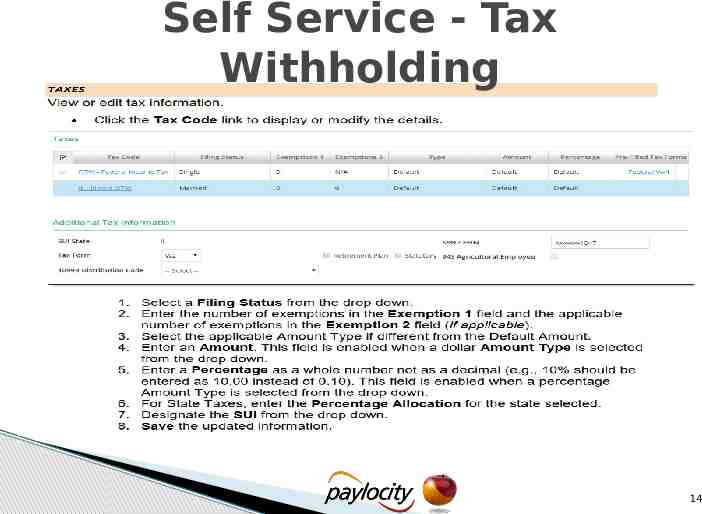
Self Service - Tax Withholding 14
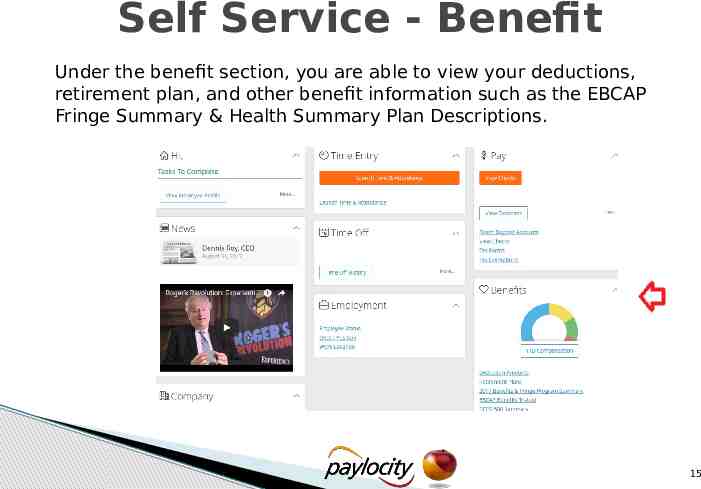
Self Service - Benefit Under the benefit section, you are able to view your deductions, retirement plan, and other benefit information such as the EBCAP Fringe Summary & Health Summary Plan Descriptions. 15
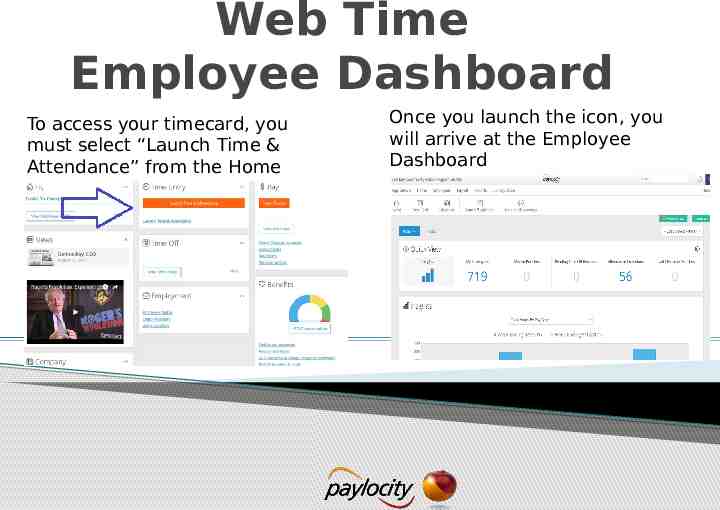
Web Time Employee Dashboard To access your timecard, you must select “Launch Time & Attendance” from the Home Page. Once you launch the icon, you will arrive at the Employee Dashboard
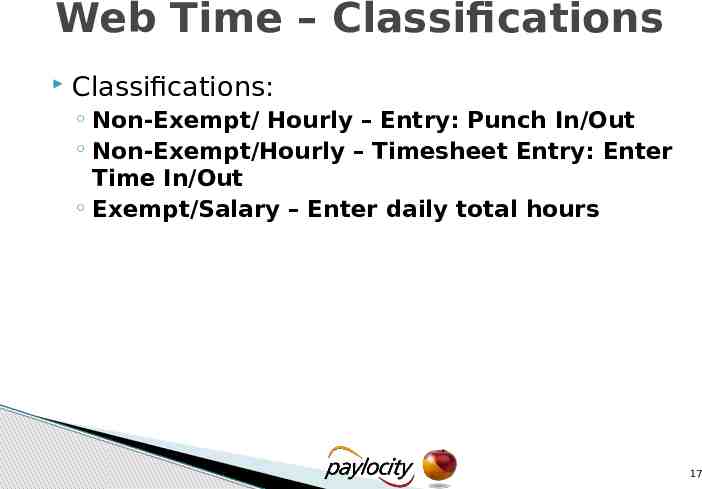
Web Time – Classifications Classifications: Non-Exempt/ Hourly – Entry: Punch In/Out Non-Exempt/Hourly – Timesheet Entry: Enter Time In/Out Exempt/Salary – Enter daily total hours 17
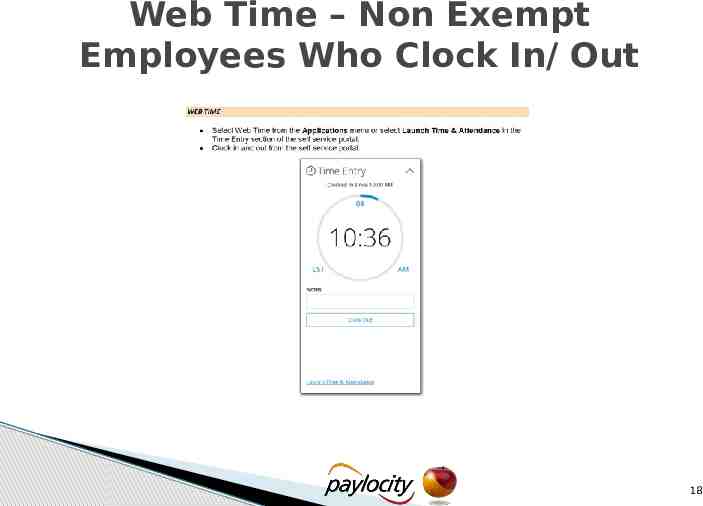
Web Time – Non Exempt Employees Who Clock In/ Out 18
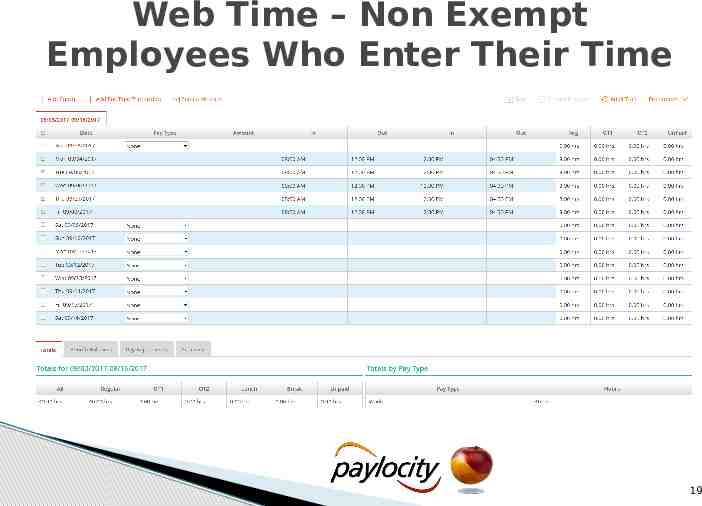
Web Time – Non Exempt Employees Who Enter Their Time 19
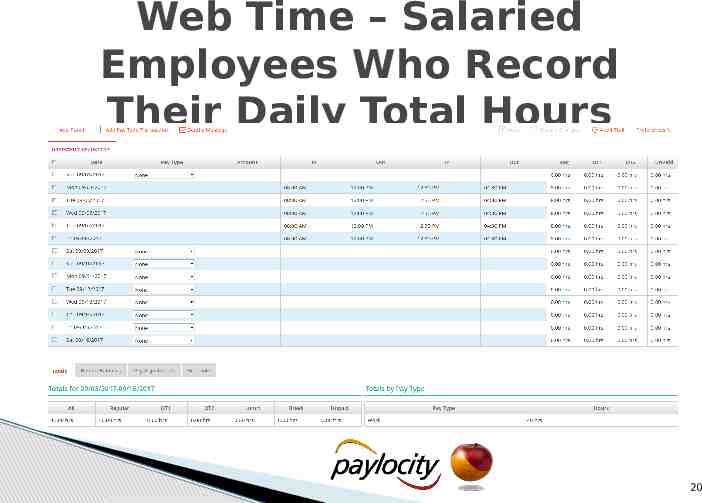
Web Time – Salaried Employees Who Record Their Daily Total Hours 20
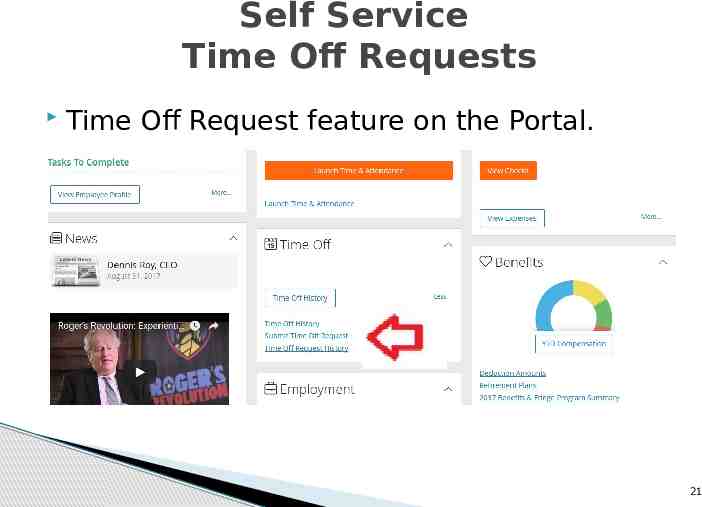
Self Service Time Off Requests Time Off Request feature on the Portal. 21
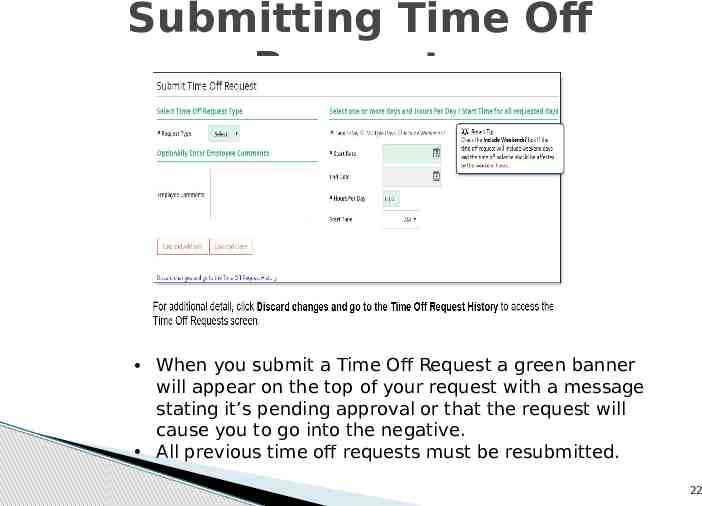
Submitting Time Off Requests When you submit a Time Off Request a green banner will appear on the top of your request with a message stating it’s pending approval or that the request will cause you to go into the negative. All previous time off requests must be resubmitted. 22
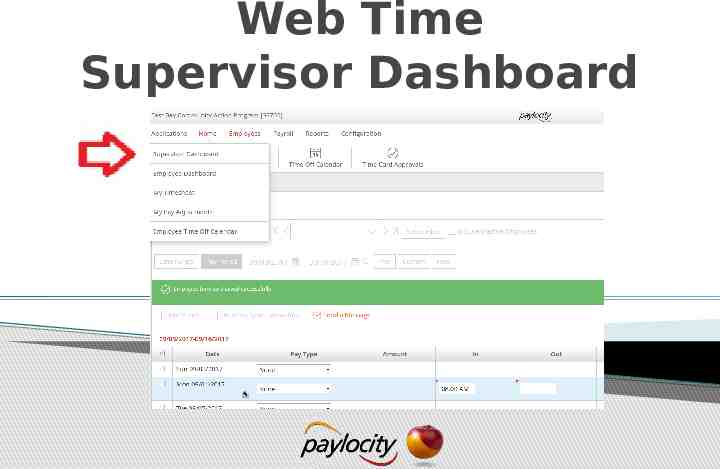
Web Time Supervisor Dashboard
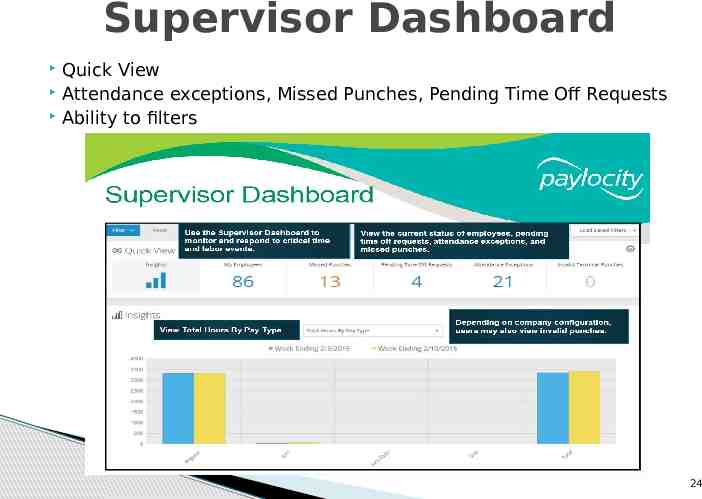
Supervisor Dashboard Quick View Attendance exceptions, Missed Punches, Pending Time Off Requests Ability to filters 24
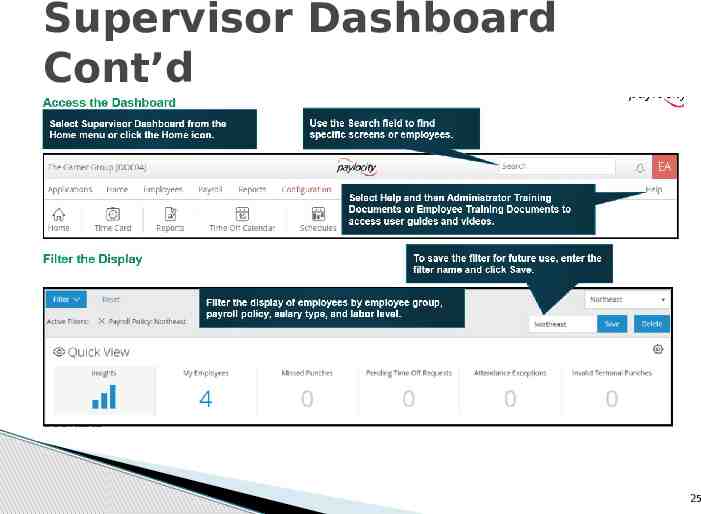
Supervisor Dashboard Cont’d 25
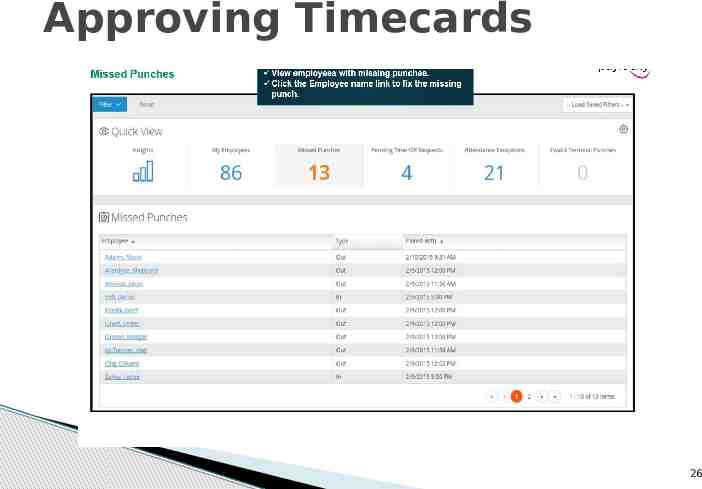
Approving Timecards 26

Approving Timecards 27
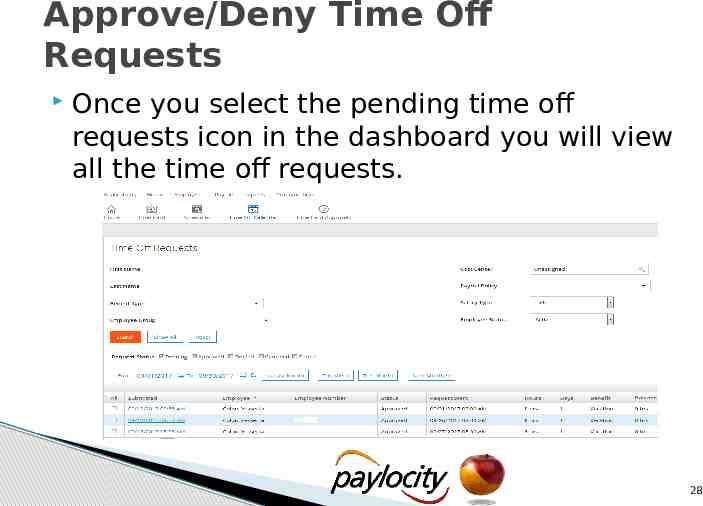
Approve/Deny Time Off Requests Once you select the pending time off requests icon in the dashboard you will view all the time off requests. 28
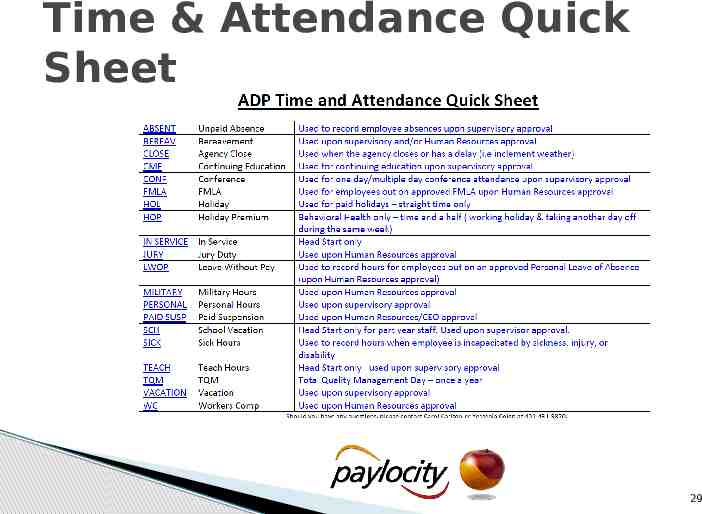
Time & Attendance Quick Sheet 29
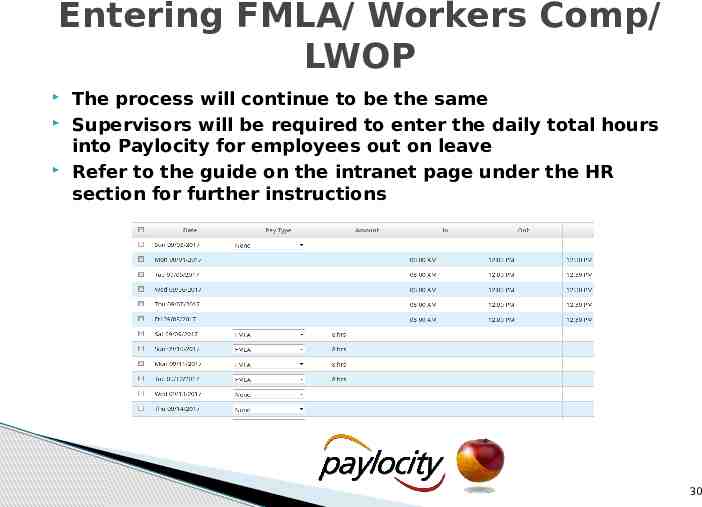
Entering FMLA/ Workers Comp/ LWOP The process will continue to be the same Supervisors will be required to enter the daily total hours into Paylocity for employees out on leave Refer to the guide on the intranet page under the HR section for further instructions 30
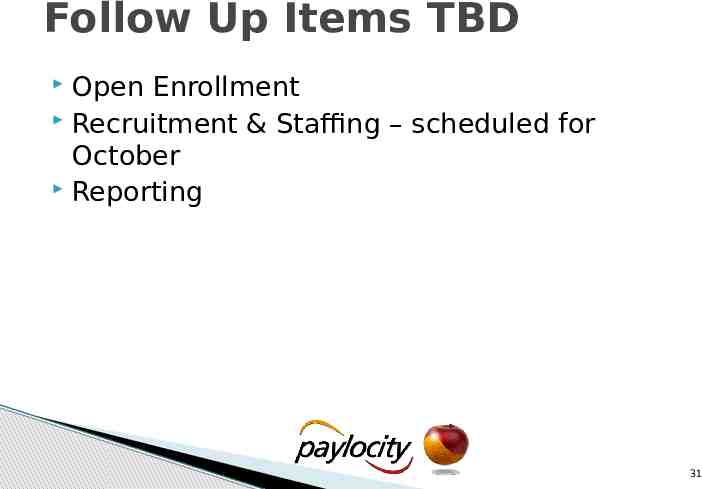
Follow Up Items TBD Open Enrollment Recruitment & Staffing – scheduled for October Reporting 31

Questions & Answers . 32