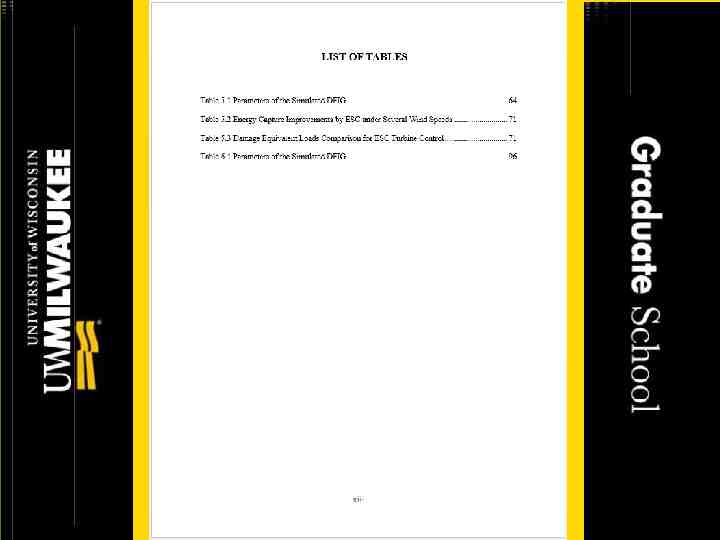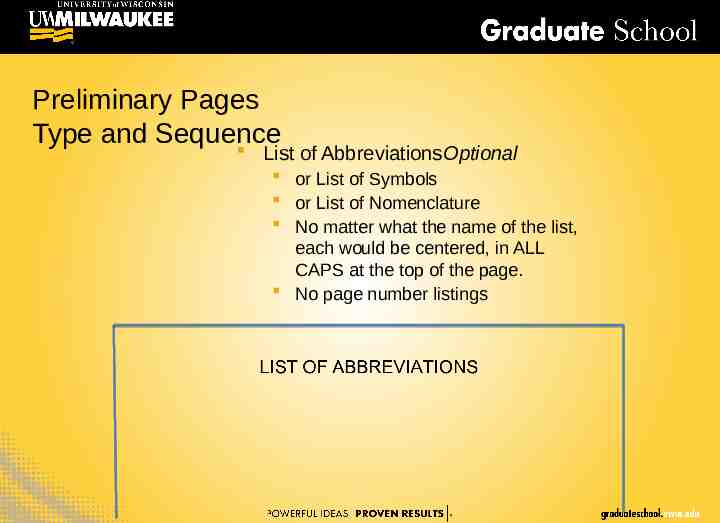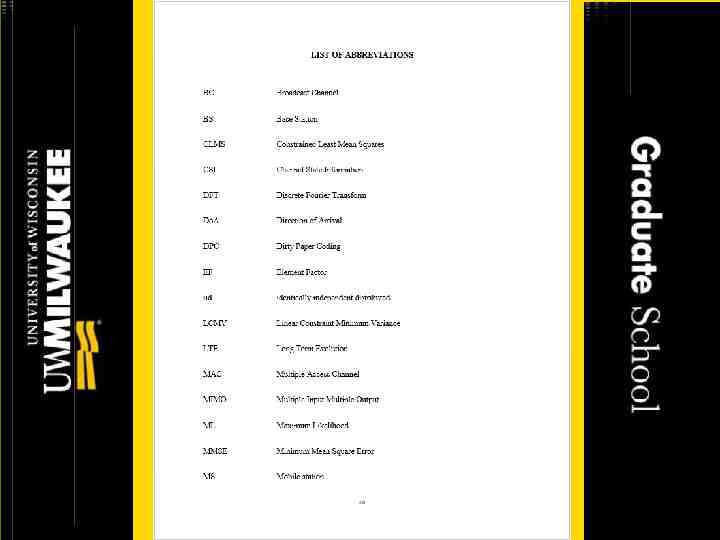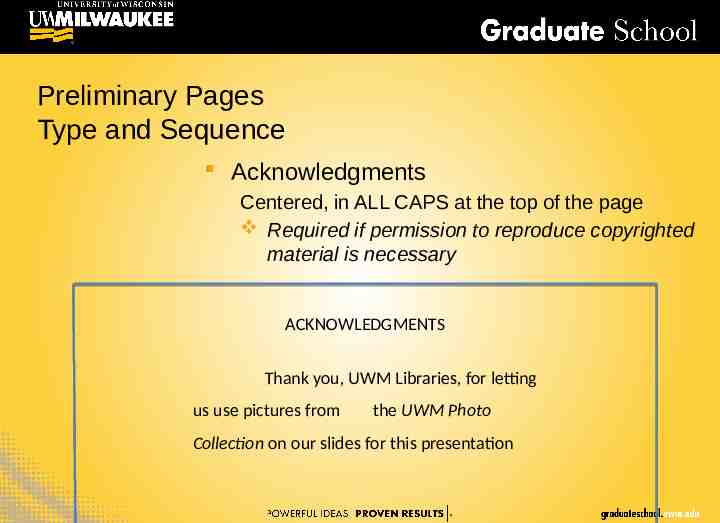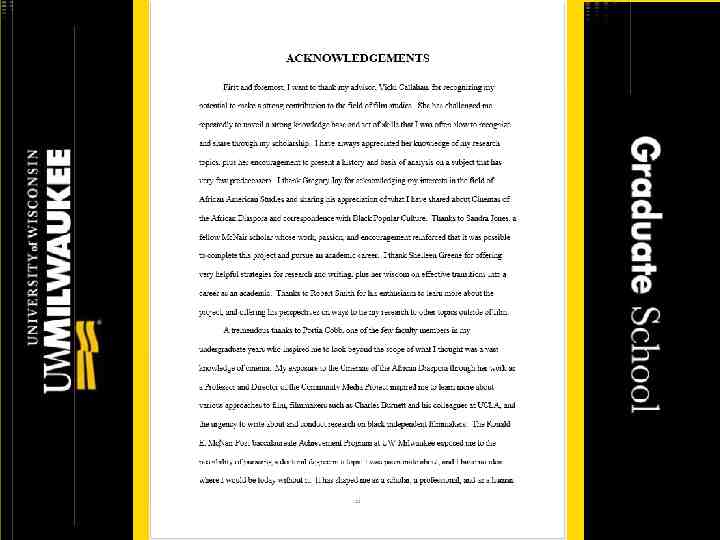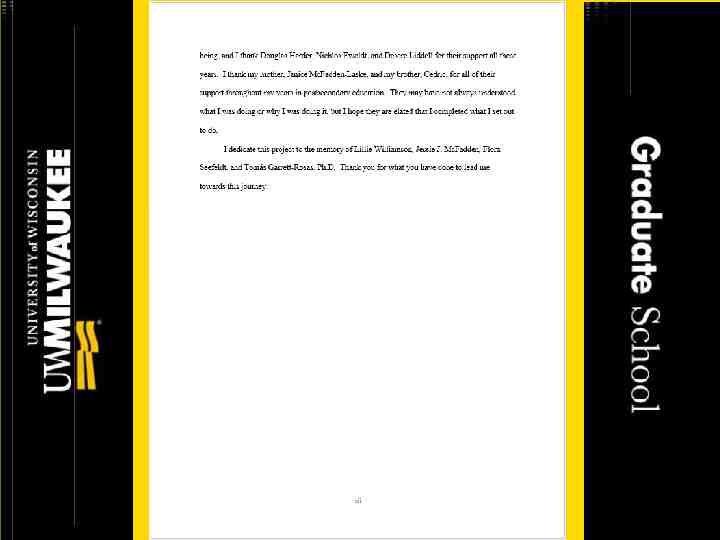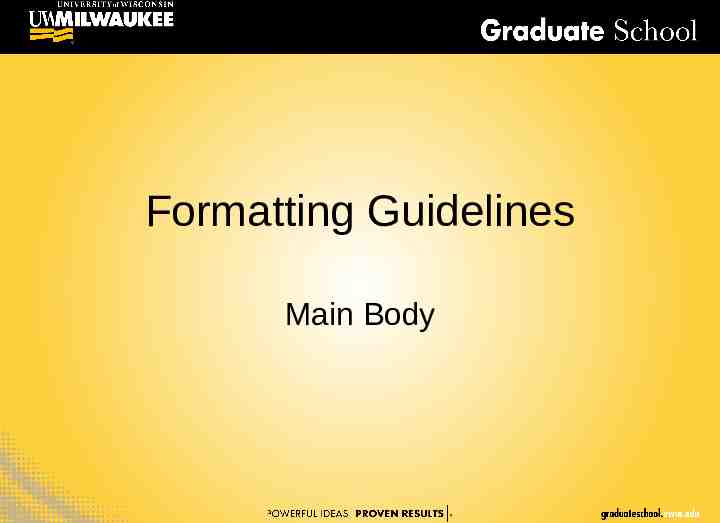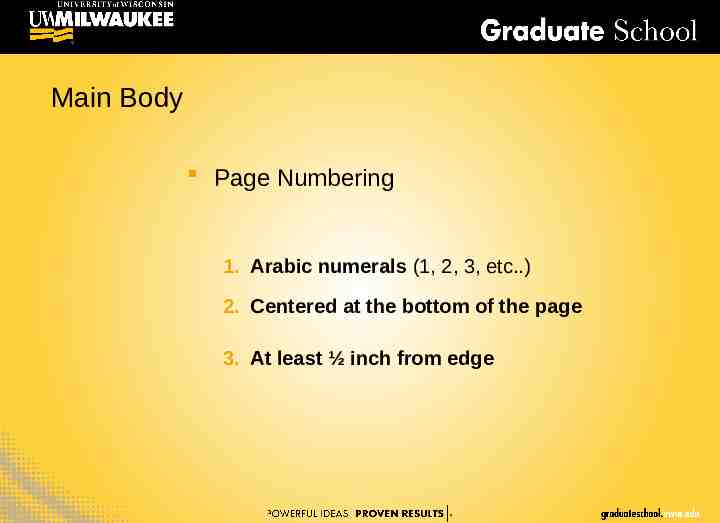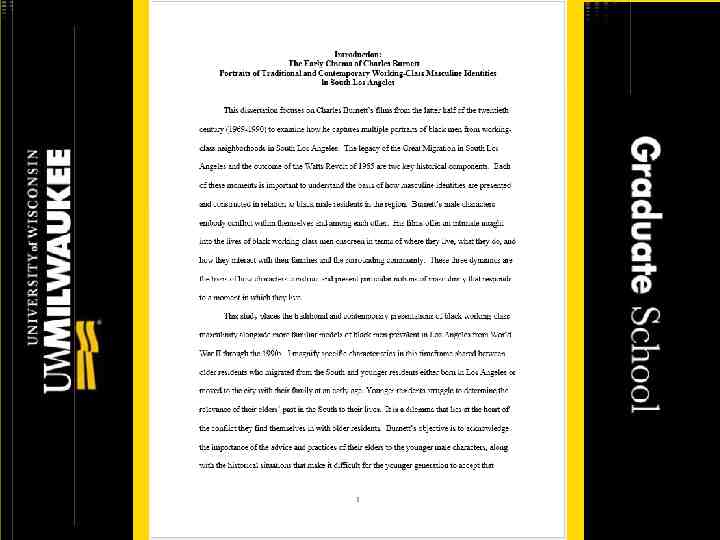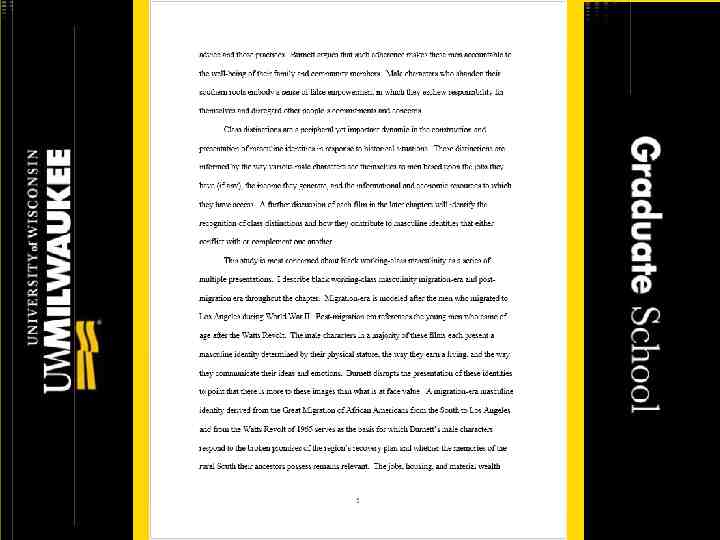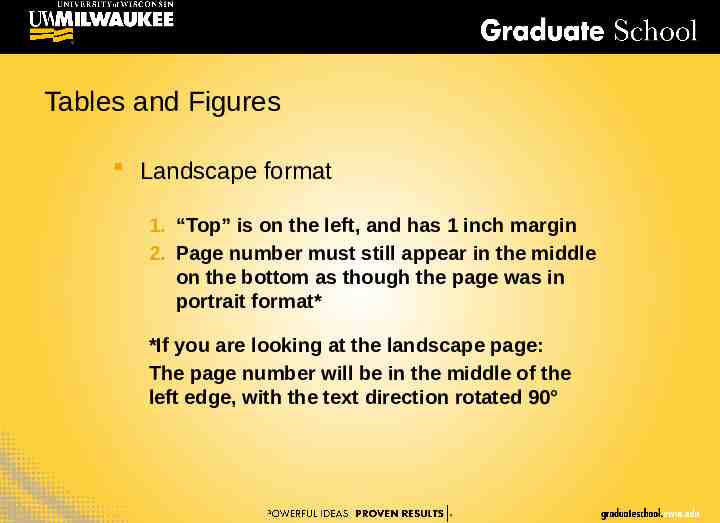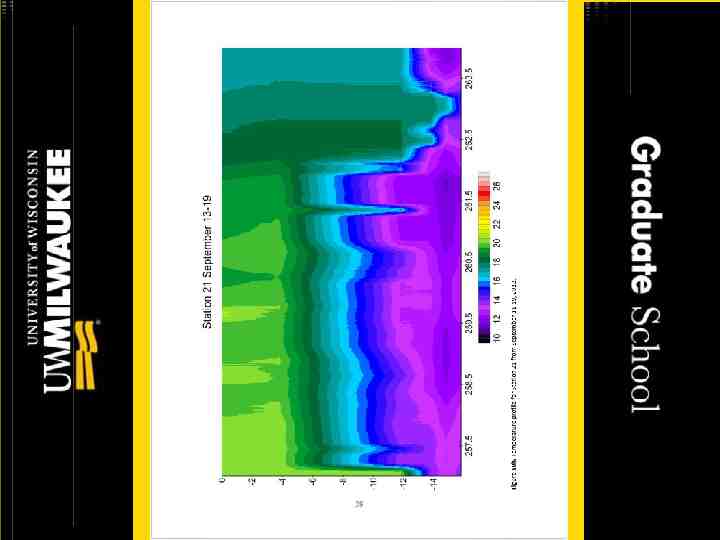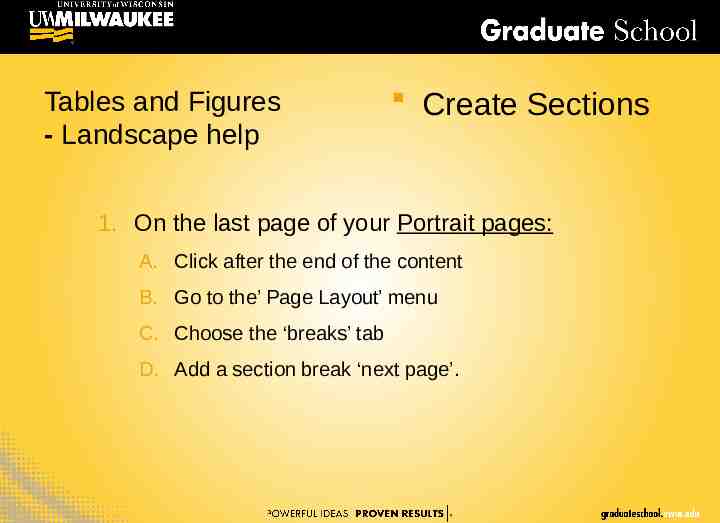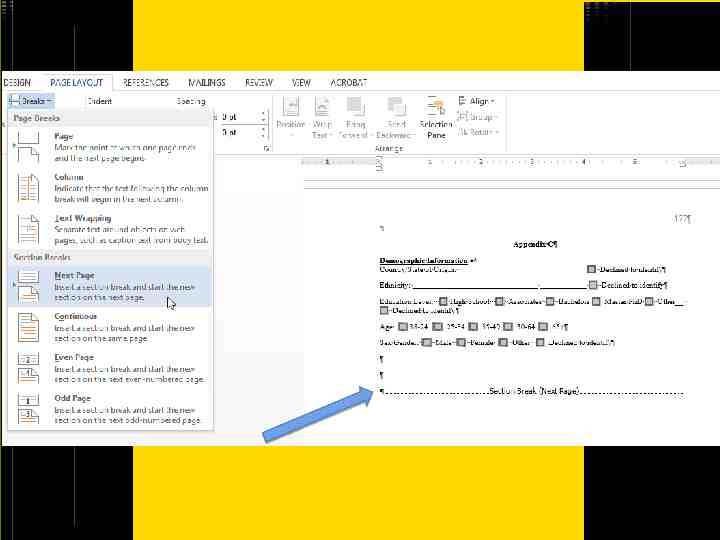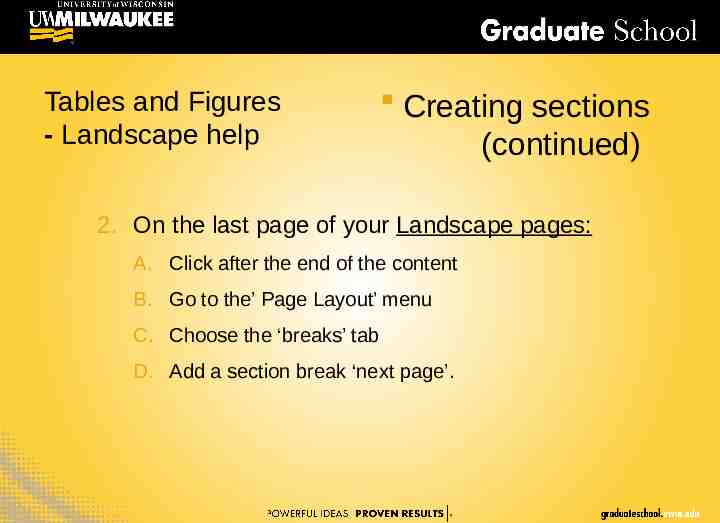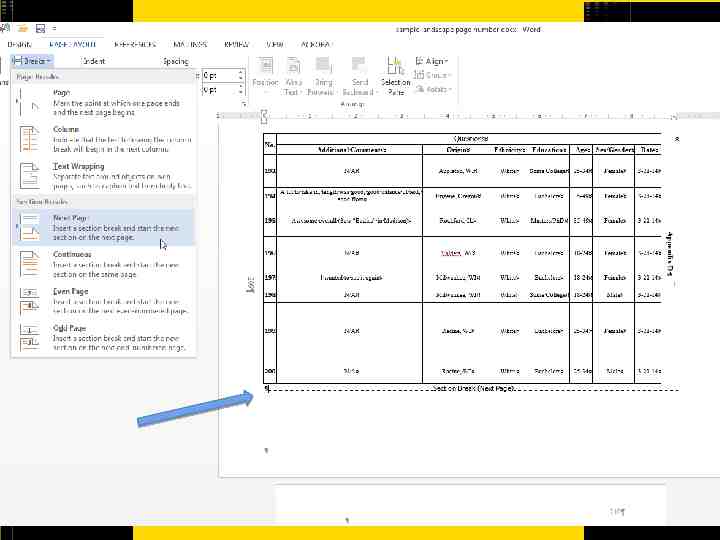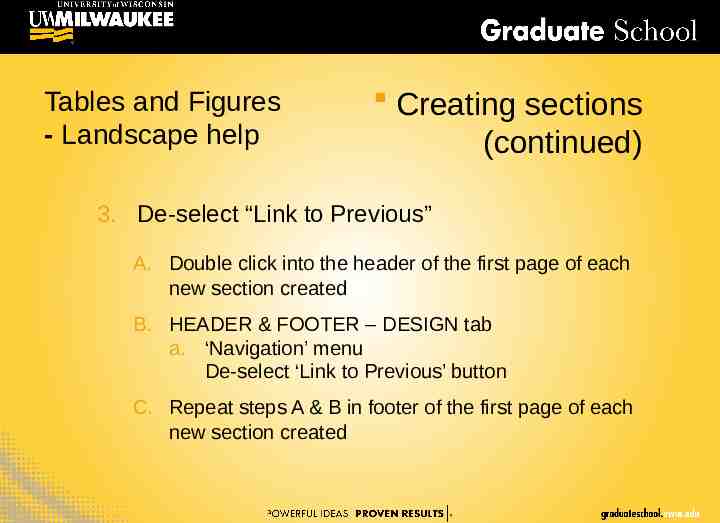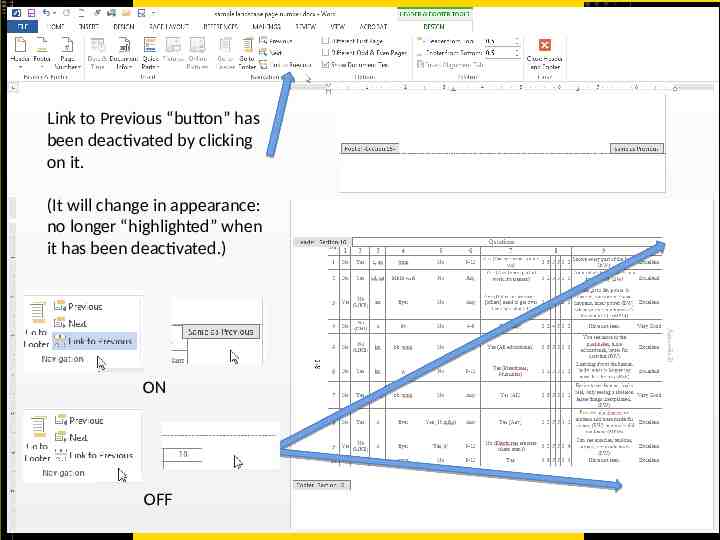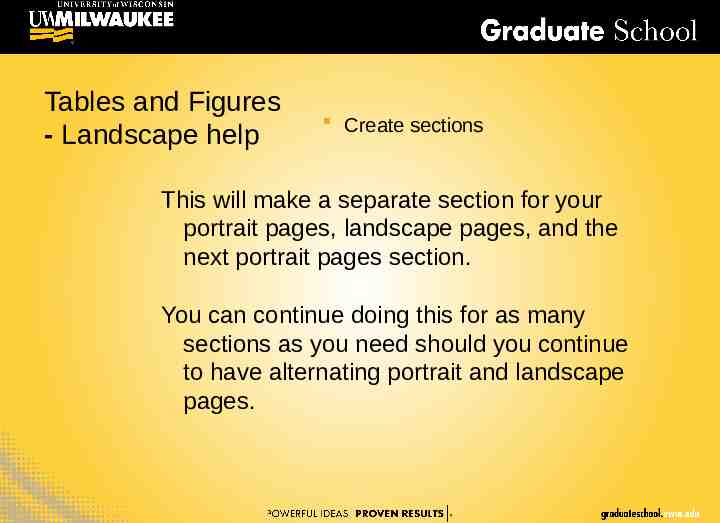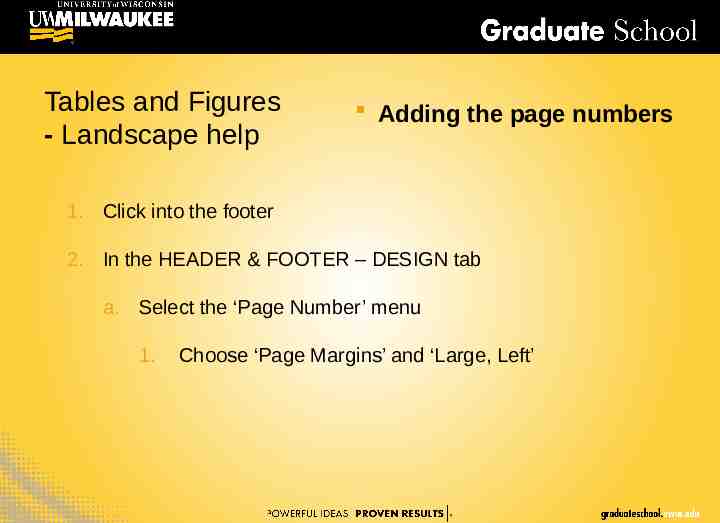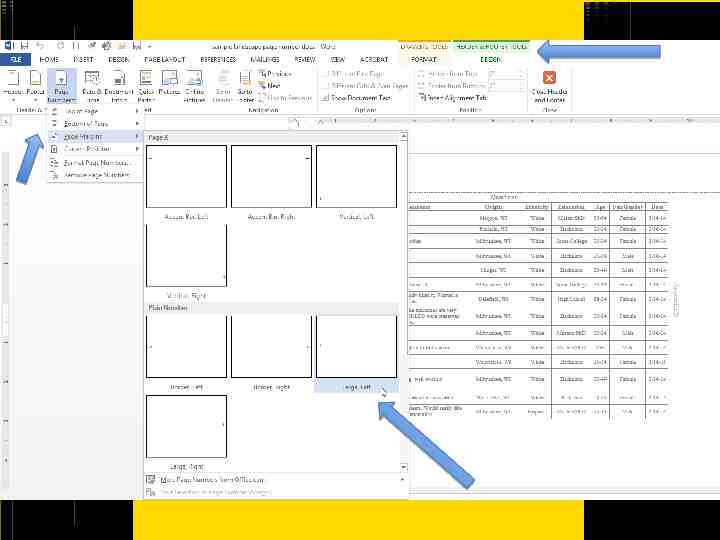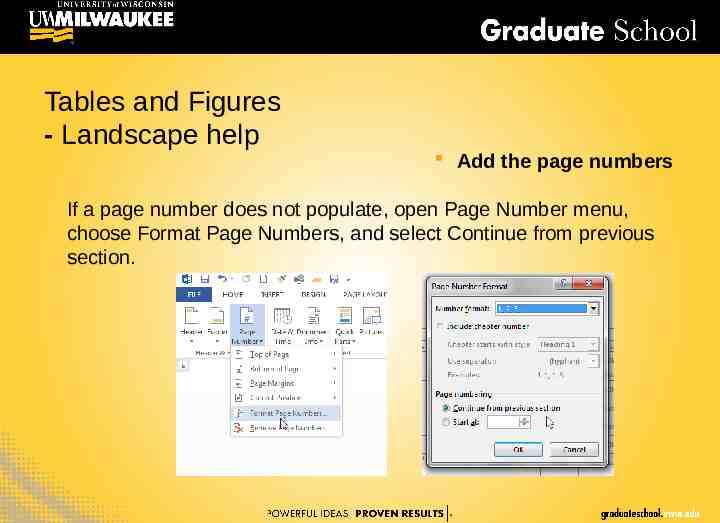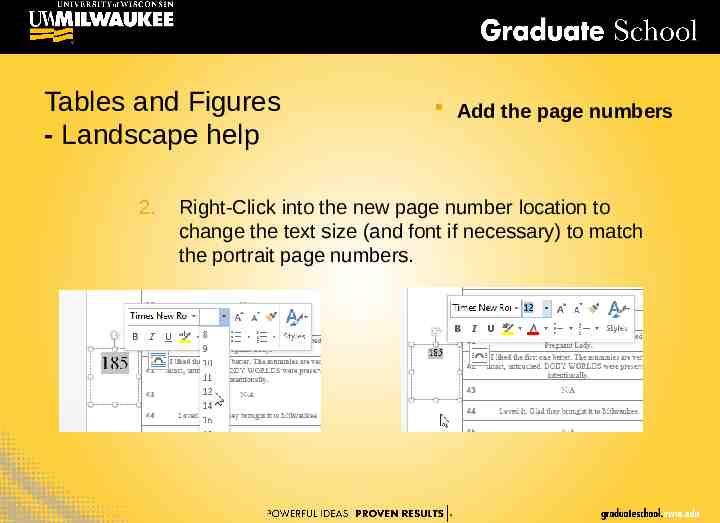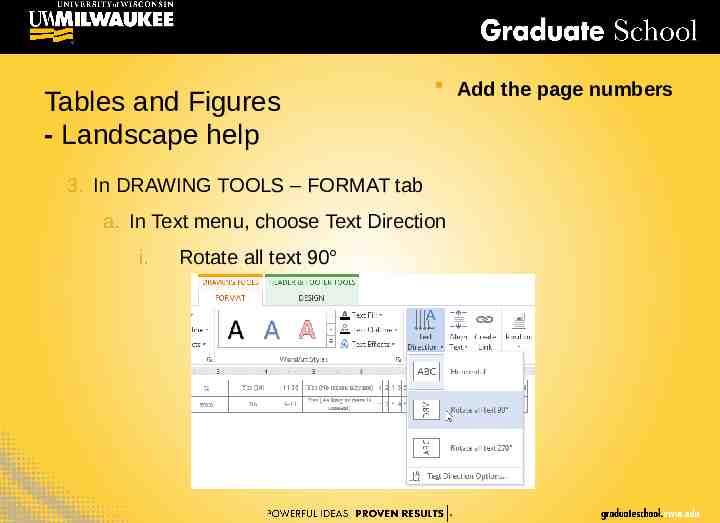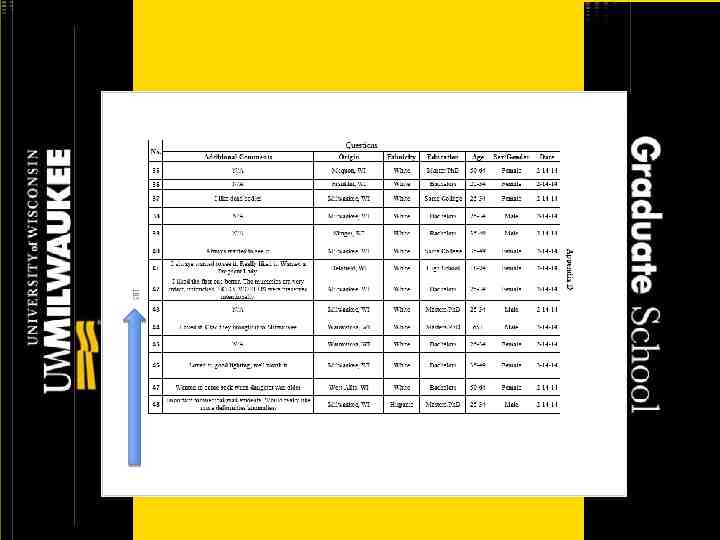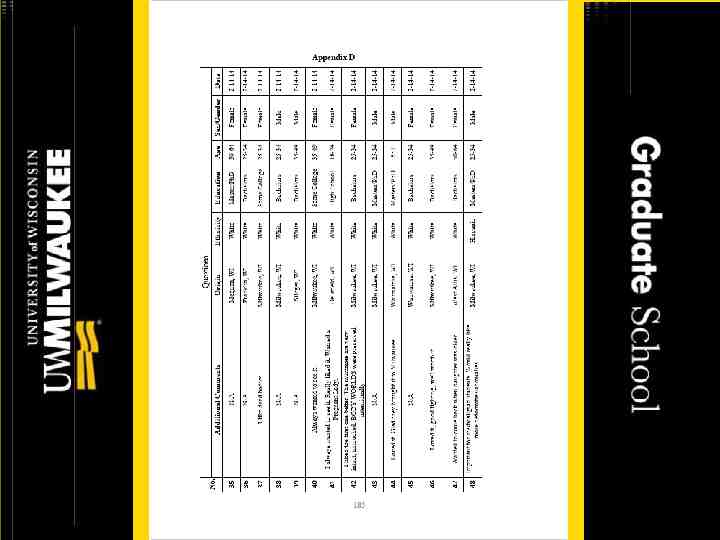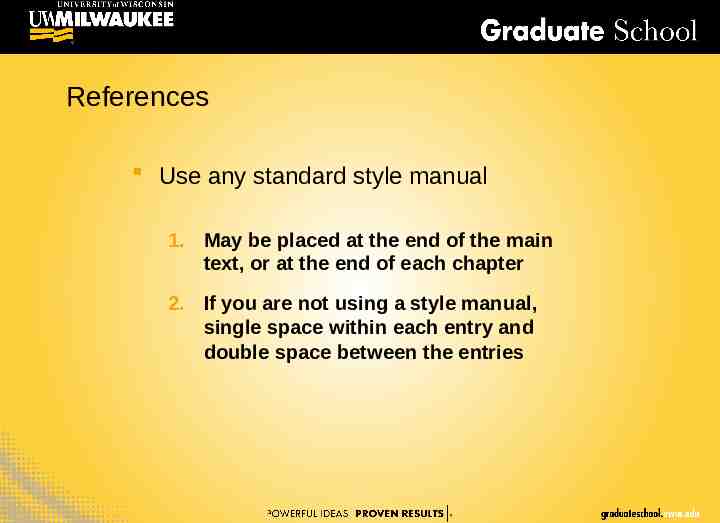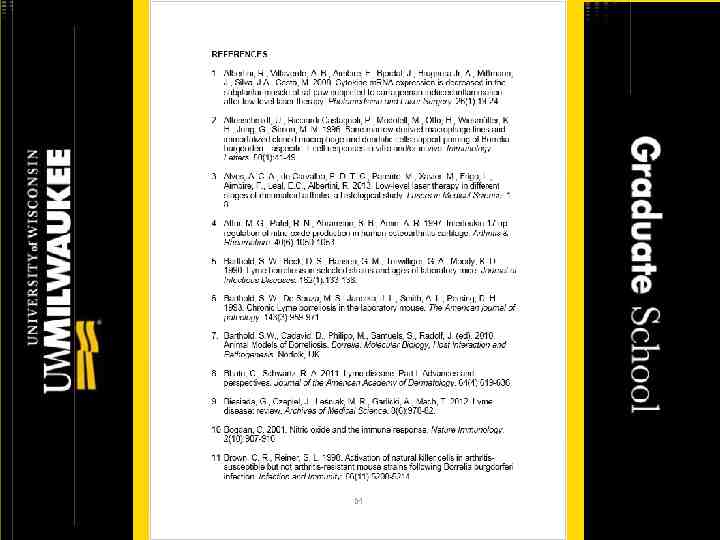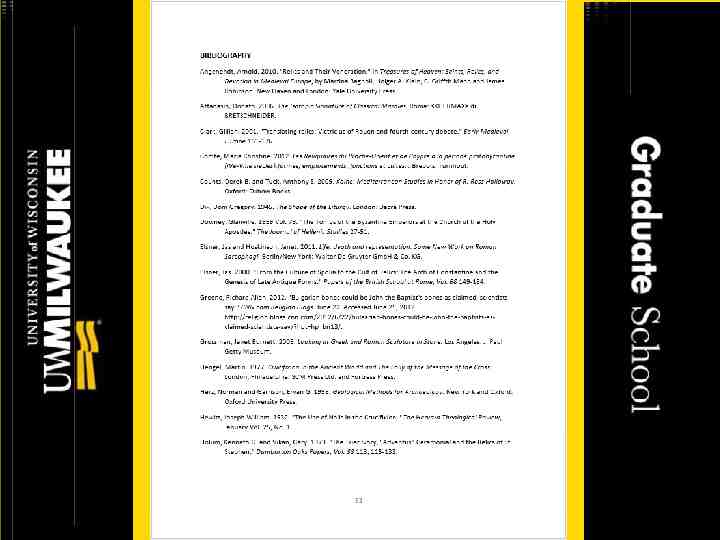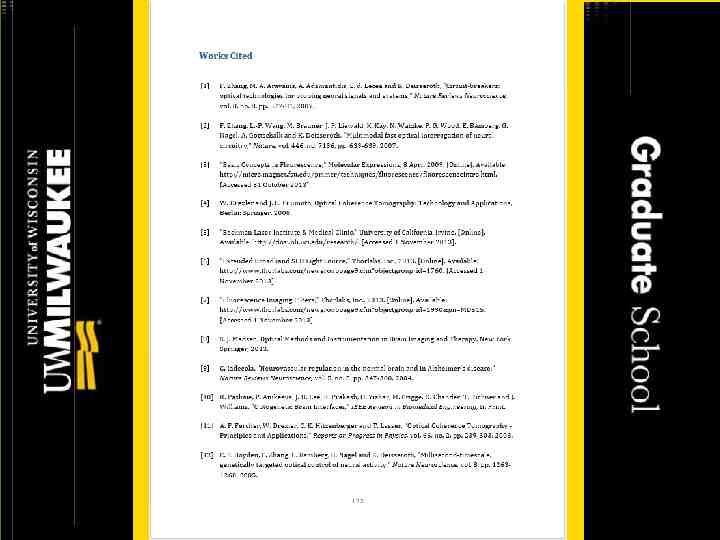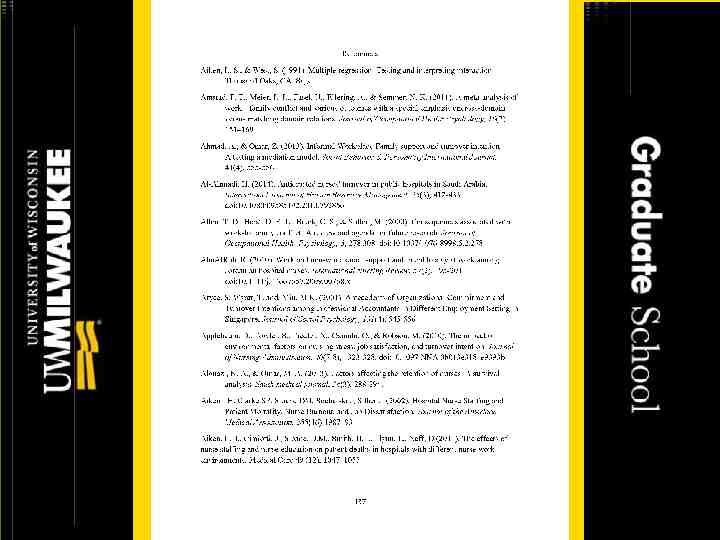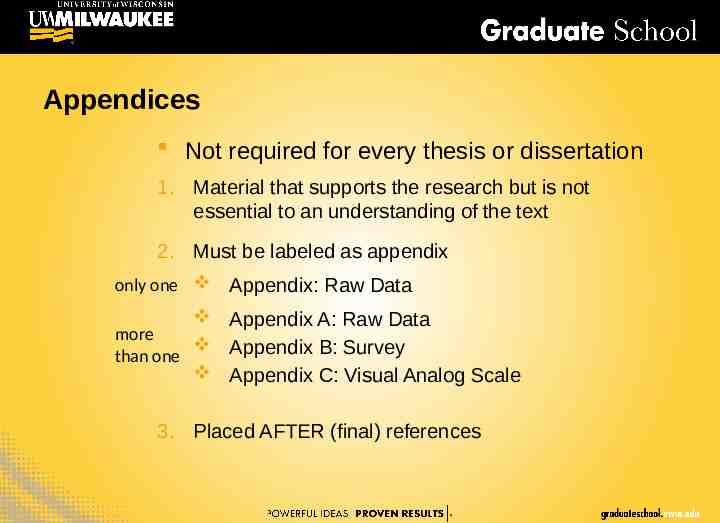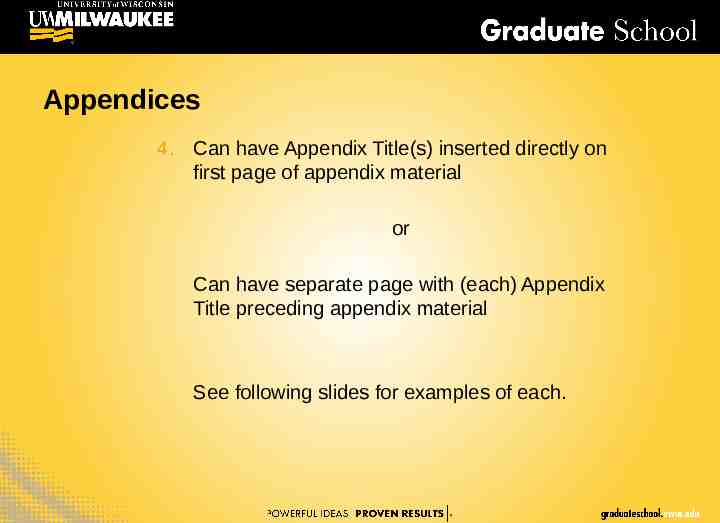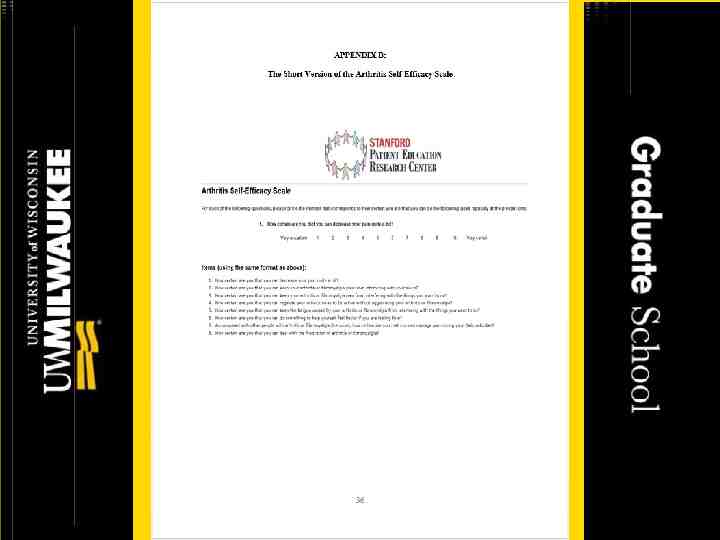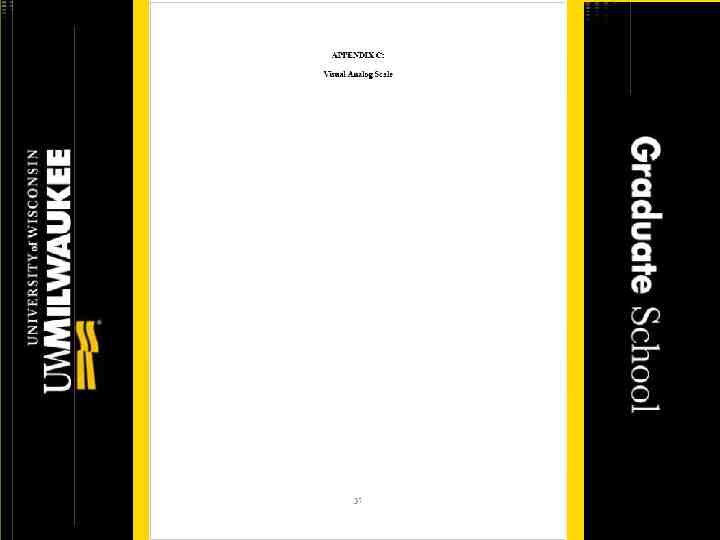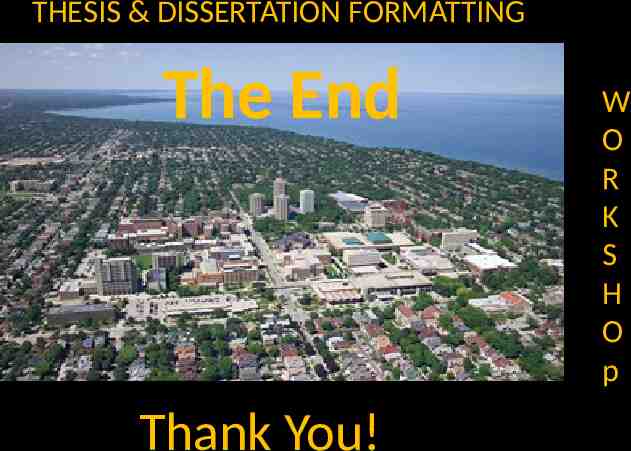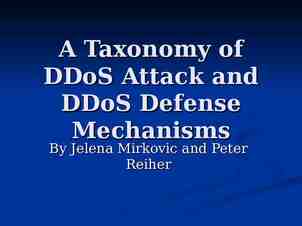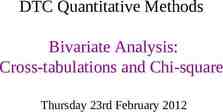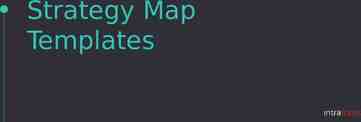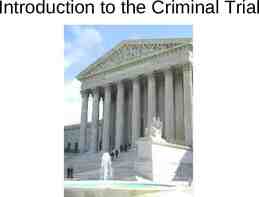THESIS & DISSERTATION FORMATTING W O R K S H O P
71 Slides2.91 MB
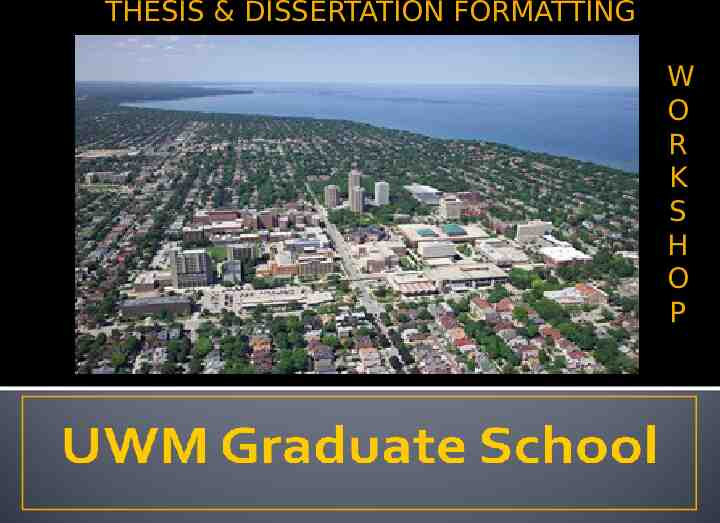
THESIS & DISSERTATION FORMATTING W O R K S H O P
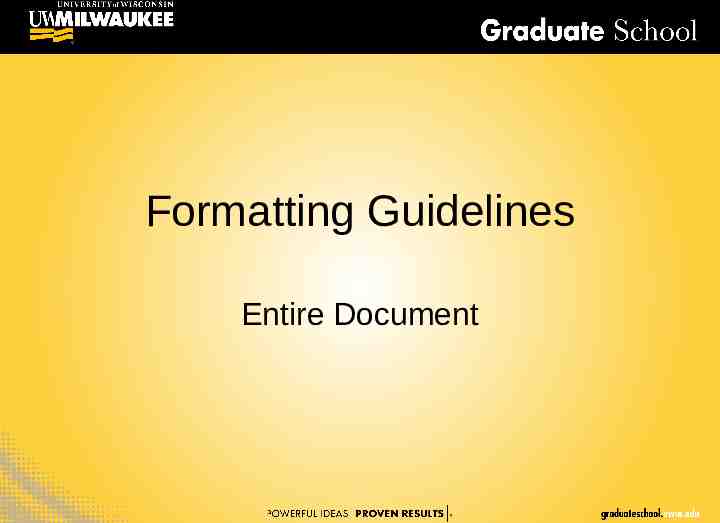
Formatting Guidelines Entire Document
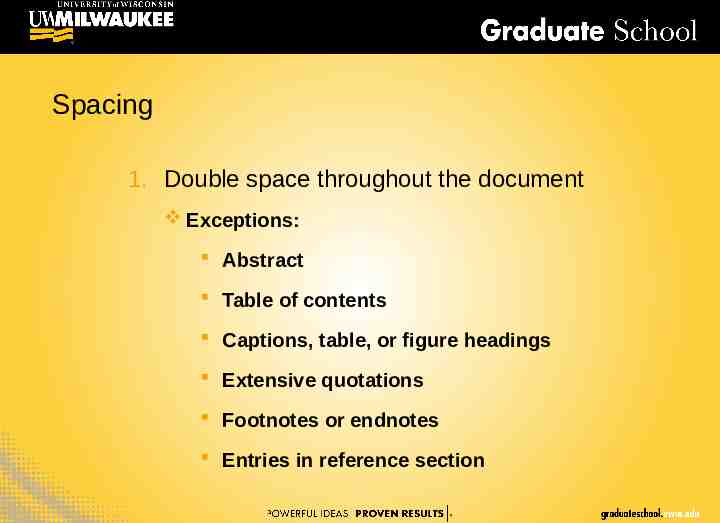
Spacing 1. Double space throughout the document Exceptions: Abstract Table of contents Captions, table, or figure headings Extensive quotations Footnotes or endnotes Entries in reference section
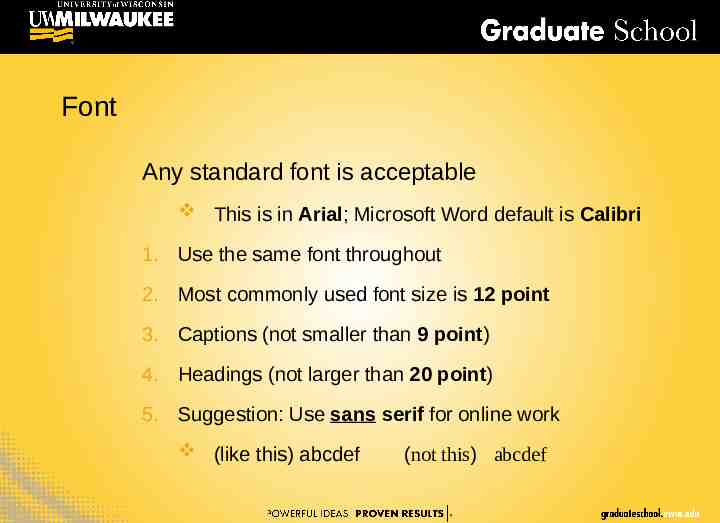
Font Any standard font is acceptable This is in Arial; Microsoft Word default is Calibri 1. Use the same font throughout 2. Most commonly used font size is 12 point 3. Captions (not smaller than 9 point) 4. Headings (not larger than 20 point) 5. Suggestion: Use sans serif for online work (like this) abcdef (not this) abcdef
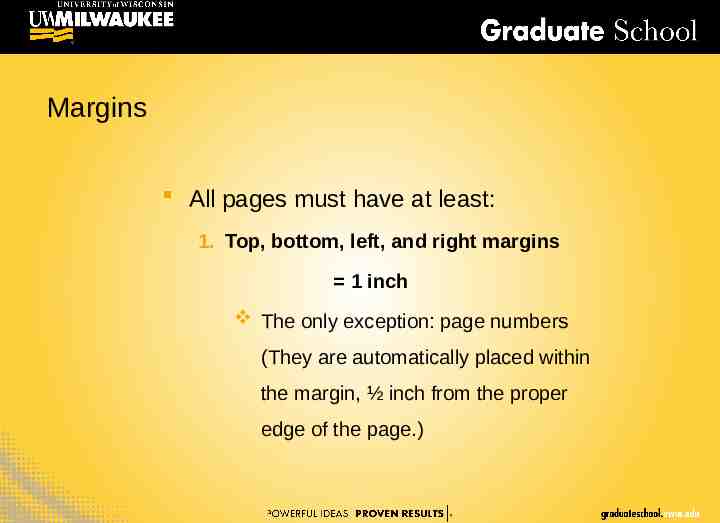
Margins All pages must have at least: 1. Top, bottom, left, and right margins 1 inch The only exception: page numbers (They are automatically placed within the margin, ½ inch from the proper edge of the page.)
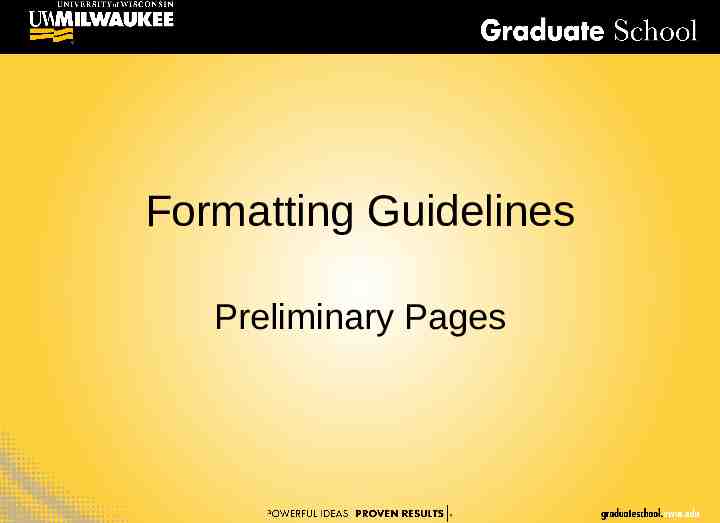
Formatting Guidelines Preliminary Pages
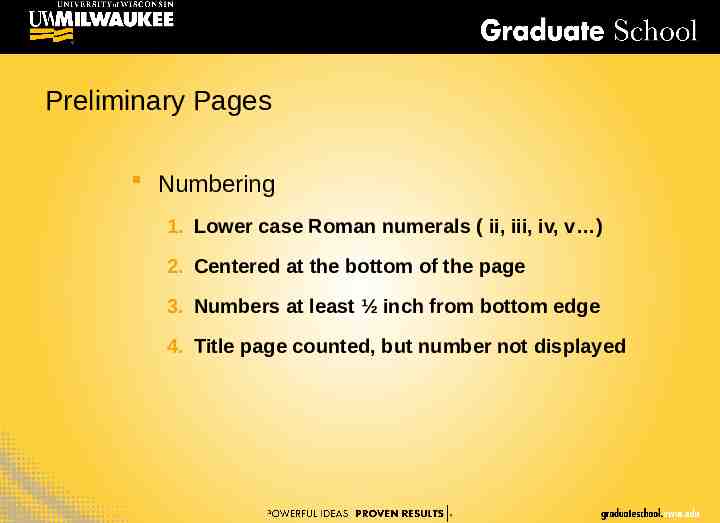
Preliminary Pages Numbering 1. Lower case Roman numerals ( ii, iii, iv, v ) 2. Centered at the bottom of the page 3. Numbers at least ½ inch from bottom edge 4. Title page counted, but number not displayed
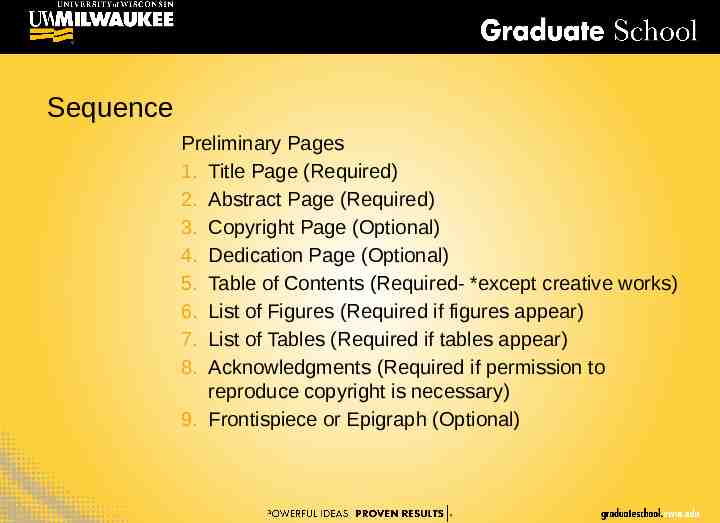
Sequence Preliminary Pages 1. Title Page (Required) 2. Abstract Page (Required) 3. Copyright Page (Optional) 4. Dedication Page (Optional) 5. Table of Contents (Required- *except creative works) 6. List of Figures (Required if figures appear) 7. List of Tables (Required if tables appear) 8. Acknowledgments (Required if permission to reproduce copyright is necessary) 9. Frontispiece or Epigraph (Optional)
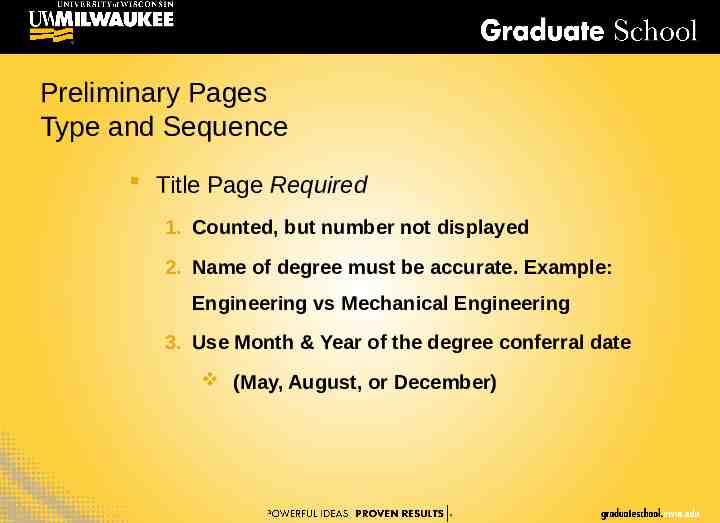
Preliminary Pages Type and Sequence Title Page Required 1. Counted, but number not displayed 2. Name of degree must be accurate. Example: Engineering vs Mechanical Engineering 3. Use Month & Year of the degree conferral date (May, August, or December)
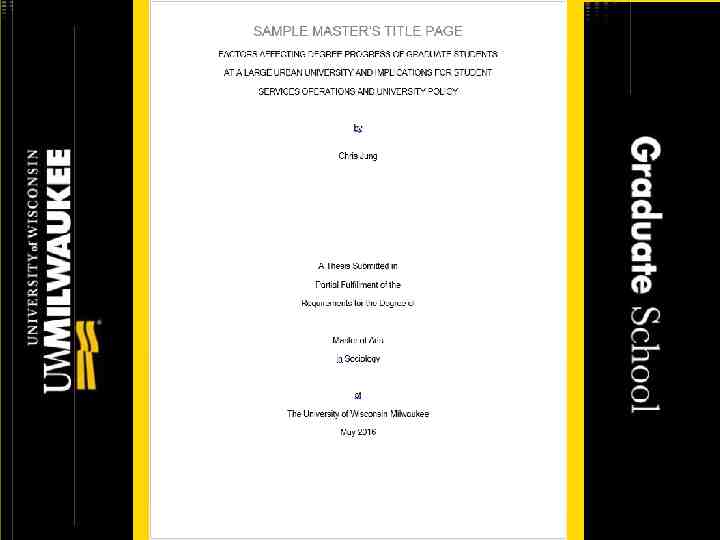
Preliminary Pages Type and Sequence Abstract Required 1. Notice the required abstract heading Single-spaced Title 2. No Word Limit, but see Print Index information on the next page within the Abstract text. 3. Double Space the Abstract Text 4. This will be page “ii” 5. DO NOT place a “SIGNATURE LINE” on this page
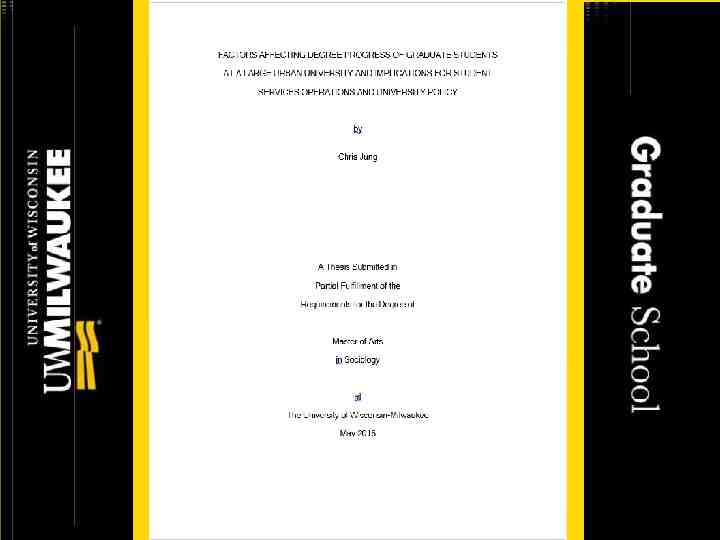
Preliminary Pages Type and Sequence Copyright page Optional 1. You may include this page even if you will not be formally registering for copyright with the Library of Congress. 2. Single space the text 3. Center the text both vertically and horizontally 4. Same for Master’s and Doctoral theses
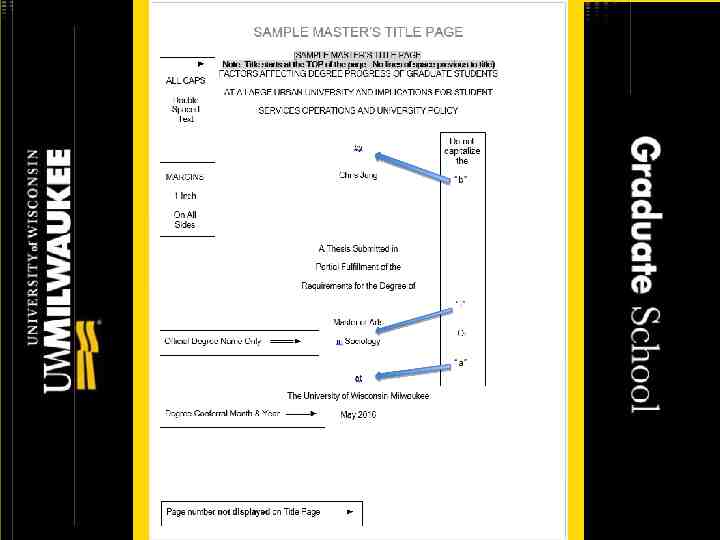
Preliminary Pages Type and Sequence Dedication Optional 1. No required heading 2. May be combined with acknowledgments. If combined with acknowledgments, dedication should be located on acknowledgments page Acknowledgments page(s) last page(s) before main body starts
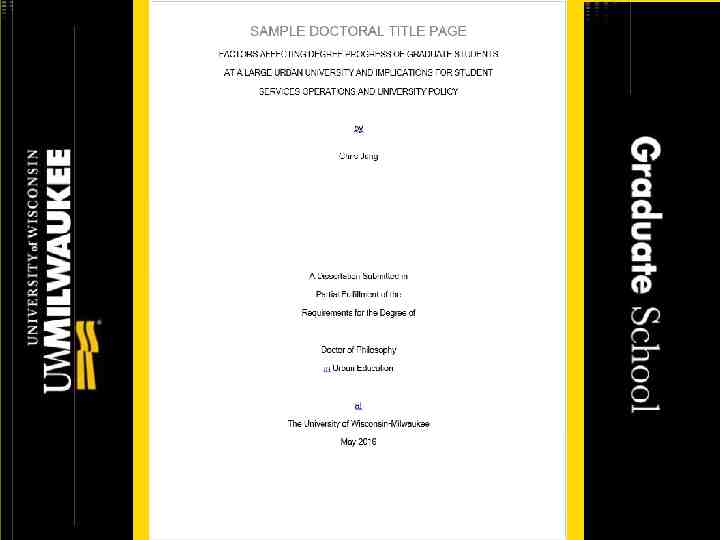
This is a sample page number. Use the correct page number as it applies to your document.
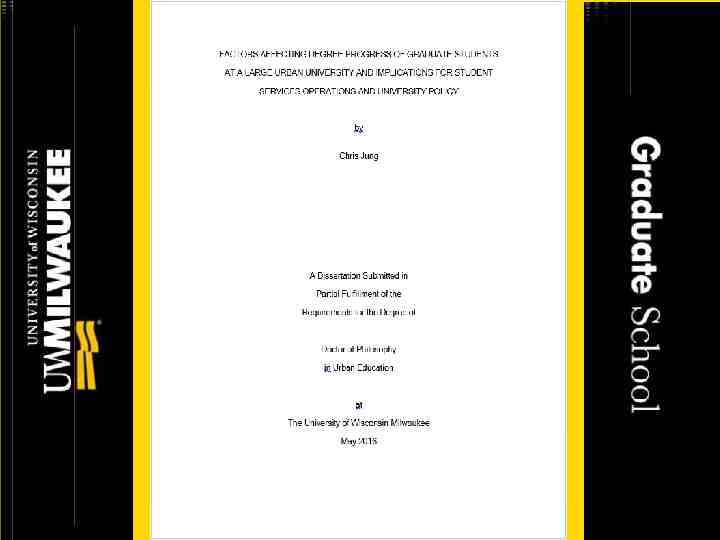
Preliminary Pages Type and Sequence Table of Contents Centered, in ALL CAPS at the top of the page Required for all except creative work 1. List sections with page numbers 2. Double space between entries 3. Single space within entries
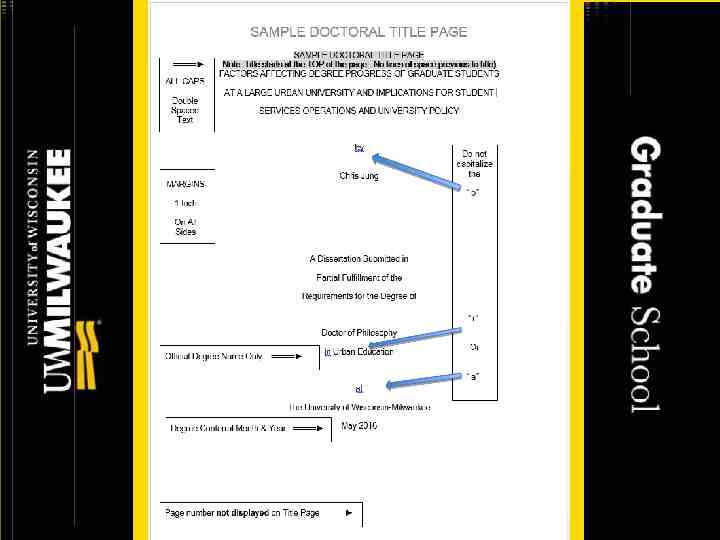
Preliminary Pages Type and Sequence List of Figures Centered, in ALL CAPS at the top of the page Required if figures appear in thesis 1. Non-text items 2. Numbered consecutively throughout
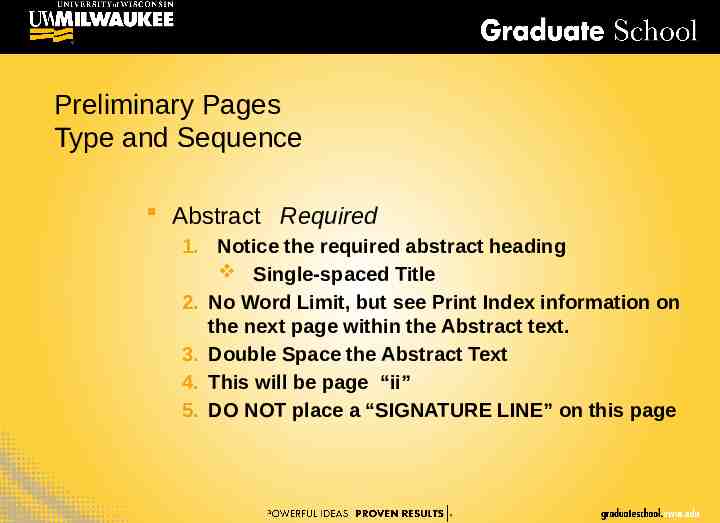
Preliminary Pages Type and Sequence List of Tables Centered, in ALL CAPS at the top of the page Required if tables appear in the thesis 1. Tables should be numbered consecutively throughout
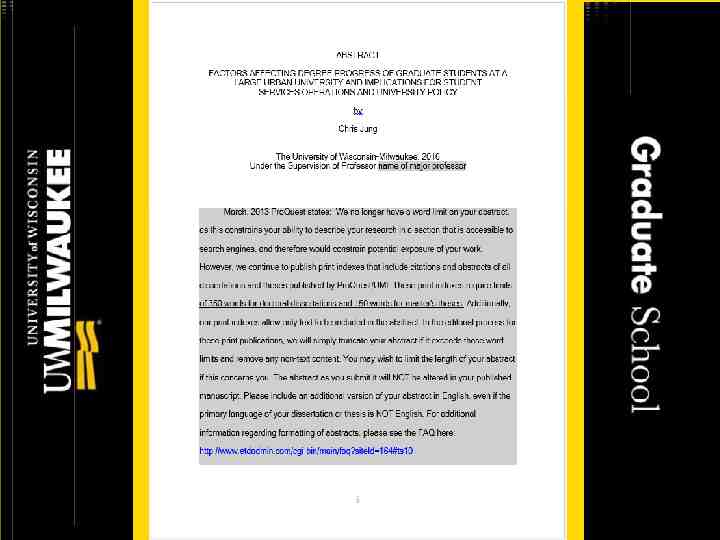
Preliminary Pages Type and Sequence List of AbbreviationsOptional or List of Symbols or List of Nomenclature No matter what the name of the list, each would be centered, in ALL CAPS at the top of the page. No page number listings
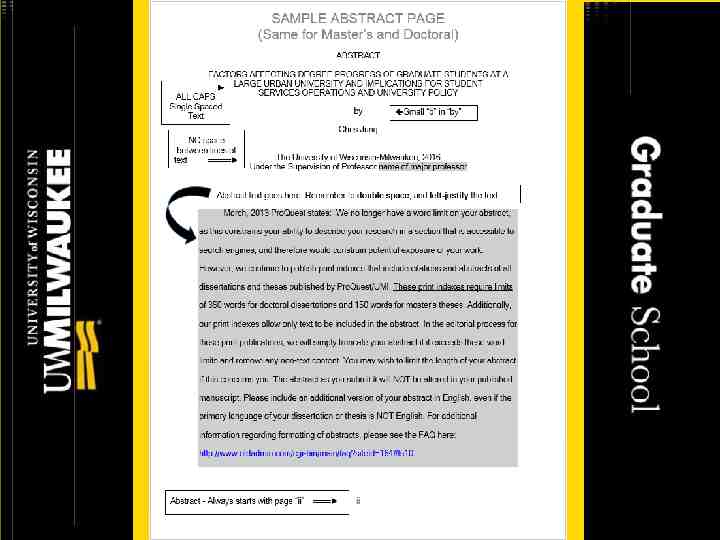
Preliminary Pages Type and Sequence Acknowledgments Centered, in ALL CAPS at the top of the page Required if permission to reproduce copyrighted material is necessary ACKNOWLEDGMENTS Thank you, UWM Libraries, for letting us use pictures from the UWM Photo Collection on our slides for this presentation
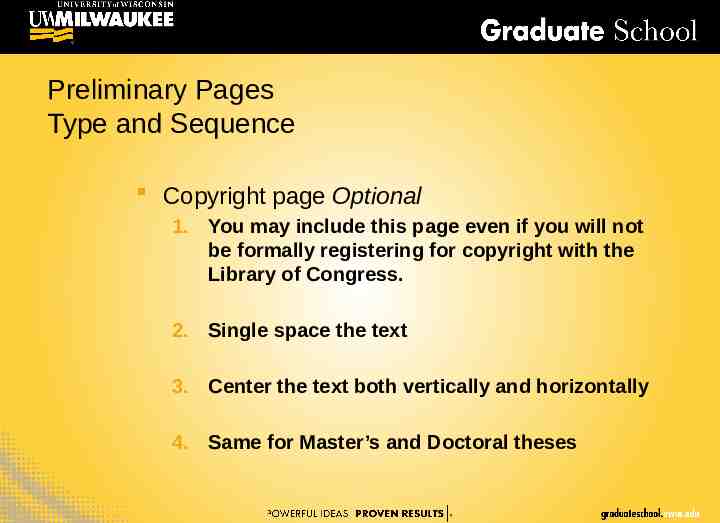
Formatting Guidelines Main Body
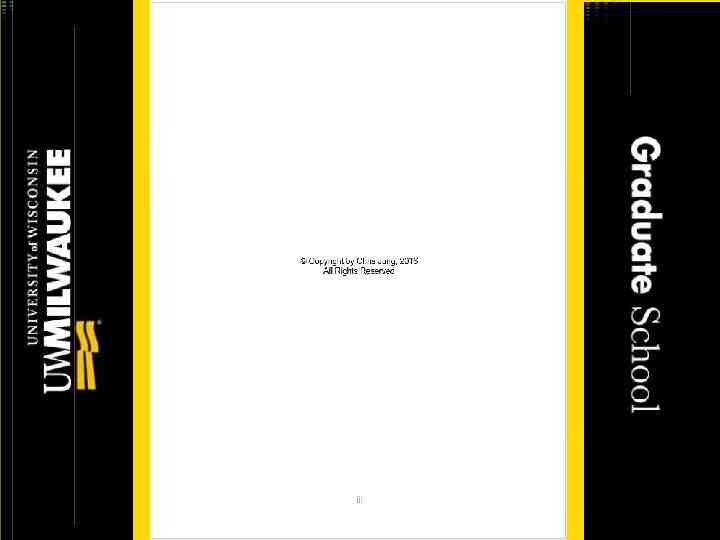
Main Body Page Numbering 1. Arabic numerals (1, 2, 3, etc.) 2. Centered at the bottom of the page 3. At least ½ inch from edge

Tables and Figures Landscape format 1. “Top” is on the left, and has 1 inch margin 2. Page number must still appear in the middle on the bottom as though the page was in portrait format* *If you are looking at the landscape page: The page number will be in the middle of the left edge, with the text direction rotated 90
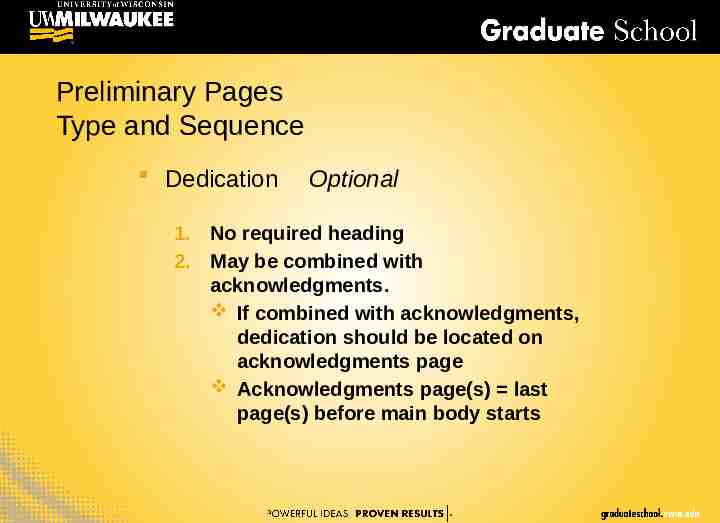
Tables and Figures - Landscape help Create Sections 1. On the last page of your Portrait pages: A. Click after the end of the content B. Go to the’ Page Layout’ menu C. Choose the ‘breaks’ tab D. Add a section break ‘next page’.
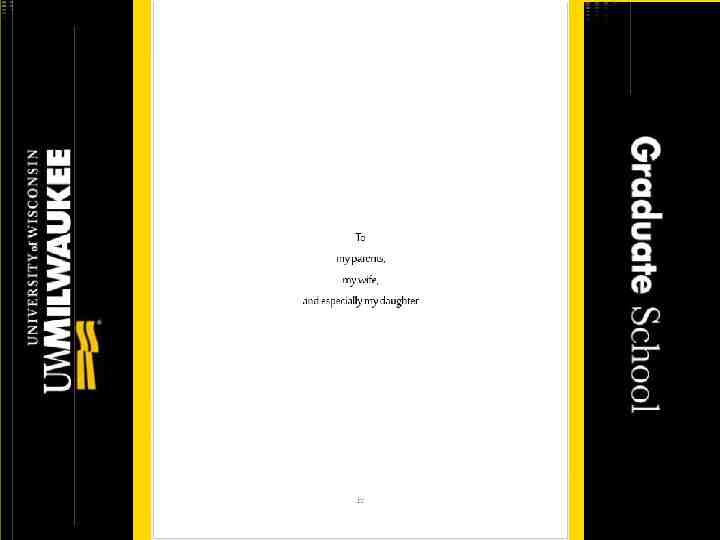
Tables and Figures - Landscape help Creating sections (continued) 2. On the last page of your Landscape pages: A. Click after the end of the content B. Go to the’ Page Layout’ menu C. Choose the ‘breaks’ tab D. Add a section break ‘next page’.
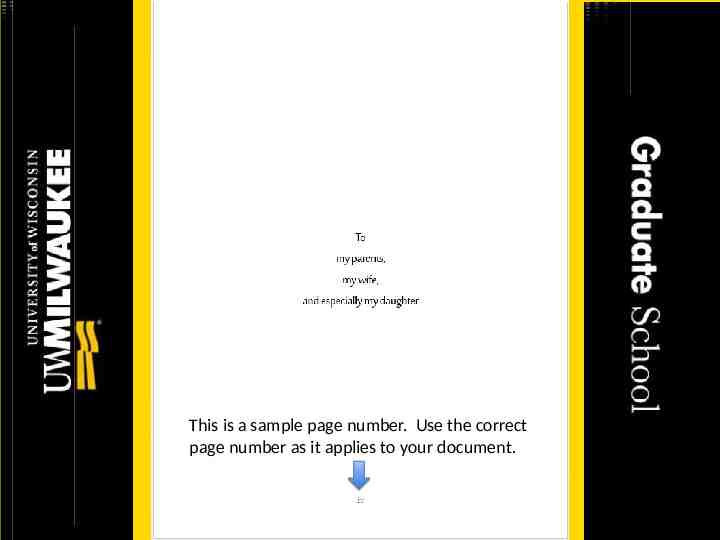
Tables and Figures - Landscape help Creating sections (continued) 3. De-select “Link to Previous” A. Double click into the header of the first page of each new section created B. HEADER & FOOTER – DESIGN tab a. ‘Navigation’ menu De-select ‘Link to Previous’ button C. Repeat steps A & B in footer of the first page of each new section created
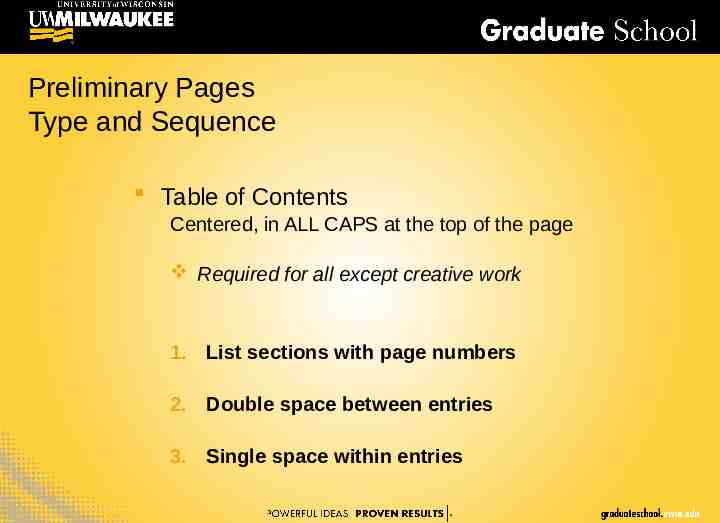
(0811342) Link to Previous “button” has been deactivated by clicking on it. (It will change in appearance: no longer “highlighted” when it has been deactivated.) ON OFF
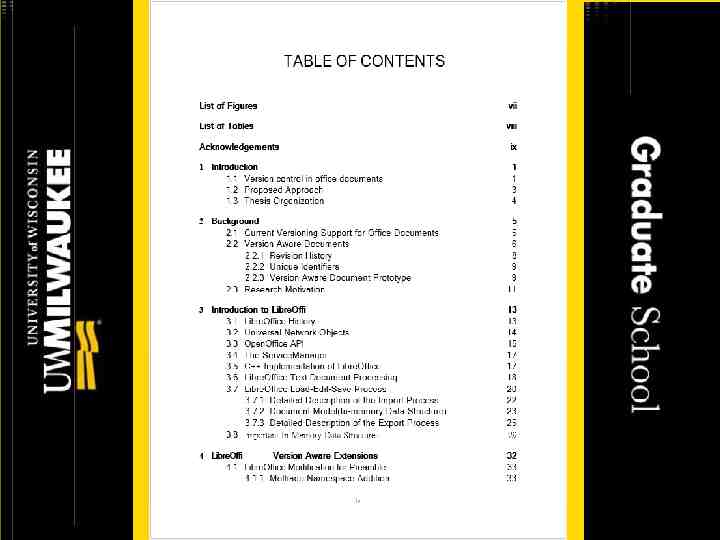
Tables and Figures - Landscape help Create sections This will make a separate section for your portrait pages, landscape pages, and the next portrait pages section. You can continue doing this for as many sections as you need should you continue to have alternating portrait and landscape pages.
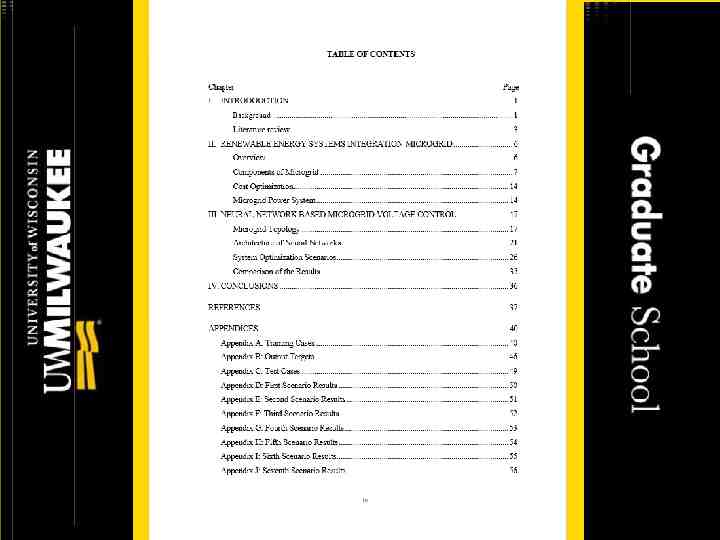
Tables and Figures - Landscape help Adding the page numbers 1. Click into the footer 2. In the HEADER & FOOTER – DESIGN tab a. Select the ‘Page Number’ menu 1. Choose ‘Page Margins’ and ‘Large, Left’
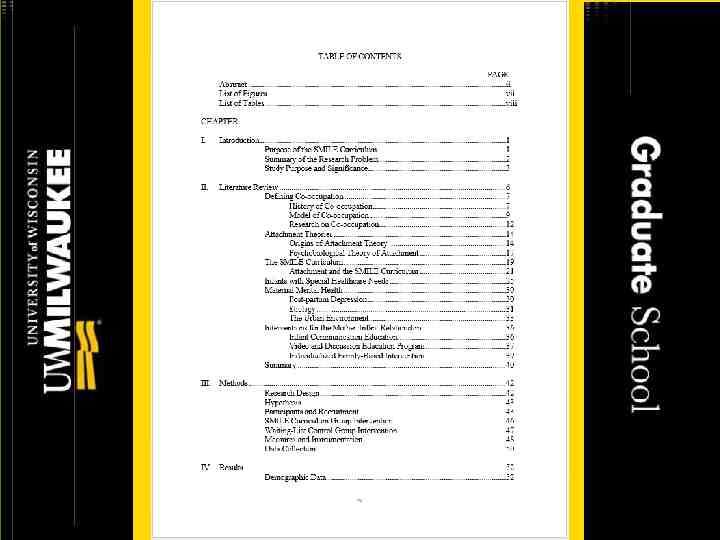
Tables and Figures - Landscape help Add the page numbers If a page number does not populate, open Page Number menu, choose Format Page Numbers, and select Continue from previous section.
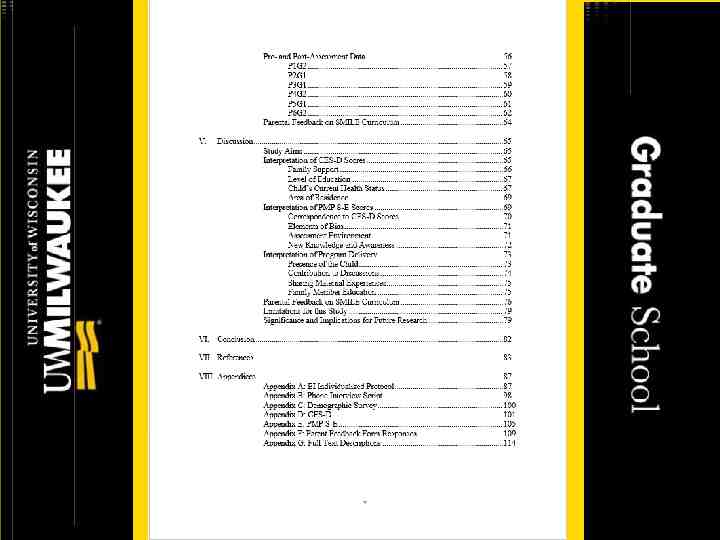
Tables and Figures - Landscape help 2. Add the page numbers Right-Click into the new page number location to change the text size (and font if necessary) to match the portrait page numbers.
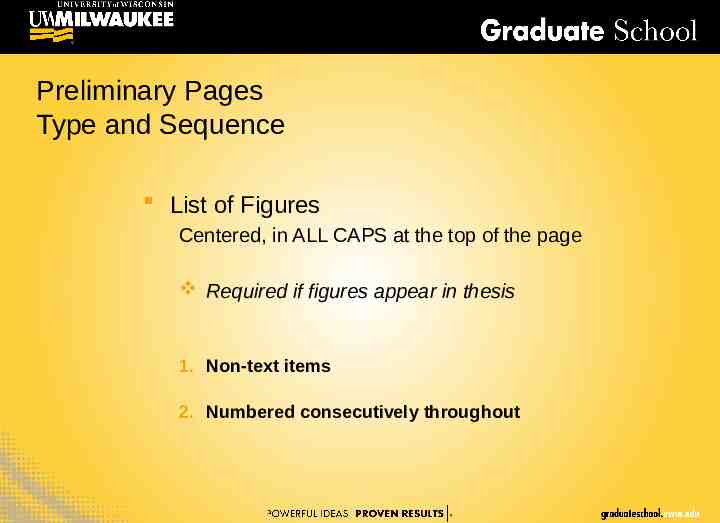
Tables and Figures - Landscape help Add the page numbers 3. In DRAWING TOOLS – FORMAT tab a. In Text menu, choose Text Direction i. Rotate all text 90
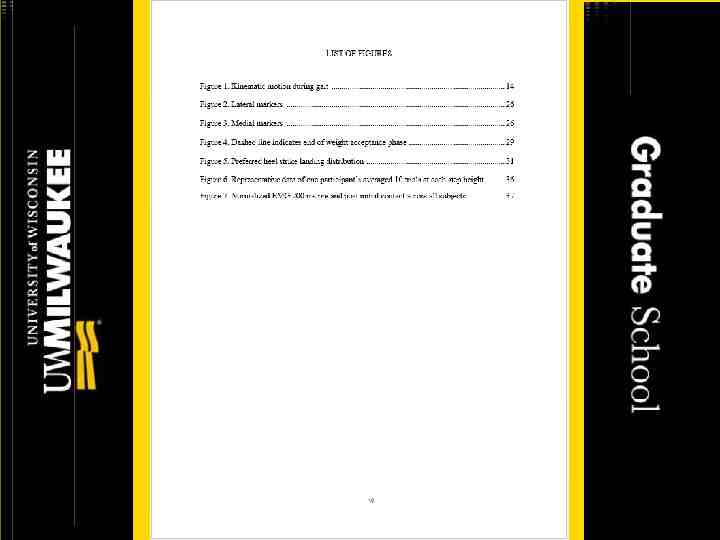
References Use any standard style manual 1. May be placed at the end of the main text, or at the end of each chapter 2. If you are not using a style manual, single space within each entry and double space between the entries
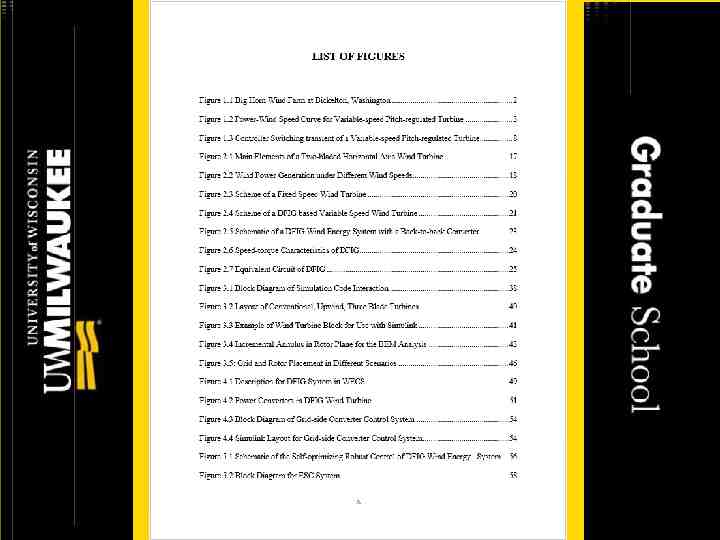
Appendices Not required for every thesis or dissertation 1. Material that supports the research but is not essential to an understanding of the text 2. Must be labeled as appendix only one Appendix: Raw Data Appendix A: Raw Data more Appendix B: Survey than one Appendix C: Visual Analog Scale 3. Placed AFTER (final) references
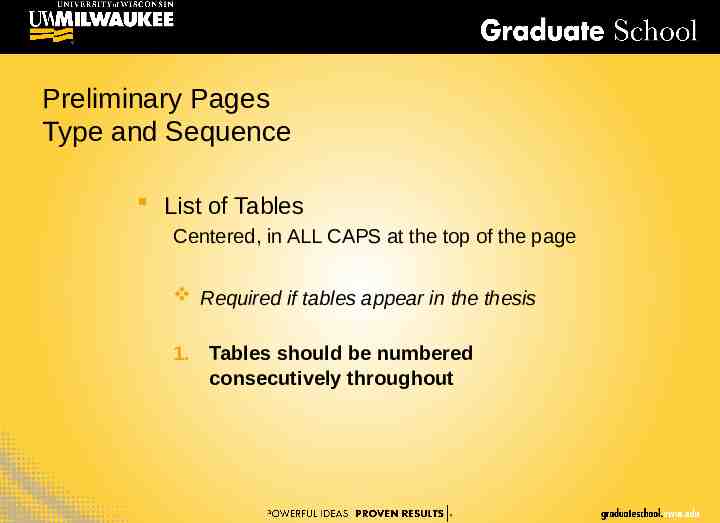
Appendices 4. Can have Appendix Title(s) inserted directly on first page of appendix material or Can have separate page with (each) Appendix Title preceding appendix material See following slides for examples of each.
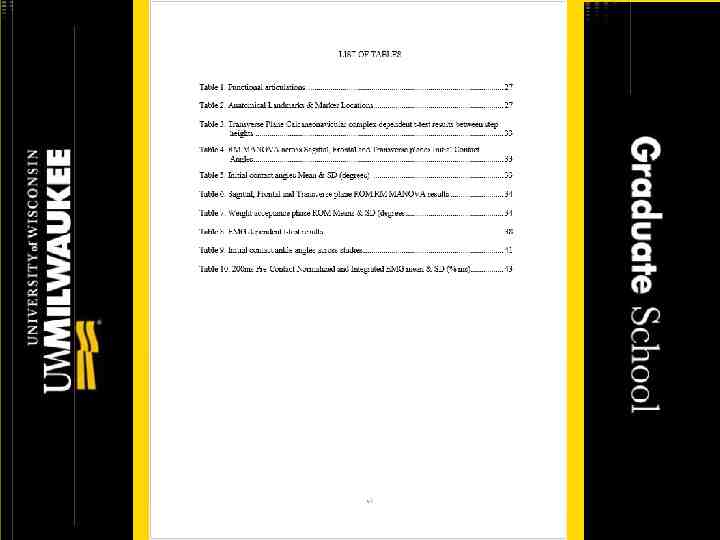
THESIS & DISSERTATION FORMATTING The End Thank You! W O R K S H O p