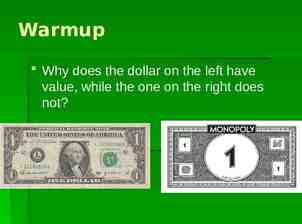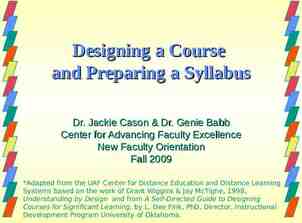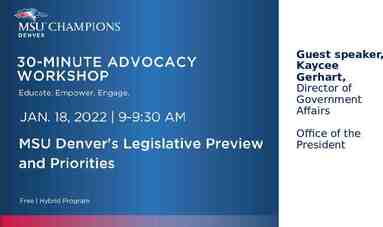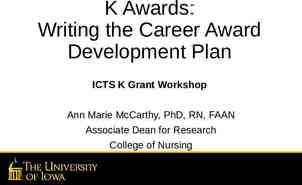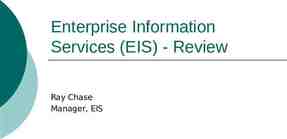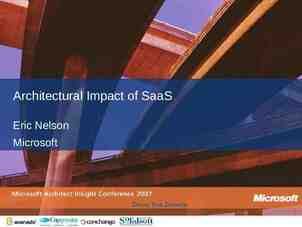Mod 7: Exchange Online Deployment & Migration Version 2.0 for
48 Slides7.49 MB
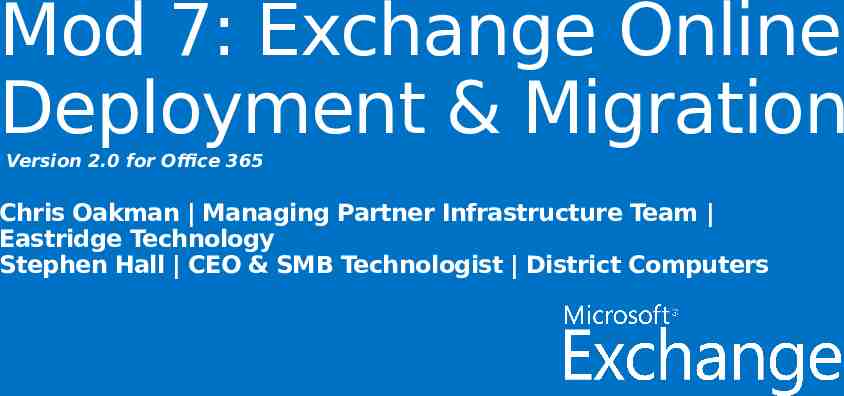
Mod 7: Exchange Online Deployment & Migration Version 2.0 for Office 365 Chris Oakman Managing Partner Infrastructure Team Eastridge Technology Stephen Hall CEO & SMB Technologist District Computers

Jump Start Schedule – Target Agenda Day 1 Administering Office 365 Day 2 Administering Exchange Online Office 365 Overview & Infrastructure Lync Online Administration Office 365 User Management Administering SharePoint Online Office 365 DirSync, Single Sign-On & ADFS Exchange Online Basic Management MEAL BREAK Exchange Online Deployment & Migration Exchange Security & Protection Exchange Online Archiving & Compliance

Module 7: Exchange Online Deployment & Migration For Midsize Businesses and Enterprises Deployment Considerations Migration Options Decision Framework Simple Migrations Exchange Cutover Migration Staged Migration Remote Move Migration

Migration Options Remote Move Migration Used to migrate on-premises Exchange mailboxes to Exchange Online in an Exchange hybrid deployment Requires a hybrid deployment Staged Exchange Migration mailboxes in your on-premises Exchange organization are migrated to Exchange Online in batches. A staged Exchange migration is a good option if your current on-premises email organization and migration goals meet the following conditions

Migration Options Cutover Exchange Migration mailboxes in your on-premises Exchange organization are migrated to Exchange Online in a single migration batch IMAP Migration contents of users' mailboxes on an IMAP messaging system are migrated to their Exchange Online mailboxes

Compare Migration Types Number of mailboxes to migrate Do you want to manage user accounts in your on-premises organization? Migration type Exchange 2013, Exchange 2010, Exchange 2007, or Exchange 2003 Less than 1,000 mailboxes No Cutover Exchange migration Exchange 2007 or Exchange 2003 Less than 1,000 mailboxes No Staged Exchange migration Exchange 2007 or Exchange 2003 More than 1,000 mailboxes Yes Staged Exchange migration or remote move migration in an Exchange hybrid deployment Exchange 2013 or Exchange 2010 More than 1,000 mailboxes Yes Remote move migration in an Exchange hybrid deployment Exchange 2000 Server or earlier versions No maximum Yes IMAP migration Non-Exchange on-premises messaging system No maximum Yes IMAP migration Existing organization

Included Web-based Exchange Migration Free migration tools No software to install Migrate email, calendar, contacts, and tasks from Exchange 2003, 2007, 2010 Migrate email from all platforms that support IMAP Allows fast cutovers Additional options available or staged migration with tools from migration partners

Module 7: Exchange Online Deployment & Migration For Midsize Businesses and Enterprises Deployment Considerations Migration Options Decision Framework Simple Migrations Exchange Cutover Migration Staged Migration Remote Move Migration

Exchange Server 2013 Deployment Assistant A good way to determine which migration type to use to migrate mailboxes to Exchange Online is by using the Exchange Server 2013 Deployment Assistant. It's a web-based tool that helps you deploy Exchange 2013 in your on-premises organization, configure an Exchange hybrid deployment between your on-premises and Office 365 organizations, or migrate on-premises mailboxes to Office 365. The Deployment Assistant asks you a small set of questions and then, based on your answers, provides instructions to deploy and configure Exchange 2013 in an on-premises hybrid deployment, or migrate mailboxes to Office 365. Exchange 2013 Deployment Assistant

Choice of Migration Solutions

Picking Exchange Migration Solution Migration Solutions Hybrid Co-existence Stage Exchange Migration (SEM) Cutover Exchange Migration (CEM) 1 150 25,000 5,000 Organizational Size in Users 2 Weeks 3 Weeks 1 Week Several Months Time For Migration including Planning None Mailflow/GalSync Free/Busy, Archive in Cloud Coexistence Requirements

Deployment Plan Decision Factors

Cutover vs. Hybrid “Can I do this it weekend?” Cutover Executed over a weekend; switch the MX record All users moved as part of a “big switch” to the cloud Pilot mailboxes with alternate domain name (i.e., DOMAIN.onmicrosoft.com) No on-premises configuration or hardware requirement Hybrid Executed over period of time (week, month, year) No requirement to flip “a switch” Can run in hybrid scenario indefinitely Requires on-premises configuration and hardware

Module 7: Exchange Online Deployment & Migration For Midsize Businesses and Enterprises Deployment Considerations Migration Options Decision Framework Simple Migrations Exchange Cutover Migration Staged Migration Remote Move Migration

IMAP/POP Cutover Migration Migrate E-Mail from an IMAP Server to Cloud-based Mailboxes http://technet.microsoft.com/en-us/library/jj159545.aspx

IMAP/POP Migration Requirements On-premises migration tool is not required Access to IMAP ports (TCP/143/993) Users must be provisioned in the cloud prior to migration Bulk provisioning, CSV parser, manual, etc. Gather user credentials or setup admin credentials Prepare a CSV file with list of users EmailAddress, UserName, Password Max of 50,000 rows Max 10 MB in size

Scope: Migrated vs. Not-Migrated What is migrated: Mail messages (Inbox and other folders) Maximum of 500,000 items Possible to exclude specific folders from migration (e.g. Deleted Items, Junk E-Mail) What is not migrated: Contacts, Calendars, Tasks, etc. Excluded folders Folders with a forward slash ( / ) in the folder name Messages larger than 35 MB

End User Experience Admin must distribute new passwords Users’ Outlook profiles must be re-created using new password All mail is downloaded from the Office 365 mailbox i.e. the OST file must be recreated User sets personalized password User recreates Calendar, Contacts, Tasks, Signatures and Autocompletes

Typical IMAP/POP Cutover Migration Flow Provision users in Office 365 Initial sync Gather credentials and prepare CSV Incremental syncs Change MX record Enter server settings and upload CSV Complete Migration Final Sync/Cleanup

Module 7: Exchange Online Deployment & Migration For Midsize Businesses and Enterprises Deployment Considerations Migration Options Decision Framework Simple Migrations Exchange Cutover Migration Staged Migration Remote Move Migration

Exchange Cutover Migration Migrate All Mailboxes to the Cloud with a Cutover Exchange Migration http://technet.microsoft.com/en-us/library/jj874016(v exchg.150).aspx

Exchange Cutover Migration Objective A simple Exchange migration solution for small and medium businesses to move to Office 365 Requirement Organization should be less than 1000 in size Outlook Anywhere service Identity management in the cloud Capability Migration without the need for on-premise tools Migration from Exchange Server 2003 and greater On-premise or hosted systems Integrated provisioning High fidelity migrations mail, calendar, tasks and many more

Requirements For Cutover Migrations Outlook Anywhere on source Exchange Org Must have SSL certificate issued by a public CA Migration Account with Full Access or Receive-As permissions to all mailboxes that will be migrated SMTP domain(s) configured in Office 365 tenant DirSync cannot be enabled on the Office 365 tenant Max of 1,000 mailboxes

Accounts and Passwords Provisioning Accounts Provisioning Migration process creates users, mailboxes, distribution groups and e-mail contacts Mailboxes are configured so that replies to migrated messages will work after migration (i.e. provision process brings over the Legacy DNs) Passwords No access to passwords from source directory New passwords created for all provisioned users A link to download passwords is sent to admin Users must change password on their first login

Migration Flow

Limitations of Cutover Migrations These items are NOT migrated Security Groups, Dynamic Distribution Lists, System mailboxes, Dumpster, Send-As Permissions, messages larger than 35 MB Mailboxes enabled for Unified Messaging cannot be migrated Existing cached-mode files (OST files) cannot be preserved Partial migrations are not possible Folder exclusion Time range selection Not possible to configure the incremental sync interval (24 hours)

What’s Migrated Message Items Calendar items Delivery Reports Read/Non-Read Receipts NDRs Folders Rules Categories Recurrences Exceptions Meeting Requests/Cancelat ions/Responses Out-of-Office settings Categories Other Items Tasks Notes Contacts Public delegates Folder permissions Custom forms Outlook settings (e.g. folder favorites)

End User Experience Admin needs to distribute new passwords to end users Users’ Outlook profiles are re-created using new password All mail is downloaded from the Office 365 mailbox (i.e. the OST file must be re-created) User sets personalized password

Typical Exchange Cutover Migration Flow

Module 7: Exchange Online Deployment & Migration For Midsize Businesses and Enterprises Deployment Considerations Migration Options Decision Framework Simple Migrations Exchange Cutover Migration Staged Migration Remote Move Migration

Staged Exchange Migration Migrate All Mailboxes to the Cloud with a Staged Exchange Migration http://technet.microsoft.com/en-us/library/jj898486(v exchg.150).aspx

Exchange Staged Migration Objective Simple Exchange Capability Migration from migration solution for medium and large size organizations Exchange Server 2003 and Exchange 2007 only (*) Migrate in batches High fidelity migrations Mail, calendar, tasks & many more * for Exchange 2010 or 2013 consider Cutover or Hybrid

Requirements For Staged Migrations Outlook Anywhere on source Exchange Org Must have SSL certificate issued by a public CA Migration Account with Full Access or Receive-As permissions to all mailboxes that will be migrated SMTP domain(s) configured in Office 365 tenant DirSync must be enabled on the Office 365 tenant Simple Coexistence No limit on the overall number of mailboxes to migrate (up to 1,000 mailboxes in each CSV batch)

Simple Coexistence Use DirSync to establish address book in Office 365 Mail flow between all mailboxes During migration, mailboxes exist across on-premises and Office 365 End goal is to fully migrate to Office 365 No Free/Busy calendar sharing

Accounts and Passwords Provisioning Accounts Provisioning For every on-premises mailbox to be migrated there needs to be a MEU or Mailbox in Office 365 Migration Service relies on DirSync to do the provisioning Passwords Target mailbox passwords need to specified for all the users Administrators can force users to change passwords on first login Profiles Users must create new Outlook Profiles

Staged batches of 1,000 users (max per batch), no upper limit Incremental syncs not needed Users start using their cloud mailboxes upon creation New mail is available immediately, old content fills in Stamps targetAddress on source mailboxes to support mail flow from on-premises to cloud (*) Optional password change *In Exchange 2010 and Exchange 2013, the TargetAddress property can't be modified. This is the reason that staged Exchange migration doesn't support migrating Exchange 2010 and Exchange 2013 mailboxes to Exchange Online.

Typical Exchange Staged Migration Flow

Module 7: Exchange Online Deployment & Migration For Midsize Businesses and Enterprises Deployment Considerations Migration Options Decision Framework Simple Migrations Exchange Cutover Migration Staged Migration Remote Move Migration

Remote Move Migration Exchange Server 2013 Hybrid Deployments http://technet.microsoft.com/en-us/library/jj200581(v exchg.150).aspx

Remote Move Migration Objective provides the seamless look and feel of a single Exchange organization between an on-premises Exchange Server 2013 organization and Exchange Online in Microsoft Office 365 Capability Migration from Exchange Server 2010 and Exchange 2013 only Migrate in batches, groups or one at a time Free/busy and calendar sharing between onpremises and Exchange Online Mail, calendar, tasks & many **You have to implement a hybrid deployment to migrate more than 1,000 Exchange 2010 or Exchange 2013 mailboxesmore to Exchange Online.

Hybrid Key Features Federation Trust Integrated Admin Experience Native Mailbox Move Secure Mail Flow Delegated authentication for on-premises/cloud web services Enables Free/Busy, calendar sharing, message tracking, online archive, and more Manage all of your Exchange functions, whether cloud or on-premises from the same place - Exchange Administration Center (EAC) Online mailbox moves Preserve the Outlook profile and offline file (OST) Leverages the Mailbox Replication Service (MRS) Authenticated and encrypted mail flow Preserves the internal Exchange messages headers Support for compliance mail flow scenarios (central transport)

Hybrid Coexistence Feature Comparison Feature Simple Hybrid Mail routing between on-premises and cloud (recipients on either side) Mail routing with shared namespace (if desired) on both sides Unified GAL Free/Busy and calendar sharing cross-premises Out of Office understands that cross-premises is “internal” to the organization Mailtips, messaging tracking, and mailbox search work cross-premises OWA redirection cross-premise (single OWA URL for both on-premises and cloud) Single tool to manage cross-premises Exchange functions (including migrations) Mailbox moves support both onboarding and offboarding No outlook reconfiguration or OST resync required after mailbox migration Preserve auth header (ensure internal email is not spam, resolve against GAL, etc.) Centralized mail flow , ensures that all email routes inbound/outbound via on-prem

Requirements for Remote Move Migration Exchange 2013 CAS/MBX server on-premises Hybrid configuration in place On-premises config, O365 config, federation using MFG, certificates, etc. Much of the config is automated by the Hybrid Configuration Wizard SMTP domain(s) configured in O365 tenant Directory Sync tool enabled in O365 tenant

2013 Hybrid Limitations Exchange 2003 is not supported Delegation coexistence cross-premises (delegate permissions are migrated when users are in the same batch) Migration of Send As/Full Access permissions

Hybrid user experience If configured for SSO, users login with their AD credentials. Otherwise, admin needs to distribute new password to user. User’s current Outlook profile is updated with the Exchange Online server name via Autodiscover. Offline files (OST files) do not have to be recreated. If using Outlook at the time of the mailbox move, user is prompted to close and reopen

Remote Move Migration Process Sign up for Office 365 Register your domains with Office 365 General Office 365 deployment tasks Deploy Office 365 Directory Sync Install Exchange 2013 CAS & MBX Servers (Edge opt) Publish the CAS Server (Assign SSL certificate , firewall rules) Exchange specific deployment tasks (deep dive on next slide) Run the Hybrid Wizard

Migration Tools Also available via PowerShell Example:- new-MoveRequest -identity .UserPrincipalName Remote -RemoteHostName 'mail.company.com' RemoteCredential cred -TargetDeliveryDomain ‘tenantname.mail.onicrosoft.com' Set of Hybrid Move Cmdlets New-MoveRequest Get-MoveRequest Get-MoveRequestStatistics Suspend-MoveRequest Resume-MoveRequest Remove-MoveRequest
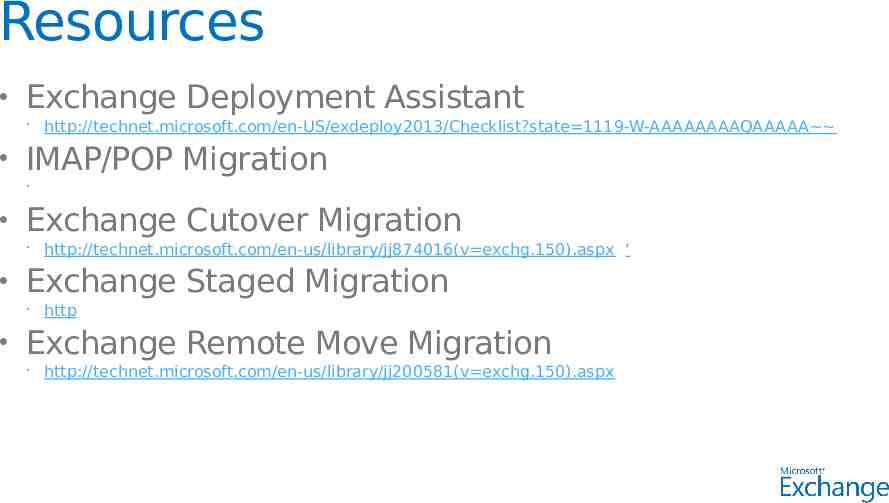
Resources Exchange Deployment Assistant IMAP/POP Migration http://technet.microsoft.com/en-us/library/jj874016(v exchg.150).aspx ‘ Exchange Staged Migration http://technet.microsoft.com/en-us/library/jj159545.aspx Exchange Cutover Migration http://technet.microsoft.com/en-US/exdeploy2013/Checklist?state 1119-W-AAAAAAAAQAAAAA http://technet.microsoft.com/en-us/library/jj898486(v exchg.150).aspx Exchange Remote Move Migration http://technet.microsoft.com/en-us/library/jj200581(v exchg.150).aspx