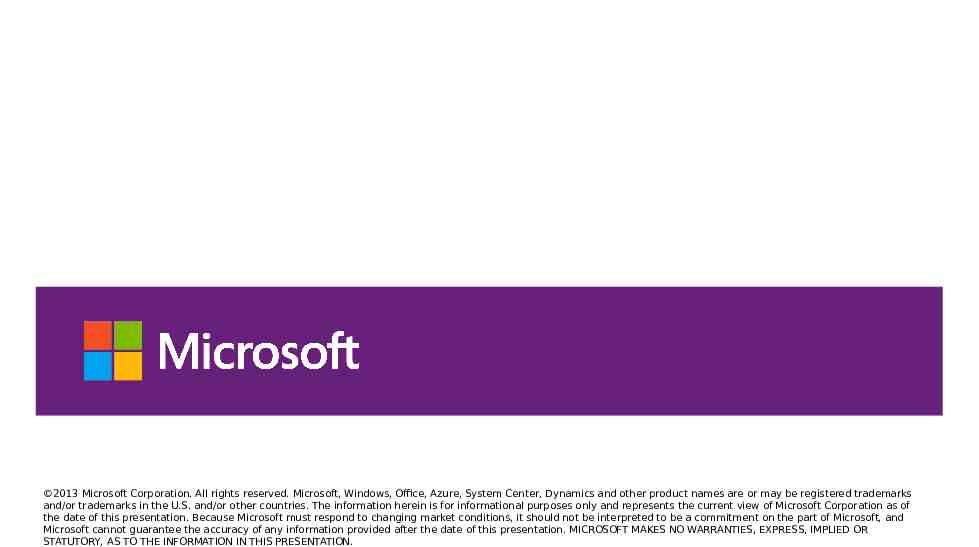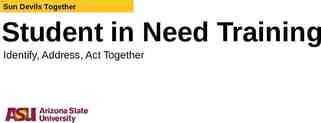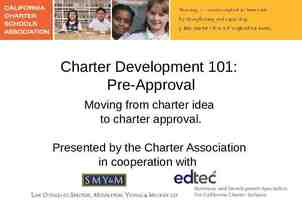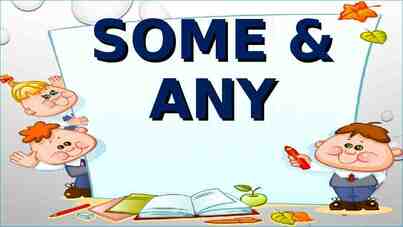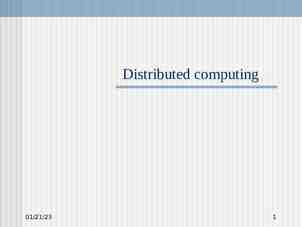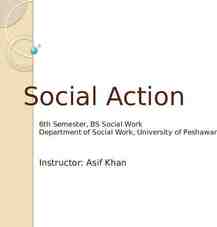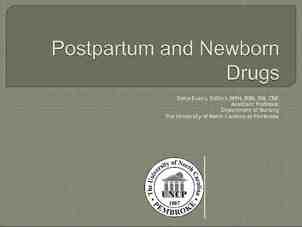Microsoft Virtual Academy Hyper-V Infrastructure Symon Perriman Jeff
50 Slides2.63 MB
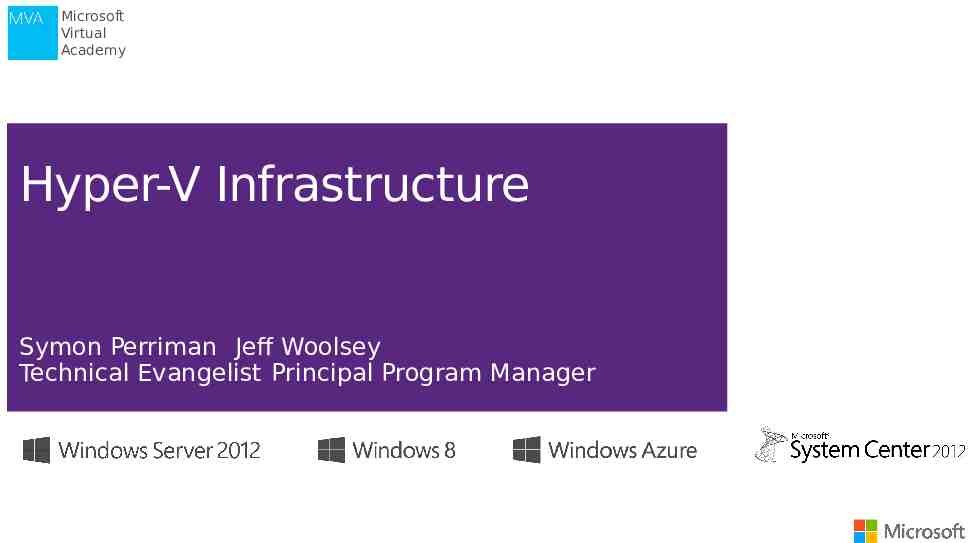
Microsoft Virtual Academy Hyper-V Infrastructure Symon Perriman Jeff Woolsey Technical Evangelist Principal Program Manager
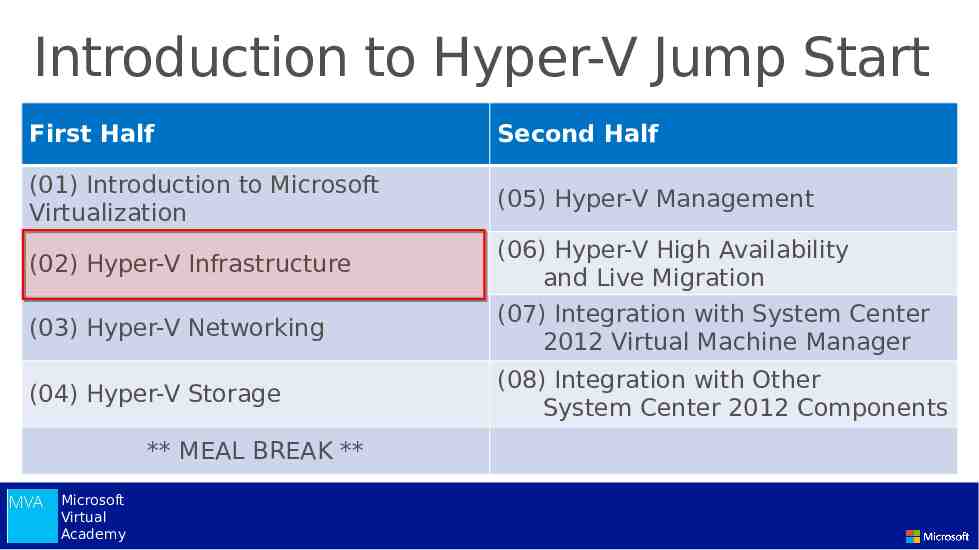
Introduction to Hyper-V Jump Start First Half Second Half (01) Introduction to Microsoft Virtualization (05) Hyper-V Management (02) Hyper-V Infrastructure (06) Hyper-V High Availability and Live Migration (03) Hyper-V Networking (07) Integration with System Center 2012 Virtual Machine Manager (04) Hyper-V Storage (08) Integration with Other System Center 2012 Components ** MEAL BREAK ** Microsoft Virtual Academy
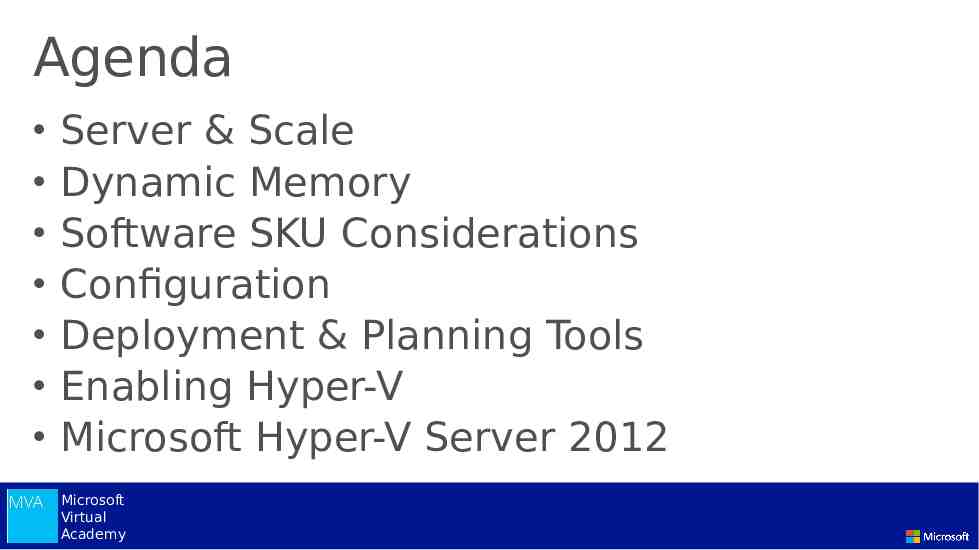
Agenda Server & Scale Dynamic Memory Software SKU Considerations Configuration Deployment & Planning Tools Enabling Hyper-V Microsoft Hyper-V Server 2012 Microsoft Virtual Academy
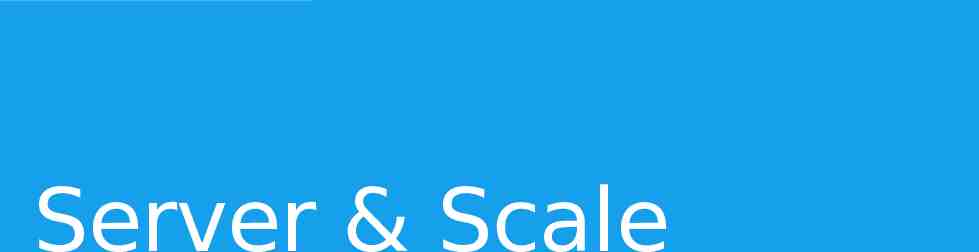
Server & Scale
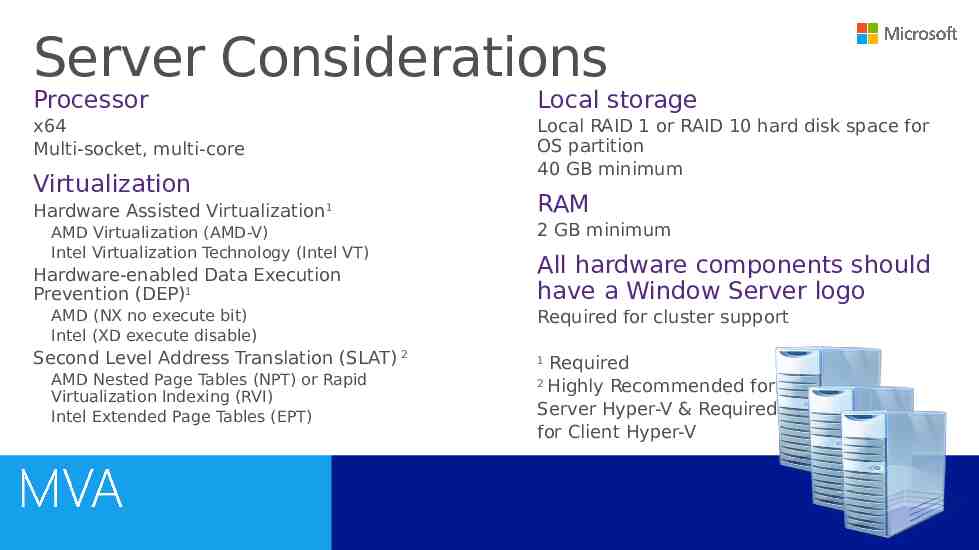
Server Considerations Processor Local storage x64 Multi-socket, multi-core Local RAID 1 or RAID 10 hard disk space for OS partition 40 GB minimum Virtualization Hardware Assisted Virtualization1 AMD Virtualization (AMD-V) Intel Virtualization Technology (Intel VT) Hardware-enabled Data Execution Prevention (DEP)1 AMD (NX no execute bit) Intel (XD execute disable) Second Level Address Translation (SLAT) 2 AMD Nested Page Tables (NPT) or Rapid Virtualization Indexing (RVI) Intel Extended Page Tables (EPT) RAM 2 GB minimum All hardware components should have a Window Server logo Required for cluster support Required 2 Highly Recommended for Server Hyper-V & Required for Client Hyper-V 1
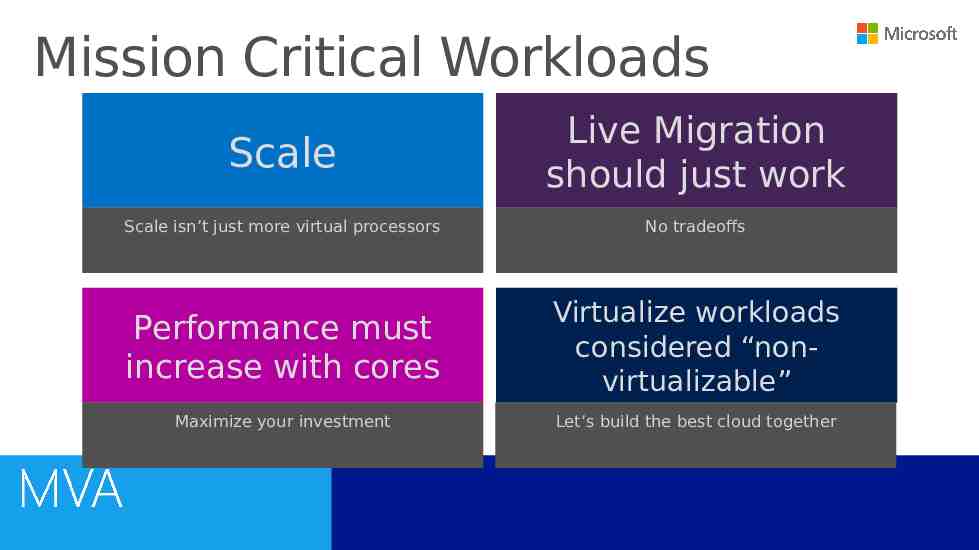
Mission Critical Workloads Scale Live Migration should just work Scale isn’t just more virtual processors No tradeoffs Performance must increase with cores Virtualize workloads considered “nonvirtualizable” Maximize your investment Let’s build the best cloud together
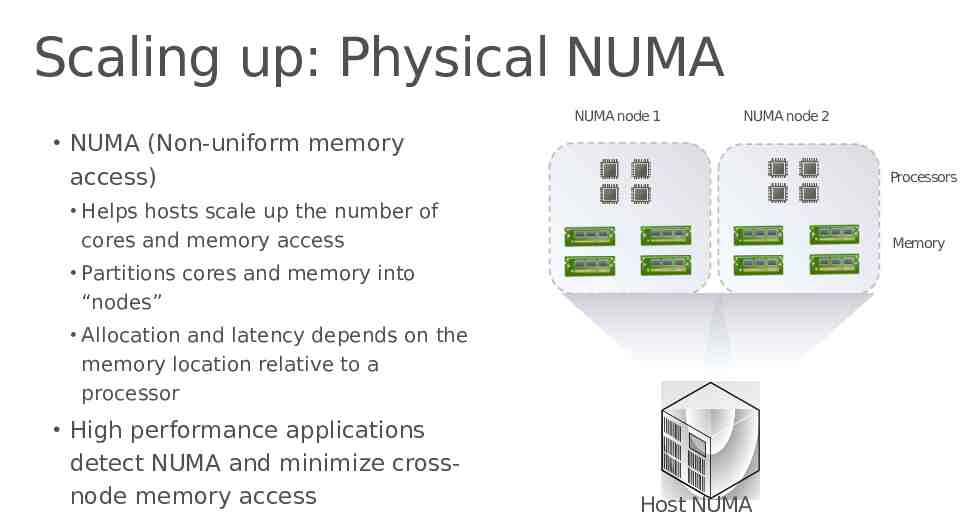
Scaling up: Physical NUMA NUMA node 1 NUMA node 2 NUMA (Non-uniform memory access) Processors Helps hosts scale up the number of cores and memory access Memory Partitions cores and memory into “nodes” Allocation and latency depends on the memory location relative to a processor High performance applications detect NUMA and minimize crossnode memory access Host NUMA
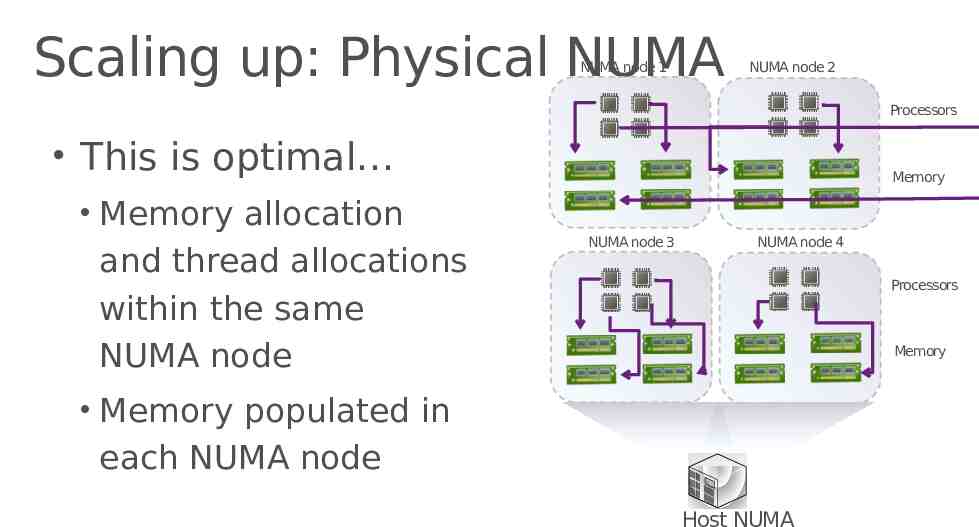
Scaling up: Physical NUMA NUMA node 1 NUMA node 2 Processors This is optimal Memory Memory allocation and thread allocations within the same NUMA node NUMA node 3 NUMA node 4 Processors Memory Memory populated in each NUMA node Host NUMA
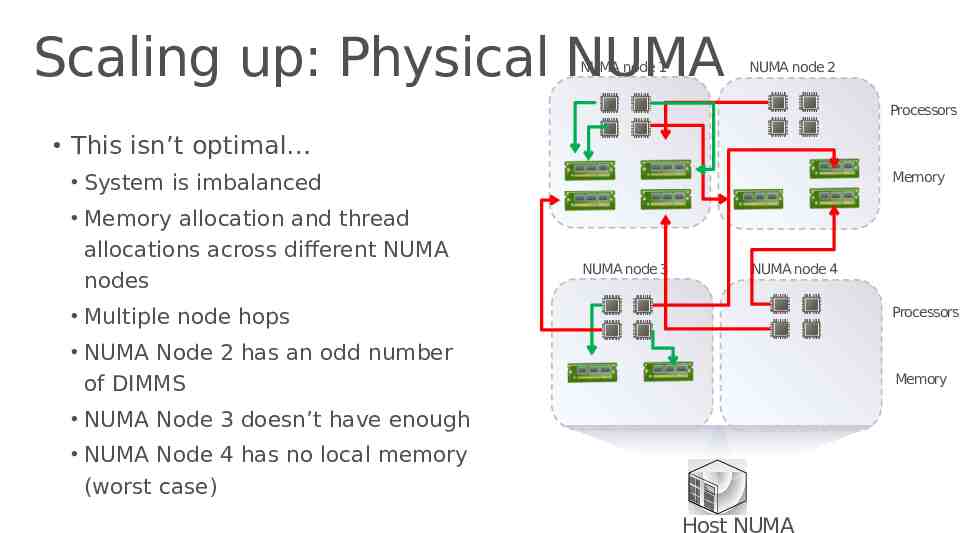
Scaling up: Physical NUMA NUMA node 1 NUMA node 2 Processors This isn’t optimal Memory System is imbalanced Memory allocation and thread allocations across different NUMA nodes NUMA node 3 NUMA node 4 Multiple node hops Processors NUMA Node 2 has an odd number Memory of DIMMS NUMA Node 3 doesn’t have enough NUMA Node 4 has no local memory (worst case) Host NUMA
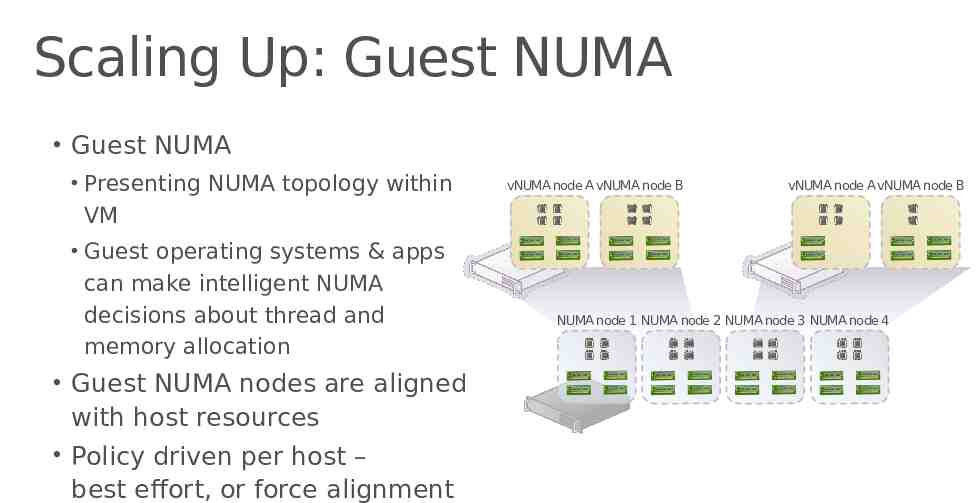
Scaling Up: Guest NUMA Guest NUMA Presenting NUMA topology within vNUMA node A vNUMA node B vNUMA node A vNUMA node B VM Guest operating systems & apps can make intelligent NUMA decisions about thread and memory allocation Guest NUMA nodes are aligned with host resources Policy driven per host – best effort, or force alignment NUMA node 1 NUMA node 2 NUMA node 3 NUMA node 4
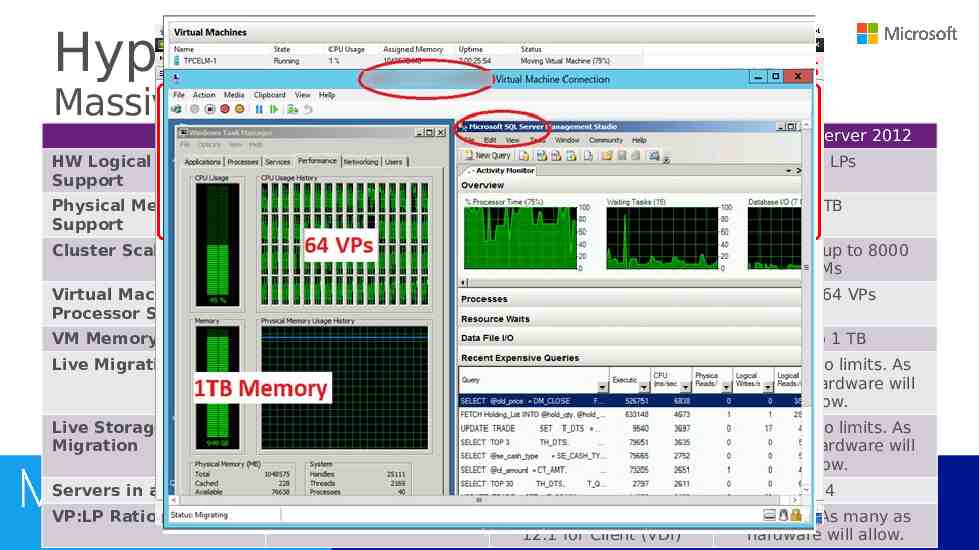
Hyper-V Scale Comparison Massive Scale in the Box Windows Server 2008 Windows Server 2008 R2 Windows Server 2012 16 LPs 64 LPs 320 LPs 1 TB 1 TB 4 TB 16 Nodes up to 1000 VMs 16 Nodes up to 1000 VMs 64 Nodes up to 8000 VMs Virtual Machine Processor Support Up to 4 VPs Up to 4 VPs Up to 64 VPs VM Memory Up to 64 GB Up to 64 GB Up to 1 TB Yes, one at a time Yes, one at a time Yes, with no limits. As many as hardware will allow. No. Quick Storage Migration via SCVMM No. Quick Storage Migration via SCVMM Yes, with no limits. As many as hardware will allow. Servers in a Cluster 16 16 64 VP:LP Ratio 8:1 8:1 for Server 12:1 for Client (VDI) No limits. As many as hardware will allow. HW Logical Processor Support Physical Memory Support Cluster Scale Live Migration Live Storage Migration
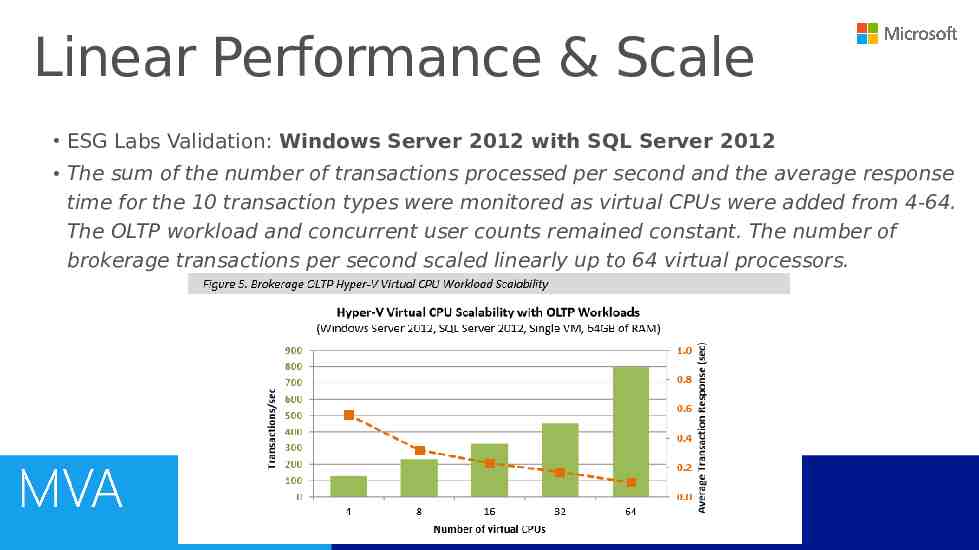
Linear Performance & Scale ESG Labs Validation: Windows Server 2012 with SQL Server 2012 The sum of the number of transactions processed per second and the average response time for the 10 transaction types were monitored as virtual CPUs were added from 4-64. The OLTP workload and concurrent user counts remained constant. The number of brokerage transactions per second scaled linearly up to 64 virtual processors.
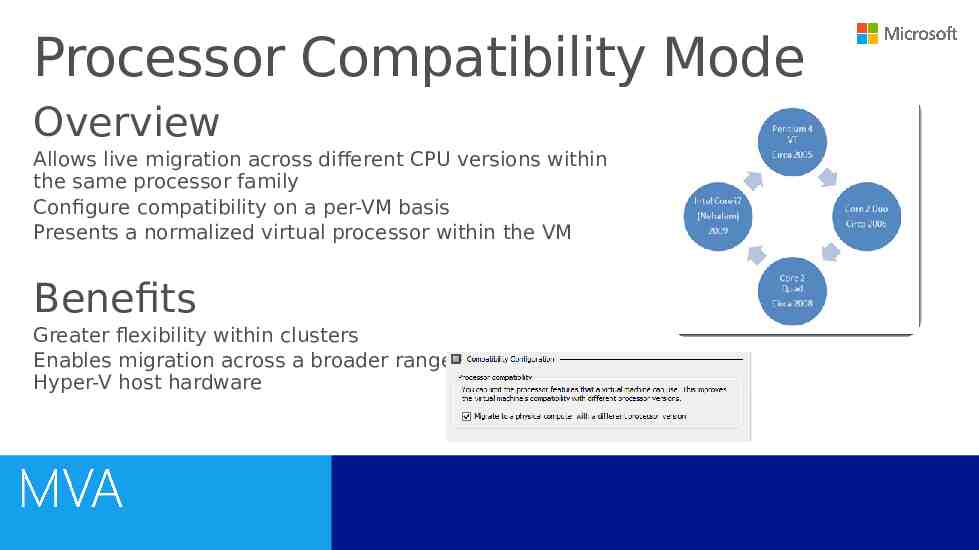
Processor Compatibility Mode Overview Allows live migration across different CPU versions within the same processor family Configure compatibility on a per-VM basis Presents a normalized virtual processor within the VM Benefits Greater flexibility within clusters Enables migration across a broader range of Hyper-V host hardware

Dynamic Memory
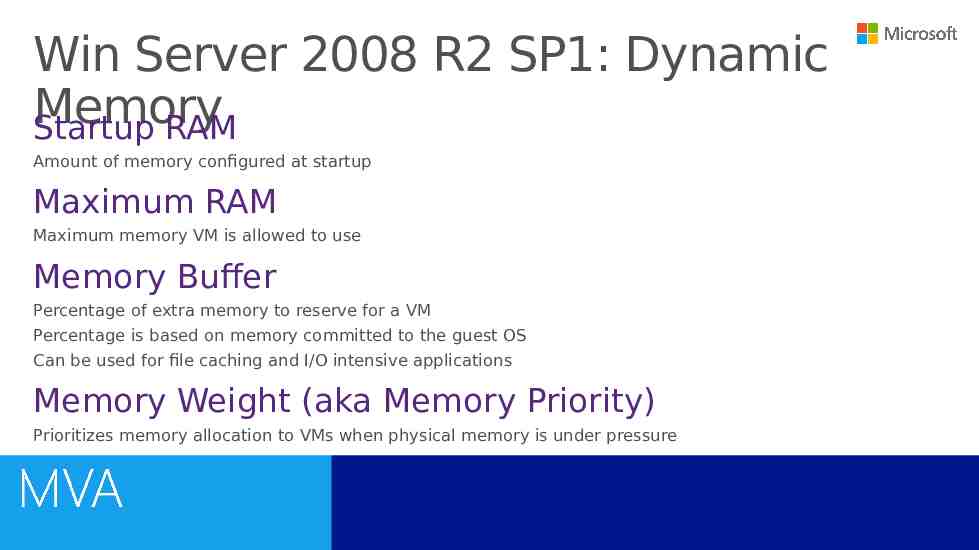
Win Server 2008 R2 SP1: Dynamic Memory Startup RAM Amount of memory configured at startup Maximum RAM Maximum memory VM is allowed to use Memory Buffer Percentage of extra memory to reserve for a VM Percentage is based on memory committed to the guest OS Can be used for file caching and I/O intensive applications Memory Weight (aka Memory Priority) Prioritizes memory allocation to VMs when physical memory is under pressure
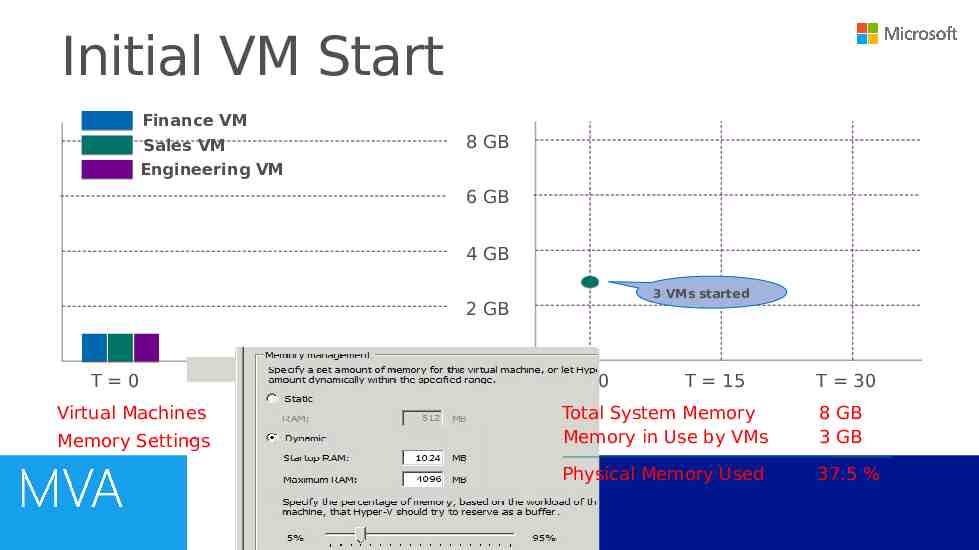
Initial VM Start Finance VM 8 GB Sales VM Engineering VM 6 GB 4 GB 3 VMs started 2 GB T 0 T 15 Virtual Machines Memory Settings T 30 T 0 T 15 T 30 Total System Memory Memory in Use by VMs 8 GB 3 GB Physical Memory Used 37.5 %
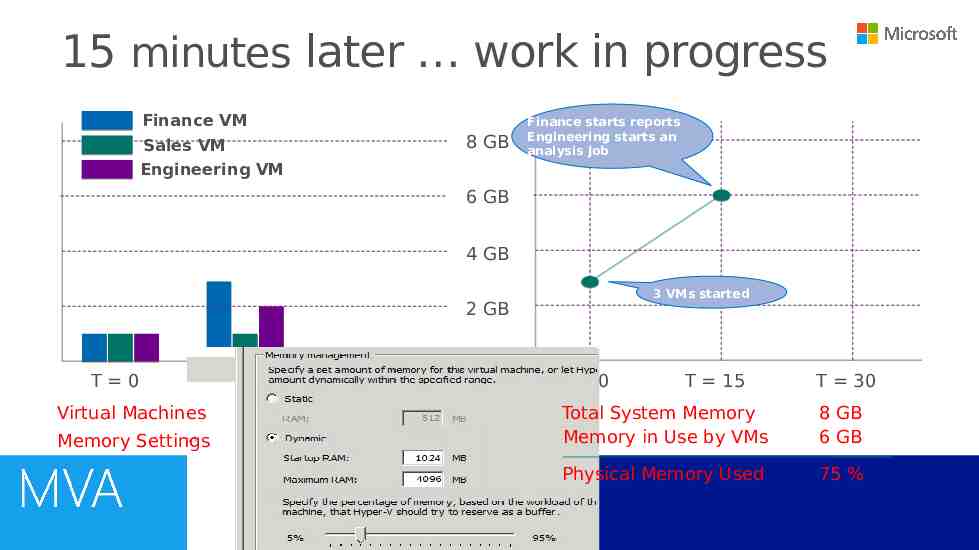
15 minutes later work in progress Finance VM 8 GB Sales VM Engineering VM Finance starts reports Engineering starts an analysis job 6 GB 4 GB 3 VMs started 2 GB T 0 T 15 Virtual Machines Memory Settings T 30 T 0 T 15 T 30 Total System Memory Memory in Use by VMs 8 GB 6 GB Physical Memory Used 75 %
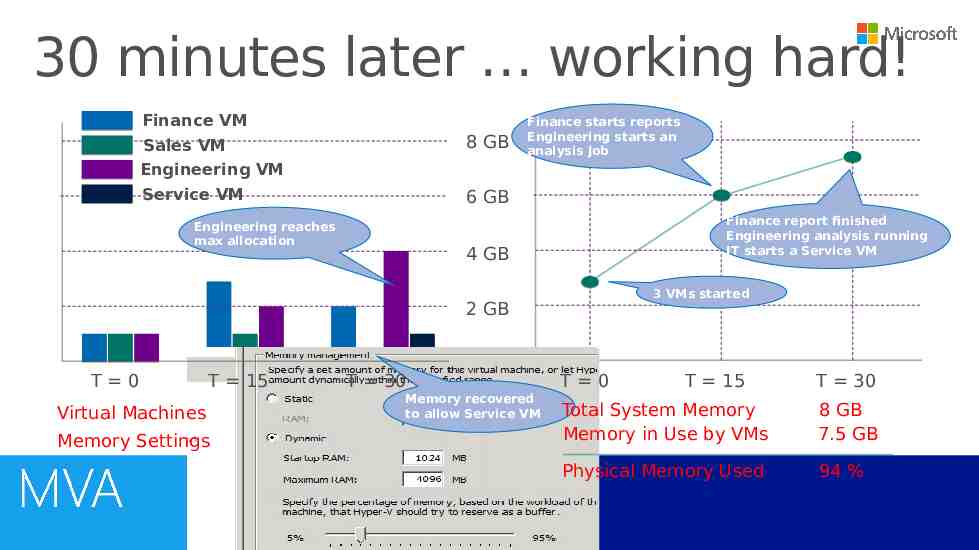
30 minutes later working hard! Finance VM 8 GB Sales VM Engineering VM Service VM Finance starts reports Engineering starts an analysis job 6 GB Engineering reaches max allocation Finance report finished Engineering analysis running IT starts a Service VM 4 GB 3 VMs started 2 GB T 0 T 15 Virtual Machines Memory Settings T 30 Memory recovered to allow Service VM T 0 T 15 T 30 Total System Memory Memory in Use by VMs 8 GB 7.5 GB Physical Memory Used 94 %
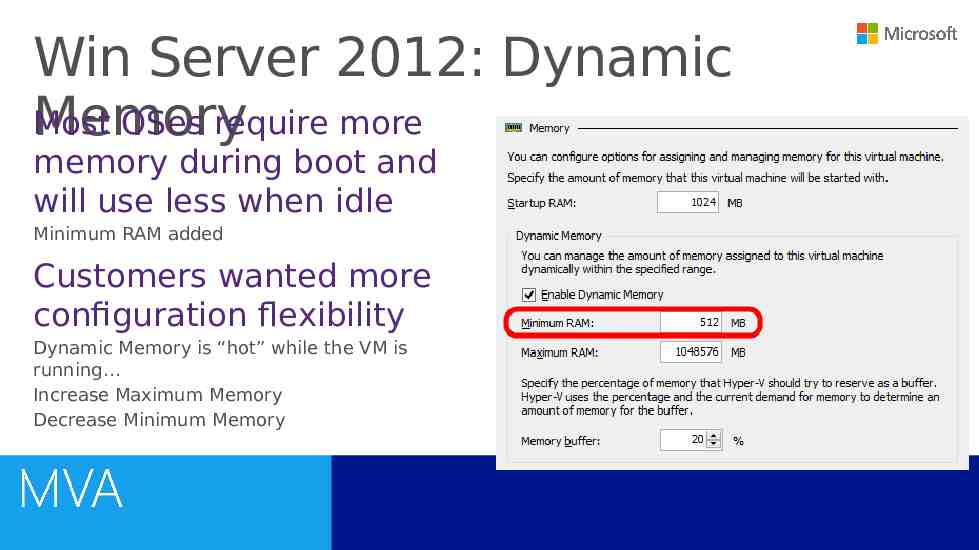
Win Server 2012: Dynamic Most OSes require more Memory memory during boot and will use less when idle Minimum RAM added Customers wanted more configuration flexibility Dynamic Memory is “hot” while the VM is running Increase Maximum Memory Decrease Minimum Memory
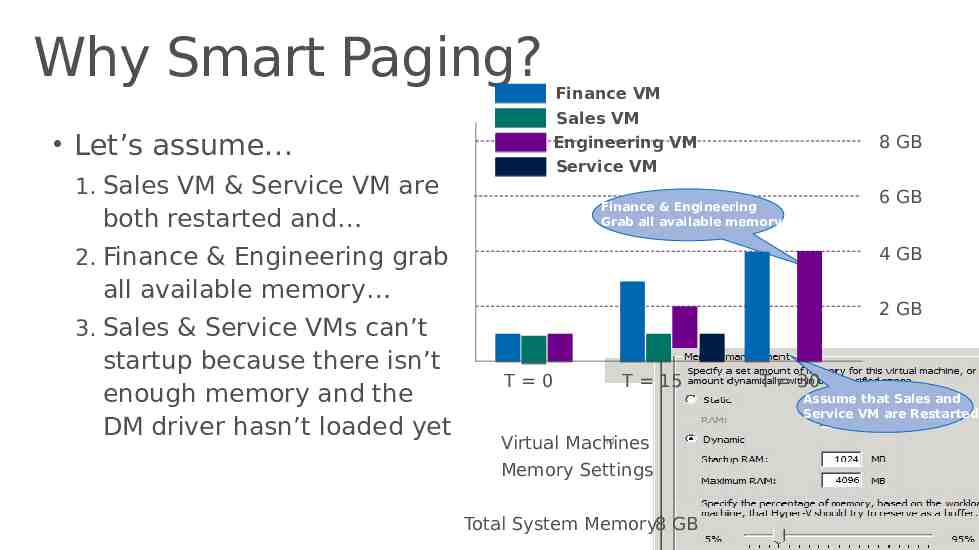
Why Smart Paging? Finance VM Sales VM Let’s assume 1. Sales VM & Service VM are 8 GB Engineering VM Service VM 6 GB Finance & Engineering Grab all available memory both restarted and 2. Finance & Engineering grab 4 GB all available memory 2 GB 3. Sales & Service VMs can’t startup because there isn’t enough memory and the DM driver hasn’t loaded yet T 0 T 15 T 30 Assume that Sales and Service VM are Restarted Virtual Machines Memory Settings Total System Memory8 GB
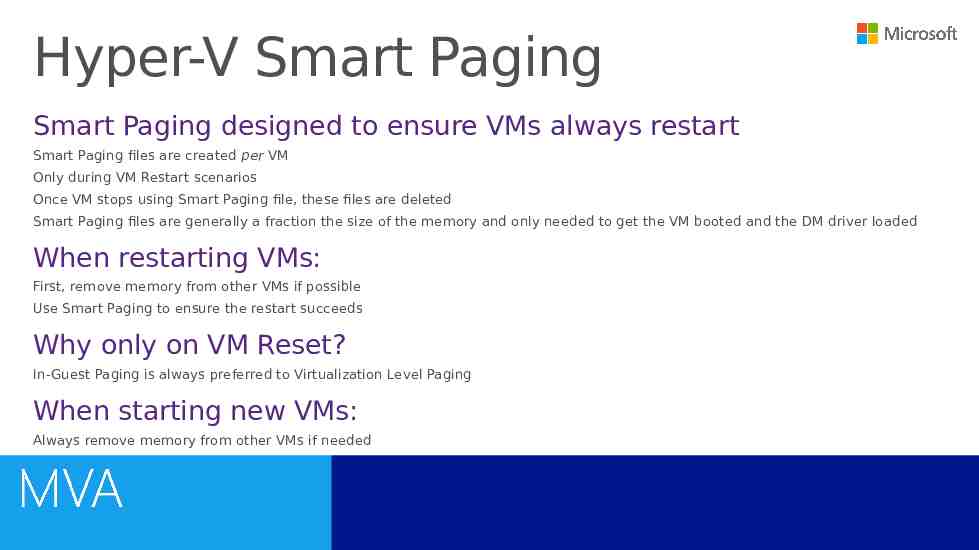
Hyper-V Smart Paging Smart Paging designed to ensure VMs always restart Smart Paging files are created per VM Only during VM Restart scenarios Once VM stops using Smart Paging file, these files are deleted Smart Paging files are generally a fraction the size of the memory and only needed to get the VM booted and the DM driver loaded When restarting VMs: First, remove memory from other VMs if possible Use Smart Paging to ensure the restart succeeds Why only on VM Reset? In-Guest Paging is always preferred to Virtualization Level Paging When starting new VMs: Always remove memory from other VMs if needed
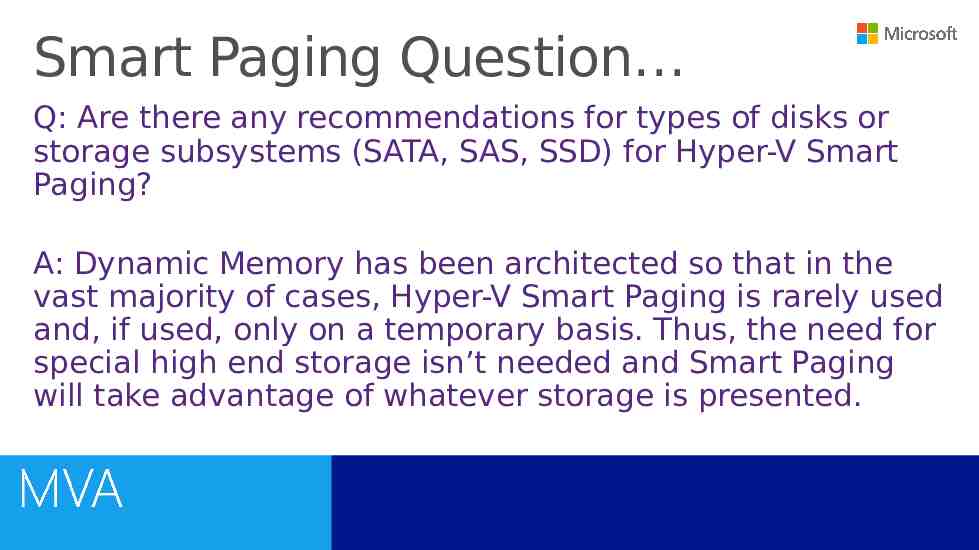
Smart Paging Question Q: Are there any recommendations for types of disks or storage subsystems (SATA, SAS, SSD) for Hyper-V Smart Paging? A: Dynamic Memory has been architected so that in the vast majority of cases, Hyper-V Smart Paging is rarely used and, if used, only on a temporary basis. Thus, the need for special high end storage isn’t needed and Smart Paging will take advantage of whatever storage is presented.
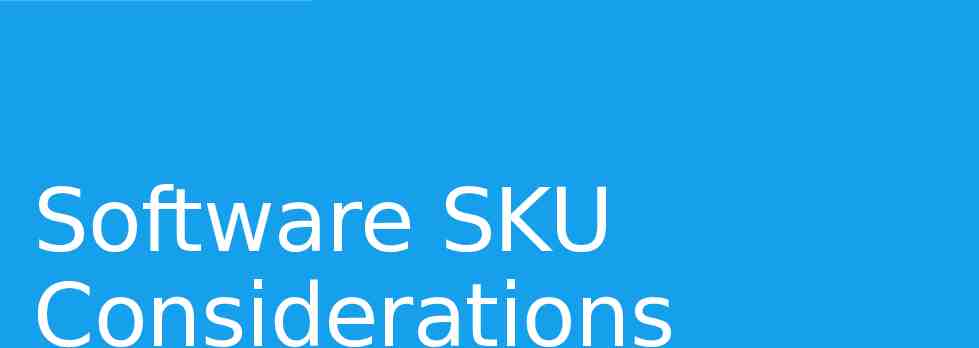
Software SKU Considerations
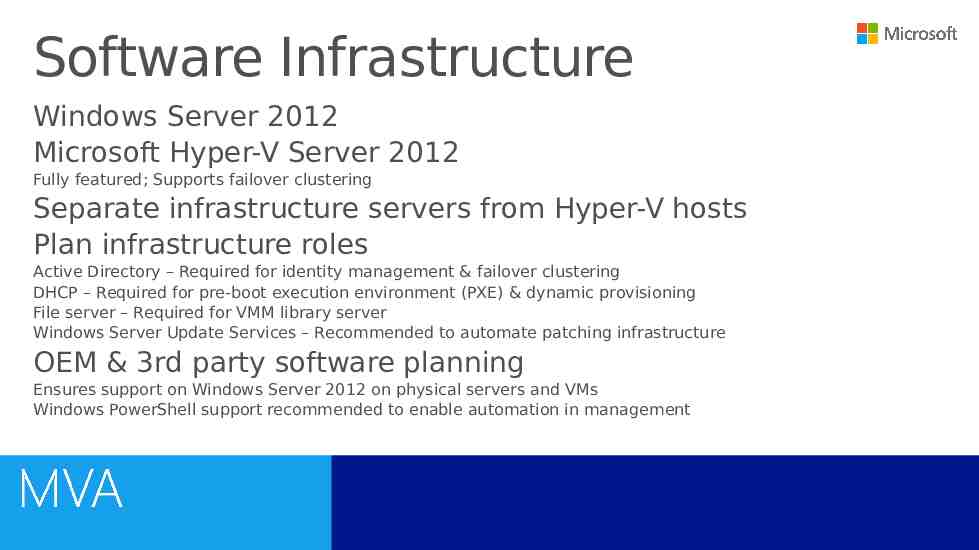
Software Infrastructure Windows Server 2012 Microsoft Hyper-V Server 2012 Fully featured; Supports failover clustering Separate infrastructure servers from Hyper-V hosts Plan infrastructure roles Active Directory – Required for identity management & failover clustering DHCP – Required for pre-boot execution environment (PXE) & dynamic provisioning File server – Required for VMM library server Windows Server Update Services – Recommended to automate patching infrastructure OEM & 3rd party software planning Ensures support on Windows Server 2012 on physical servers and VMs Windows PowerShell support recommended to enable automation in management
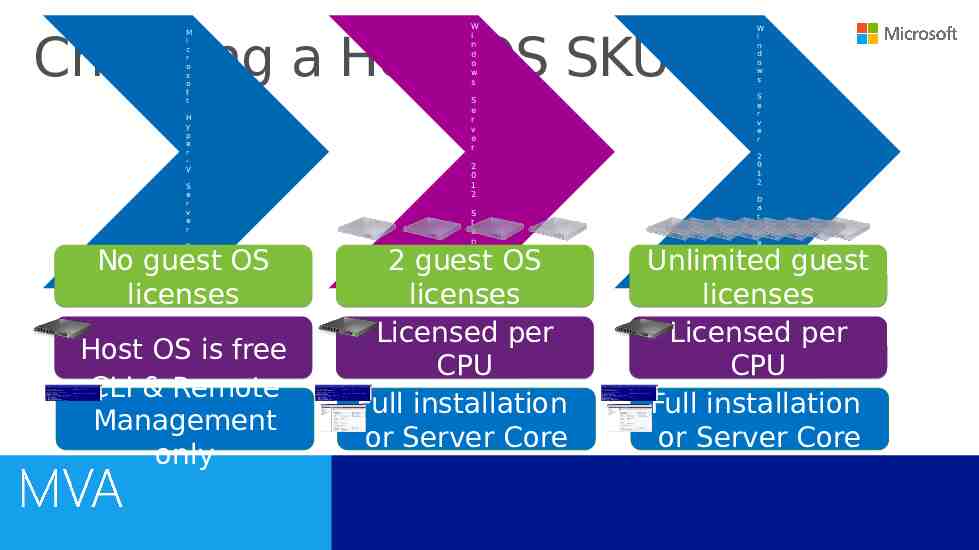
W i n d o w s Choosing a Host OS SKU M i c r o s o f t H y p e r V S e r v e r 2 0 1 2 No guest OS licenses Host OS is free CLI & Remote Management only S e r v e r 2 0 1 2 S t a n d a r d 2 guest OS licenses Licensed per CPU Full installation or Server Core W i n d o w s S e r v e r 2 0 1 2 D a t a c e n t e r Unlimited guest licenses Licensed per CPU Full installation or Server Core
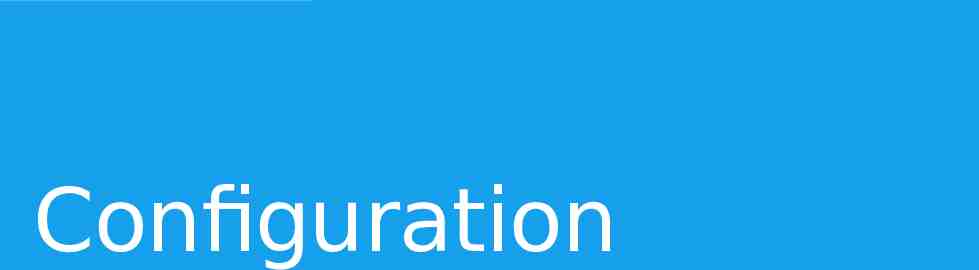
Configuration
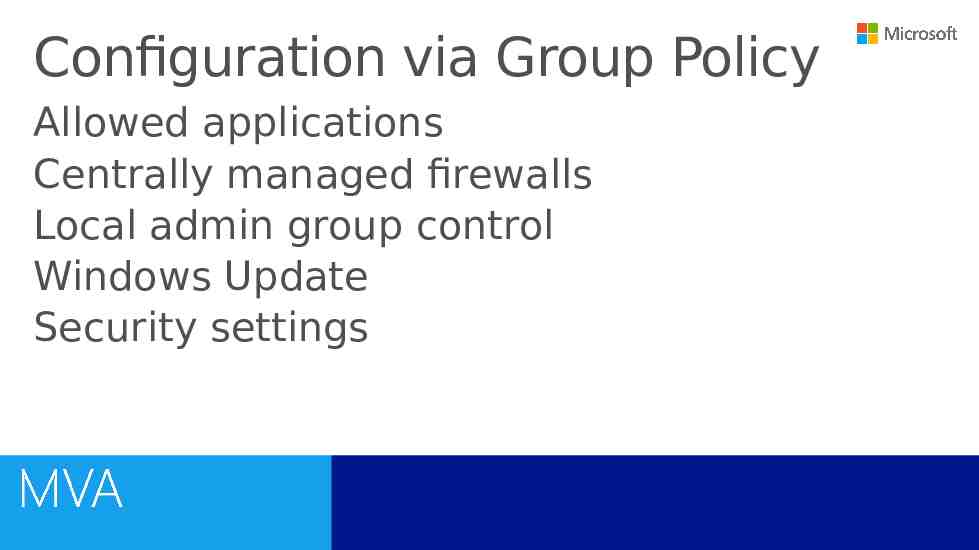
Configuration via Group Policy Allowed applications Centrally managed firewalls Local admin group control Windows Update Security settings
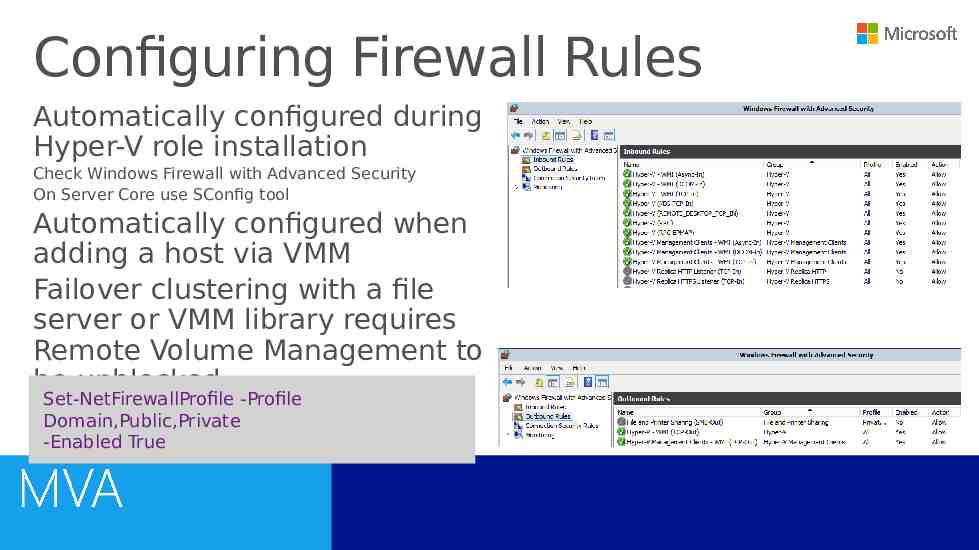
Configuring Firewall Rules Automatically configured during Hyper-V role installation Check Windows Firewall with Advanced Security On Server Core use SConfig tool Automatically configured when adding a host via VMM Failover clustering with a file server or VMM library requires Remote Volume Management to be unblocked Set-NetFirewallProfile -Profile Domain,Public,Private -Enabled True
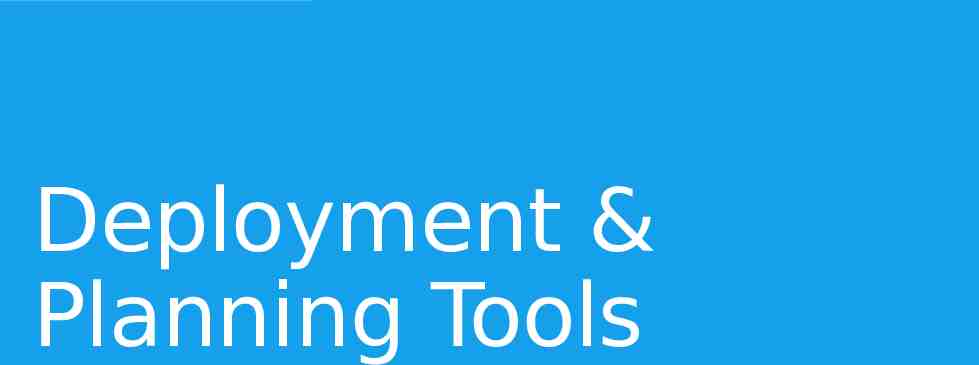
Deployment & Planning Tools
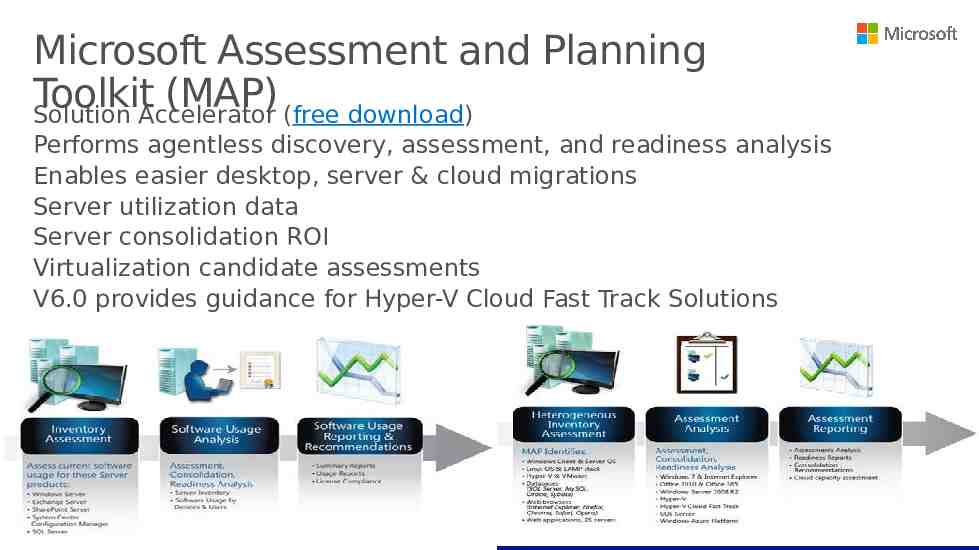
Microsoft Assessment and Planning Toolkit (MAP) Solution Accelerator (free download) Performs agentless discovery, assessment, and readiness analysis Enables easier desktop, server & cloud migrations Server utilization data Server consolidation ROI Virtualization candidate assessments V6.0 provides guidance for Hyper-V Cloud Fast Track Solutions
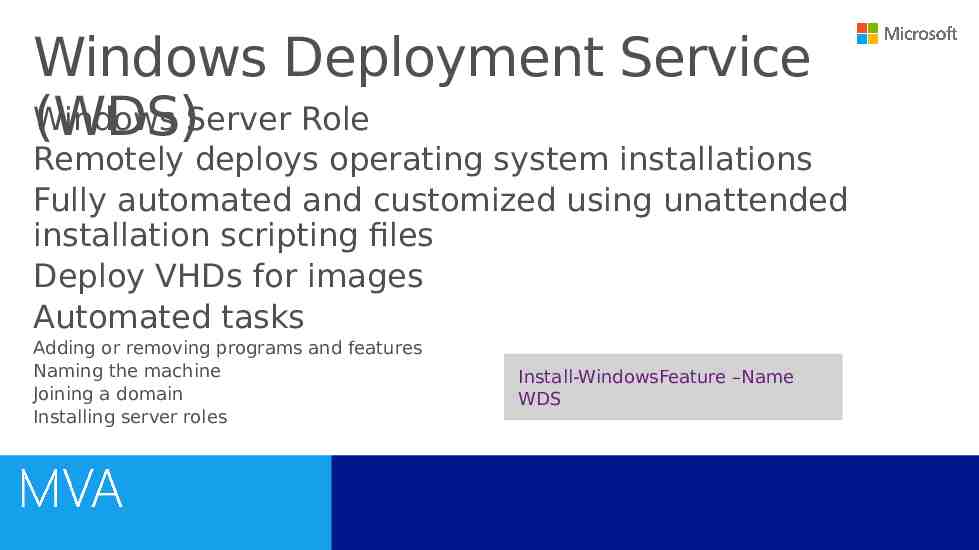
Windows Deployment Service Windows (WDS)Server Role Remotely deploys operating system installations Fully automated and customized using unattended installation scripting files Deploy VHDs for images Automated tasks Adding or removing programs and features Naming the machine Joining a domain Installing server roles Install-WindowsFeature –Name WDS
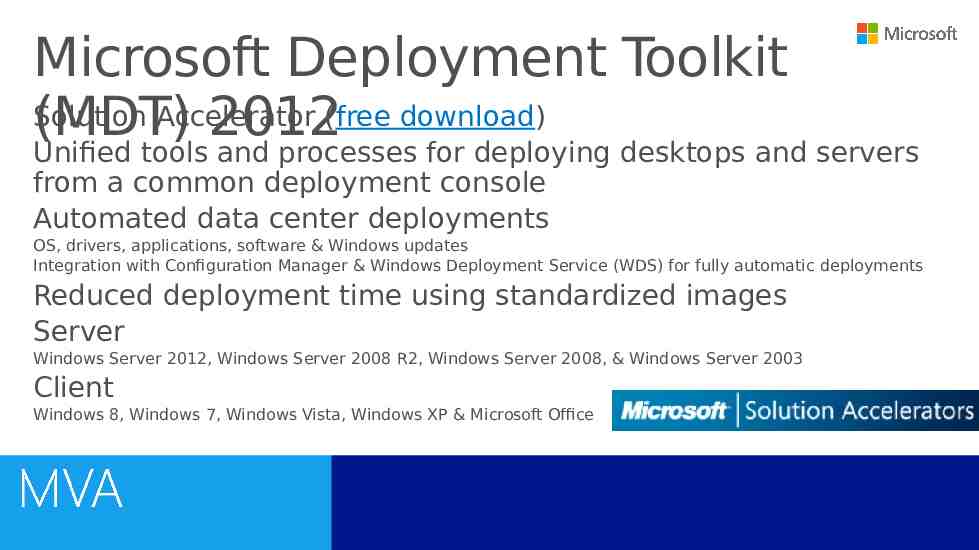
Microsoft Deployment Toolkit Solution Accelerator (MDT) 2012(free download) Unified tools and processes for deploying desktops and servers from a common deployment console Automated data center deployments OS, drivers, applications, software & Windows updates Integration with Configuration Manager & Windows Deployment Service (WDS) for fully automatic deployments Reduced deployment time using standardized images Server Windows Server 2012, Windows Server 2008 R2, Windows Server 2008, & Windows Server 2003 Client Windows 8, Windows 7, Windows Vista, Windows XP & Microsoft Office
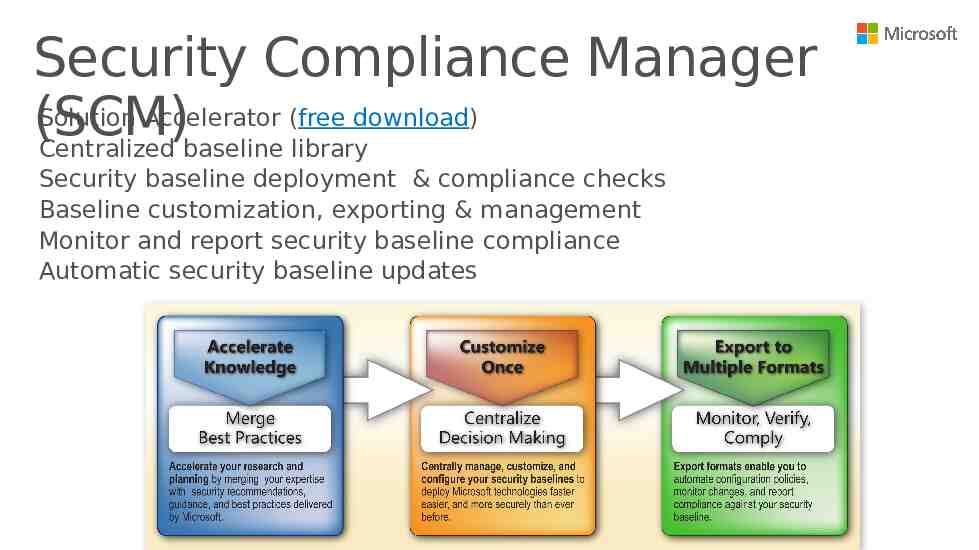
Security Compliance Manager Solution Accelerator (free download) (SCM) Centralized baseline library Security baseline deployment & compliance checks Baseline customization, exporting & management Monitor and report security baseline compliance Automatic security baseline updates
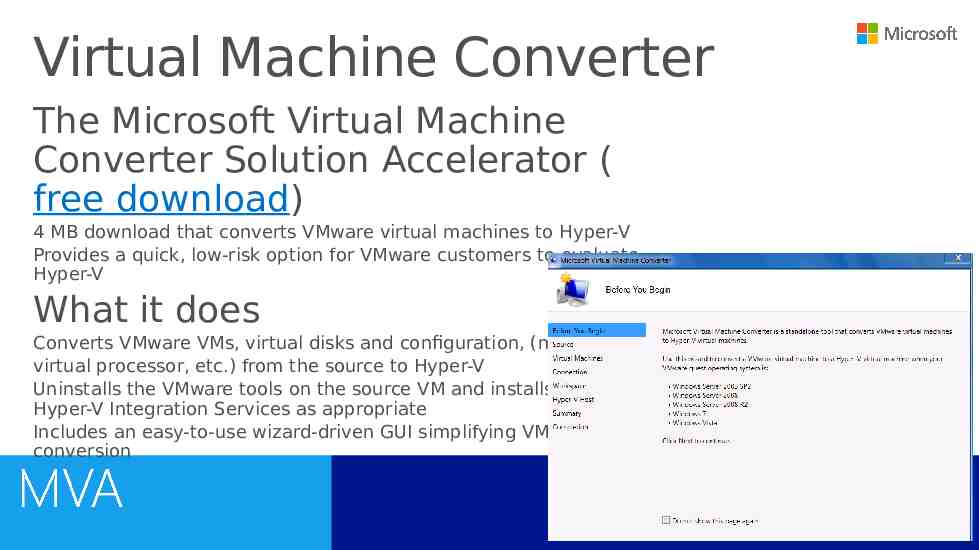
Virtual Machine Converter The Microsoft Virtual Machine Converter Solution Accelerator ( free download) 4 MB download that converts VMware virtual machines to Hyper-V Provides a quick, low-risk option for VMware customers to evaluate Hyper-V What it does Converts VMware VMs, virtual disks and configuration, (memory, virtual processor, etc.) from the source to Hyper-V Uninstalls the VMware tools on the source VM and installs the Hyper-V Integration Services as appropriate Includes an easy-to-use wizard-driven GUI simplifying VM conversion
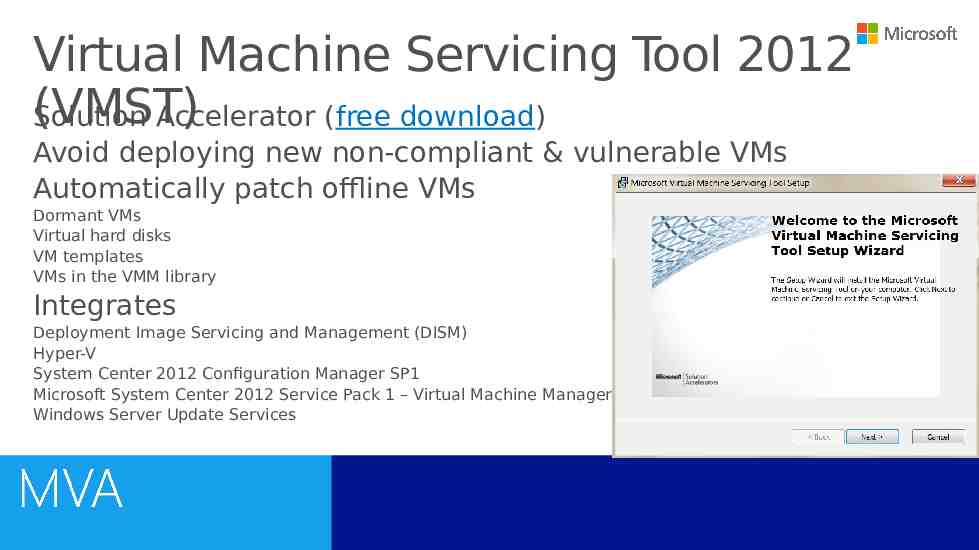
Virtual Machine Servicing Tool 2012 (VMST) Solution Accelerator (free download) Avoid deploying new non-compliant & vulnerable VMs Automatically patch offline VMs Dormant VMs Virtual hard disks VM templates VMs in the VMM library Integrates Deployment Image Servicing and Management (DISM) Hyper-V System Center 2012 Configuration Manager SP1 Microsoft System Center 2012 Service Pack 1 – Virtual Machine Manager (VMM) Windows Server Update Services
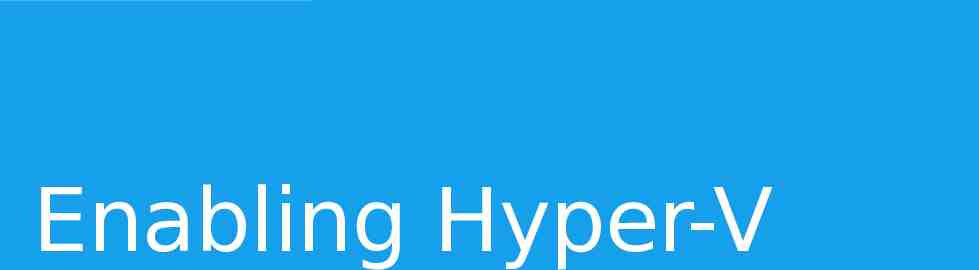
Enabling Hyper-V
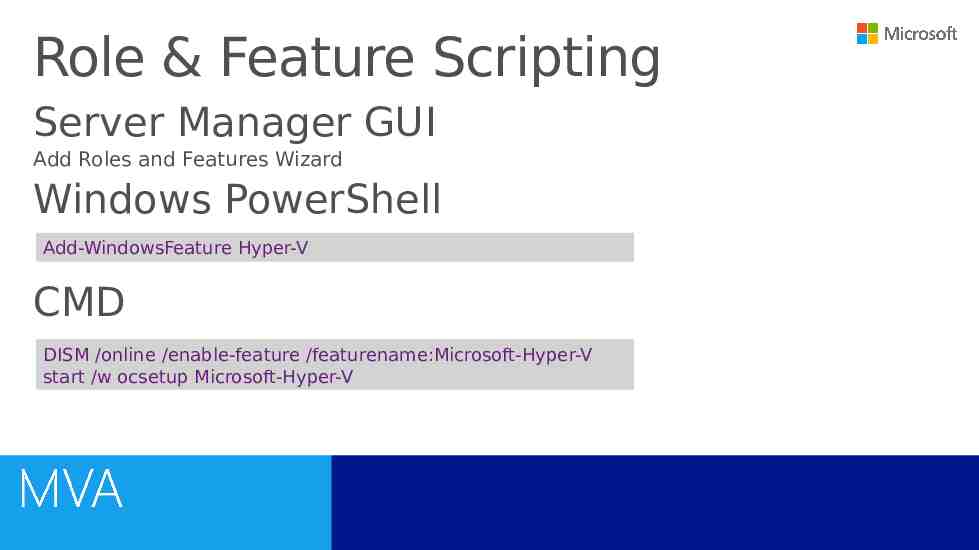
Role & Feature Scripting Server Manager GUI Add Roles and Features Wizard Windows PowerShell Add-WindowsFeature Hyper-V CMD DISM /online /enable-feature /featurename:Microsoft-Hyper-V start /w ocsetup Microsoft-Hyper-V
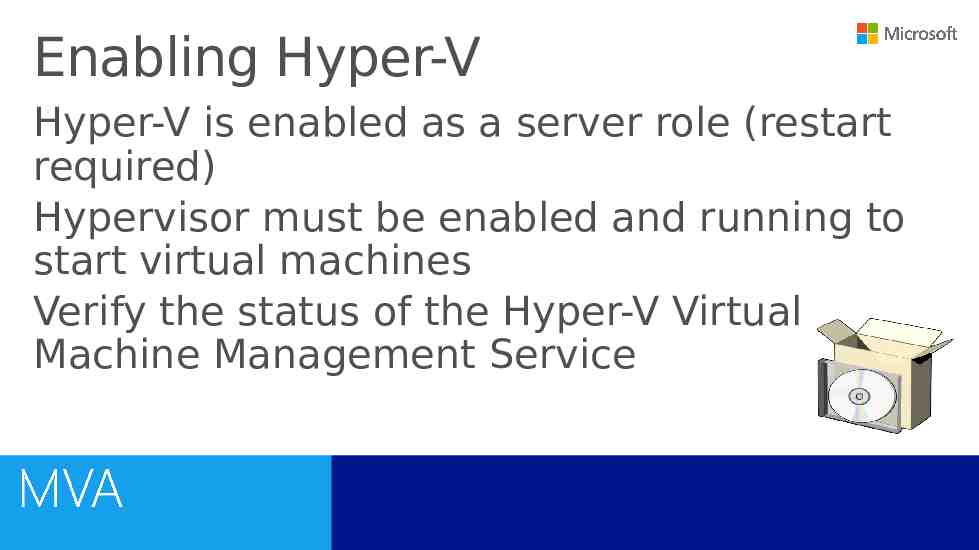
Enabling Hyper-V Hyper-V is enabled as a server role (restart required) Hypervisor must be enabled and running to start virtual machines Verify the status of the Hyper-V Virtual Machine Management Service
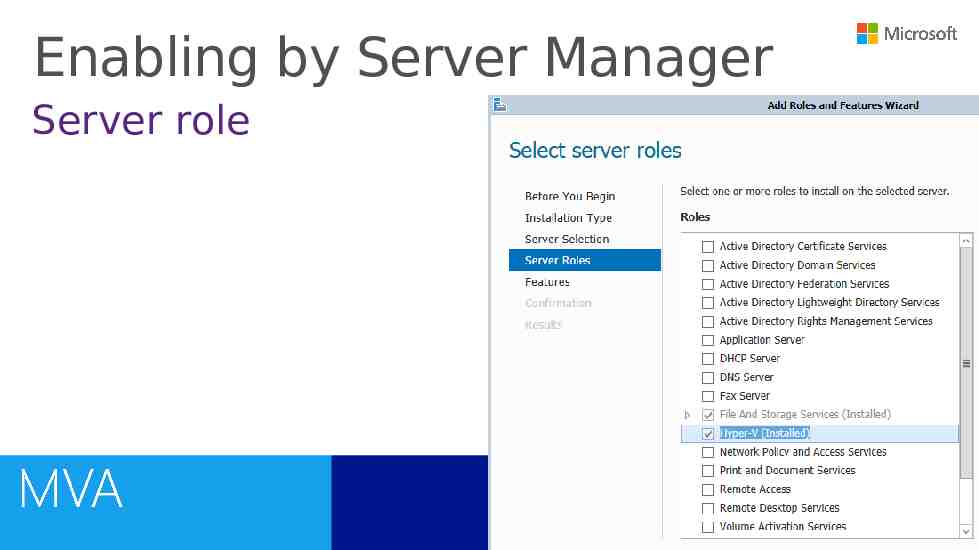
Enabling by Server Manager Server role
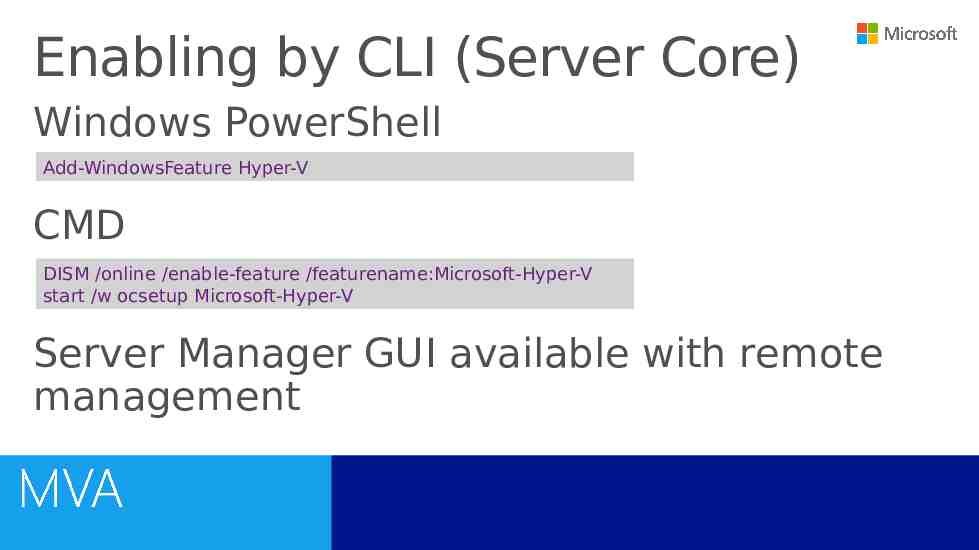
Enabling by CLI (Server Core) Windows PowerShell Add-WindowsFeature Hyper-V CMD DISM /online /enable-feature /featurename:Microsoft-Hyper-V start /w ocsetup Microsoft-Hyper-V Server Manager GUI available with remote management
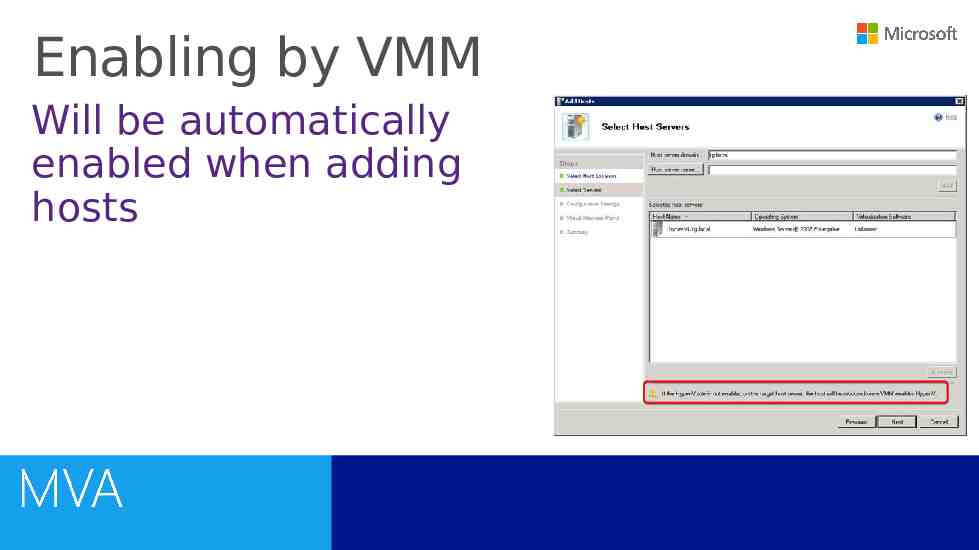
Enabling by VMM Will be automatically enabled when adding hosts
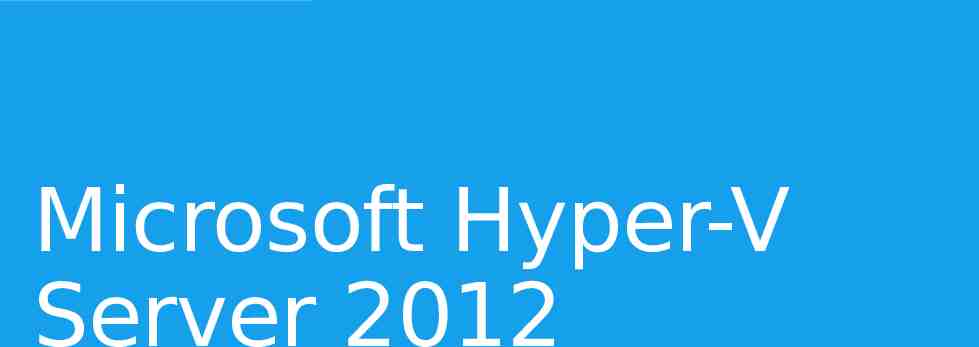
Microsoft Hyper-V Server 2012
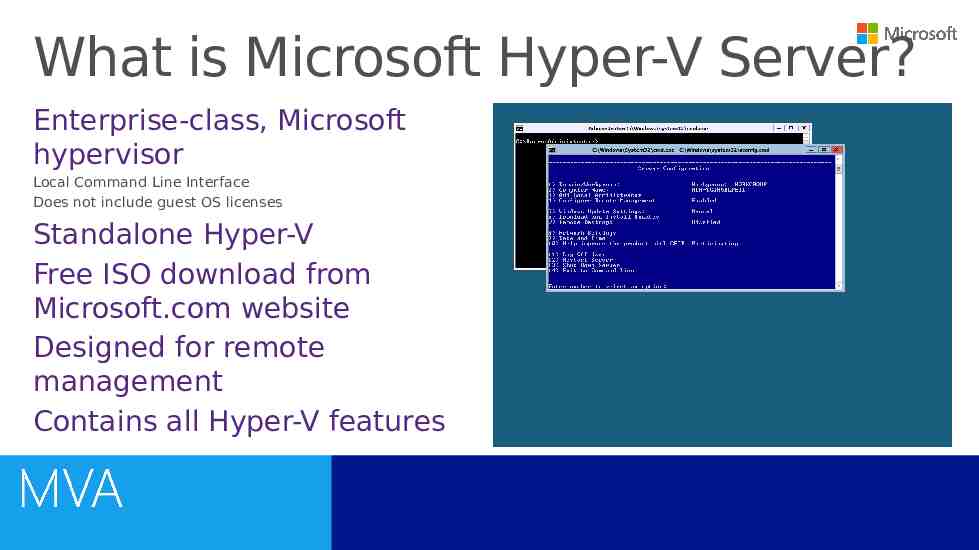
What is Microsoft Hyper-V Server? Enterprise-class, Microsoft hypervisor Local Command Line Interface Does not include guest OS licenses Standalone Hyper-V Free ISO download from Microsoft.com website Designed for remote management Contains all Hyper-V features
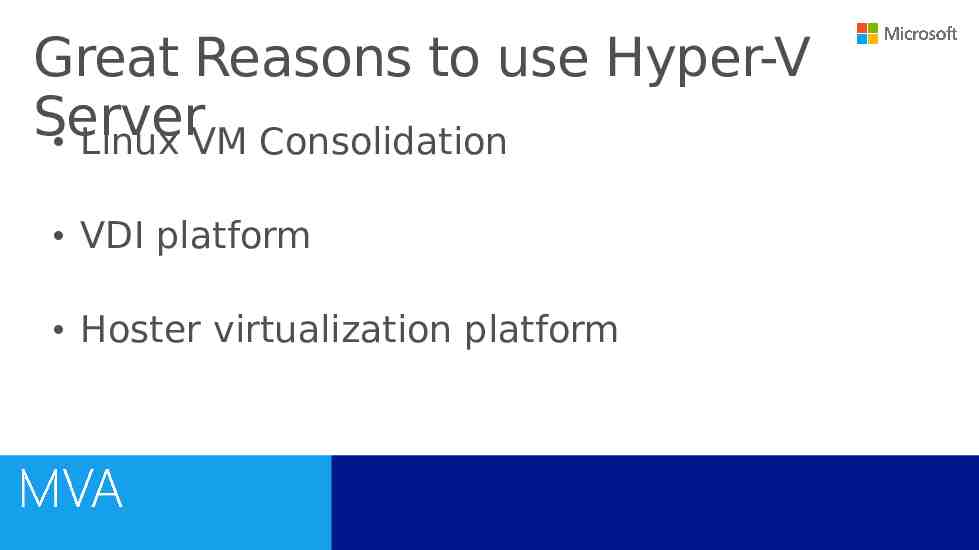
Great Reasons to use Hyper-V Server Linux VM Consolidation VDI platform Hoster virtualization platform
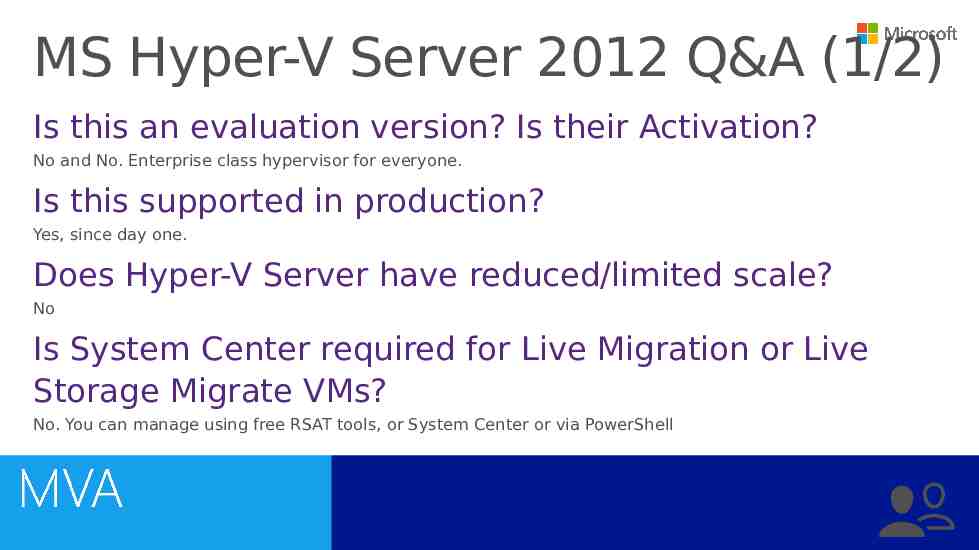
MS Hyper-V Server 2012 Q&A (1/2) Is this an evaluation version? Is their Activation? No and No. Enterprise class hypervisor for everyone. Is this supported in production? Yes, since day one. Does Hyper-V Server have reduced/limited scale? No Is System Center required for Live Migration or Live Storage Migrate VMs? No. You can manage using free RSAT tools, or System Center or via PowerShell
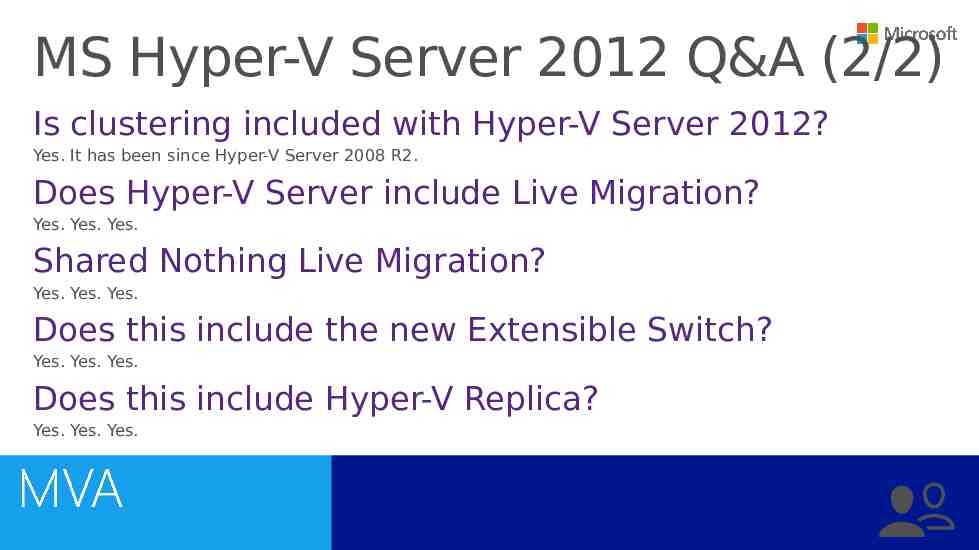
MS Hyper-V Server 2012 Q&A (2/2) Is clustering included with Hyper-V Server 2012? Yes. It has been since Hyper-V Server 2008 R2. Does Hyper-V Server include Live Migration? Yes. Yes. Yes. Shared Nothing Live Migration? Yes. Yes. Yes. Does this include the new Extensible Switch? Yes. Yes. Yes. Does this include Hyper-V Replica? Yes. Yes. Yes.
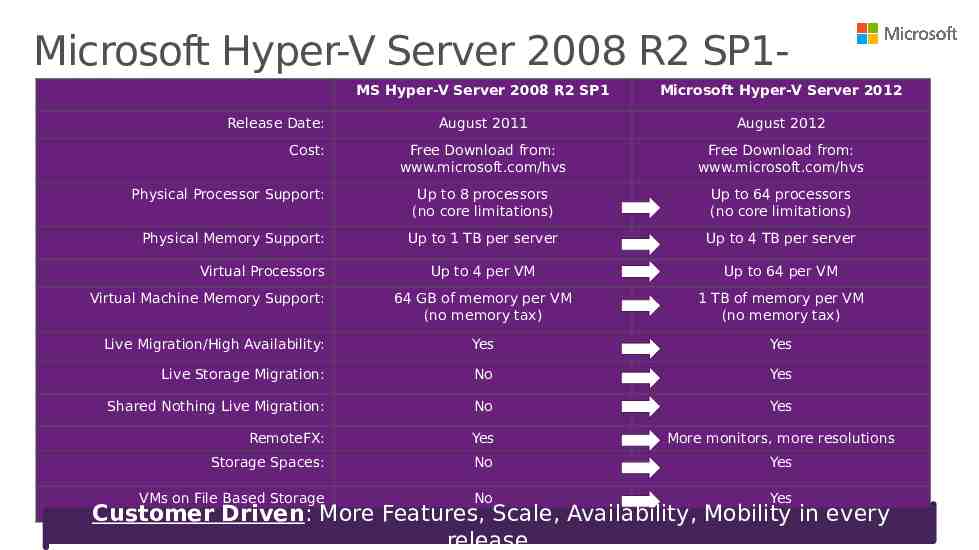
Microsoft Hyper-V Server 2008 R2 SP1 2012 MS Hyper-V Server 2008 R2 SP1 Microsoft Hyper-V Server 2012 August 2011 August 2012 Free Download from: www.microsoft.com/hvs Free Download from: www.microsoft.com/hvs Up to 8 processors (no core limitations) Up to 64 processors (no core limitations) Up to 1 TB per server Up to 4 TB per server Up to 4 per VM Up to 64 per VM 64 GB of memory per VM (no memory tax) 1 TB of memory per VM (no memory tax) Live Migration/High Availability: Yes Yes Live Storage Migration: No Yes Shared Nothing Live Migration: No Yes RemoteFX: Yes More monitors, more resolutions Storage Spaces: No Yes VMs on File Based Storage No Yes Release Date: Cost: Physical Processor Support: Physical Memory Support: Virtual Processors Virtual Machine Memory Support: Customer Driven: More Features, Scale, Availability, Mobility in every release.

Takeaways There are many considerations for planning the server, storage, networking, software, and security Virtualization hosts will have different requirements than infrastructure servers Consider virtualization rights when selecting the host OS Use the Microsoft Assessment and Planning Toolkit (MAP) for guidance
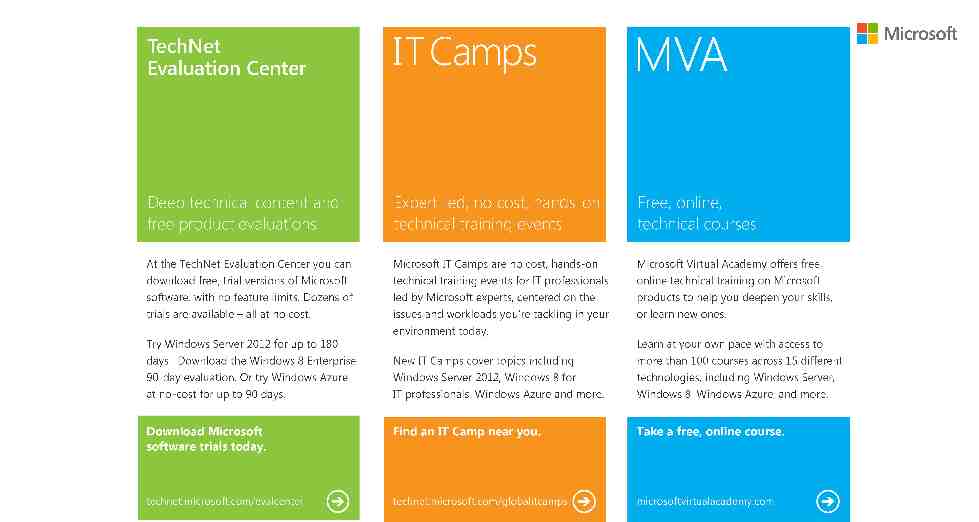
2013 Microsoft Corporation. All rights reserved. Microsoft, Windows, Office, Azure, System Center, Dynamics and other product names are or may be registered trademarks and/or trademarks in the U.S. and/or other countries. The information herein is for informational purposes only and represents the current view of Microsoft Corporation as of the date of this presentation. Because Microsoft must respond to changing market conditions, it should not be interpreted to be a commitment on the part of Microsoft, and Microsoft cannot guarantee the accuracy of any information provided after the date of this presentation. MICROSOFT MAKES NO WARRANTIES, EXPRESS, IMPLIED OR STATUTORY, AS TO THE INFORMATION IN THIS PRESENTATION.