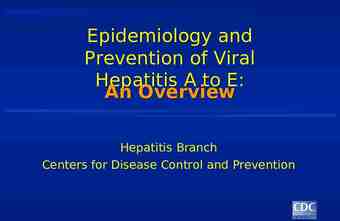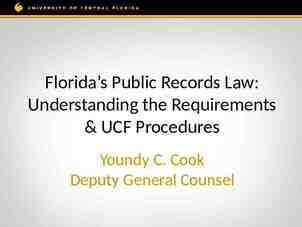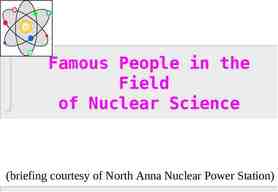Billing and AR in FAST
42 Slides1.45 MB

Billing and AR in FAST

Billing Is Used For Two Purposes

The Commercial Stream It all begins with an approved EBA – Educational Business Activity (EBA) approval by UCO is required – It gives authority to conduct a business activity and helps USF comply with UBI (unrelated business income) requirements – It defines what you are selling, your customer base, your costing, your management structure – Controller’s Office will create a unique auxiliary fund to which you deposit revenue and pay expenses – Find EBA information on the Controller’s Office web site or on USF Business Processes www.usf.edu/businessprocesses
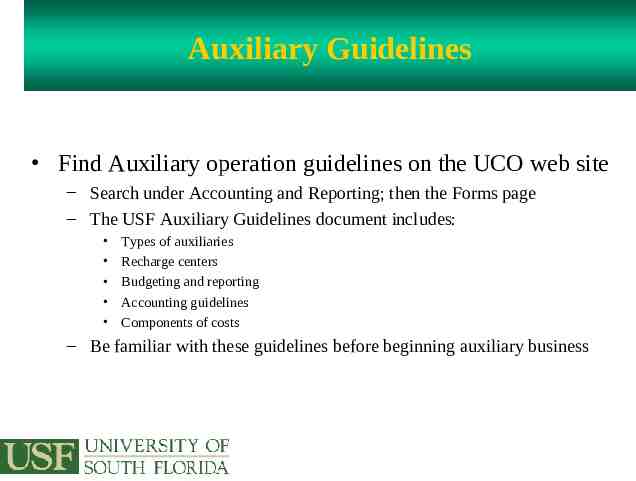
Auxiliary Guidelines Find Auxiliary operation guidelines on the UCO web site – Search under Accounting and Reporting; then the Forms page – The USF Auxiliary Guidelines document includes: Types of auxiliaries Recharge centers Budgeting and reporting Accounting guidelines Components of costs – Be familiar with these guidelines before beginning auxiliary business

The Commercial Stream Commercial (external) customers include – All DSOs like Moffitt, USF Foundation, USF Research Foundation, and the Sun Dome activities – Plus all private businesses, state universities, state agencies, counties, cities and individuals Hint – The billing module is not for billing other USF departments – Use a journal entry form for interdepartmental billings

The Billing Process Disbursement 7 USF accepts cash, checks, or bank cards 1 Department makes the sale to the customer 2 UCO creates the customer ID 6 Collect the money from the customer 5 UCO prints the invoice and sends to Customer 3 Departments create the customer invoice 4 Overnight processing occurs

Who Who Does Does What WhatTask? Task? Departments – – – – – – Request EBA authority Find the customers Provide the service Request customer setup Create the billings Pursue collection from customers – Reconcile billings, payments, and AR balances – Request refunds and write-off University Controller’s Office – Creates and modifies customer records – Manages nightly processing – Prints and mails invoices to the customer – Creates all credits – Assists with collection from customers – Provides training

New Customers and Customer Updates? Complete a simple one page request form – To request a new customer record – To request an update to an existing customer record Mail the form to ARCUST (find it in Outlook) – We handle the request through Service Now – We will notify you when the customer is setup Find the form on the Controller’s Office web site; click “About UCO”, then click “Billing and AR Forms”

About Invoices Invoice Ids are standardized – – – – They begin with the department billing source The bill source is a three letter prefix representing your auxiliary Bill source is followed by a dash Dash is followed by a five digit number Auto-assigned by FAST beginning with the number 00001 Example of an IT invoice number – ITS-02000

About Invoices Invoices are printed on plain paper Invoices have everything the cashier needs to identify the payment (customer ID, invoice number, and amount) Customers paying by check are asked include a copy of the invoice with their payment to a USF lock box

Cornerstones The customer is the basis for billing Customers have ID’s based on the department – Always the bill source followed by four digits – The digits are auto-assigned beginning with 1001 Example of a customer ID for IT – ITS1007 Information Technology Services customer # 1007

Cornerstones Charge codes identify what you sell to the customer – They appear on the invoice – They begin with the three letter bill source – The bill source is followed by a dash and a description Example of a charge code for a USFSP auxiliary – CAC-COMREV – This is the charge code for Campus Activities Center revenue
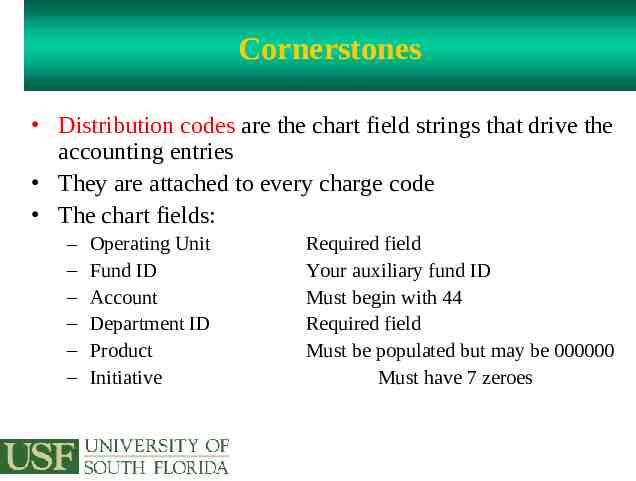
Cornerstones Distribution codes are the chart field strings that drive the accounting entries They are attached to every charge code The chart fields: – – – – – – Operating Unit Fund ID Account Department ID Product Initiative Required field Your auxiliary fund ID Must begin with 44 Required field Must be populated but may be 000000 Must have 7 zeroes
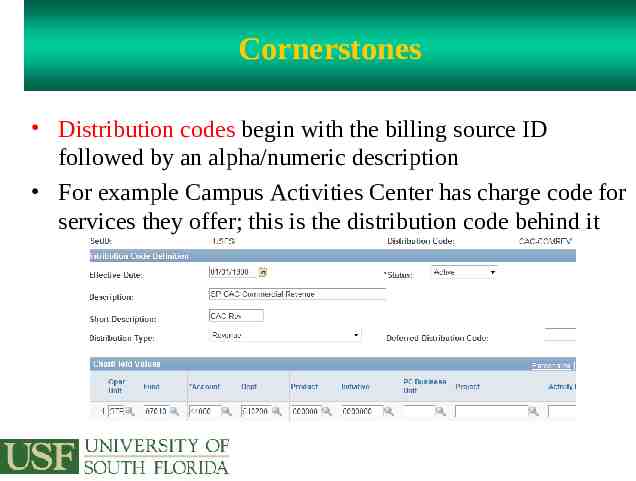
Cornerstones Distribution codes begin with the billing source ID followed by an alpha/numeric description For example Campus Activities Center has charge code for services they offer; this is the distribution code behind it

Cornerstones Hint Always use only your department’s billing source for – Customer ID – Invoice ID – Charge code ID Request new charges codes and distribution codes and updates to existing codes from [email protected] – Find the form at www.usf.edu/business-finance/controller
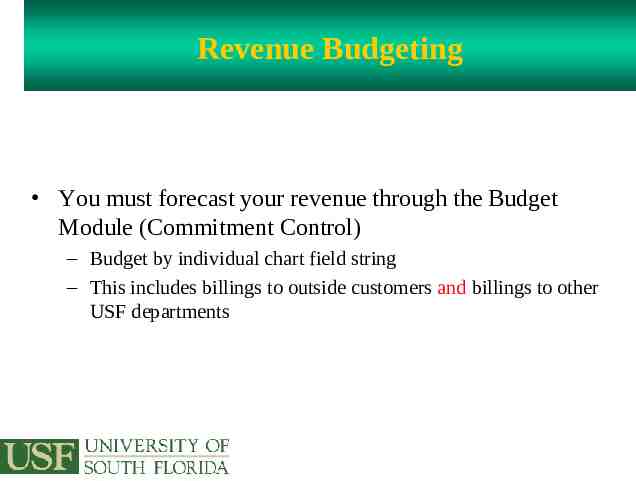
Revenue Budgeting You must forecast your revenue through the Budget Module (Commitment Control) – Budget by individual chart field string – This includes billings to outside customers and billings to other USF departments

Revenue Budgeting There are consequences – You can finalize the billing, print it, and send it to the customer – But it will not post to the GL – Cashiers will be unable to post payments against the invoice If billings fail budget checking – You will receive an email to remind you to make the necessary budget adjustment – The email will have the accounting information that you need

Sales Tax Your customers may or may not be subject to Florida sales tax – In order to exempt a customer from sales tax, you must obtain a copy of that entity's "Florida Certificate of Exemption" which is Form DR-14. That is the ONLY way we can extend to anyone an exemption from Florida sales tax. If we have no Form DR-14, the default is to charge sales tax on the sale of tangible personal property or rentals.

Sales Tax Some of what you sell may be subject to Florida sales tax It is a complex set of law that can have profound impact on USF Visit the Controller’s Office web site (click Payroll & Tax Services) or contact Michelle Verdisco (813.835.2264 or look for her in Outlook)

UBI (Unrelated Business Income) To ensure compliance with our non-profit status, we must correctly identify all unrelated business activity It is a complex set of law that can have profound impact on USF Record amounts of UBI for each line on the “Line Misc Info” page Visit the Controller’s Office web site (click Payroll & Tax Services) or contact Michelle Verdisco (813.835.2264 or look for her in Outlook)

Customer Notes To help your customer and provide them the information they need to expedite payment, use customer notes Add a header note or individual line note Provide information like: – The customer’s PO number – Date of service, type of service – Names of individuals
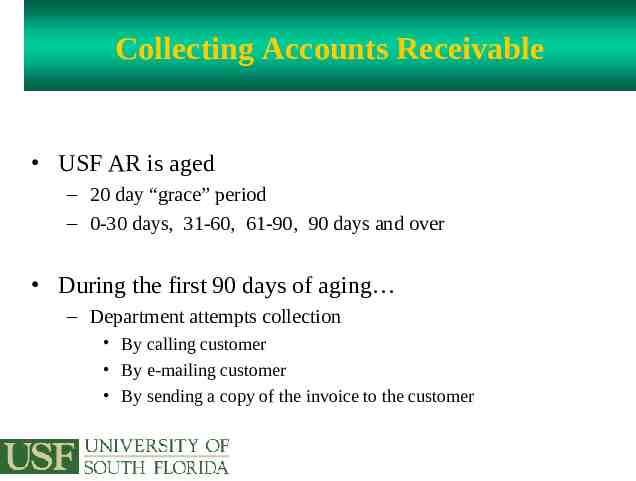
Collecting Accounts Receivable USF AR is aged – 20 day “grace” period – 0-30 days, 31-60, 61-90, 90 days and over During the first 90 days of aging – Department attempts collection By calling customer By e-mailing customer By sending a copy of the invoice to the customer

The AR Office Can Help You When the debt reaches 90 days – The AR Office reviews 90 day AR items – AR Office contacts the department to discuss options – Consider using our contracted collection agency

AR Reporting AR aging tools include – An AR aging report in the AR module (pdf format) – An AR aging report that UCO sends out quarterly (Excel format) – Public queries

Professional Collection Is An Option If you use one of our contracted collection agencies – The agency charges a percentage fee contingent upon actual amount collected – You may pass this fee on to the customer only if adequate advance written notification has been given to the customer prior to the sale – Otherwise, the department must pay for the collection fee from sources of your choosing

Correcting/Adjusting Invoices Customers may need to be issued a credit due to – A duplicate billing – An incorrect billing (wrong amount, quantity, etc.) Only the UCO AR office may create credits – Separation of duties issue Prepare credit requests on the billing correction form – Find it on the Controller’s Office web site; click “About UCO”, then click “Billing and AR Forms”

What About Bad Debts? Write-off should be considered only after all collection efforts have been unsuccessful Departments should carefully document collection effort Use the standard format for requests (contact UCO AR Office) Submit write-off requests to the UCO AR Office Manager

What About Bad Debts? With the request, include: – – – – – – List of all invoices with invoice ID and Customer ID Customer name Invoice date Original invoice amount Amount to be written off Description of collection effort

Write-off Entries The UCO AR Office will review the request and obtain the required approval of the USF Controller The UCO AR office will create the write-off entries You will be notified when the write-off action is completed

How Can The Customer Pay Customers are asked to return a copy of the invoice with check payments directly to the USF Lock Box The Lock Box address is: – University of South Florida – Commercial Accounts – PO Box 864568 – Orlando, FL 32886-4568 Only a USF Cashier Office may handle payments made in person at USF

Alternate Payment Methods Customers may also pay by credit card We accept VISA, MasterCard, American Express or DiscoverCard but never a USF Pcard – Customer may pay on-line (preferred method) The web site address is www.usf.edu/commacct Customer will need to identify the invoice number and customer ID This is for invoices of 10,000 or less Invoices over 10,000-customer should consider EFT or check format – Customer may pay at USF Tampa Pay at the kiosk in the cashier lobby using the commercial account portal Customer will need to identify the invoice number and customer ID This is for invoices of 10,000 or less

Alternate Payment Methods Customers may also pay by EFT State agencies, government units, and other state universities should pay by either EFT or check; they should not pay by credit card To setup a customer for EFT/ACH – Contact Cheryl Tanner in General Accounting; [email protected] or 974.7827

What if you receive a payment in the mail? Take the payment immediately to the cashier office Do not send to the cashier by campus mail
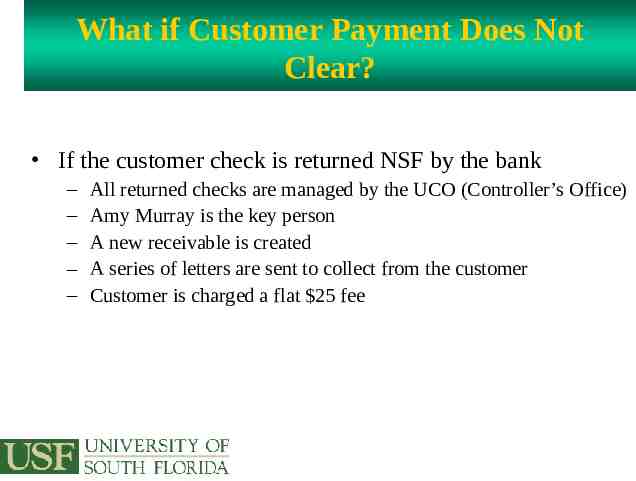
What if Customer Payment Does Not Clear? If the customer check is returned NSF by the bank – – – – – All returned checks are managed by the UCO (Controller’s Office) Amy Murray is the key person A new receivable is created A series of letters are sent to collect from the customer Customer is charged a flat 25 fee
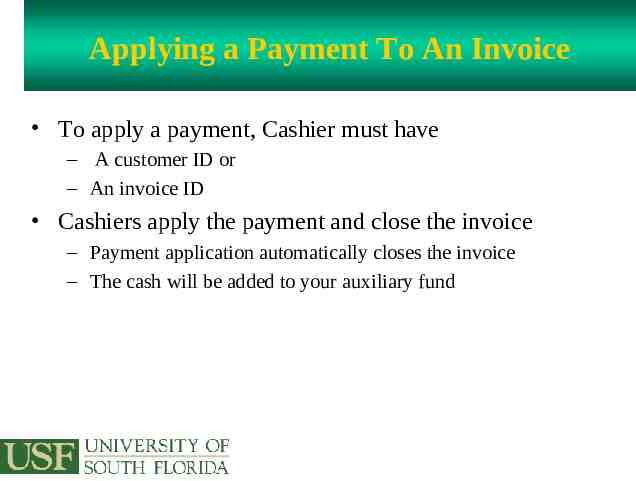
Applying a Payment To An Invoice To apply a payment, Cashier must have – A customer ID or – An invoice ID Cashiers apply the payment and close the invoice – Payment application automatically closes the invoice – The cash will be added to your auxiliary fund

If The Cashier Cannot Identify A Payment The Cashier will research to the best of their ability If a check can not be identified, it is recorded by journal entry to suspense: fund 18570, GL code 12120 When the check is finally identified, it will be corrected and correctly applied Unidentified payments, both checks and EFT, may be viewed on the UCO web site under Library of Resources

What About Customer Refunds? Customers may overpay or pay twice Departments request customer refunds from AR Office Before requesting a refund, determine that there are no other open (unpaid) invoices for that customer Use the customer refund form on the UCO web site Be sure to correctly identify the original deposit Submit refund requests to [email protected]

Don’t Forget To Reconcile Reconcile invoices/billings – Confirm that everything that should have been billed, was billed – Confirm that the billing amounts were correct – Confirm that billing adjustments have posted correctly Reconcile customer payments – Confirm that the payments were applied to the correct invoices Do this monthly
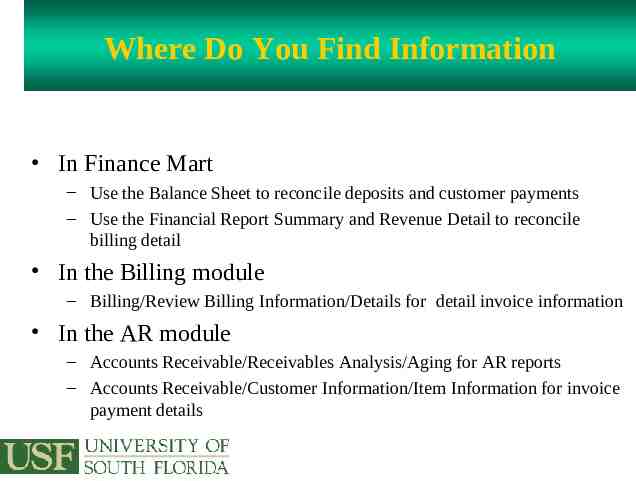
Where Do You Find Information In Finance Mart – Use the Balance Sheet to reconcile deposits and customer payments – Use the Financial Report Summary and Revenue Detail to reconcile billing detail In the Billing module – Billing/Review Billing Information/Details for detail invoice information In the AR module – Accounts Receivable/Receivables Analysis/Aging for AR reports – Accounts Receivable/Customer Information/Item Information for invoice payment details

Common GL Accounts in Billing 10011 10061 10091 12010 44### Payment made by cash or check Payment made by credit card Payment made by EFT Commercial Accounts Receivable-FAST Commercial revenue account series

Common Journal Masks ARB Invoicing accounting – A debit to accounts receivable and a credit to revenue ARP Customer payment accounting – A debit to cash and a credit to accounts receivable ARC Customer payments; no FAST invoice – A debit to cash and a credit to revenue ARM Maintenance entries made by AR Office EFT Customer payments by electronic funds UCO Customer payments received through TouchNet

Let’s Get To Work !