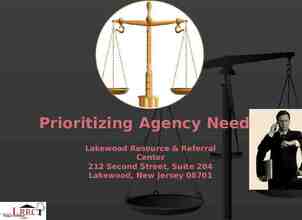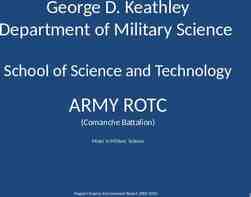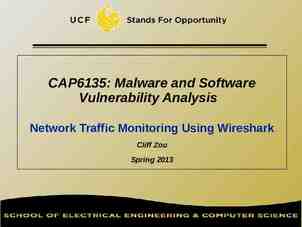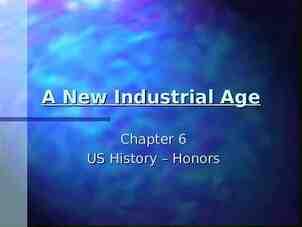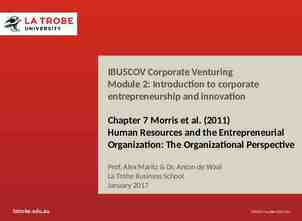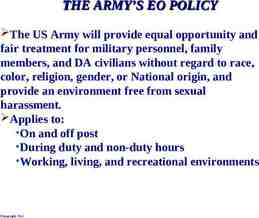2018 NOFA Application Instructions Matt Mazur-Hart BoS CoC Program
26 Slides1.35 MB
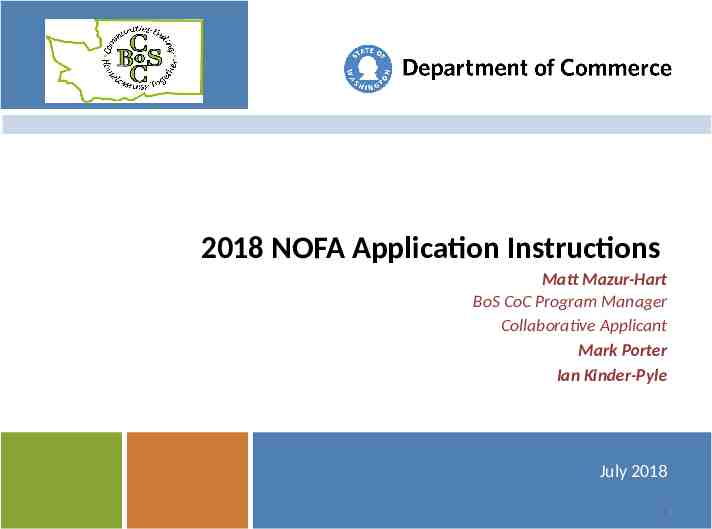
2018 NOFA Application Instructions Matt Mazur-Hart BoS CoC Program Manager Collaborative Applicant Mark Porter Ian Kinder-Pyle July 2018 1
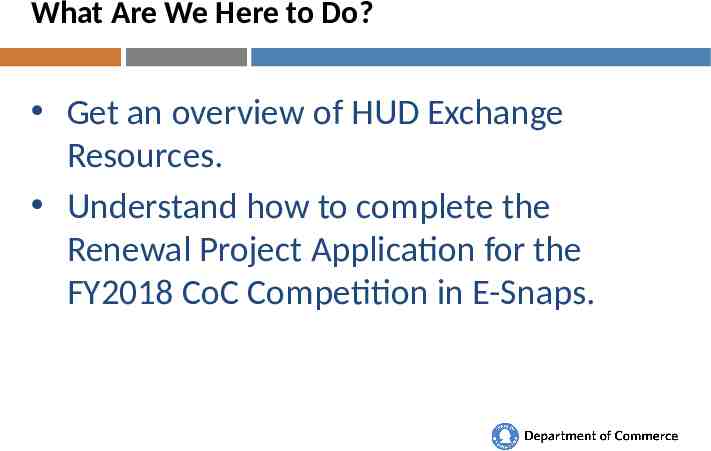
What Are We Here to Do? Get an overview of HUD Exchange Resources. Understand how to complete the Renewal Project Application for the FY2018 CoC Competition in E-Snaps. 2
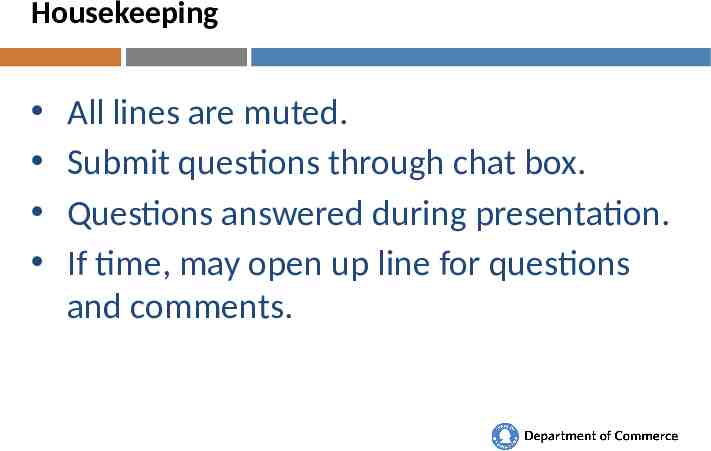
Housekeeping All lines are muted. Submit questions through chat box. Questions answered during presentation. If time, may open up line for questions and comments. 3
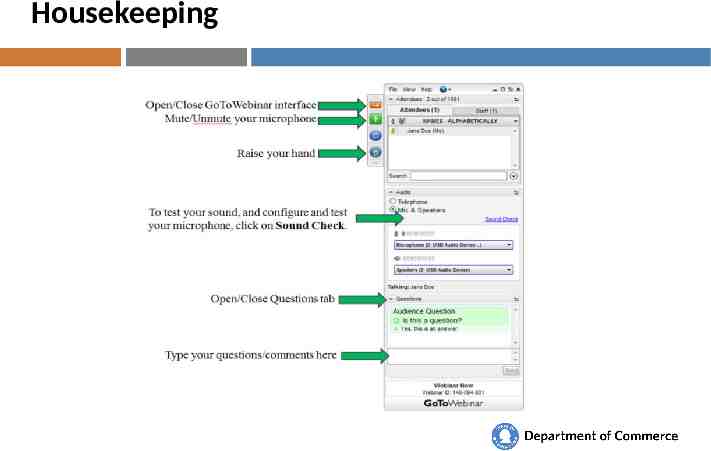
Housekeeping 4
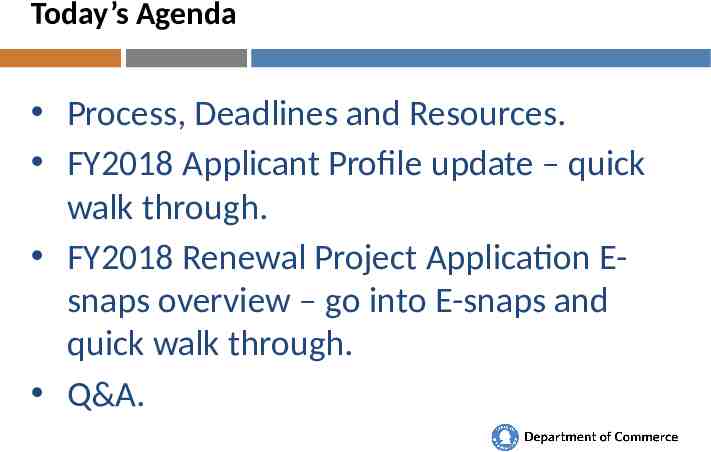
Today’s Agenda Process, Deadlines and Resources. FY2018 Applicant Profile update – quick walk through. FY2018 Renewal Project Application Esnaps overview – go into E-snaps and quick walk through. Q&A. 5
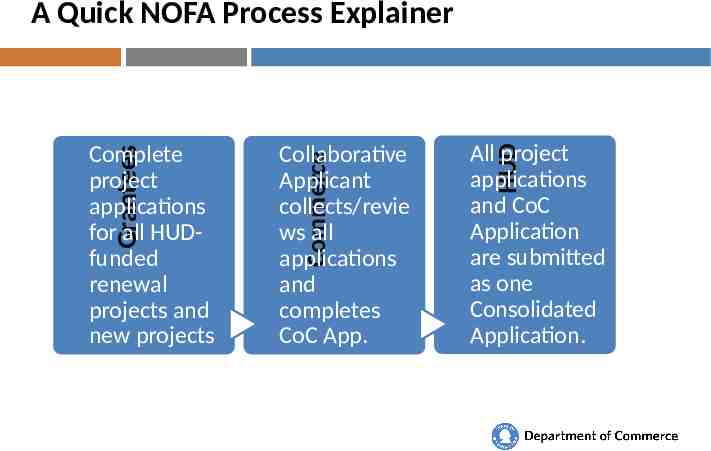
A Quick NOFA Process Explainer All project applications and CoC Application are submitted as one Consolidated Application. HUD Collaborative Applicant collects/revie ws all applications and completes CoC App. Commerce Grantees Complete project applications for all HUDfunded renewal projects and new projects 6

Grantee Work Flow Explainer E-Snaps Access Complete Profile Apply for Project(s) Review Review Review! Submit /Notify Commerc e 7
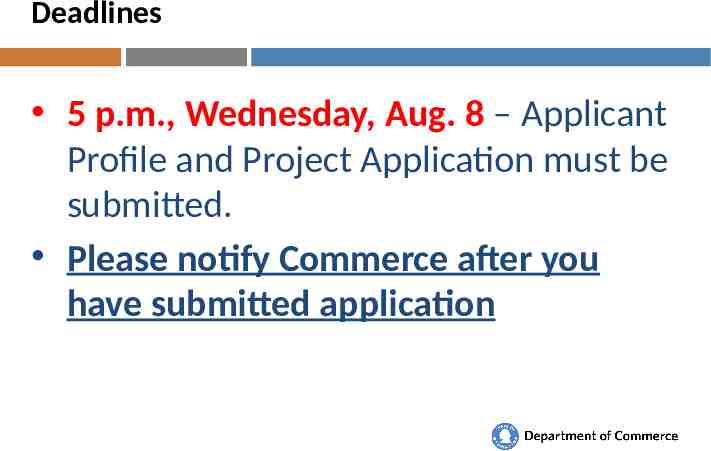
Deadlines 5 p.m., Wednesday, Aug. 8 – Applicant Profile and Project Application must be submitted. Please notify Commerce after you have submitted application 8
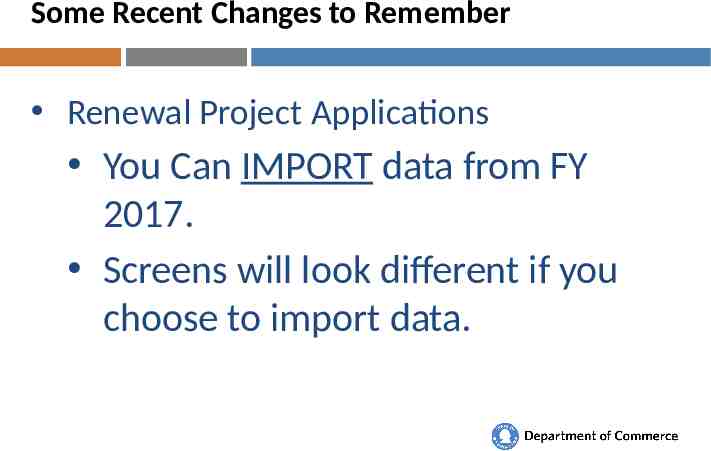
Some Recent Changes to Remember Renewal Project Applications You Can IMPORT data from FY 2017. Screens will look different if you choose to import data. 9
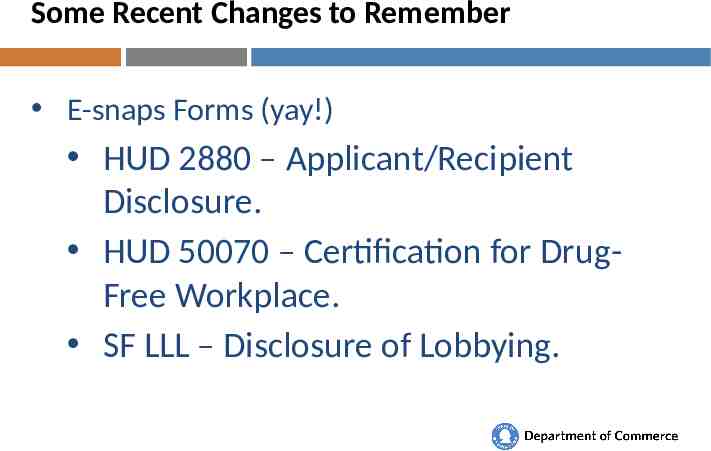
Some Recent Changes to Remember E-snaps Forms (yay!) HUD 2880 – Applicant/Recipient Disclosure. HUD 50070 – Certification for DrugFree Workplace. SF LLL – Disclosure of Lobbying. 10
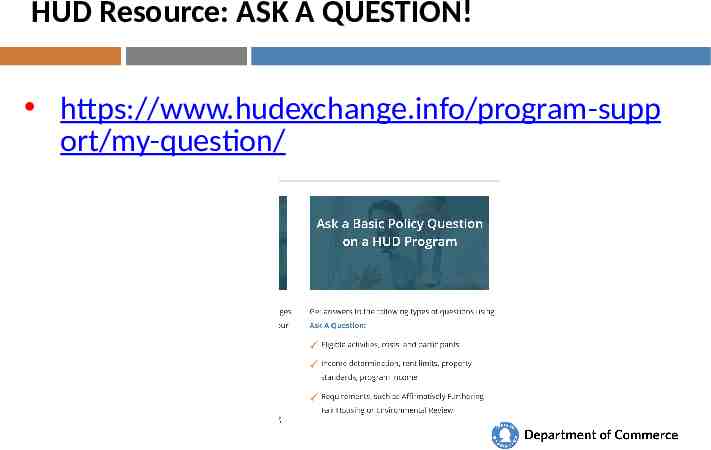
HUD Resource: ASK A QUESTION! https://www.hudexchange.info/program-supp ort/my-question/ 11
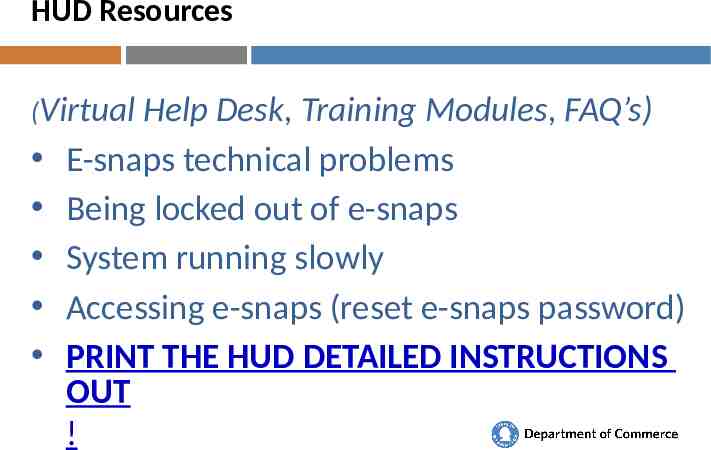
HUD Resources (Virtual Help Desk, Training Modules, FAQ’s) E-snaps technical problems Being locked out of e-snaps System running slowly Accessing e-snaps (reset e-snaps password) PRINT THE HUD DETAILED INSTRUCTIONS OUT ! 12
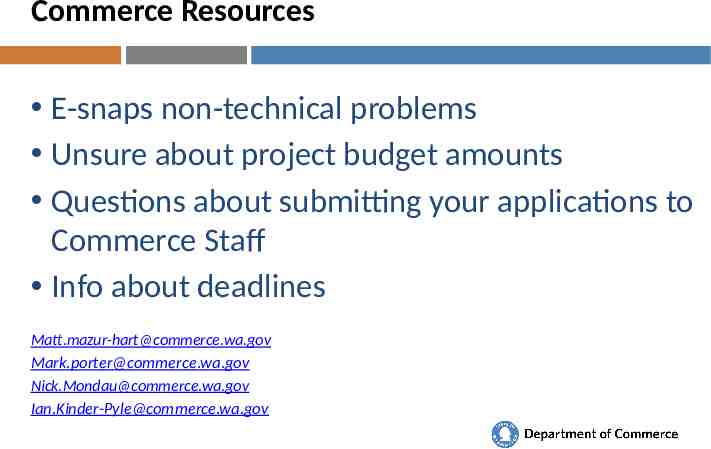
Commerce Resources E-snaps non-technical problems Unsure about project budget amounts Questions about submitting your applications to Commerce Staff Info about deadlines [email protected] [email protected] [email protected] [email protected] 13
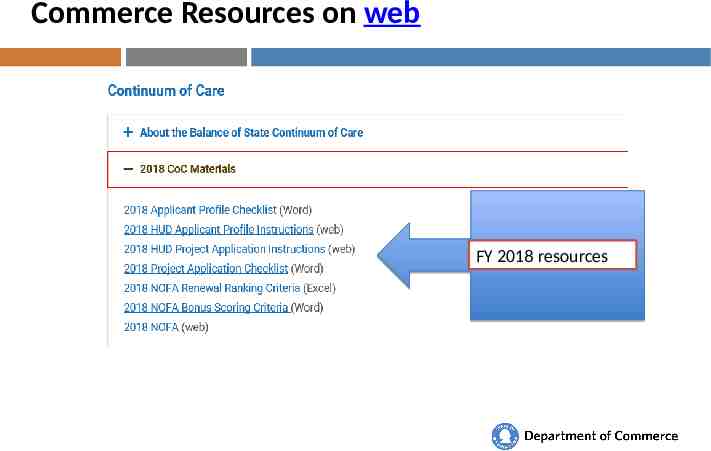
Commerce Resources on web FY 2018 resources 14
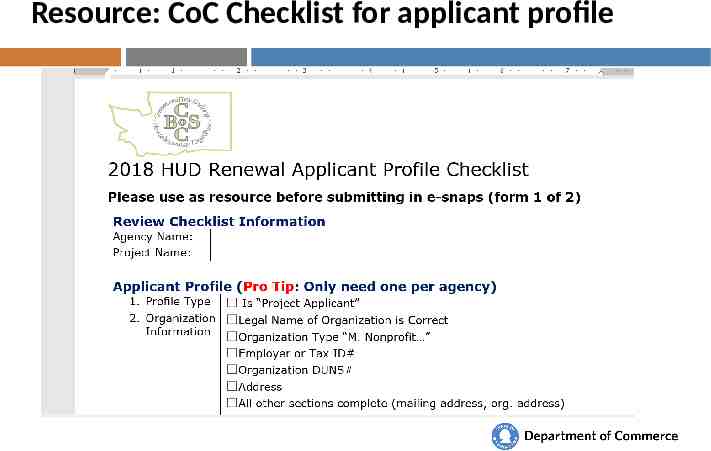
Resource: CoC Checklist for applicant profile 15
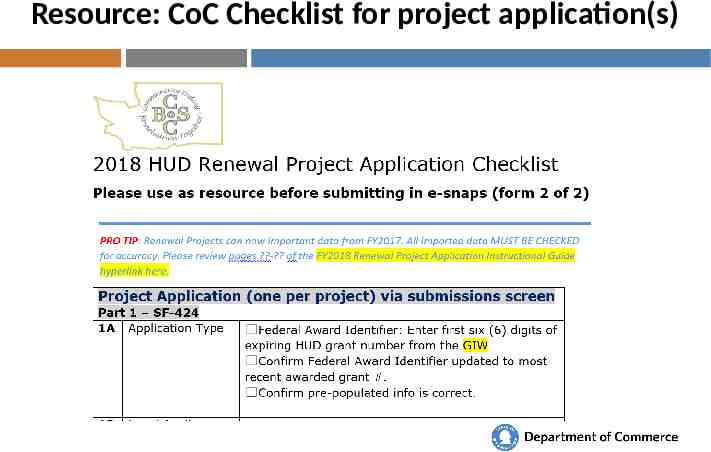
Resource: CoC Checklist for project application(s) 16
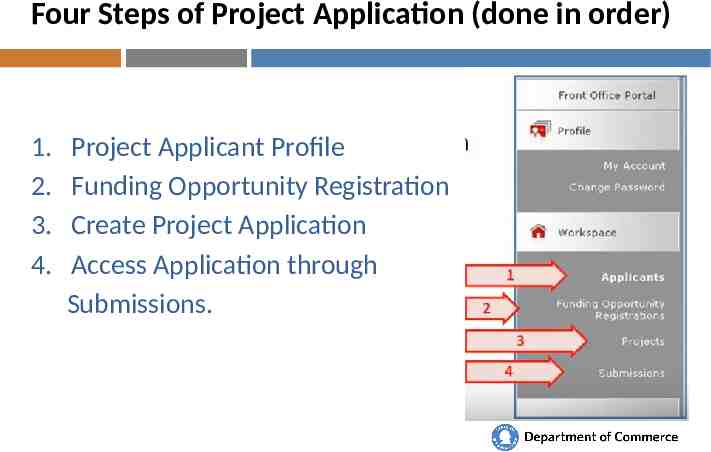
Four Steps of Project Application (done in order) 1. 2. 3. 4. Project Applicant Profile Funding Opportunity Registration Create Project Application Access Application through Submissions. 17
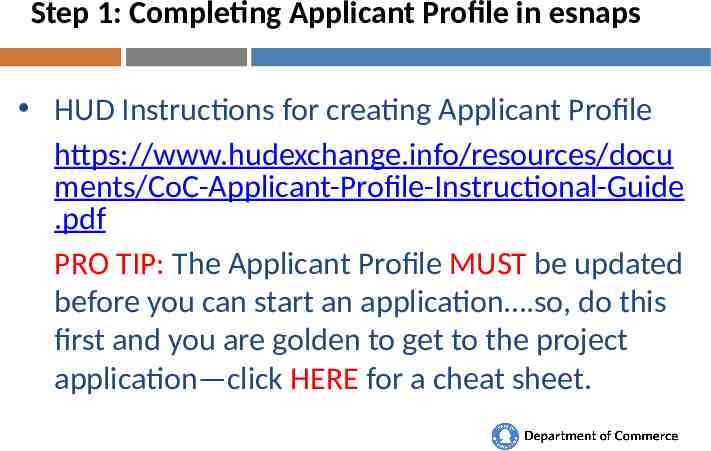
Step 1: Completing Applicant Profile in esnaps HUD Instructions for creating Applicant Profile https://www.hudexchange.info/resources/docu ments/CoC-Applicant-Profile-Instructional-Guide .pdf PRO TIP: The Applicant Profile MUST be updated before you can start an application .so, do this first and you are golden to get to the project application—click HERE for a cheat sheet. 18
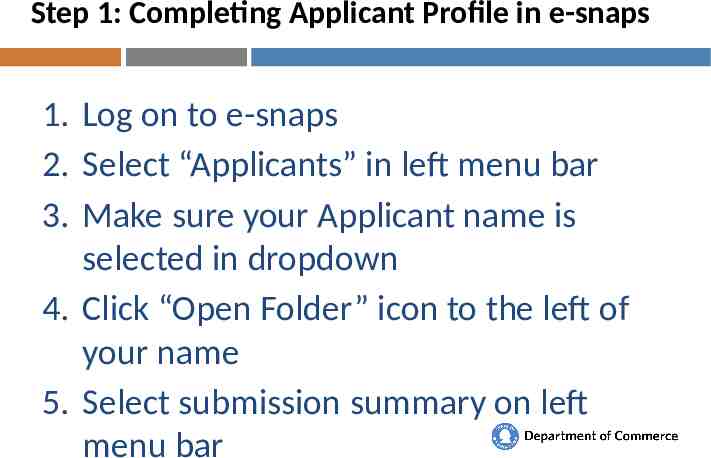
Step 1: Completing Applicant Profile in e-snaps 1. Log on to e-snaps 2. Select “Applicants” in left menu bar 3. Make sure your Applicant name is selected in dropdown 4. Click “Open Folder” icon to the left of your name 5. Select submission summary on left menu bar 19
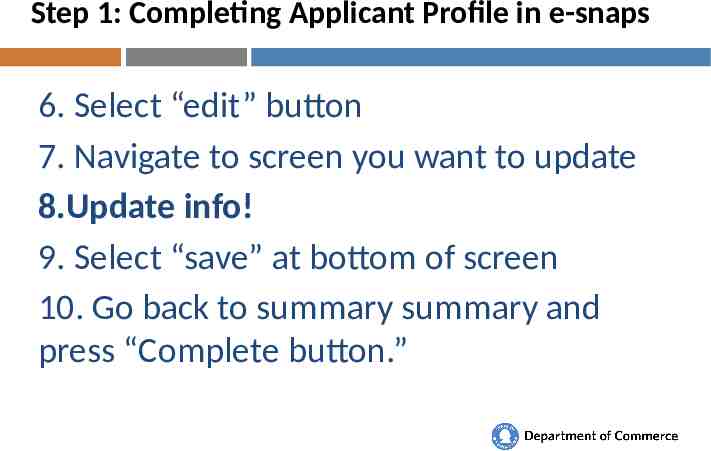
Step 1: Completing Applicant Profile in e-snaps 6. Select “edit” button 7. Navigate to screen you want to update 8.Update info! 9. Select “save” at bottom of screen 10. Go back to summary summary and press “Complete button.” 20
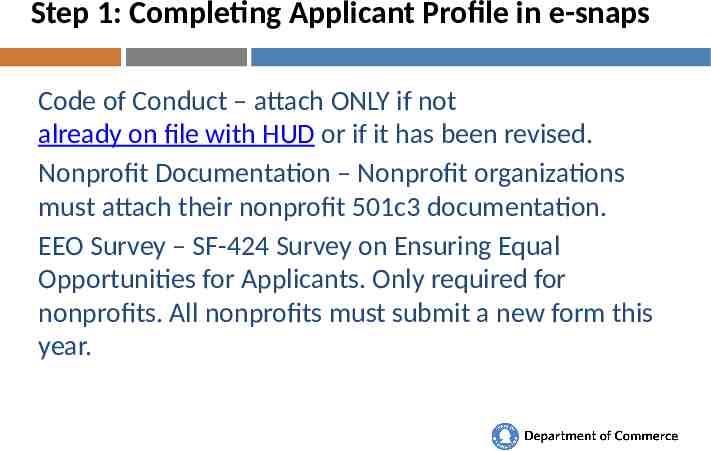
Step 1: Completing Applicant Profile in e-snaps Code of Conduct – attach ONLY if not already on file with HUD or if it has been revised. Nonprofit Documentation – Nonprofit organizations must attach their nonprofit 501c3 documentation. EEO Survey – SF-424 Survey on Ensuring Equal Opportunities for Applicants. Only required for nonprofits. All nonprofits must submit a new form this year. 21
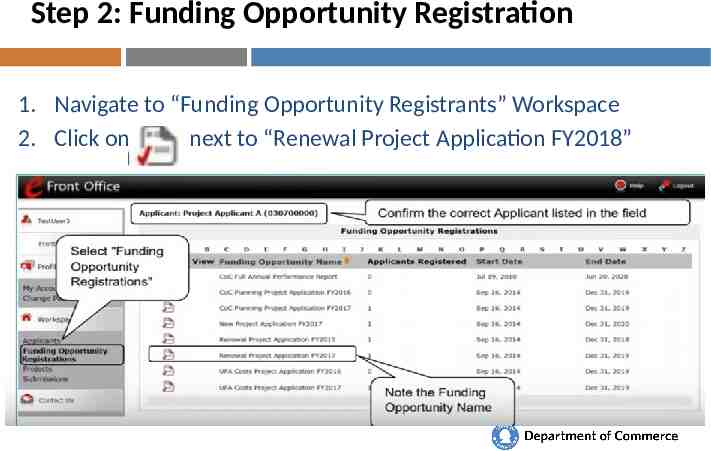
Step 2: Funding Opportunity Registration 1. Navigate to “Funding Opportunity Registrants” Workspace 2. Click on next to “Renewal Project Application FY2018” 22
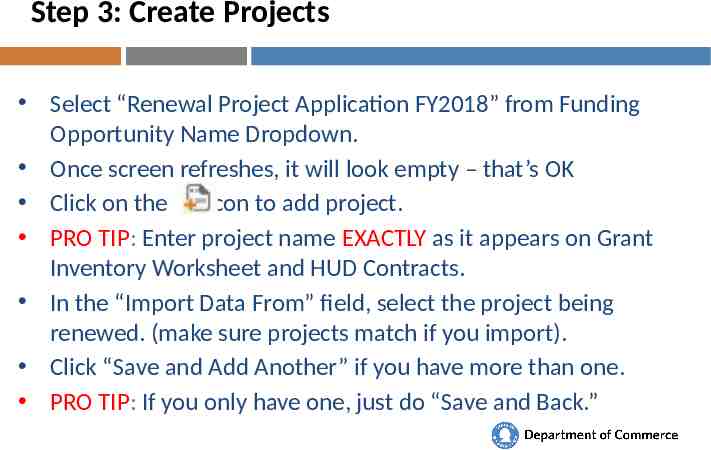
Step 3: Create Projects Select “Renewal Project Application FY2018” from Funding Opportunity Name Dropdown. Once screen refreshes, it will look empty – that’s OK Click on the icon to add project. PRO TIP: Enter project name EXACTLY as it appears on Grant Inventory Worksheet and HUD Contracts. In the “Import Data From” field, select the project being renewed. (make sure projects match if you import). Click “Save and Add Another” if you have more than one. PRO TIP: If you only have one, just do “Save and Back.” 23
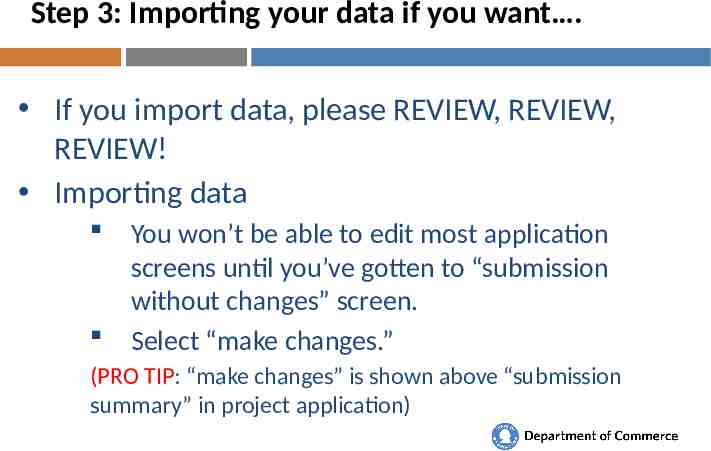
Step 3: Importing your data if you want . If you import data, please REVIEW, REVIEW, REVIEW! Importing data You won’t be able to edit most application screens until you’ve gotten to “submission without changes” screen. Select “make changes.” (PRO TIP: “make changes” is shown above “submission summary” in project application) 24
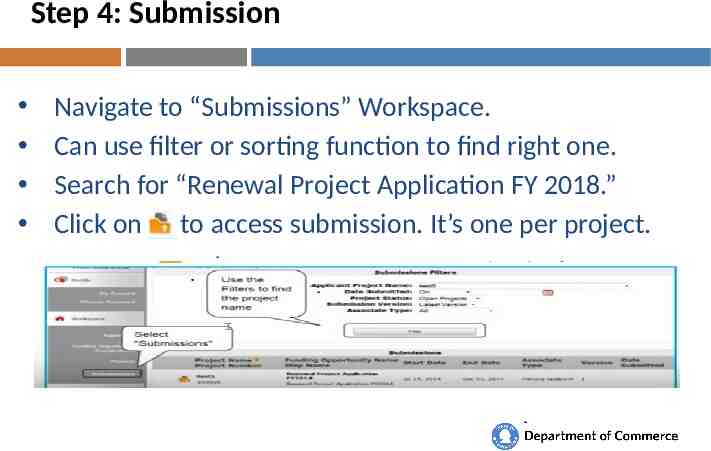
Step 4: Submission Navigate to “Submissions” Workspace. Can use filter or sorting function to find right one. Search for “Renewal Project Application FY 2018.” Click on to access submission. It’s one per project. 25
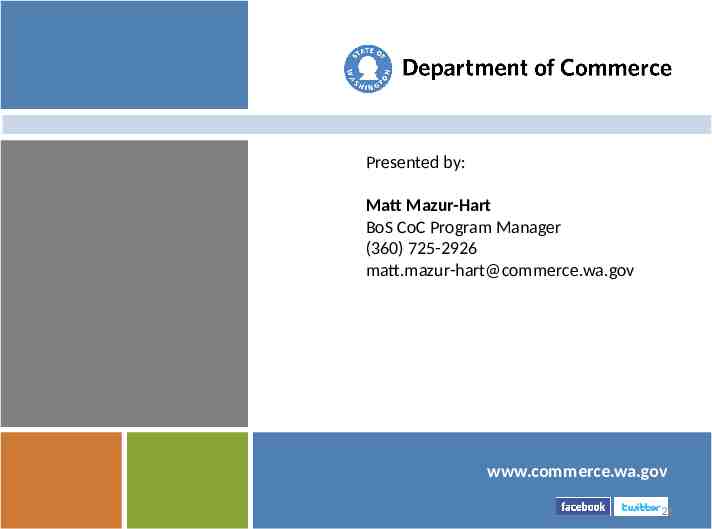
Presented by: Matt Mazur-Hart BoS CoC Program Manager (360) 725-2926 [email protected] www.commerce.wa.gov 26