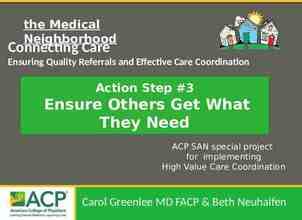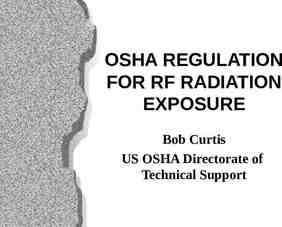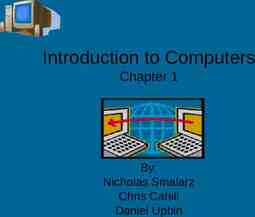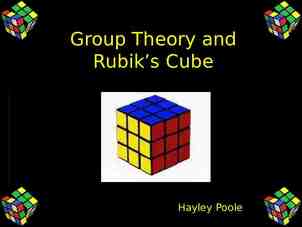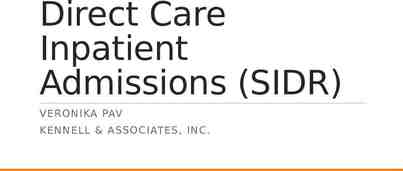The Online Library Catalog at Braddock Elementary School Using
20 Slides1,013.50 KB
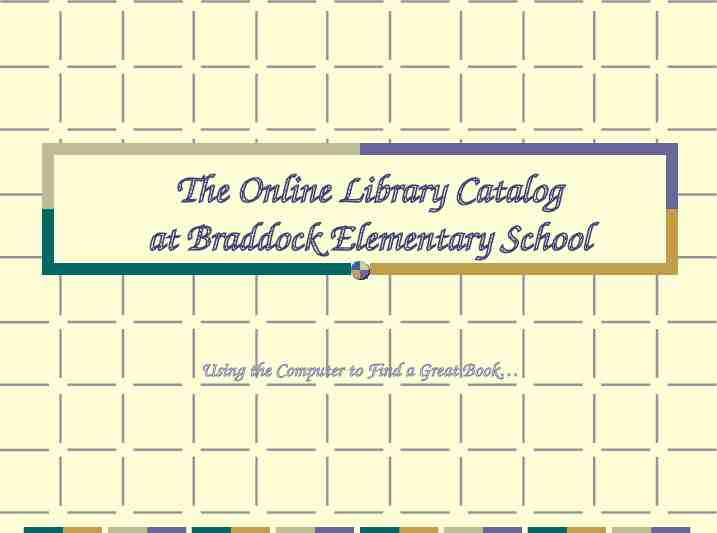
The Online Library Catalog at Braddock Elementary School Using the Computer to Find a Great Book

FCPS Online Library Catalog The Fairfax County Public Schools Online Library Catalog is available from any Web browser. You may search the online catalog from your classroom, your home, or the library. The web address is at http://libcat.fcps.edu.

Library Selection Search under ALL to search all of FCPS. Best way to search is by School. Use drop down feature to search for Braddock ES.

Library Selection From The Braddock Elementary School HomePage. Click on Academics Select Library Catalog The web address is: http://www.fcps.edu/ BraddockES/library. html

Search/Home A keyword search will find the word in any part of the field, in any order. Everything - the catalog will search for the word you type in subject, title, and author. Subject – the catalog will search for subject words only. Title – the catalog will search for title words only. Author – the catalog will search for author names only.

Keyword A title search for “magnetism” will find books with “magnetism” anywhere in the title.

All Libraries Search The results for this search by ALL produced 131 titles. There are 6 titles when searching by Braddock ES

Braddock ES Search Call Number – 538 GIA Title – The Attractive Story of Magnetism with Max Axiom, Super Scientist Author – Gianopoulos, Andrea (last name, first name, dates) Date – 2008 Location – Graphic Novel Keep – can click on box to begin a list of books you are interested in Format Icon indicates the format of the title: book, video, etc.

Advanced Search Advance search is another type of keyword search which allows the user to combine different types of searches, such as author, series, subject, and title. The search may be limited by type (e.g. Book, Video, Ref-Book, AV or Periodical) or by location (e.g. Fiction, Paperback, Biography, etc.) Be sure to select the desired library in the Library field.

Advanced Search Narrow your search to find exactly what you are looking for!

A Single book record:

Toolbar information: Back Up Use the Back Up button when searching, instead of the browser’s navigational button. Using the Back Up button makes sure that you won’t lose your information. New Search The New Search button clears your search and returns you to the Quick Search screen. Keepers (discussed later) Previous/Next Moves to the next page of 20 titles; or, when viewing a single record selected from a list of records, use these buttons to view the next or previous record in the list.

Library Record To select one item on the list, click on the Title (hyperlinked). A view of the bibliographic record will be presented.

Full Bibliographic Record There are 3 tabs: Item Information – basic information about the book. A Look Inside – summary, reviews, table of contents. Catalog Record – more detailed information about the book.

Item Information Basic Information about the book. Find more by the author – lists other books written by the author. Find more on these topics – lists other books and materials about the subjects. Nearby items on shelf – see what other related books are available.

A Look Inside Quick Links – quickly connects to review, summary, or Table of Contents. Review – what critics think. Summary – quick description of book. Table of Contents – all information is listed.

Catalog Record More detailed information. Hyperlinks Physical description Summary Subject Terms – hyperlinked and searchable.

Keepers List To create a list of selected titles, click on the Keep box next to the desired title. When all the titles are selected, click on Kept at top of page. Click Remove if title is no longer needed for Keepers List.

Kept List Sort the Kept list. Print the Kept list. Email the Kept list

What are you waiting for? Go find some great books!