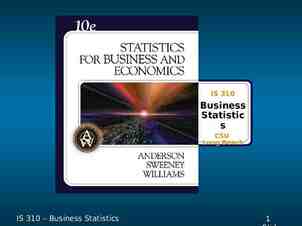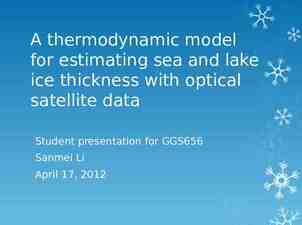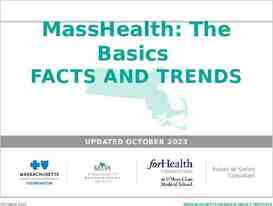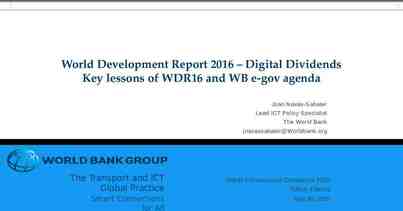Registration On WebAdvisor 1
31 Slides3.54 MB

Registration On WebAdvisor 1

Login to Web Advisor 2

WebAdvisor 3
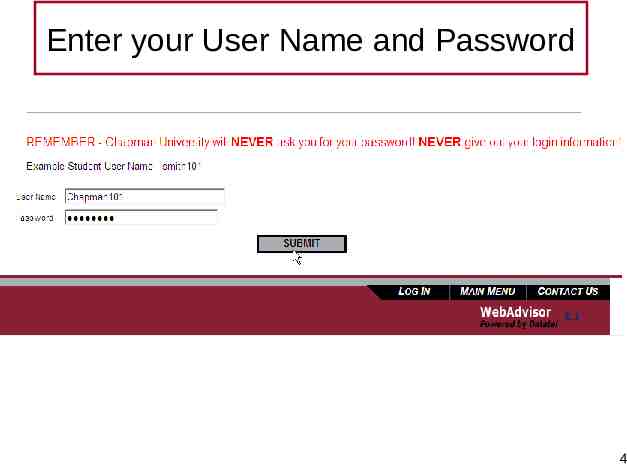
Enter your User Name and Password 4
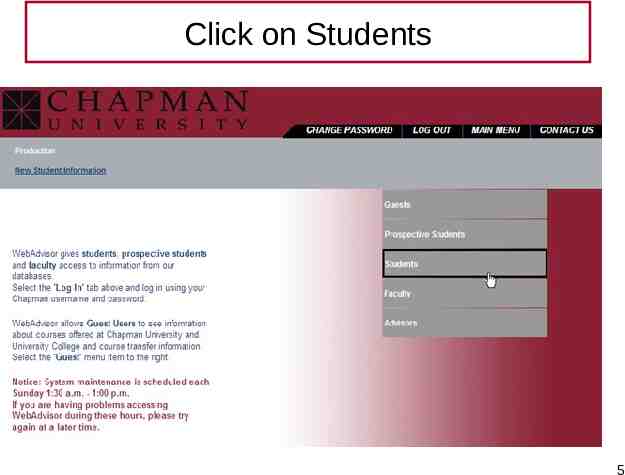
Click on Students 5

Tools for Registration in the Students Menu Search for Course Sections allows you to view the schedule of classes being offered before registering Registration Eligibility shows your appointed registration date and time, your academic status, and any registration holds on your record Register for Course Sections allows you to select classes and move them to your Preferred List before your assigned registration date and time. My Class Schedule confirms your registered classes, shows your classroom locations, & helps you find your textbooks with the Bookstore’s search engine View & Manage My Waitlist lets you view your ranking on the waitlist or remove classes from your waitlist 6
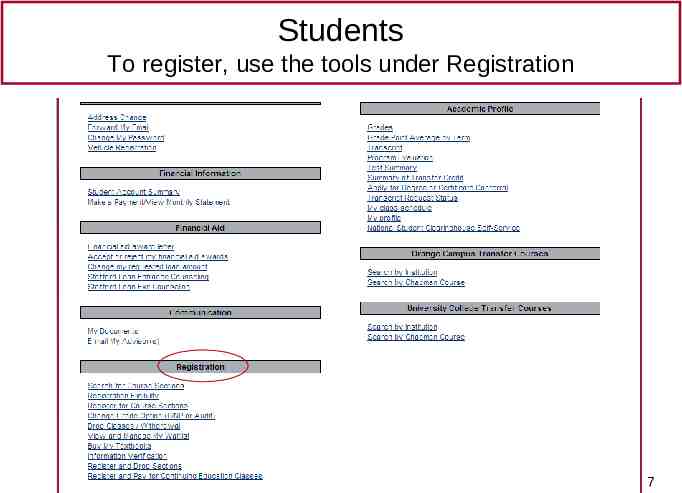
Students To register, use the tools under Registration 7

Registration Eligibility View your assigned registration date and start time 8

Register for Course Sections To begin course registration, click here 9

Choose your campus: Chapman University Students 10

Steps to Register Course Sections Step 1: Search for courses and Build Preferred List Step 2: Register course sections from Preferred List, or add course sections to wait list. Step 3: Remove sections that failed to complete registration. Step 4: Take action within 24 hours of notification when your spot on waitlist becomes available. Step 5: Confirm registration and class information from My Class Schedule. 11

Search & Build Preferred List 12

Step 1: Search for Course Sections To search the schedule for classes, select term & at least one other criteria such as subject, course level, course number, or a GE type. 13

From search results, add sections to Preferred List Check box and submit selected sections to move to Preferred List Closed or Waitlisted classes may be moved to preferred list, but they cannot be registered. They may only be added to wait list. 14

Step 2: Register Course Sections from Preferred List Select ACTION from drop-down menu to Register or to Wait list Preferred Sections Current Registrations Select ACTION to register or to waitlist sections from preferred list Check Drop box only to drop sections from Current Registrations 15

Registration Actions Use one of the Registration actions to add a class to your class schedule, or to a wait list 16

To register a course section, set Action to RG. To be added on a wait list for a Closed or Waitlisted class, set Action to WL Other Registration Action option Chapman Student Select RP to register a section with P/NP grading option 17

Step 3: Remove any sections that failed registration With the red-lettered notations on top of the screen, Web Advisor notifies you on failed registrations. Follow the suggested actions to clear your submission for completion. When you qualify in all the sections you requested to register, your registration submission will be completed by WebAdvisor. Change Action on ART-195 from RG to WL – Waitlist as suggested by WebAdvisor Change Action on PA-129 from RG to blank (to keep on preferred list), or RM – Remove from List. 18

Completed Registration Results 19
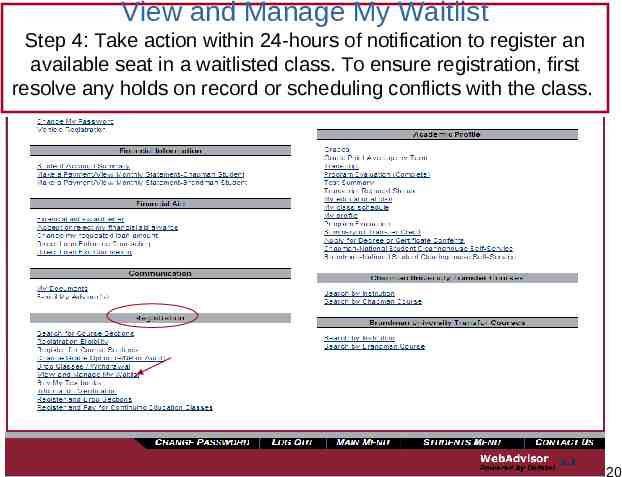
View and Manage My Waitlist Step 4: Take action within 24-hours of notification to register an available seat in a waitlisted class. To ensure registration, first resolve any holds on record or scheduling conflicts with the class. 20

Email Notification of Waitlisting Seat Availability Students who receive this notice but do not register for the available waitlisted class by the deadline will be deleted from the waitlist. The next student will be moved to the top of the waitlist and will be offered the Waitlisting Seat Availability. 21
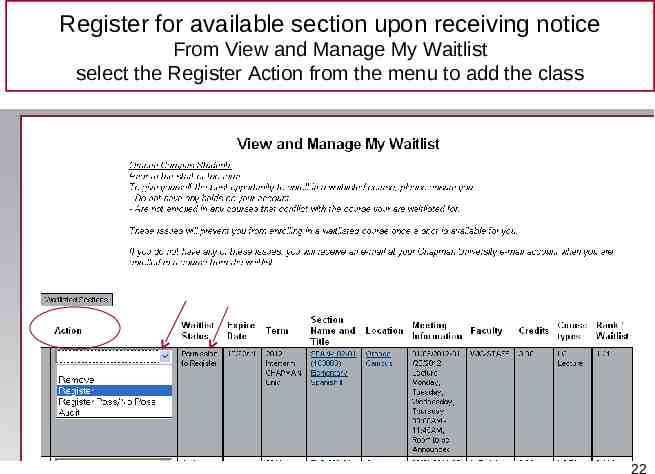
Register for available section upon receiving notice From View and Manage My Waitlist select the Register Action from the menu to add the class 22

Successfully Registered Waitlisted Class 23

Waitlist Registration with Errors Resolve the error and try your registration again 24

To remove a class from your waitlist, set action to RM and submit 25

Waitlist Ranking Students in a waitlist are ranked by criteria set forth by the section’s department, such as the student’s major, minor, and/or student level 26

Step 5: Confirm registration and class information from class schedule in Students’ Academic Profile My Class Schedule 27

Print My Class Schedule Select the term from the drop-down menu and click submit 28

Print My Class Schedule Confirm your class room locations and check your waitlists 29

Log Out To ensure security, log out from Web Advisor and close the browser window when using publicly accessible computers 30

www.chapman.edu/registrar Contact the Registrar’s Office for questions on registration 31