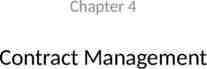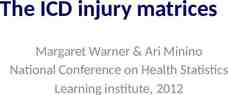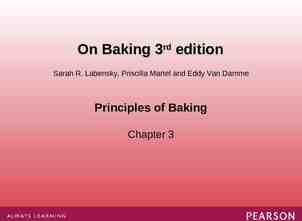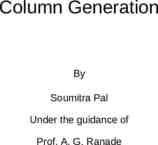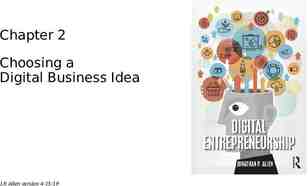Inventory Report Writer Edward M. Kwang President
21 Slides1.23 MB

Inventory Report Writer Edward M. Kwang President
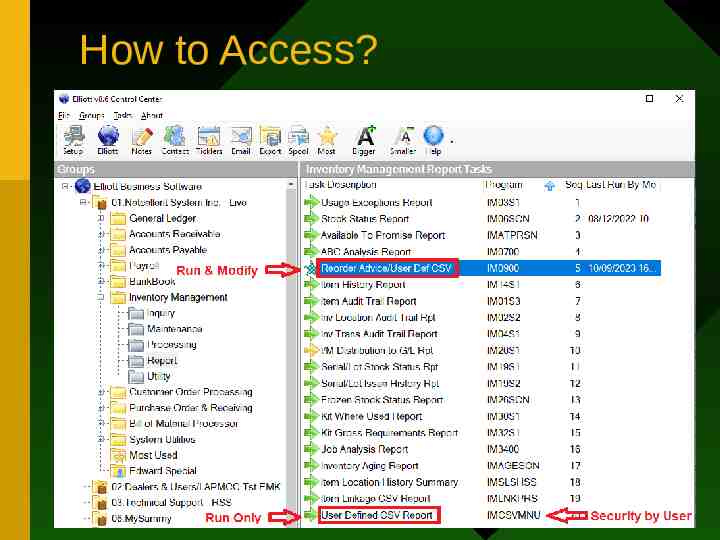
How to Access?
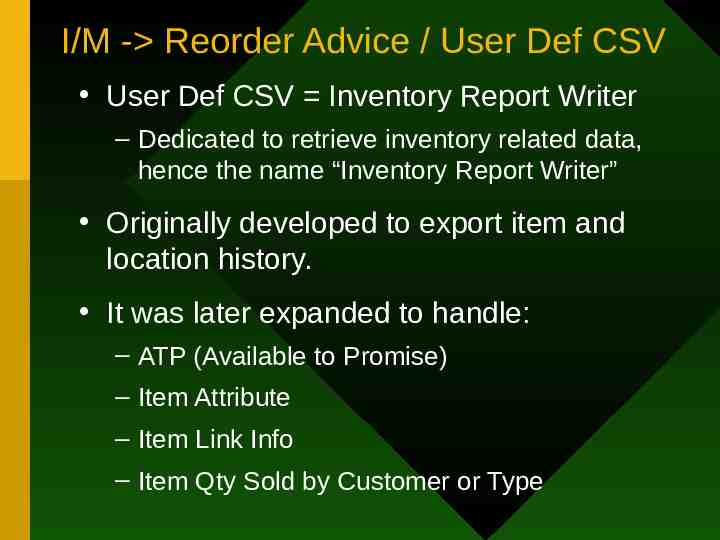
I/M - Reorder Advice / User Def CSV User Def CSV Inventory Report Writer – Dedicated to retrieve inventory related data, hence the name “Inventory Report Writer” Originally developed to export item and location history. It was later expanded to handle: – ATP (Available to Promise) – Item Attribute – Item Link Info – Item Qty Sold by Customer or Type
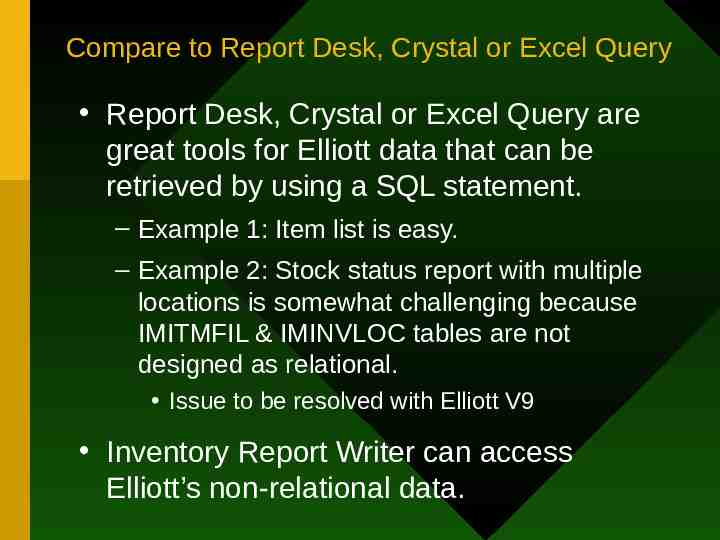
Compare to Report Desk, Crystal or Excel Query Report Desk, Crystal or Excel Query are great tools for Elliott data that can be retrieved by using a SQL statement. – Example 1: Item list is easy. – Example 2: Stock status report with multiple locations is somewhat challenging because IMITMFIL & IMINVLOC tables are not designed as relational. Issue to be resolved with Elliott V9 Inventory Report Writer can access Elliott’s non-relational data.
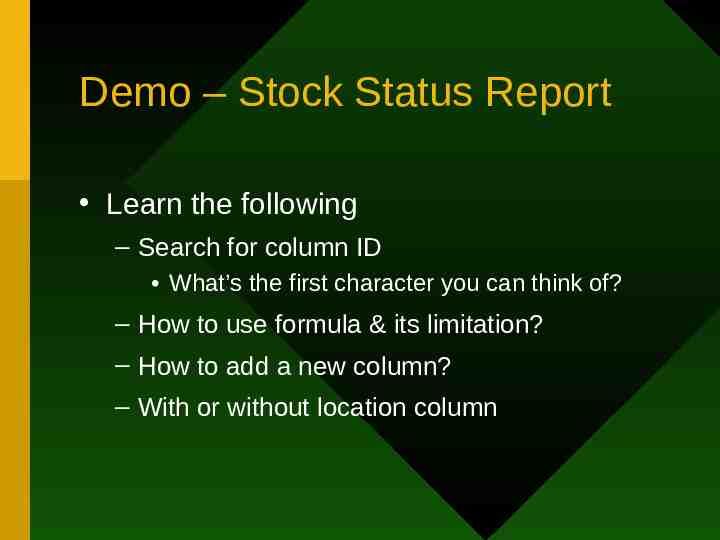
Demo – Stock Status Report Learn the following – Search for column ID What’s the first character you can think of? – How to use formula & its limitation? – How to add a new column? – With or without location column
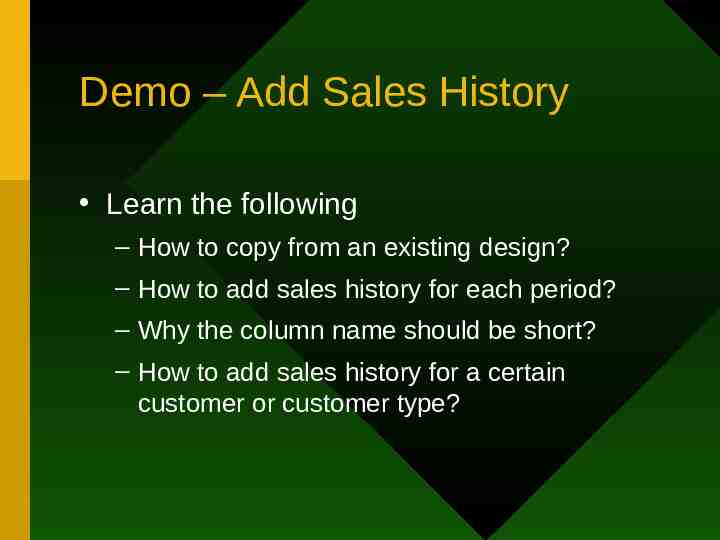
Demo – Add Sales History Learn the following – How to copy from an existing design? – How to add sales history for each period? – Why the column name should be short? – How to add sales history for a certain customer or customer type?

EDI 846 Inventory Advice Purpose: when working with e-retailers, the document advises your inventory availability. You may send updated quantities to them several times a day. Users can send necessary data through – Export Processor – Automated through Windows Scheduler (Partial Solution) – User Defined CSV – Automated through Deferred Processing
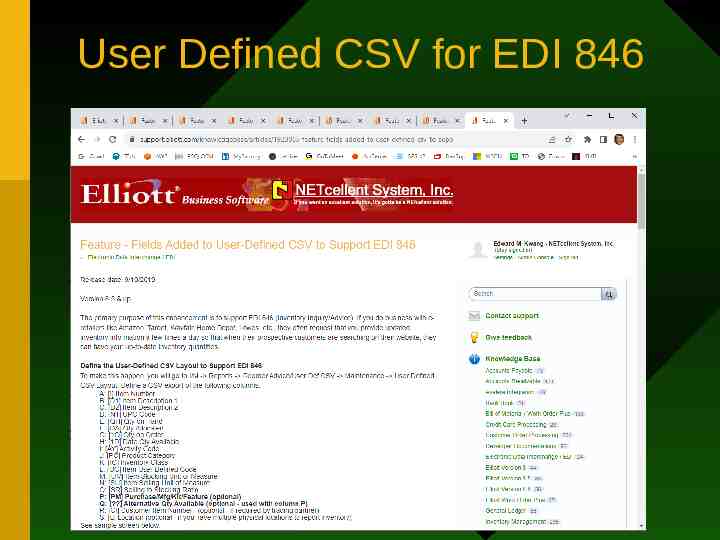
User Defined CSV for EDI 846
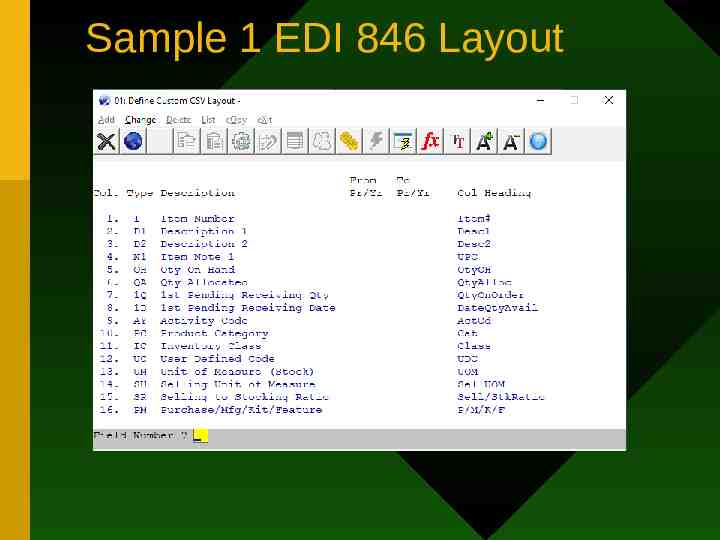
Sample 1 EDI 846 Layout
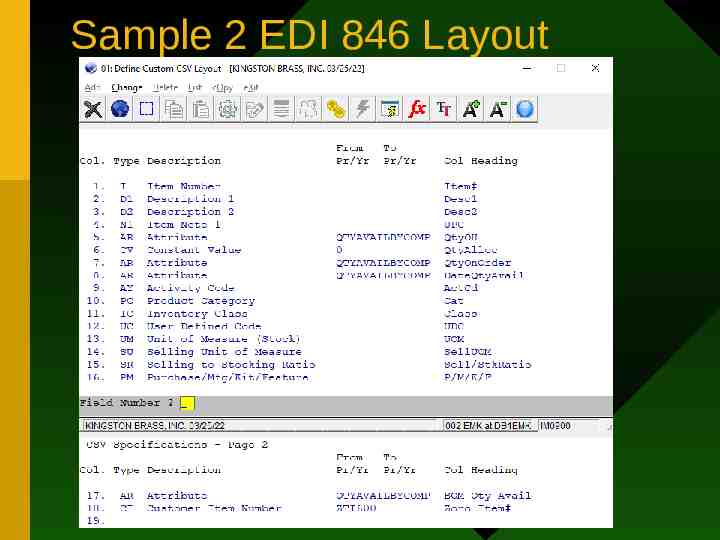
Sample 2 EDI 846 Layout

Custom ESS Setting for 846 By UDC, when Qty Min, send zero. If no customer item # setup, don’t send Sending which quantity depends on: – P Purchase Item – MP Manufacturing but mostly purchase – M or MM Manufacutring – K Kit Item
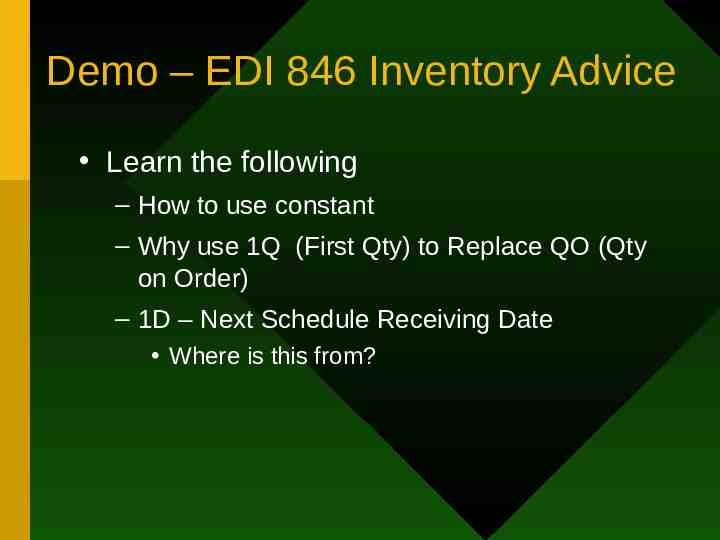
Demo – EDI 846 Inventory Advice Learn the following – How to use constant – Why use 1Q (First Qty) to Replace QO (Qty on Order) – 1D – Next Schedule Receiving Date Where is this from?
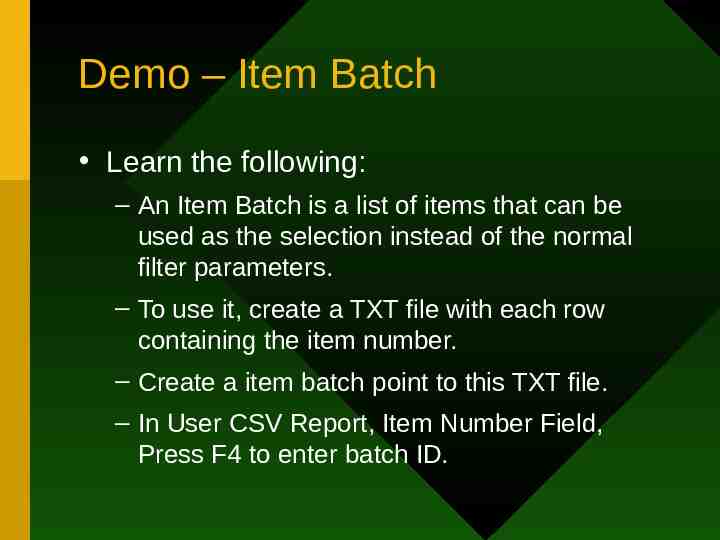
Demo – Item Batch Learn the following: – An Item Batch is a list of items that can be used as the selection instead of the normal filter parameters. – To use it, create a TXT file with each row containing the item number. – Create a item batch point to this TXT file. – In User CSV Report, Item Number Field, Press F4 to enter batch ID.

Two Types of Business Purchase or Manufacture to Stock – Forecasting is important. – Commonly uses sales history to forecast. Purchase or Manufacture to Order – Will require lead time Purchasing Production – Customer can still adjust their orders. – Planners need to adjust PO or WO according to customer’s latest demand. – Getting it wrong can be devastating.

What is ATP? ATP Available to Promise – A database of future activities including: Replenishments (PO, WO parents) Requirements (SO, WO components) – Add current Qty OH, project future balance – Negative means shortage, & planner should Create PO for components Create WO for parents ATP is a real time MRP (Material Requirement Planning)
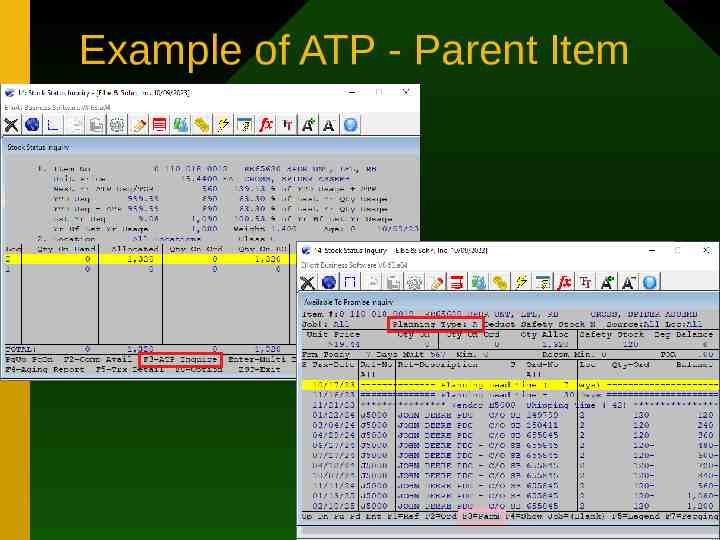
Example of ATP - Parent Item
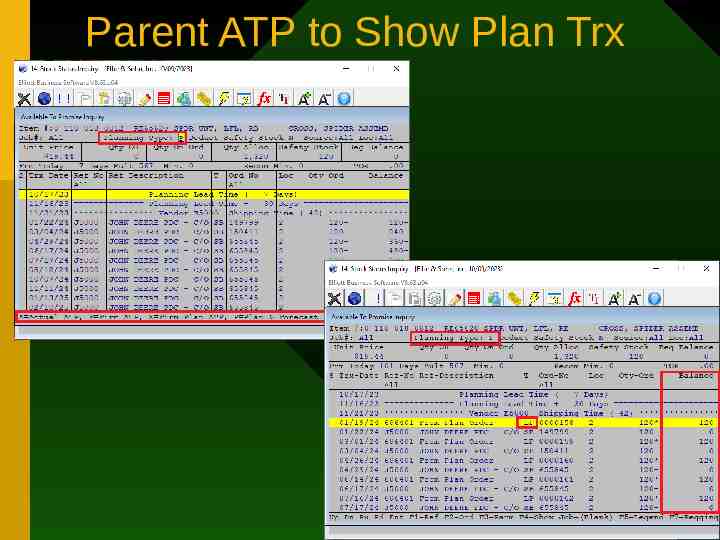
Parent ATP to Show Plan Trx
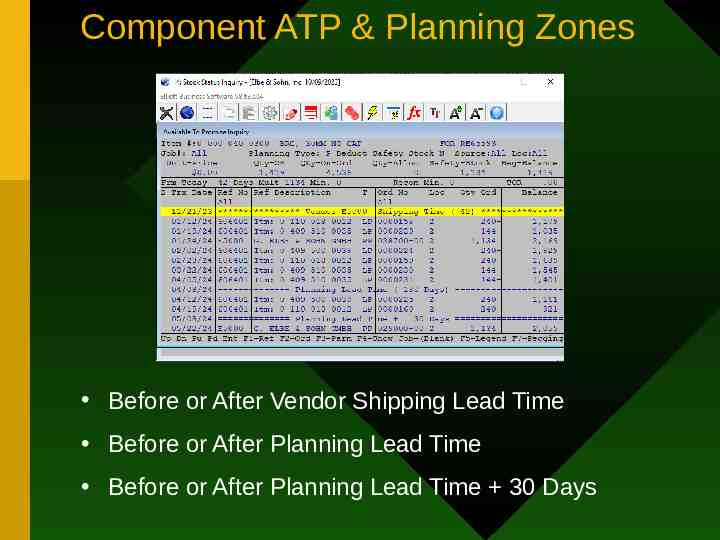
Component ATP & Planning Zones Before or After Vendor Shipping Lead Time Before or After Planning Lead Time Before or After Planning Lead Time 30 Days

Demo – Add ATP Data Create daily, weekly or monthly buckets so planner can look for those items that become negative in any bucket. – As it gets closer, you want to see daily buckets – Then weekly, and in the future, monthly. Advantage of managing MRP in Excel – See multiple items planning in one screen – Easier for planners to get an overall picture
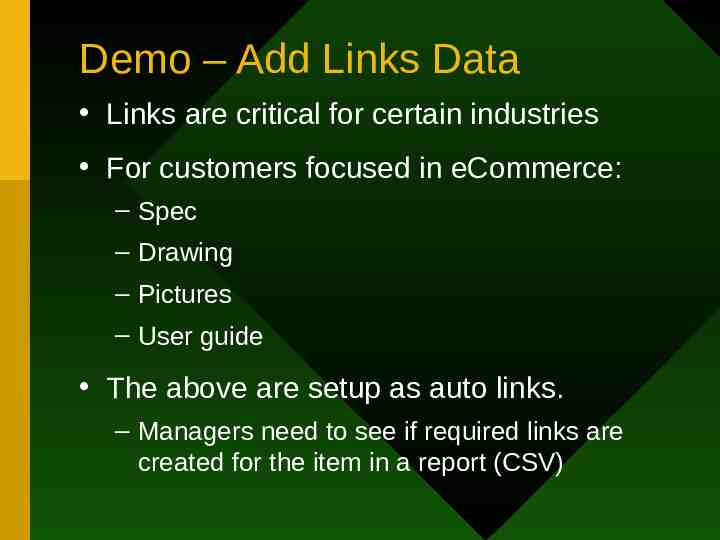
Demo – Add Links Data Links are critical for certain industries For customers focused in eCommerce: – Spec – Drawing – Pictures – User guide The above are setup as auto links. – Managers need to see if required links are created for the item in a report (CSV)
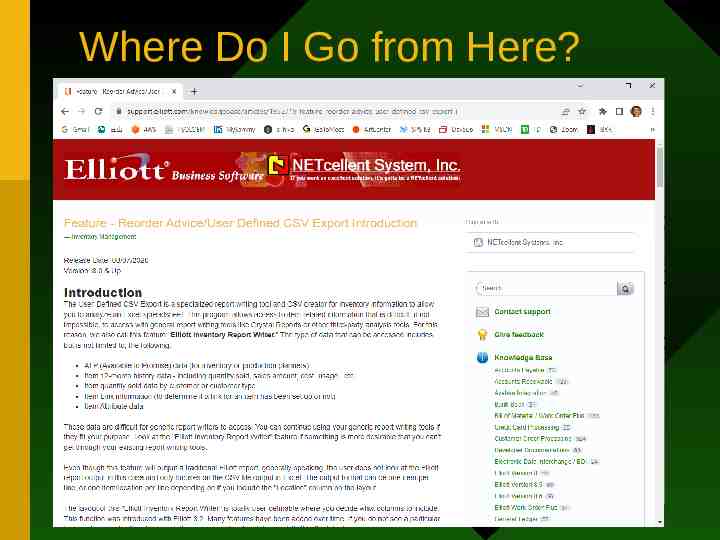
Where Do I Go from Here?