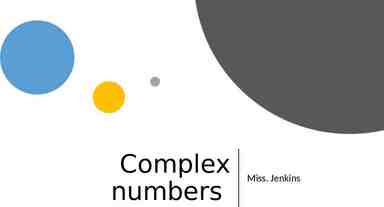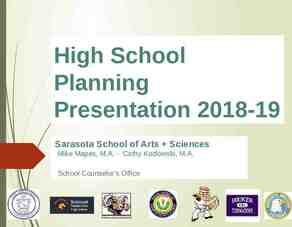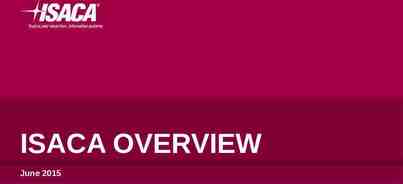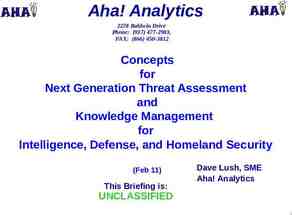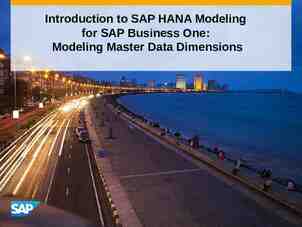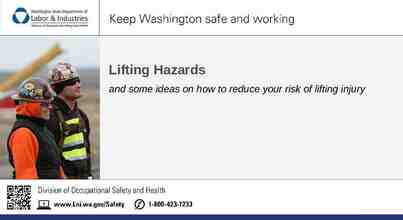Cloud SSL-VPN Access Guide (Internet office user access)
9 Slides2.00 MB
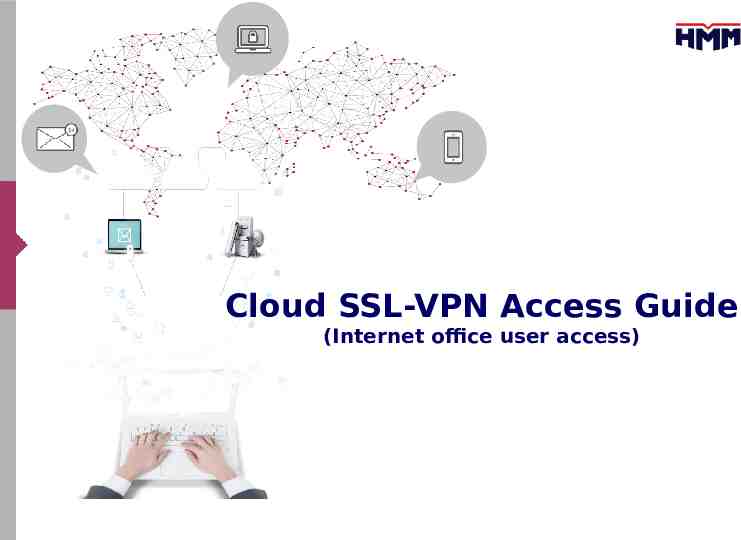
Cloud SSL-VPN Access Guide (Internet office user access)

1. SSL-VPN GlobalProtect Agent Installation SSL-VPN Login Access - URL : http://sslvpn.hmm21.com - ID : Groupware Portal ID / PWD : Groupware Portal Password ① Input ② Click “LOG IN” - Groupware ID(Portal ID : hmm0000) - Password(Portal password) 2

1. SSL-VPN GlobalProtect Agent Installation You need download the Agent Click GlobalProtect Agent 3

1. SSL-VPN GlobalProtect Agent Installation Download agent(32 bit or 64bit) for your PC Window bit version Download Agent for your PC Window bit version (bit version check : next page reference) 4

1. SSL-VPN GlobalProtect Agent Installation check the pc windows bit version(32bit or 64bit) right click “This PC” and click “Properties” Check bit window operation system 5

1. SSL-VPN GlobalProtect Agent Installation Installation Progress 1 Click “Next” Button 2 Installing 3 Finish (Click “Close” Button) 6

2. Agent Access Method 1) Click the Agent Icon like below image 2) Input “sslvpn.hmm21.com” address url 3) Click “Connect” button ② Input : sslvpn.hmm21.com ③ Click : Connect button ① When Agent is installed, a gray globe-shaped connection agent icon is created on the task bar as below, and clicking the icon displays the connection screen. 7

2. Agent Access Method Log-In : Groupware Portal ID&PWD - Refer to FAQ 3 if the pop-up window below is not produced ① Input the Groupware ID 및 Password ② Click “Sign In”Button 8

2. Agent Access Method You can see connecting like below screen. [Status] Connected(Log in) / Disconnect(Log out) When Agent login is complete, the globe icon turns blue in the taskbar and displays as Connect. After logging, you can access intra system(sbt,sbz .) 9