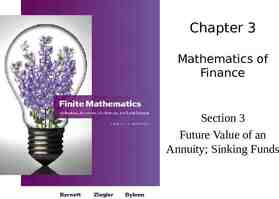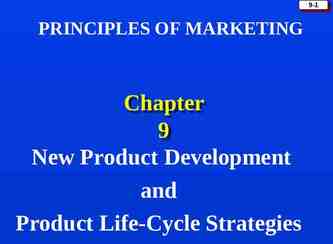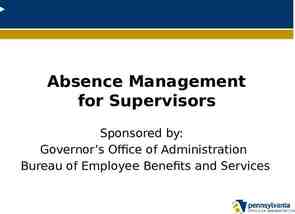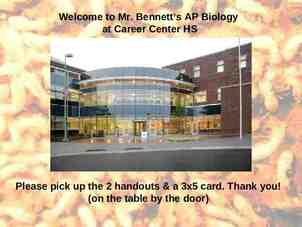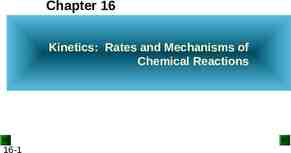Linking Khan Academy and College Board Student Accounts
8 Slides2.30 MB
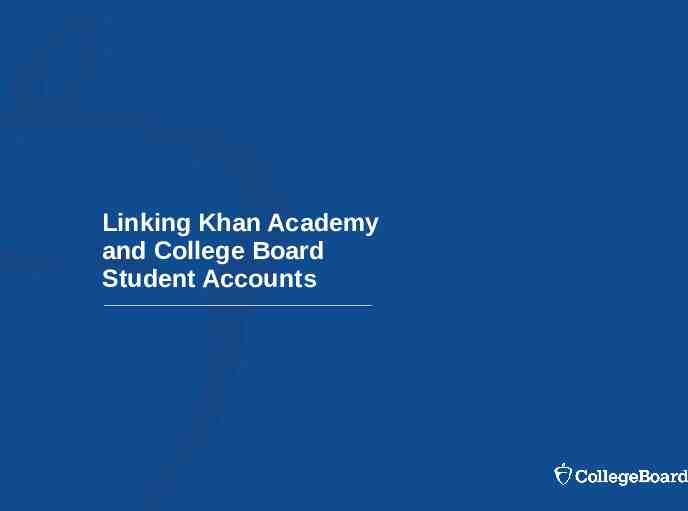
Linking Khan Academy and College Board Student Accounts
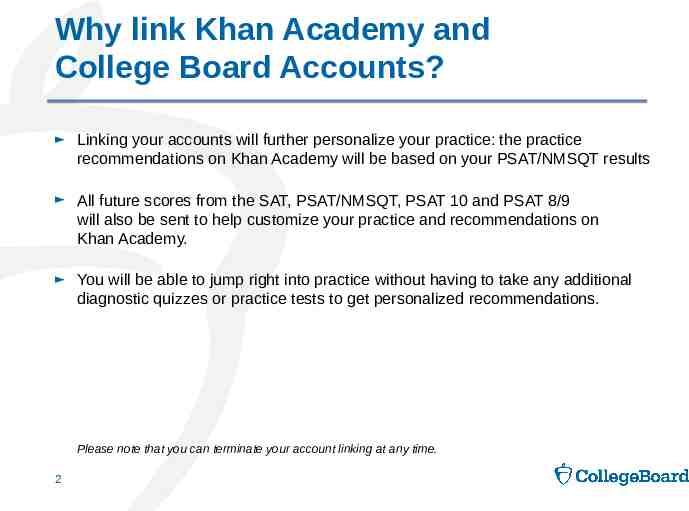
Why link Khan Academy and College Board Accounts? Linking your accounts will further personalize your practice: the practice recommendations on Khan Academy will be based on your PSAT/NMSQT results All future scores from the SAT, PSAT/NMSQT, PSAT 10 and PSAT 8/9 will also be sent to help customize your practice and recommendations on Khan Academy. You will be able to jump right into practice without having to take any additional diagnostic quizzes or practice tests to get personalized recommendations. Please note that you can terminate your account linking at any time. 2
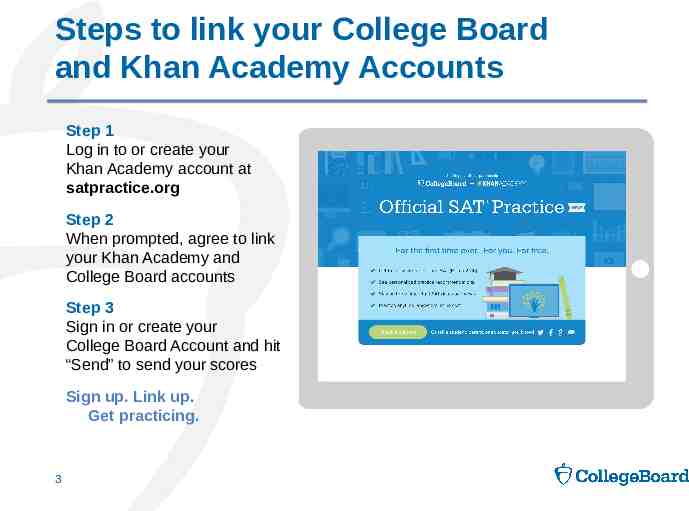
Steps to link your College Board and Khan Academy Accounts Step 1 Log in to or create your Khan Academy account at satpractice.org Step 2 When prompted, agree to link your Khan Academy and College Board accounts Step 3 Sign in or create your College Board Account and hit “Send” to send your scores Sign up. Link up. Get practicing. 3
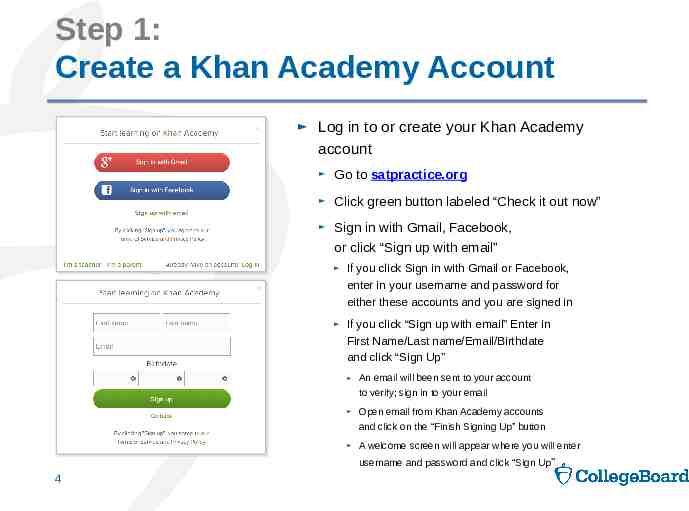
Step 1: Create a Khan Academy Account Log in to or create your Khan Academy account Go to satpractice.org Click green button labeled “Check it out now” Sign in with Gmail, Facebook, or click “Sign up with email” If you click Sign in with Gmail or Facebook, enter in your username and password for either these accounts and you are signed in If you click “Sign up with email” Enter in First Name/Last name/Email/Birthdate and click “Sign Up” An email will been sent to your account to verify; sign in to your email Open email from Khan Academy accounts and click on the “Finish Signing Up” button A welcome screen will appear where you will enter username and password and click “Sign Up” 4
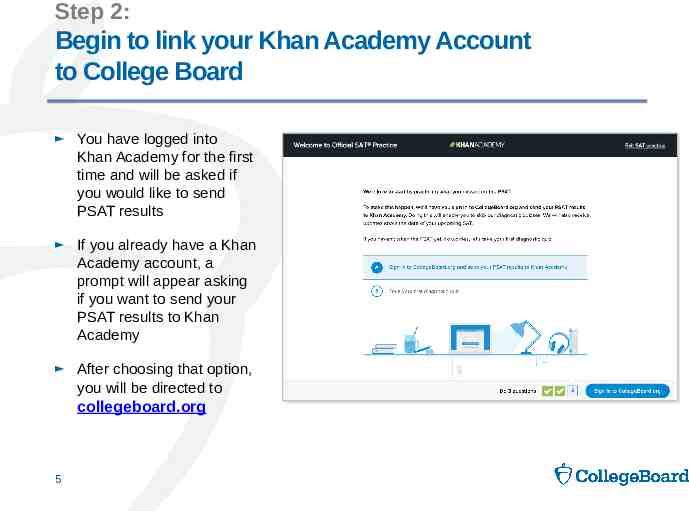
Step 2: Begin to link your Khan Academy Account to College Board You have logged into Khan Academy for the first time and will be asked if you would like to send PSAT results If you already have a Khan Academy account, a prompt will appear asking if you want to send your PSAT results to Khan Academy After choosing that option, you will be directed to collegeboard.org 5
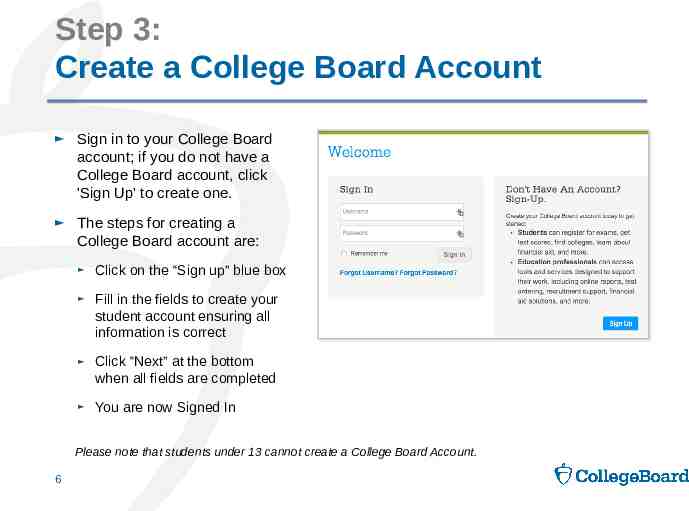
Step 3: Create a College Board Account Sign in to your College Board account; if you do not have a College Board account, click 'Sign Up' to create one. The steps for creating a College Board account are: Click on the “Sign up” blue box Fill in the fields to create your student account ensuring all information is correct Click “Next” at the bottom when all fields are completed You are now Signed In Please note that students under 13 cannot create a College Board Account. 6
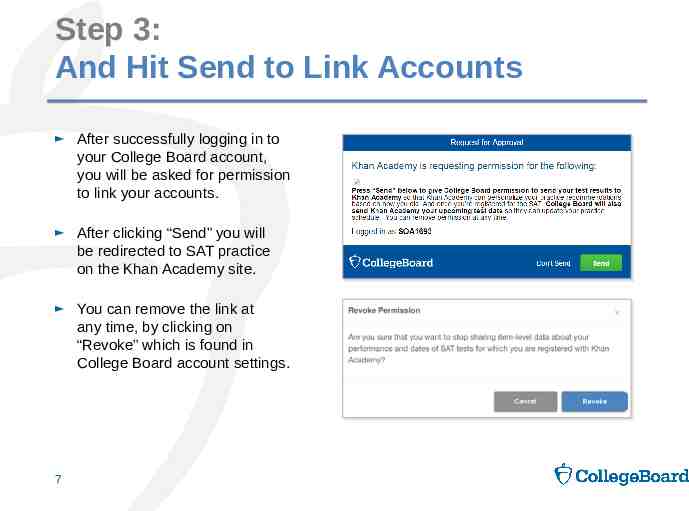
Step 3: And Hit Send to Link Accounts After successfully logging in to your College Board account, you will be asked for permission to link your accounts. After clicking “Send” you will be redirected to SAT practice on the Khan Academy site. You can remove the link at any time, by clicking on “Revoke” which is found in College Board account settings. 7
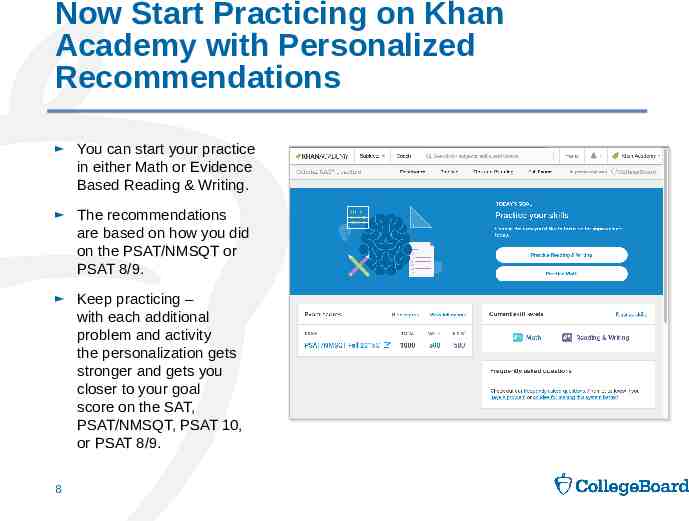
Now Start Practicing on Khan Academy with Personalized Recommendations You can start your practice in either Math or Evidence Based Reading & Writing. The recommendations are based on how you did on the PSAT/NMSQT or PSAT 8/9. Keep practicing – with each additional problem and activity the personalization gets stronger and gets you closer to your goal score on the SAT, PSAT/NMSQT, PSAT 10, or PSAT 8/9. 8