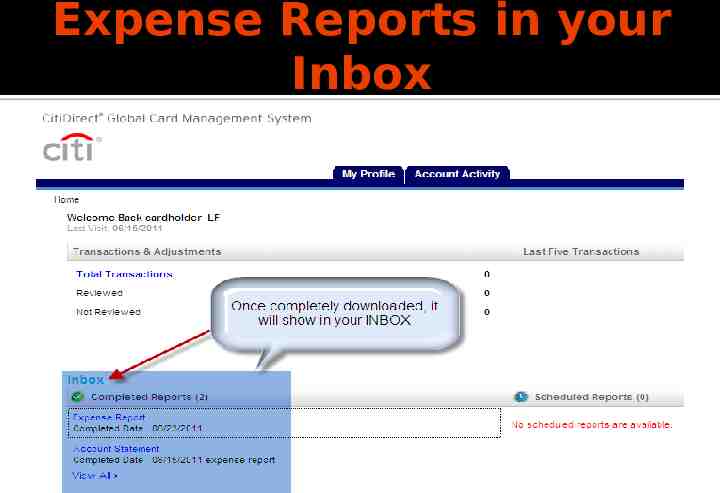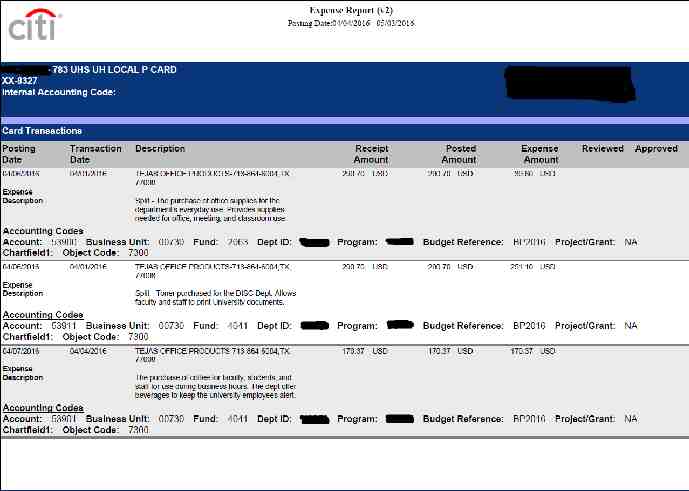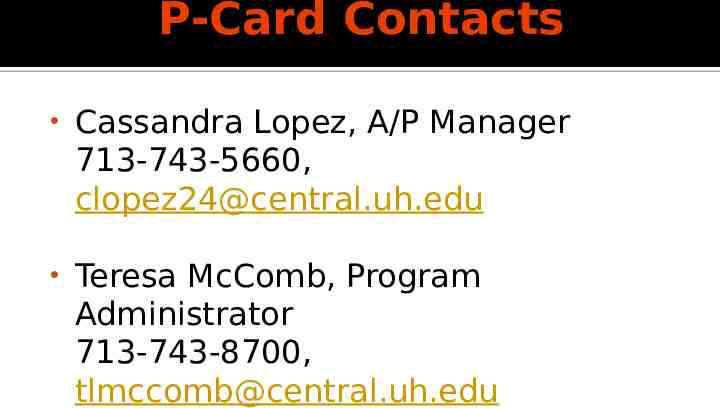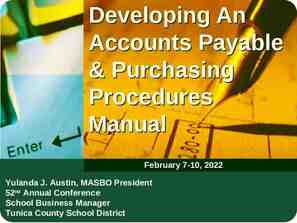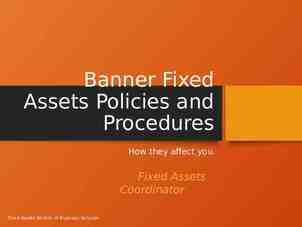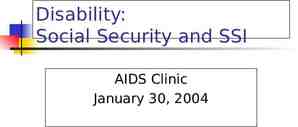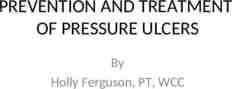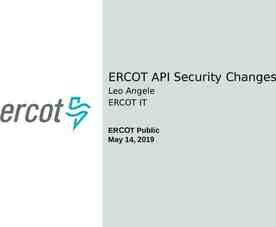GCMS Training for Business Contacts Global Card Management
41 Slides1.64 MB
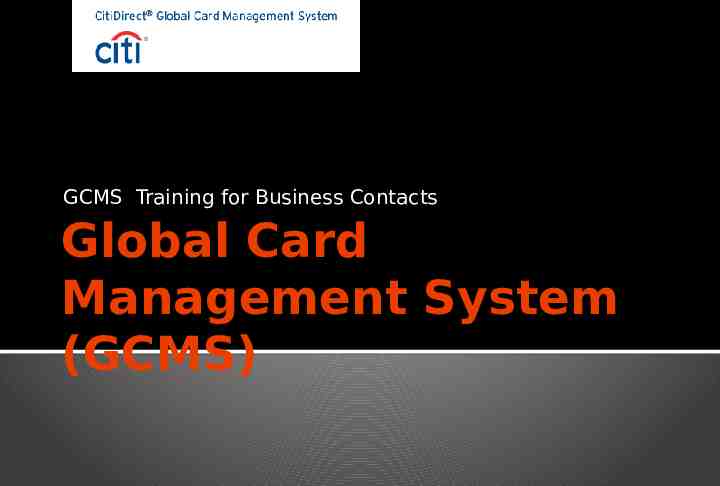
GCMS Training for Business Contacts Global Card Management System (GCMS)
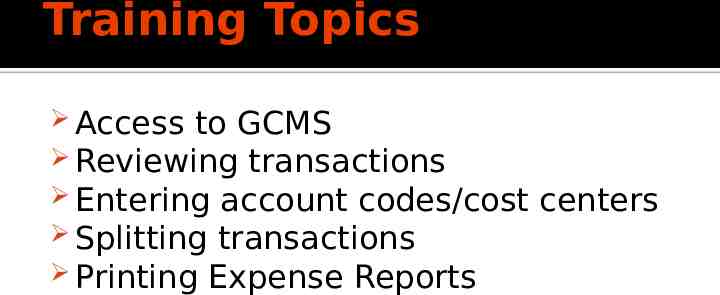
Training Topics Access to GCMS Reviewing transactions Entering account codes/cost Splitting transactions Printing Expense Reports centers

Access to GCMS How to gain GCMS Access
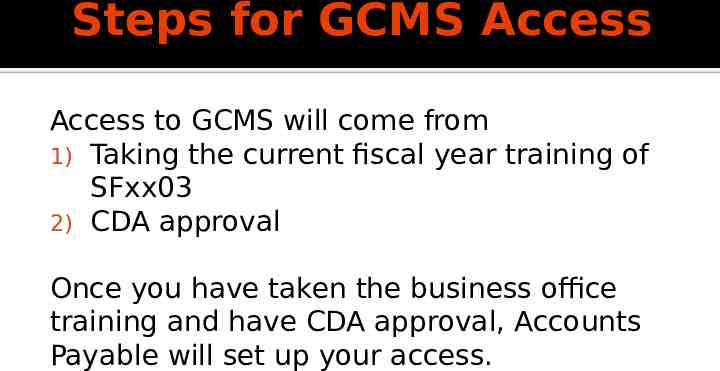
Steps for GCMS Access Access to GCMS will come from 1) Taking the current fiscal year training of SFxx03 2) CDA approval Once you have taken the business office training and have CDA approval, Accounts Payable will set up your access.
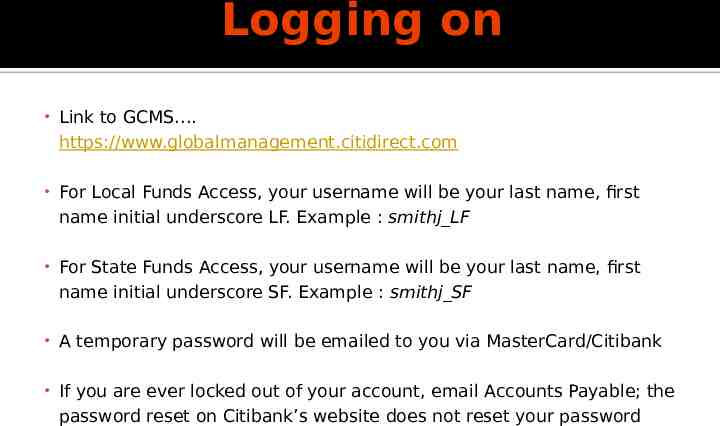
Logging on Link to GCMS . https://www.globalmanagement.citidirect.com For Local Funds Access, your username will be your last name, first name initial underscore LF. Example : smithj LF For State Funds Access, your username will be your last name, first name initial underscore SF. Example : smithj SF A temporary password will be emailed to you via MasterCard/Citibank If you are ever locked out of your account, email Accounts Payable; the password reset on Citibank’s website does not reset your password
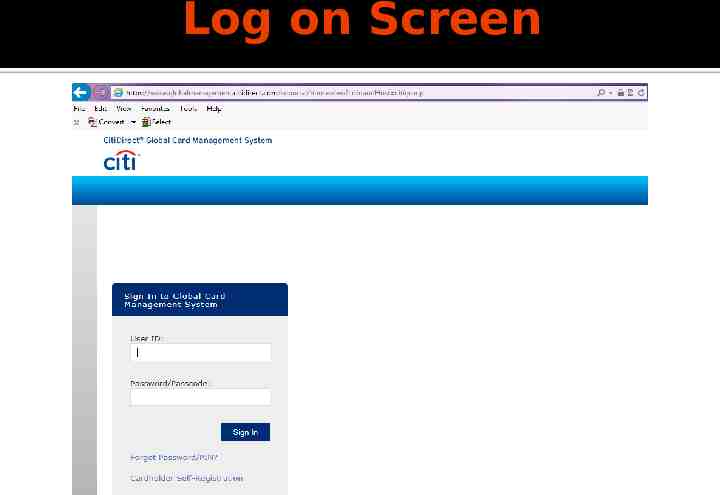
Log on Screen
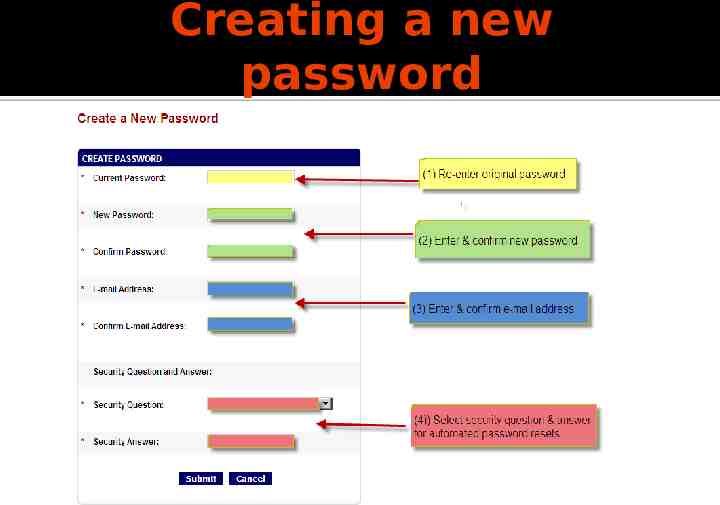
Creating a new password
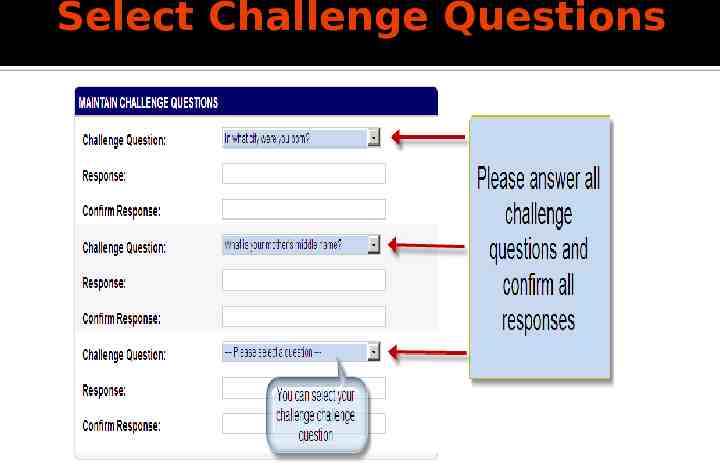
Select Challenge Questions
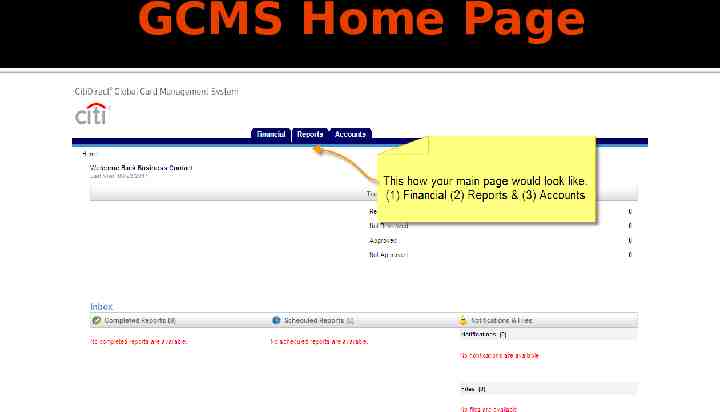
GCMS Home Page
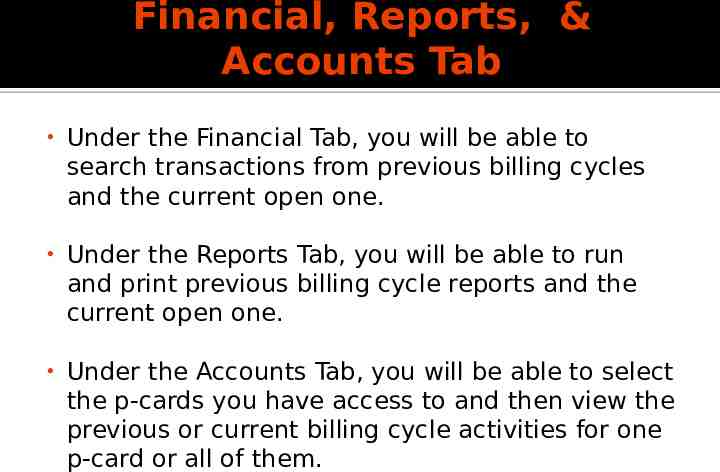
Financial, Reports, & Accounts Tab Under the Financial Tab, you will be able to search transactions from previous billing cycles and the current open one. Under the Reports Tab, you will be able to run and print previous billing cycle reports and the current open one. Under the Accounts Tab, you will be able to select the p-cards you have access to and then view the previous or current billing cycle activities for one p-card or all of them.
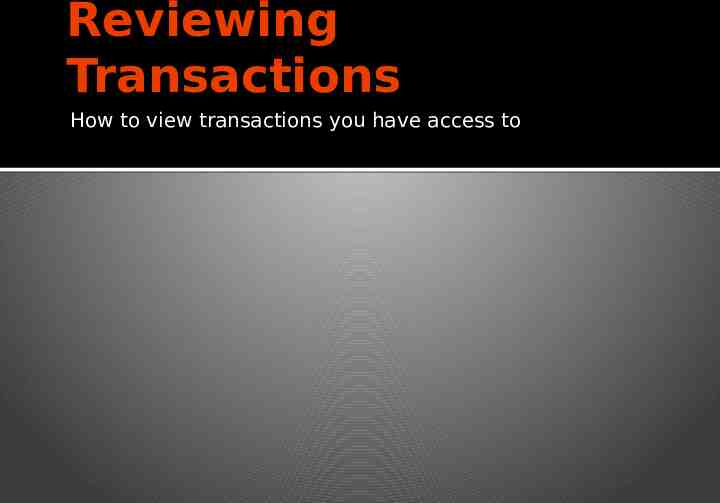
Reviewing Transactions How to view transactions you have access to
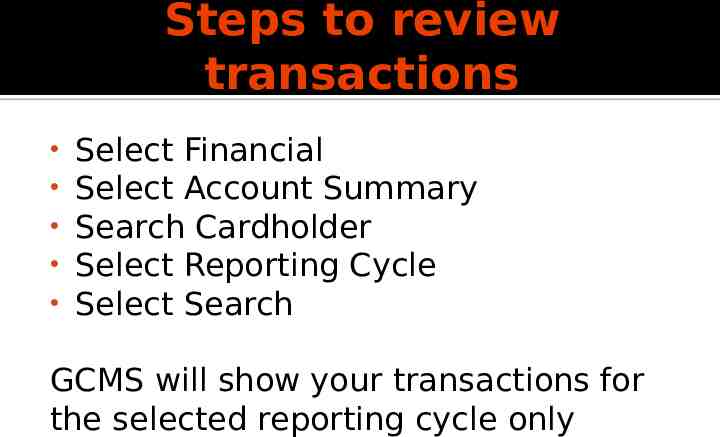
Steps to review transactions Select Financial Select Account Summary Search Cardholder Select Reporting Cycle Select Search GCMS will show your transactions for the selected reporting cycle only
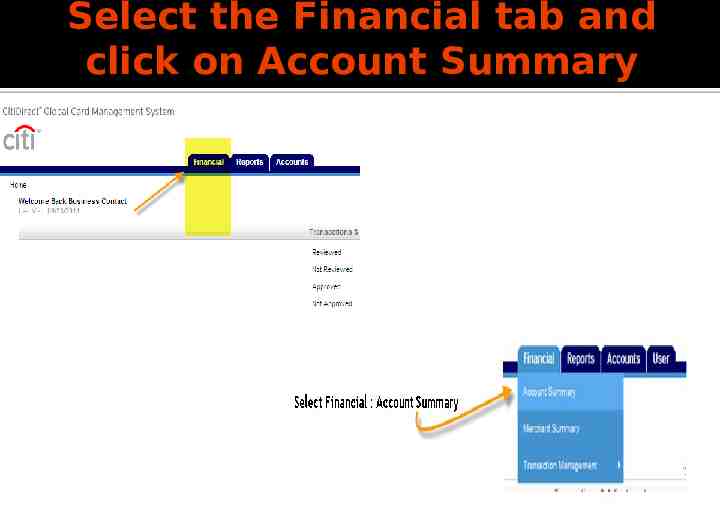
Select the Financial tab and click on Account Summary
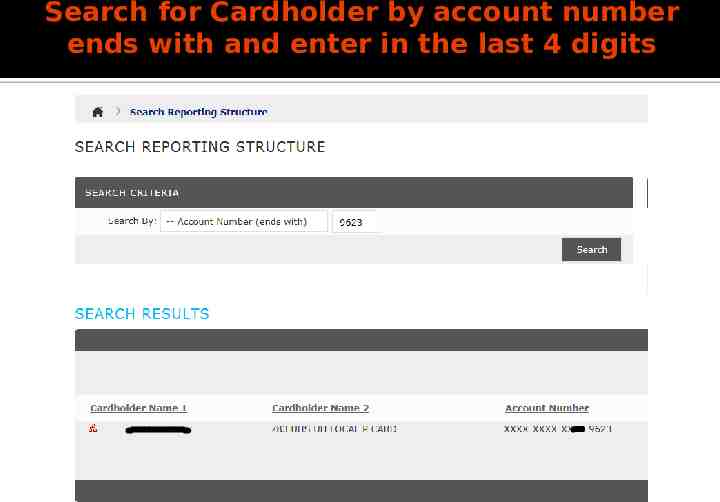
Search for Cardholder by account number ends with and enter in the last 4 digits
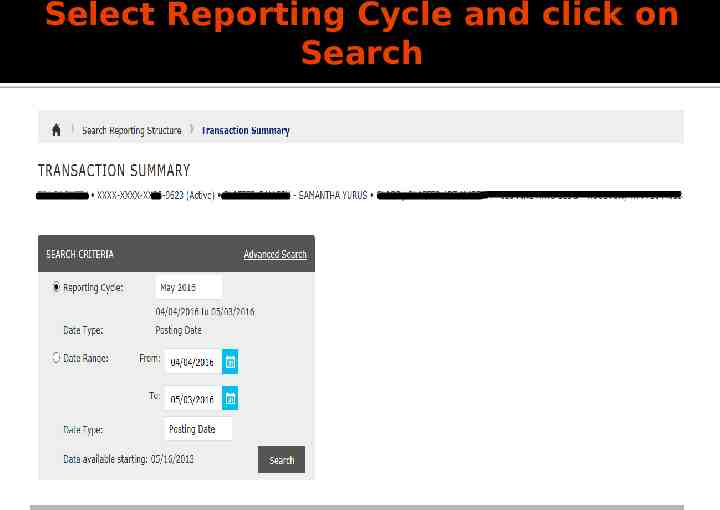
Select Reporting Cycle and click on Search

Transaction Summary
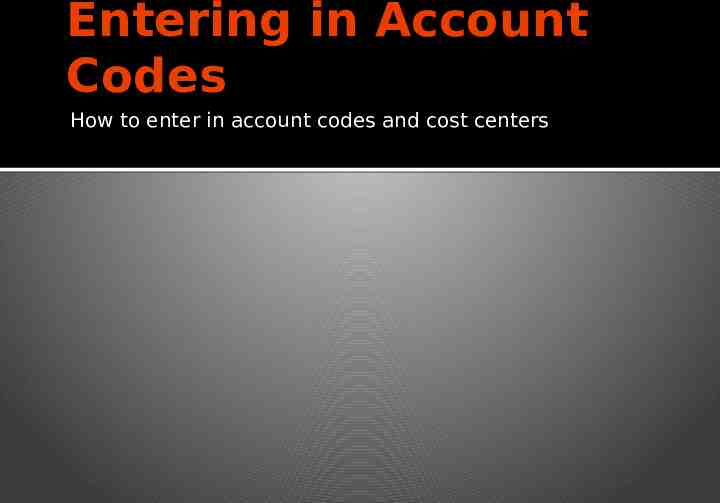
Entering in Account Codes How to enter in account codes and cost centers
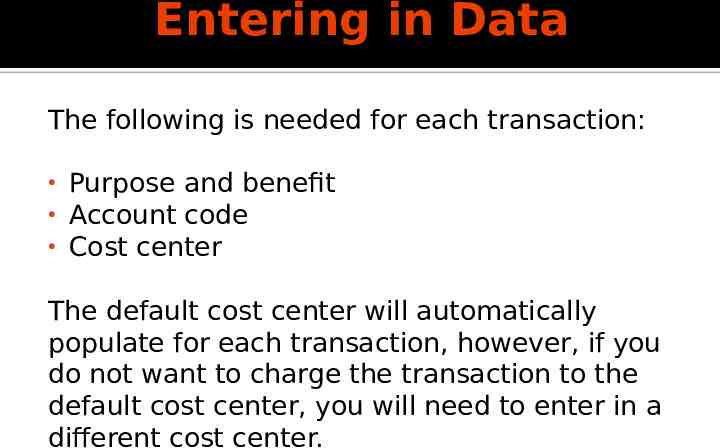
Entering in Data The following is needed for each transaction: Purpose and benefit Account code Cost center The default cost center will automatically populate for each transaction, however, if you do not want to charge the transaction to the default cost center, you will need to enter in a different cost center.
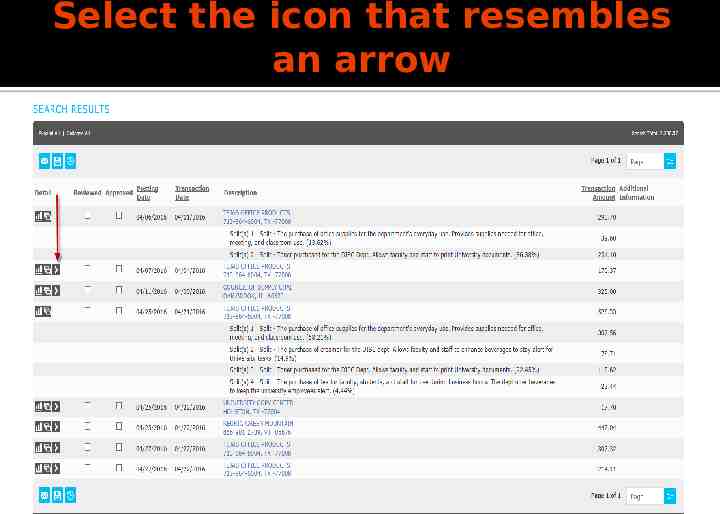
Select the icon that resembles an arrow
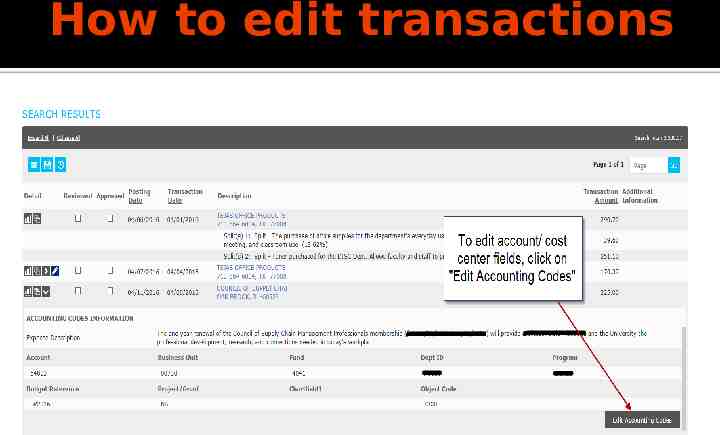
How to edit transactions
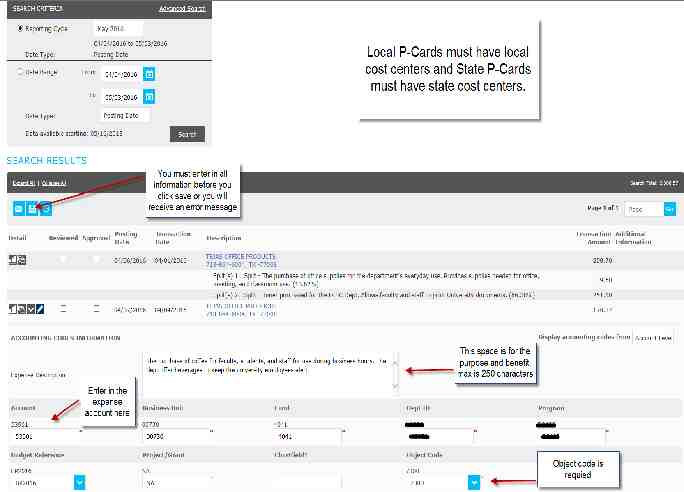
Splitting Transactions How to split a transaction
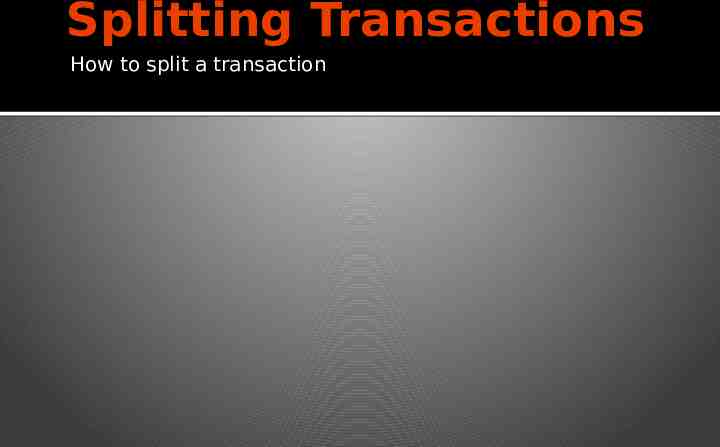
To split a transaction select the symbol that resembles three documents that overlap each other
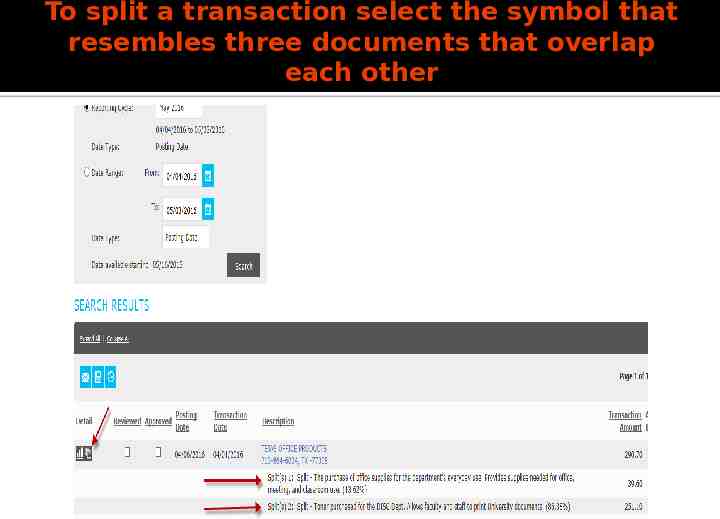
Options when splitting a transactions
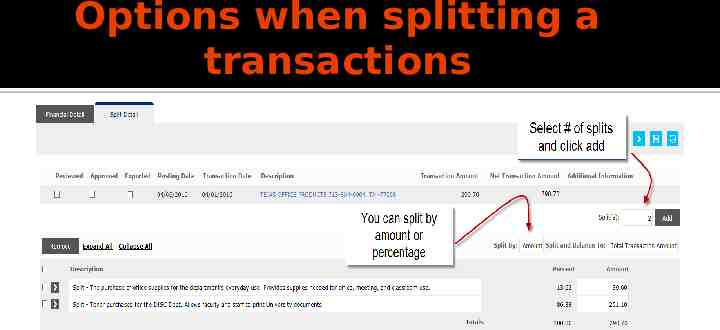
To edit a split click on the arrow button
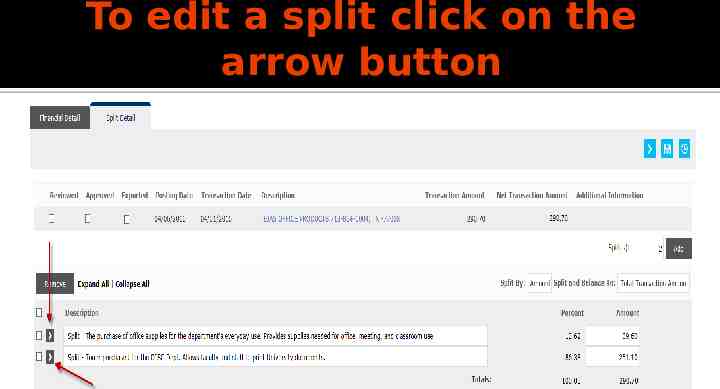
Split function is used to pay for a transaction using multiple cost centers
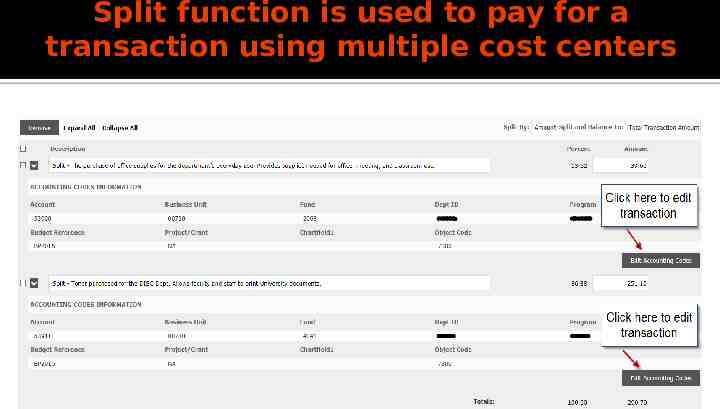
To remove a split .
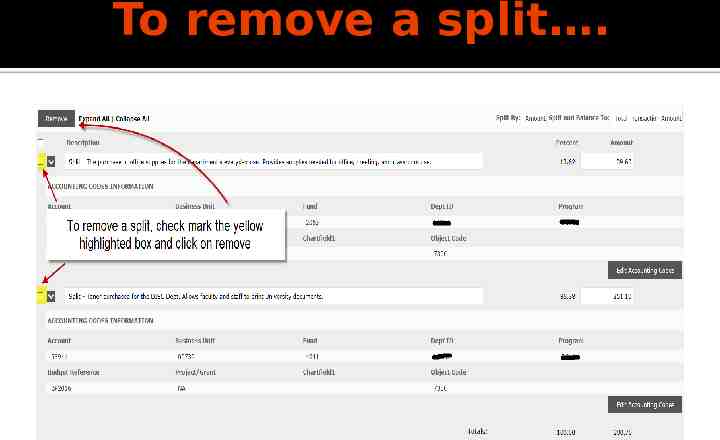
Printing the Expense Report Steps to print an expense report
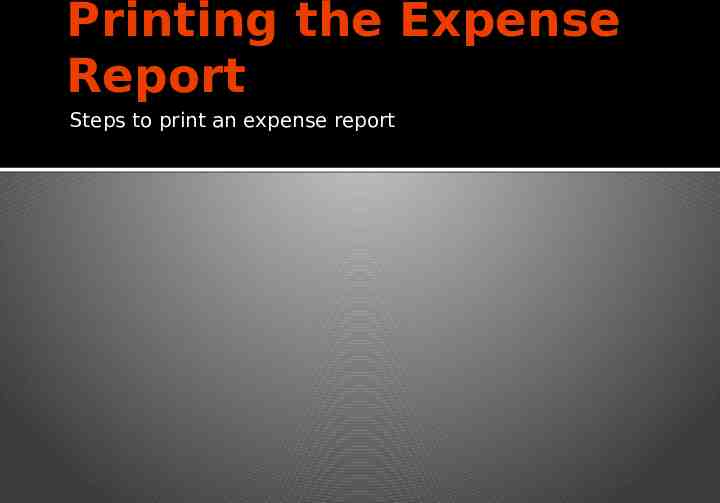
Under the Reports Tab, select Schedule Report
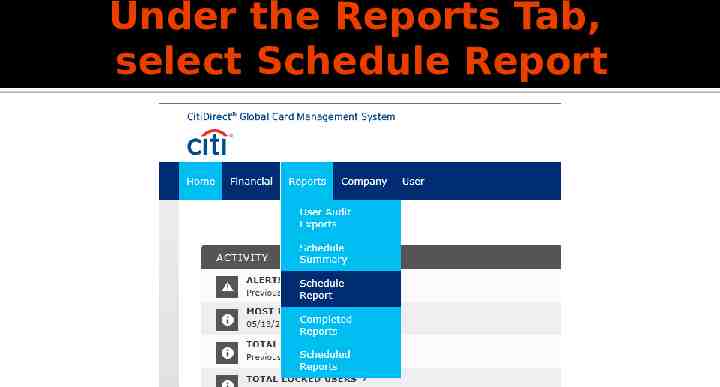
Next select “Expense Report (v2)”
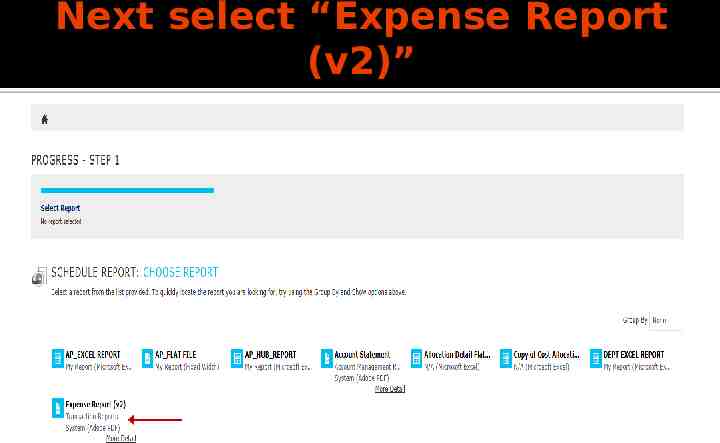
Here you can click on your name or search by the last 4 digits of the P-Card
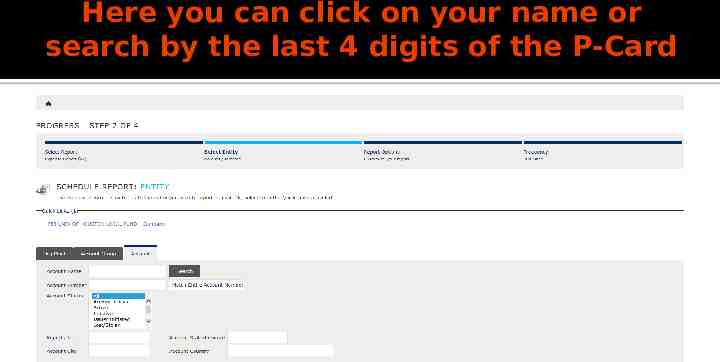
Report Options/Filters
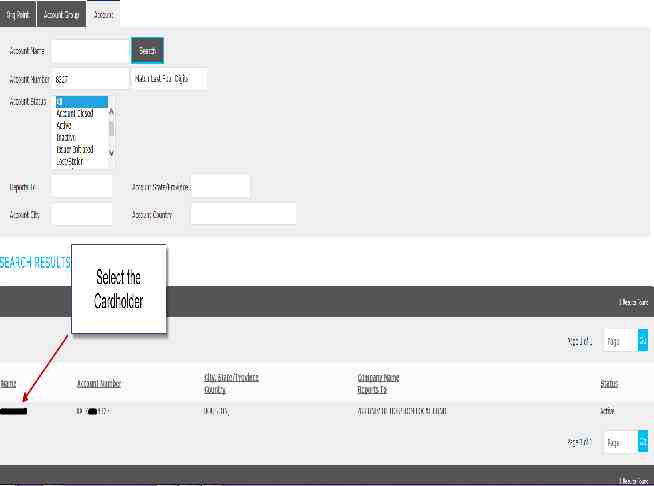
Report Options/Filters
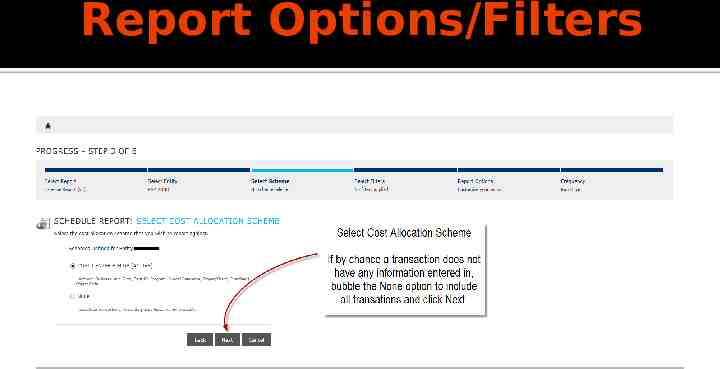
Report Options/Filters
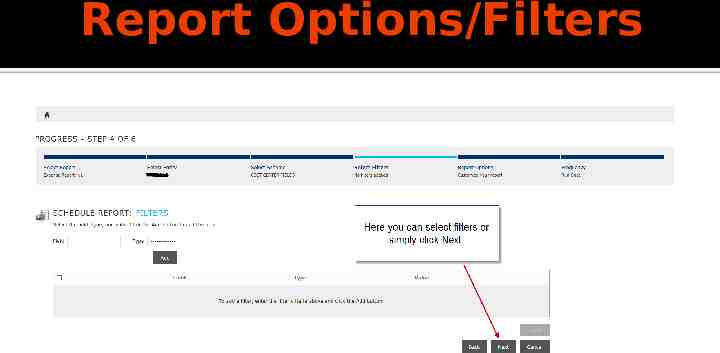
Select Reporting Cycle
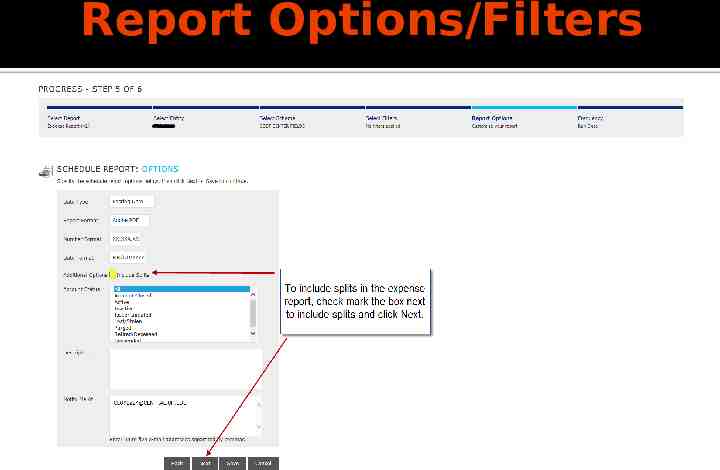
Tips for selecting the Reporting Cycle The billing cycle closes on the 3rd of every month. You should wait 3 full business days before running the report to make sure all of your transaction get posted. If you wish to view transactions in an open cycle, you would select the “Run Once” option and specify dates. If you select the 4th of last month until today, the report will run and be available the next business day. Make sure to select the 4th of last month until yesterday.
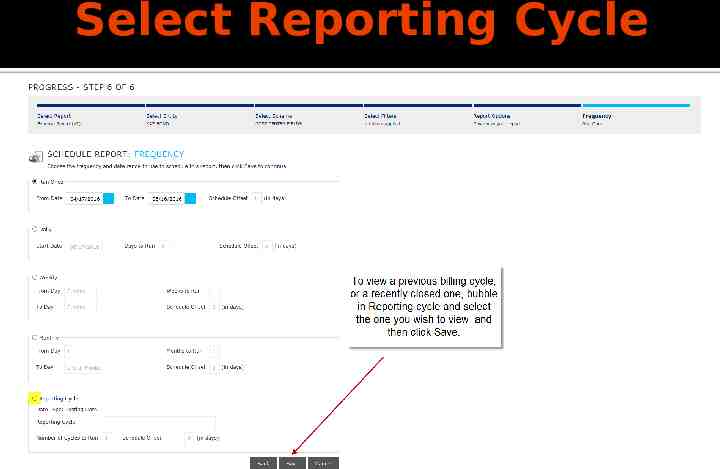
Run Once Option Example: today is 5/31/2016; Currently we are in the open June billing cycle. If you wish to view transactions from May 4th until today, select “Run Once” and specify the dates below as 5/4/2016 until 5/30/2016. This report will run and be available to view today. If you had entered in 5/31/2016 as the “To Date”, that report will run and be available the next business day.
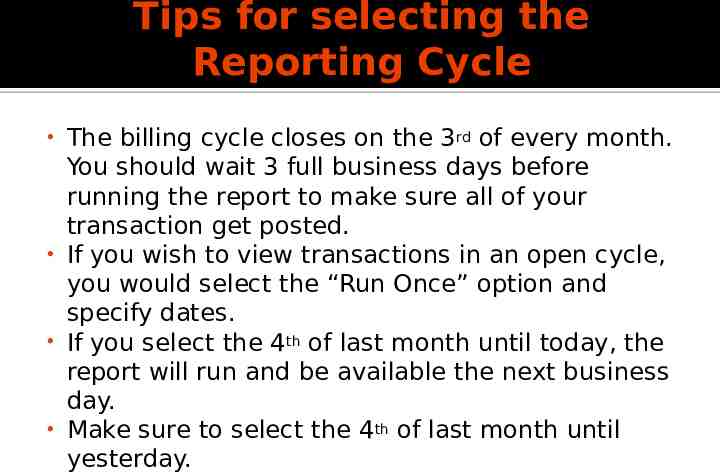
Expense Reports in your Inbox
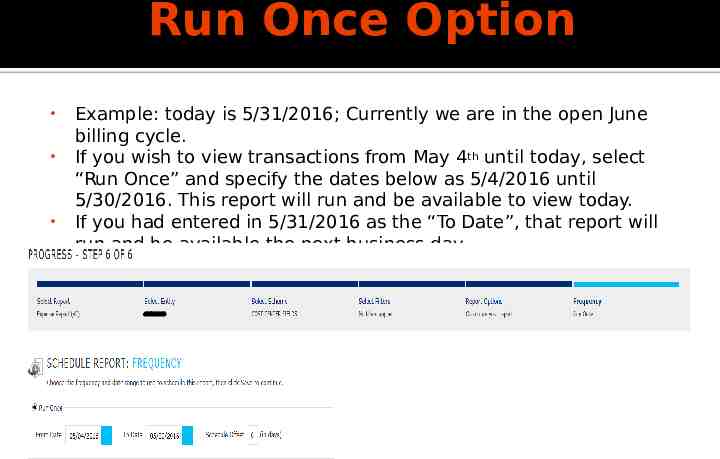
P-Card Contacts Cassandra Lopez, A/P Manager 713-743-5660, [email protected] Teresa McComb, Program Administrator 713-743-8700, [email protected]